- Download Price:
- Free
- Dll Description:
- Audio LII - RAL Codec for Audio LII
- Versions:
- Size:
- 0.22 MB
- Operating Systems:
- Developers:
- Directory:
- A
- Downloads:
- 746 times.
Audlii.dll Explanation
The Audlii.dll file is a dynamic link library developed by Pinnacle Systems. This library includes important functions that may be needed by softwares, games or other basic Windows tools.
The Audlii.dll file is 0.22 MB. The download links for this file are clean and no user has given any negative feedback. From the time it was offered for download, it has been downloaded 746 times.
Table of Contents
- Audlii.dll Explanation
- Operating Systems That Can Use the Audlii.dll File
- Other Versions of the Audlii.dll File
- Guide to Download Audlii.dll
- How to Install Audlii.dll? How to Fix Audlii.dll Errors?
- Method 1: Installing the Audlii.dll File to the Windows System Folder
- Method 2: Copying the Audlii.dll File to the Software File Folder
- Method 3: Uninstalling and Reinstalling the Software that Gives You the Audlii.dll Error
- Method 4: Solving the Audlii.dll error with the Windows System File Checker
- Method 5: Solving the Audlii.dll Error by Updating Windows
- The Most Seen Audlii.dll Errors
- Dll Files Similar to the Audlii.dll File
Operating Systems That Can Use the Audlii.dll File
Other Versions of the Audlii.dll File
The latest version of the Audlii.dll file is 1.4.0.164 version. This dll file only has one version. There is no other version that can be downloaded.
- 1.4.0.164 - 32 Bit (x86) Download directly this version now
Guide to Download Audlii.dll
- First, click the "Download" button with the green background (The button marked in the picture).

Step 1:Download the Audlii.dll file - After clicking the "Download" button at the top of the page, the "Downloading" page will open up and the download process will begin. Definitely do not close this page until the download begins. Our site will connect you to the closest DLL Downloader.com download server in order to offer you the fastest downloading performance. Connecting you to the server can take a few seconds.
How to Install Audlii.dll? How to Fix Audlii.dll Errors?
ATTENTION! In order to install the Audlii.dll file, you must first download it. If you haven't downloaded it, before continuing on with the installation, download the file. If you don't know how to download it, all you need to do is look at the dll download guide found on the top line.
Method 1: Installing the Audlii.dll File to the Windows System Folder
- The file you downloaded is a compressed file with the extension ".zip". This file cannot be installed. To be able to install it, first you need to extract the dll file from within it. So, first double-click the file with the ".zip" extension and open the file.
- You will see the file named "Audlii.dll" in the window that opens. This is the file you need to install. Click on the dll file with the left button of the mouse. By doing this, you select the file.
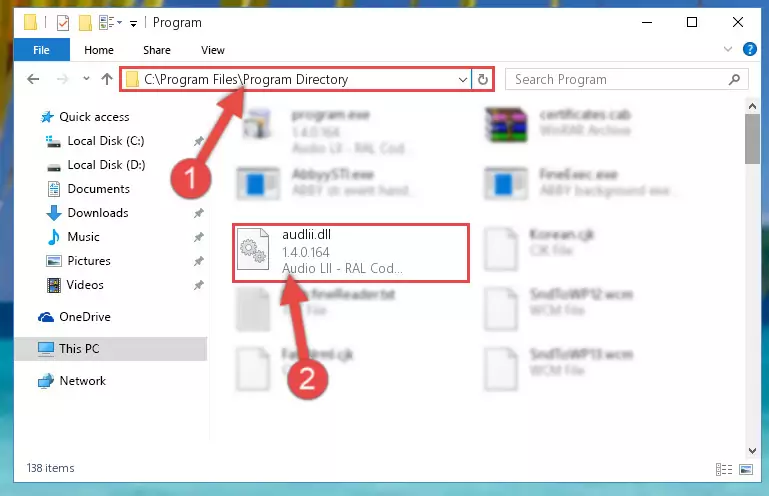
Step 2:Choosing the Audlii.dll file - Click on the "Extract To" button, which is marked in the picture. In order to do this, you will need the Winrar software. If you don't have the software, it can be found doing a quick search on the Internet and you can download it (The Winrar software is free).
- After clicking the "Extract to" button, a window where you can choose the location you want will open. Choose the "Desktop" location in this window and extract the dll file to the desktop by clicking the "Ok" button.
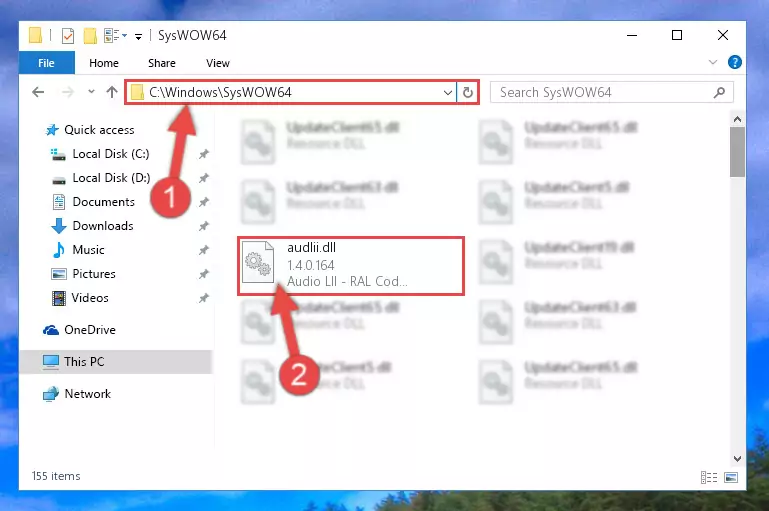
Step 3:Extracting the Audlii.dll file to the desktop - Copy the "Audlii.dll" file file you extracted.
- Paste the dll file you copied into the "C:\Windows\System32" folder.
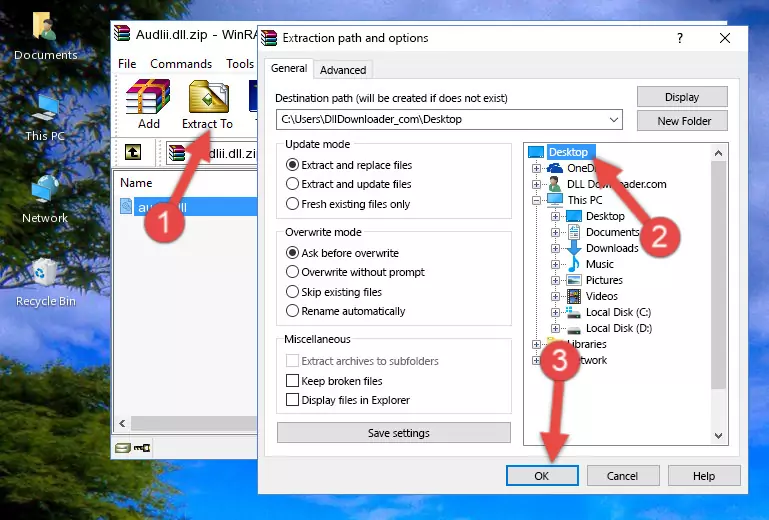
Step 4:Pasting the Audlii.dll file into the Windows/System32 folder - If your operating system has a 64 Bit architecture, copy the "Audlii.dll" file and paste it also into the "C:\Windows\sysWOW64" folder.
NOTE! On 64 Bit systems, the dll file must be in both the "sysWOW64" folder as well as the "System32" folder. In other words, you must copy the "Audlii.dll" file into both folders.
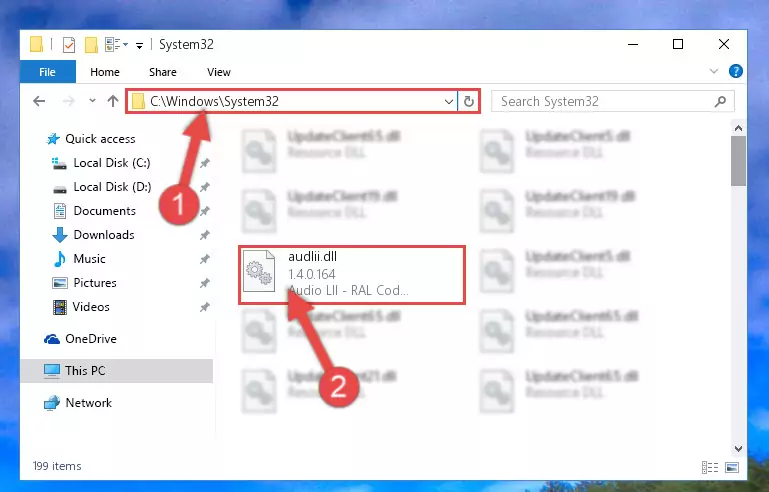
Step 5:Pasting the Audlii.dll file into the Windows/sysWOW64 folder - In order to complete this step, you must run the Command Prompt as administrator. In order to do this, all you have to do is follow the steps below.
NOTE! We ran the Command Prompt using Windows 10. If you are using Windows 8.1, Windows 8, Windows 7, Windows Vista or Windows XP, you can use the same method to run the Command Prompt as administrator.
- Open the Start Menu and before clicking anywhere, type "cmd" on your keyboard. This process will enable you to run a search through the Start Menu. We also typed in "cmd" to bring up the Command Prompt.
- Right-click the "Command Prompt" search result that comes up and click the Run as administrator" option.

Step 6:Running the Command Prompt as administrator - Paste the command below into the Command Line that will open up and hit Enter. This command will delete the damaged registry of the Audlii.dll file (It will not delete the file we pasted into the System32 folder; it will delete the registry in Regedit. The file we pasted into the System32 folder will not be damaged).
%windir%\System32\regsvr32.exe /u Audlii.dll
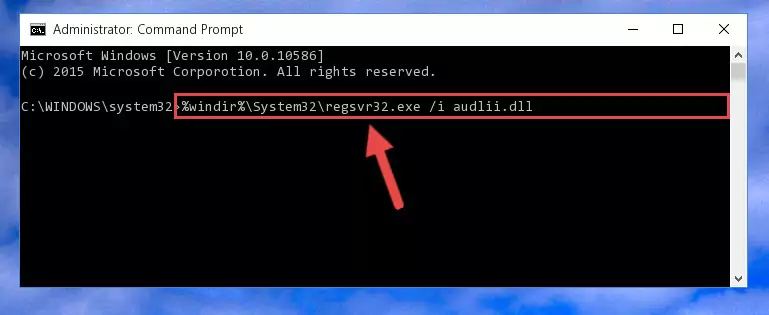
Step 7:Deleting the damaged registry of the Audlii.dll - If you are using a 64 Bit operating system, after doing the commands above, you also need to run the command below. With this command, we will also delete the Audlii.dll file's damaged registry for 64 Bit (The deleting process will be only for the registries in Regedit. In other words, the dll file you pasted into the SysWoW64 folder will not be damaged at all).
%windir%\SysWoW64\regsvr32.exe /u Audlii.dll
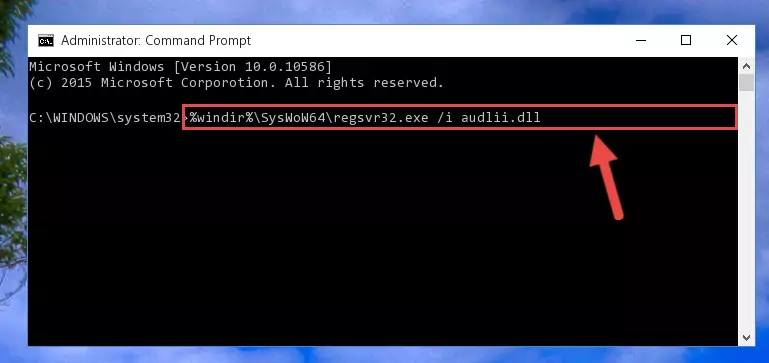
Step 8:Uninstalling the damaged Audlii.dll file's registry from the system (for 64 Bit) - We need to make a clean registry for the dll file's registry that we deleted from Regedit (Windows Registry Editor). In order to accomplish this, copy and paste the command below into the Command Line and press Enter key.
%windir%\System32\regsvr32.exe /i Audlii.dll
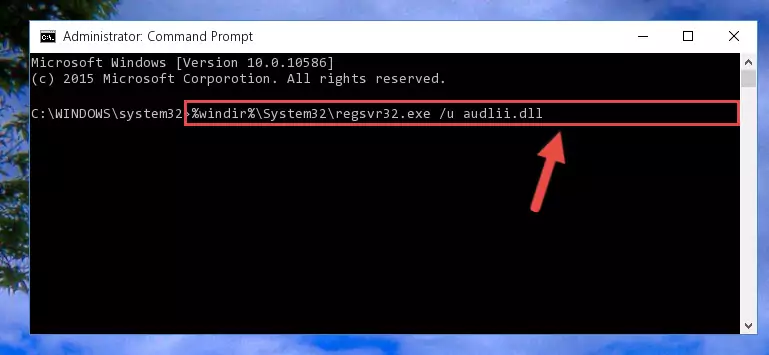
Step 9:Making a clean registry for the Audlii.dll file in Regedit (Windows Registry Editor) - If the Windows version you use has 64 Bit architecture, after running the command above, you must run the command below. With this command, you will create a clean registry for the problematic registry of the Audlii.dll file that we deleted.
%windir%\SysWoW64\regsvr32.exe /i Audlii.dll
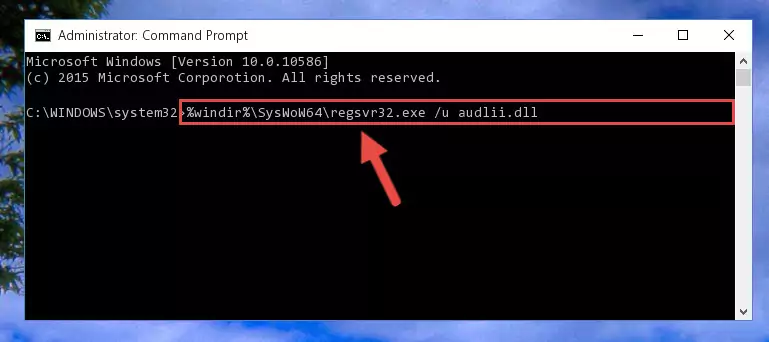
Step 10:Creating a clean registry for the Audlii.dll file (for 64 Bit) - You may see certain error messages when running the commands from the command line. These errors will not prevent the installation of the Audlii.dll file. In other words, the installation will finish, but it may give some errors because of certain incompatibilities. After restarting your computer, to see if the installation was successful or not, try running the software that was giving the dll error again. If you continue to get the errors when running the software after the installation, you can try the 2nd Method as an alternative.
Method 2: Copying the Audlii.dll File to the Software File Folder
- In order to install the dll file, you need to find the file folder for the software that was giving you errors such as "Audlii.dll is missing", "Audlii.dll not found" or similar error messages. In order to do that, Right-click the software's shortcut and click the Properties item in the right-click menu that appears.

Step 1:Opening the software shortcut properties window - Click on the Open File Location button that is found in the Properties window that opens up and choose the folder where the application is installed.

Step 2:Opening the file folder of the software - Copy the Audlii.dll file into this folder that opens.
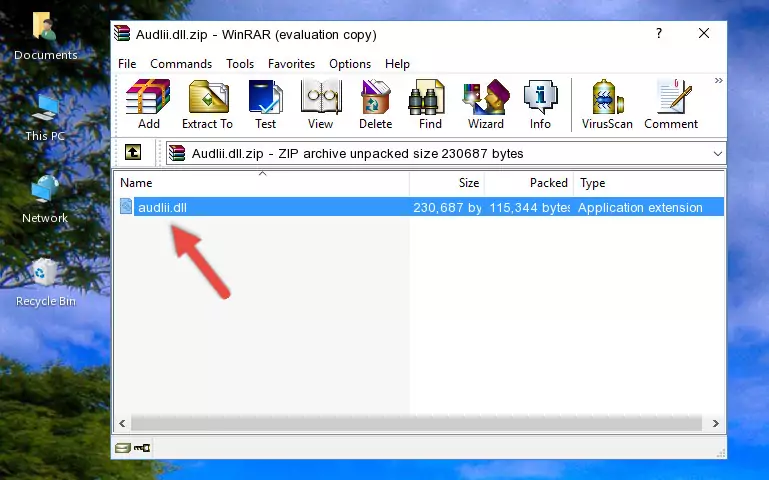
Step 3:Copying the Audlii.dll file into the software's file folder - This is all there is to the process. Now, try to run the software again. If the problem still is not solved, you can try the 3rd Method.
Method 3: Uninstalling and Reinstalling the Software that Gives You the Audlii.dll Error
- Open the Run window by pressing the "Windows" + "R" keys on your keyboard at the same time. Type in the command below into the Run window and push Enter to run it. This command will open the "Programs and Features" window.
appwiz.cpl

Step 1:Opening the Programs and Features window using the appwiz.cpl command - The Programs and Features window will open up. Find the software that is giving you the dll error in this window that lists all the softwares on your computer and "Right-Click > Uninstall" on this software.

Step 2:Uninstalling the software that is giving you the error message from your computer. - Uninstall the software from your computer by following the steps that come up and restart your computer.

Step 3:Following the confirmation and steps of the software uninstall process - After restarting your computer, reinstall the software.
- This method may provide the solution to the dll error you're experiencing. If the dll error is continuing, the problem is most likely deriving from the Windows operating system. In order to fix dll errors deriving from the Windows operating system, complete the 4th Method and the 5th Method.
Method 4: Solving the Audlii.dll error with the Windows System File Checker
- In order to complete this step, you must run the Command Prompt as administrator. In order to do this, all you have to do is follow the steps below.
NOTE! We ran the Command Prompt using Windows 10. If you are using Windows 8.1, Windows 8, Windows 7, Windows Vista or Windows XP, you can use the same method to run the Command Prompt as administrator.
- Open the Start Menu and before clicking anywhere, type "cmd" on your keyboard. This process will enable you to run a search through the Start Menu. We also typed in "cmd" to bring up the Command Prompt.
- Right-click the "Command Prompt" search result that comes up and click the Run as administrator" option.

Step 1:Running the Command Prompt as administrator - Paste the command below into the Command Line that opens up and hit the Enter key.
sfc /scannow

Step 2:Scanning and fixing system errors with the sfc /scannow command - This process can take some time. You can follow its progress from the screen. Wait for it to finish and after it is finished try to run the software that was giving the dll error again.
Method 5: Solving the Audlii.dll Error by Updating Windows
Some softwares need updated dll files. When your operating system is not updated, it cannot fulfill this need. In some situations, updating your operating system can solve the dll errors you are experiencing.
In order to check the update status of your operating system and, if available, to install the latest update packs, we need to begin this process manually.
Depending on which Windows version you use, manual update processes are different. Because of this, we have prepared a special article for each Windows version. You can get our articles relating to the manual update of the Windows version you use from the links below.
Explanations on Updating Windows Manually
The Most Seen Audlii.dll Errors
When the Audlii.dll file is damaged or missing, the softwares that use this dll file will give an error. Not only external softwares, but also basic Windows softwares and tools use dll files. Because of this, when you try to use basic Windows softwares and tools (For example, when you open Internet Explorer or Windows Media Player), you may come across errors. We have listed the most common Audlii.dll errors below.
You will get rid of the errors listed below when you download the Audlii.dll file from DLL Downloader.com and follow the steps we explained above.
- "Audlii.dll not found." error
- "The file Audlii.dll is missing." error
- "Audlii.dll access violation." error
- "Cannot register Audlii.dll." error
- "Cannot find Audlii.dll." error
- "This application failed to start because Audlii.dll was not found. Re-installing the application may fix this problem." error
