- Download Price:
- Free
- Dll Description:
- Plus! MP3 Audio Converter LE UI DLL
- Versions:
- Size:
- 2.64 MB
- Operating Systems:
- Directory:
- A
- Downloads:
- 743 times.
About Audioconverterleui.dll
The Audioconverterleui.dll library is 2.64 MB. The download links are current and no negative feedback has been received by users. It has been downloaded 743 times since release.
Table of Contents
- About Audioconverterleui.dll
- Operating Systems That Can Use the Audioconverterleui.dll Library
- All Versions of the Audioconverterleui.dll Library
- Guide to Download Audioconverterleui.dll
- Methods to Fix the Audioconverterleui.dll Errors
- Method 1: Installing the Audioconverterleui.dll Library to the Windows System Directory
- Method 2: Copying The Audioconverterleui.dll Library Into The Program Installation Directory
- Method 3: Uninstalling and Reinstalling the Program That Is Giving the Audioconverterleui.dll Error
- Method 4: Fixing the Audioconverterleui.dll Error using the Windows System File Checker (sfc /scannow)
- Method 5: Fixing the Audioconverterleui.dll Error by Manually Updating Windows
- Most Seen Audioconverterleui.dll Errors
- Dynamic Link Libraries Similar to Audioconverterleui.dll
Operating Systems That Can Use the Audioconverterleui.dll Library
All Versions of the Audioconverterleui.dll Library
The last version of the Audioconverterleui.dll library is the 1.0.0.616 version. Outside of this version, there is no other version released
- 1.0.0.616 - 32 Bit (x86) Download directly this version
Guide to Download Audioconverterleui.dll
- Click on the green-colored "Download" button (The button marked in the picture below).

Step 1:Starting the download process for Audioconverterleui.dll - The downloading page will open after clicking the Download button. After the page opens, in order to download the Audioconverterleui.dll library the best server will be found and the download process will begin within a few seconds. In the meantime, you shouldn't close the page.
Methods to Fix the Audioconverterleui.dll Errors
ATTENTION! Before beginning the installation of the Audioconverterleui.dll library, you must download the library. If you don't know how to download the library or if you are having a problem while downloading, you can look at our download guide a few lines above.
Method 1: Installing the Audioconverterleui.dll Library to the Windows System Directory
- The file you are going to download is a compressed file with the ".zip" extension. You cannot directly install the ".zip" file. First, you need to extract the dynamic link library from inside it. So, double-click the file with the ".zip" extension that you downloaded and open the file.
- You will see the library named "Audioconverterleui.dll" in the window that opens up. This is the library we are going to install. Click the library once with the left mouse button. By doing this you will have chosen the library.
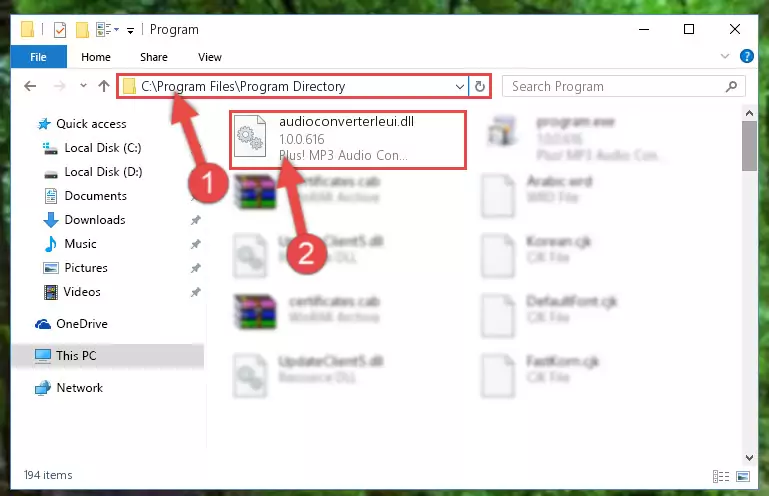
Step 2:Choosing the Audioconverterleui.dll library - Click the "Extract To" symbol marked in the picture. To extract the dynamic link library, it will want you to choose the desired location. Choose the "Desktop" location and click "OK" to extract the library to the desktop. In order to do this, you need to use the Winrar program. If you do not have this program, you can find and download it through a quick search on the Internet.
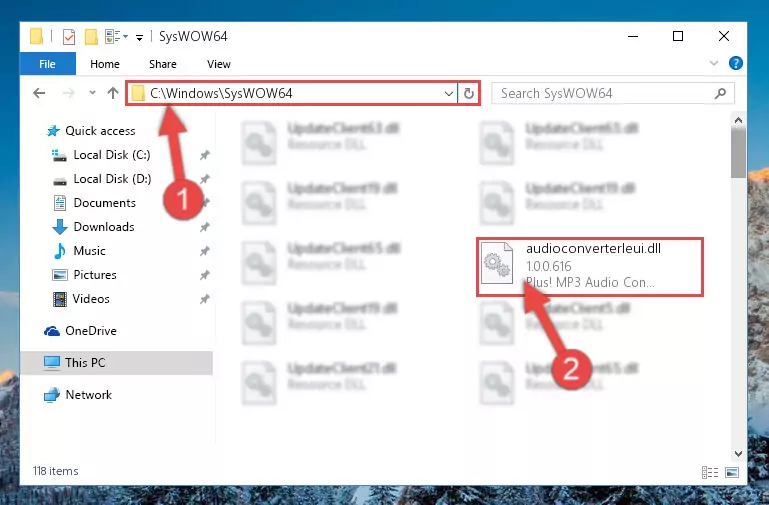
Step 3:Extracting the Audioconverterleui.dll library to the desktop - Copy the "Audioconverterleui.dll" library you extracted and paste it into the "C:\Windows\System32" directory.
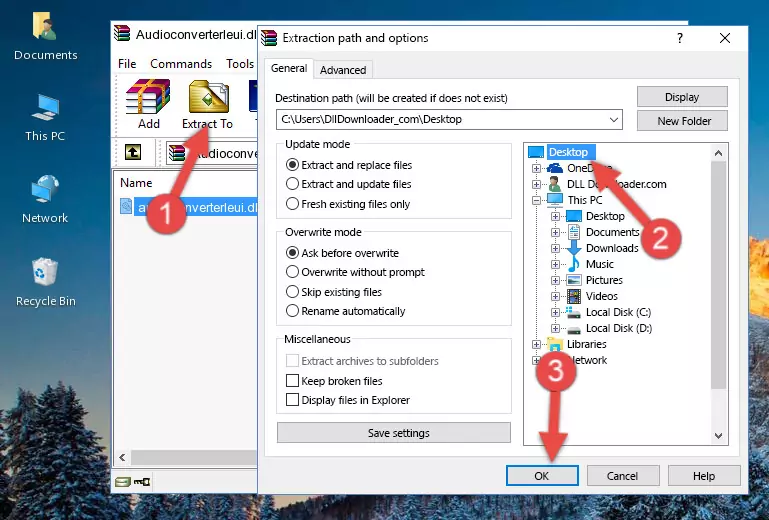
Step 4:Copying the Audioconverterleui.dll library into the Windows/System32 directory - If your operating system has a 64 Bit architecture, copy the "Audioconverterleui.dll" library and paste it also into the "C:\Windows\sysWOW64" directory.
NOTE! On 64 Bit systems, the dynamic link library must be in both the "sysWOW64" directory as well as the "System32" directory. In other words, you must copy the "Audioconverterleui.dll" library into both directories.
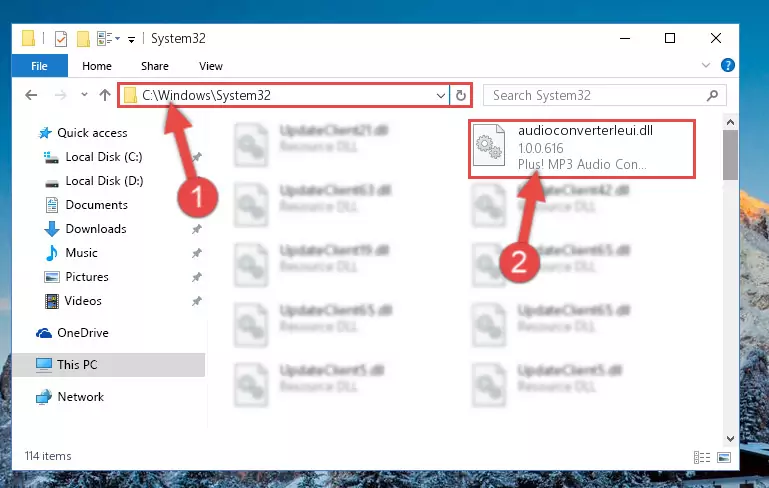
Step 5:Pasting the Audioconverterleui.dll library into the Windows/sysWOW64 directory - First, we must run the Windows Command Prompt as an administrator.
NOTE! We ran the Command Prompt on Windows 10. If you are using Windows 8.1, Windows 8, Windows 7, Windows Vista or Windows XP, you can use the same methods to run the Command Prompt as an administrator.
- Open the Start Menu and type in "cmd", but don't press Enter. Doing this, you will have run a search of your computer through the Start Menu. In other words, typing in "cmd" we did a search for the Command Prompt.
- When you see the "Command Prompt" option among the search results, push the "CTRL" + "SHIFT" + "ENTER " keys on your keyboard.
- A verification window will pop up asking, "Do you want to run the Command Prompt as with administrative permission?" Approve this action by saying, "Yes".

%windir%\System32\regsvr32.exe /u Audioconverterleui.dll
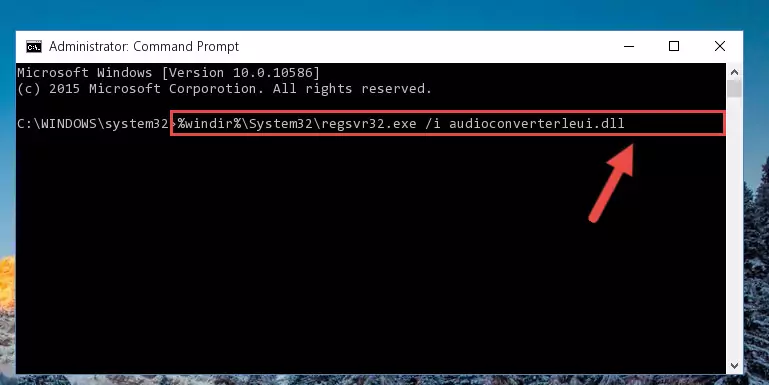
%windir%\SysWoW64\regsvr32.exe /u Audioconverterleui.dll
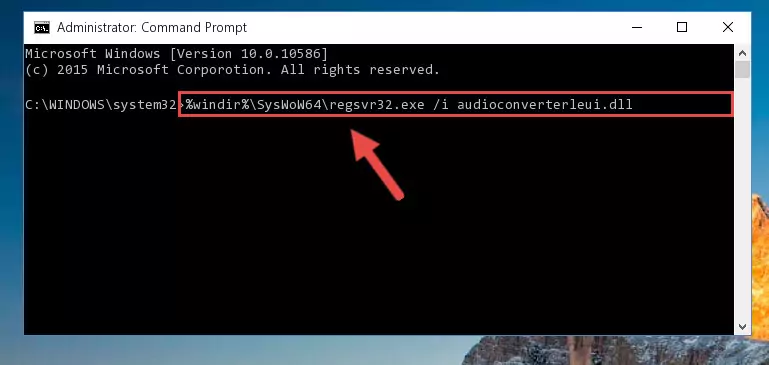
%windir%\System32\regsvr32.exe /i Audioconverterleui.dll
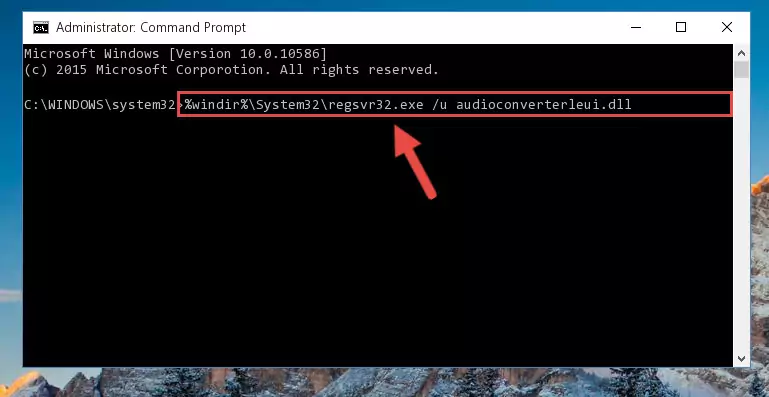
%windir%\SysWoW64\regsvr32.exe /i Audioconverterleui.dll
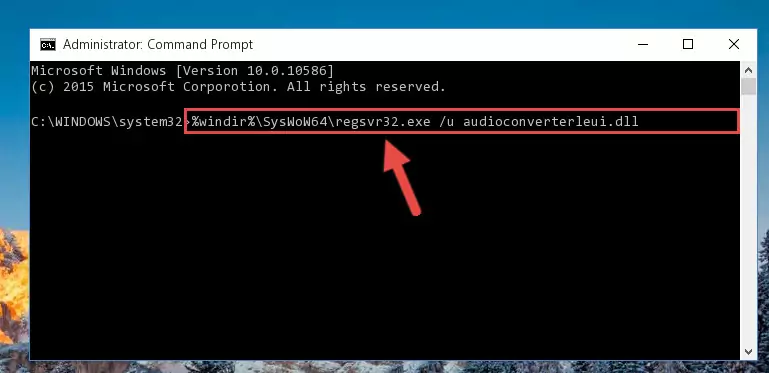
Method 2: Copying The Audioconverterleui.dll Library Into The Program Installation Directory
- First, you need to find the installation directory for the program you are receiving the "Audioconverterleui.dll not found", "Audioconverterleui.dll is missing" or other similar dll errors. In order to do this, right-click on the shortcut for the program and click the Properties option from the options that come up.

Step 1:Opening program properties - Open the program's installation directory by clicking on the Open File Location button in the Properties window that comes up.

Step 2:Opening the program's installation directory - Copy the Audioconverterleui.dll library into the directory we opened.
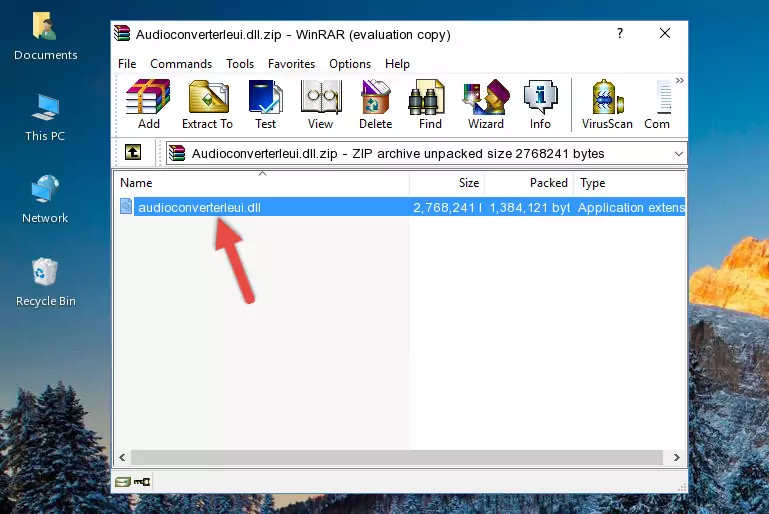
Step 3:Copying the Audioconverterleui.dll library into the installation directory of the program. - The installation is complete. Run the program that is giving you the error. If the error is continuing, you may benefit from trying the 3rd Method as an alternative.
Method 3: Uninstalling and Reinstalling the Program That Is Giving the Audioconverterleui.dll Error
- Press the "Windows" + "R" keys at the same time to open the Run tool. Paste the command below into the text field titled "Open" in the Run window that opens and press the Enter key on your keyboard. This command will open the "Programs and Features" tool.
appwiz.cpl

Step 1:Opening the Programs and Features tool with the Appwiz.cpl command - On the Programs and Features screen that will come up, you will see the list of programs on your computer. Find the program that gives you the dll error and with your mouse right-click it. The right-click menu will open. Click the "Uninstall" option in this menu to start the uninstall process.

Step 2:Uninstalling the program that gives you the dll error - You will see a "Do you want to uninstall this program?" confirmation window. Confirm the process and wait for the program to be completely uninstalled. The uninstall process can take some time. This time will change according to your computer's performance and the size of the program. After the program is uninstalled, restart your computer.

Step 3:Confirming the uninstall process - After restarting your computer, reinstall the program.
- You can fix the error you are expericing with this method. If the dll error is continuing in spite of the solution methods you are using, the source of the problem is the Windows operating system. In order to fix dll errors in Windows you will need to complete the 4th Method and the 5th Method in the list.
Method 4: Fixing the Audioconverterleui.dll Error using the Windows System File Checker (sfc /scannow)
- First, we must run the Windows Command Prompt as an administrator.
NOTE! We ran the Command Prompt on Windows 10. If you are using Windows 8.1, Windows 8, Windows 7, Windows Vista or Windows XP, you can use the same methods to run the Command Prompt as an administrator.
- Open the Start Menu and type in "cmd", but don't press Enter. Doing this, you will have run a search of your computer through the Start Menu. In other words, typing in "cmd" we did a search for the Command Prompt.
- When you see the "Command Prompt" option among the search results, push the "CTRL" + "SHIFT" + "ENTER " keys on your keyboard.
- A verification window will pop up asking, "Do you want to run the Command Prompt as with administrative permission?" Approve this action by saying, "Yes".

sfc /scannow

Method 5: Fixing the Audioconverterleui.dll Error by Manually Updating Windows
Some programs require updated dynamic link libraries from the operating system. If your operating system is not updated, this requirement is not met and you will receive dll errors. Because of this, updating your operating system may solve the dll errors you are experiencing.
Most of the time, operating systems are automatically updated. However, in some situations, the automatic updates may not work. For situations like this, you may need to check for updates manually.
For every Windows version, the process of manually checking for updates is different. Because of this, we prepared a special guide for each Windows version. You can get our guides to manually check for updates based on the Windows version you use through the links below.
Guides to Manually Update for All Windows Versions
Most Seen Audioconverterleui.dll Errors
It's possible that during the programs' installation or while using them, the Audioconverterleui.dll library was damaged or deleted. You can generally see error messages listed below or similar ones in situations like this.
These errors we see are not unsolvable. If you've also received an error message like this, first you must download the Audioconverterleui.dll library by clicking the "Download" button in this page's top section. After downloading the library, you should install the library and complete the solution methods explained a little bit above on this page and mount it in Windows. If you do not have a hardware issue, one of the methods explained in this article will fix your issue.
- "Audioconverterleui.dll not found." error
- "The file Audioconverterleui.dll is missing." error
- "Audioconverterleui.dll access violation." error
- "Cannot register Audioconverterleui.dll." error
- "Cannot find Audioconverterleui.dll." error
- "This application failed to start because Audioconverterleui.dll was not found. Re-installing the application may fix this problem." error
