- Download Price:
- Free
- Dll Description:
- ATL Module for Windows (Unicode)
- Versions:
- Size:
- 0.09 MB
- Operating Systems:
- Directory:
- A
- Downloads:
- 7473 times.
Atl71.dll Explanation
The Atl71.dll file is 0.09 MB. The download links are current and no negative feedback has been received by users. It has been downloaded 7473 times since release and it has received 5.0 out of 5 stars.
Table of Contents
- Atl71.dll Explanation
- Operating Systems Compatible with the Atl71.dll File
- All Versions of the Atl71.dll File
- How to Download Atl71.dll
- Methods to Solve the Atl71.dll Errors
- Method 1: Installing the Atl71.dll File to the Windows System Folder
- Method 2: Copying the Atl71.dll File to the Software File Folder
- Method 3: Doing a Clean Reinstall of the Software That Is Giving the Atl71.dll Error
- Method 4: Solving the Atl71.dll error with the Windows System File Checker
- Method 5: Fixing the Atl71.dll Errors by Manually Updating Windows
- Common Atl71.dll Errors
- Dll Files Similar to Atl71.dll
Operating Systems Compatible with the Atl71.dll File
All Versions of the Atl71.dll File
The last version of the Atl71.dll file is the 7.10.6119.0 version. Before this version, there were 5 versions released. Downloadable Atl71.dll file versions have been listed below from newest to oldest.
- 7.10.6119.0 - 32 Bit (x86) Download directly this version
- 7.10.6101.0 - 32 Bit (x86) (2012-09-30) Download directly this version
- 7.10.6101.0 - 32 Bit (x86) Download directly this version
- 7.10.3077.0 - 32 Bit (x86) (2013-09-30) Download directly this version
- 7.10.3077.0 - 32 Bit (x86) Download directly this version
- 7.10.3077.0 - 32 Bit (x86) Download directly this version
How to Download Atl71.dll
- Click on the green-colored "Download" button (The button marked in the picture below).

Step 1:Starting the download process for Atl71.dll - "After clicking the Download" button, wait for the download process to begin in the "Downloading" page that opens up. Depending on your Internet speed, the download process will begin in approximately 4 -5 seconds.
Methods to Solve the Atl71.dll Errors
ATTENTION! Before continuing on to install the Atl71.dll file, you need to download the file. If you have not downloaded it yet, download it before continuing on to the installation steps. If you are having a problem while downloading the file, you can browse the download guide a few lines above.
Method 1: Installing the Atl71.dll File to the Windows System Folder
- The file you are going to download is a compressed file with the ".zip" extension. You cannot directly install the ".zip" file. First, you need to extract the dll file from inside it. So, double-click the file with the ".zip" extension that you downloaded and open the file.
- You will see the file named "Atl71.dll" in the window that opens up. This is the file we are going to install. Click the file once with the left mouse button. By doing this you will have chosen the file.
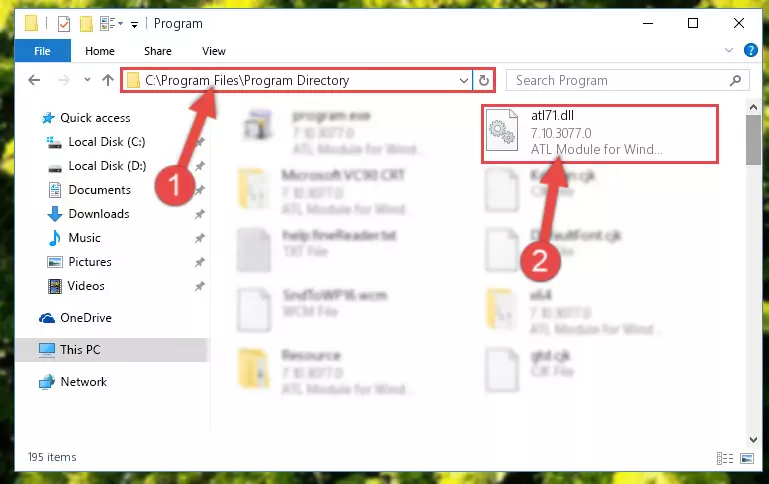
Step 2:Choosing the Atl71.dll file - Click the "Extract To" symbol marked in the picture. To extract the dll file, it will want you to choose the desired location. Choose the "Desktop" location and click "OK" to extract the file to the desktop. In order to do this, you need to use the Winrar software. If you do not have this software, you can find and download it through a quick search on the Internet.
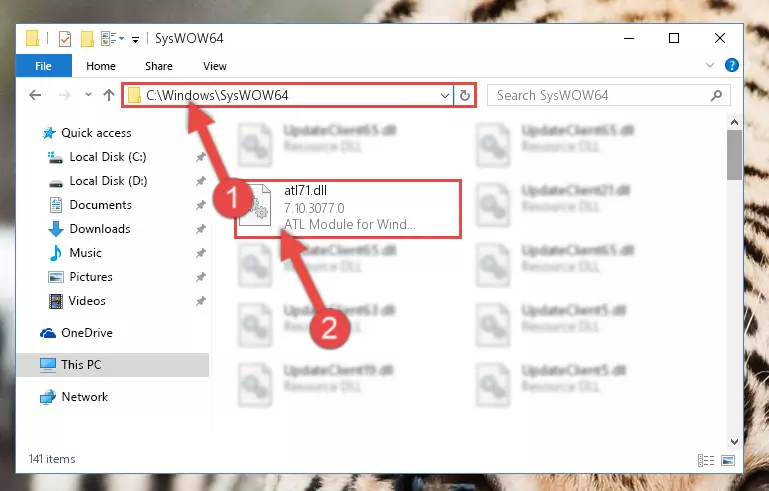
Step 3:Extracting the Atl71.dll file to the desktop - Copy the "Atl71.dll" file you extracted and paste it into the "C:\Windows\System32" folder.
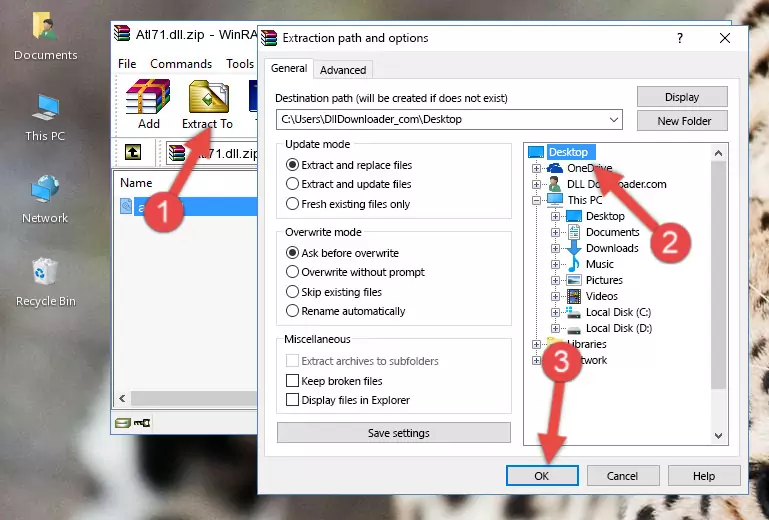
Step 4:Copying the Atl71.dll file into the Windows/System32 folder - If your operating system has a 64 Bit architecture, copy the "Atl71.dll" file and paste it also into the "C:\Windows\sysWOW64" folder.
NOTE! On 64 Bit systems, the dll file must be in both the "sysWOW64" folder as well as the "System32" folder. In other words, you must copy the "Atl71.dll" file into both folders.
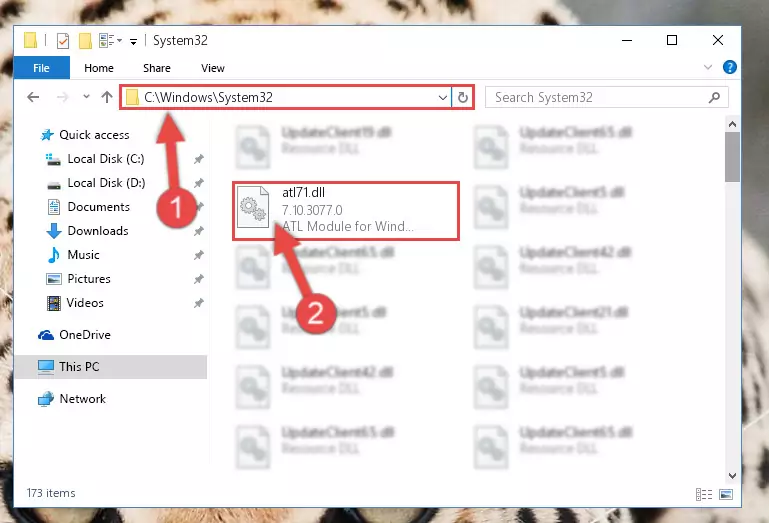
Step 5:Pasting the Atl71.dll file into the Windows/sysWOW64 folder - In order to run the Command Line as an administrator, complete the following steps.
NOTE! In this explanation, we ran the Command Line on Windows 10. If you are using one of the Windows 8.1, Windows 8, Windows 7, Windows Vista or Windows XP operating systems, you can use the same methods to run the Command Line as an administrator. Even though the pictures are taken from Windows 10, the processes are similar.
- First, open the Start Menu and before clicking anywhere, type "cmd" but do not press Enter.
- When you see the "Command Line" option among the search results, hit the "CTRL" + "SHIFT" + "ENTER" keys on your keyboard.
- A window will pop up asking, "Do you want to run this process?". Confirm it by clicking to "Yes" button.

Step 6:Running the Command Line as an administrator - Let's copy the command below and paste it in the Command Line that comes up, then let's press Enter. This command deletes the Atl71.dll file's problematic registry in the Windows Registry Editor (The file that we copied to the System32 folder does not perform any action with the file, it just deletes the registry in the Windows Registry Editor. The file that we pasted into the System32 folder will not be damaged).
%windir%\System32\regsvr32.exe /u Atl71.dll
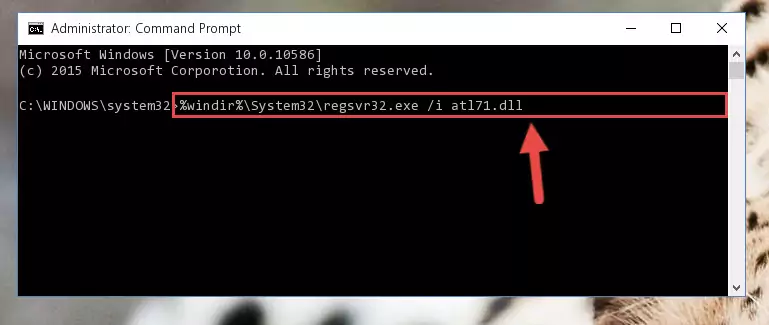
Step 7:Deleting the Atl71.dll file's problematic registry in the Windows Registry Editor - If you are using a Windows version that has 64 Bit architecture, after running the above command, you need to run the command below. With this command, we will clean the problematic Atl71.dll registry for 64 Bit (The cleaning process only involves the registries in Regedit. In other words, the dll file you pasted into the SysWoW64 will not be damaged).
%windir%\SysWoW64\regsvr32.exe /u Atl71.dll
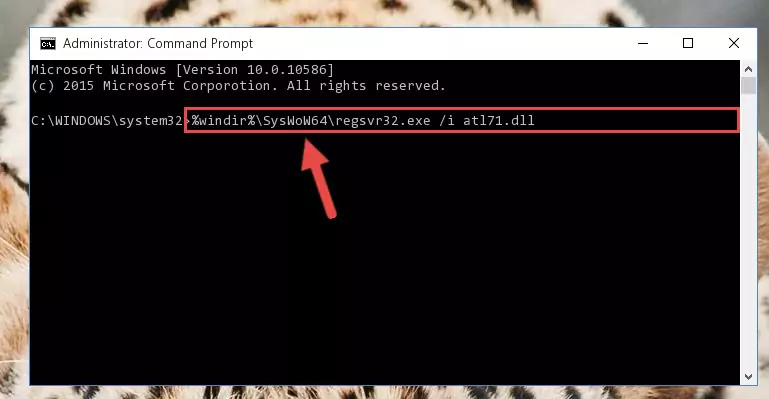
Step 8:Uninstalling the Atl71.dll file's problematic registry from Regedit (for 64 Bit) - We need to make a new registry for the dll file in place of the one we deleted from the Windows Registry Editor. In order to do this process, copy the command below and after pasting it in the Command Line, press Enter.
%windir%\System32\regsvr32.exe /i Atl71.dll
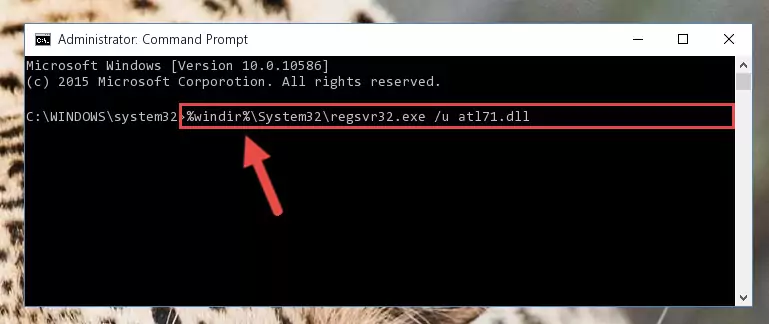
Step 9:Creating a new registry for the Atl71.dll file in the Windows Registry Editor - If you are using a Windows with 64 Bit architecture, after running the previous command, you need to run the command below. By running this command, we will have created a clean registry for the Atl71.dll file (We deleted the damaged registry with the previous command).
%windir%\SysWoW64\regsvr32.exe /i Atl71.dll
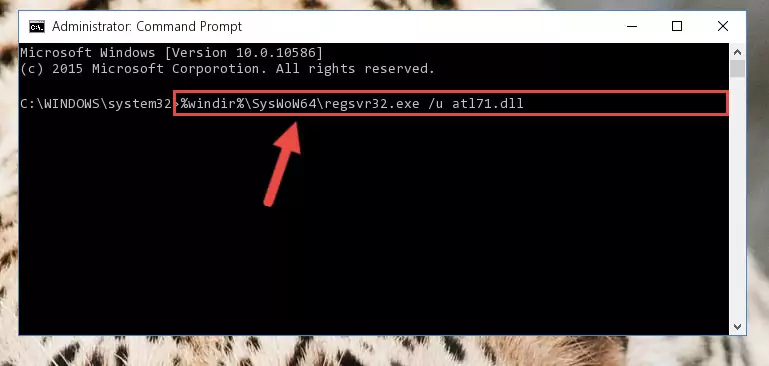
Step 10:Creating a clean registry for the Atl71.dll file (for 64 Bit) - If you did the processes in full, the installation should have finished successfully. If you received an error from the command line, you don't need to be anxious. Even if the Atl71.dll file was installed successfully, you can still receive error messages like these due to some incompatibilities. In order to test whether your dll problem was solved or not, try running the software giving the error message again. If the error is continuing, try the 2nd Method to solve this problem.
Method 2: Copying the Atl71.dll File to the Software File Folder
- First, you must find the installation folder of the software (the software giving the dll error) you are going to install the dll file to. In order to find this folder, "Right-Click > Properties" on the software's shortcut.

Step 1:Opening the software's shortcut properties window - Open the software file folder by clicking the Open File Location button in the "Properties" window that comes up.

Step 2:Finding the software's file folder - Copy the Atl71.dll file into this folder that opens.
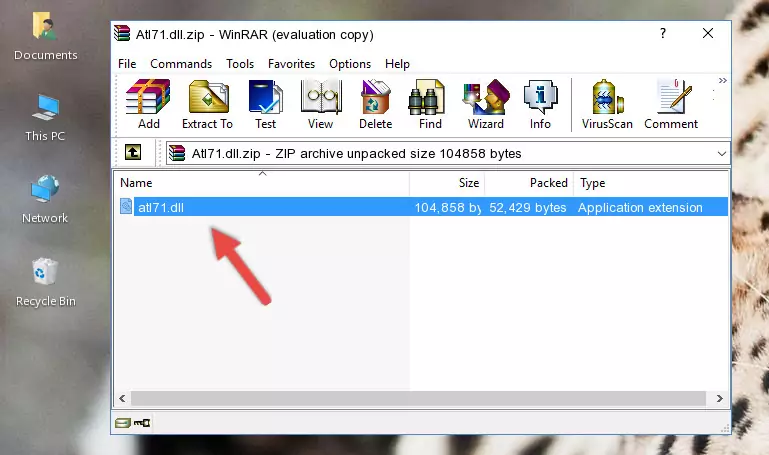
Step 3:Copying the Atl71.dll file into the software's file folder - This is all there is to the process. Now, try to run the software again. If the problem still is not solved, you can try the 3rd Method.
Method 3: Doing a Clean Reinstall of the Software That Is Giving the Atl71.dll Error
- Open the Run tool by pushing the "Windows" + "R" keys found on your keyboard. Type the command below into the "Open" field of the Run window that opens up and press Enter. This command will open the "Programs and Features" tool.
appwiz.cpl

Step 1:Opening the Programs and Features tool with the appwiz.cpl command - The softwares listed in the Programs and Features window that opens up are the softwares installed on your computer. Find the software that gives you the dll error and run the "Right-Click > Uninstall" command on this software.

Step 2:Uninstalling the software from your computer - Following the instructions that come up, uninstall the software from your computer and restart your computer.

Step 3:Following the verification and instructions for the software uninstall process - After restarting your computer, reinstall the software.
- This method may provide the solution to the dll error you're experiencing. If the dll error is continuing, the problem is most likely deriving from the Windows operating system. In order to fix dll errors deriving from the Windows operating system, complete the 4th Method and the 5th Method.
Method 4: Solving the Atl71.dll error with the Windows System File Checker
- In order to run the Command Line as an administrator, complete the following steps.
NOTE! In this explanation, we ran the Command Line on Windows 10. If you are using one of the Windows 8.1, Windows 8, Windows 7, Windows Vista or Windows XP operating systems, you can use the same methods to run the Command Line as an administrator. Even though the pictures are taken from Windows 10, the processes are similar.
- First, open the Start Menu and before clicking anywhere, type "cmd" but do not press Enter.
- When you see the "Command Line" option among the search results, hit the "CTRL" + "SHIFT" + "ENTER" keys on your keyboard.
- A window will pop up asking, "Do you want to run this process?". Confirm it by clicking to "Yes" button.

Step 1:Running the Command Line as an administrator - Paste the command below into the Command Line that opens up and hit the Enter key.
sfc /scannow

Step 2:Scanning and fixing system errors with the sfc /scannow command - This process can take some time. You can follow its progress from the screen. Wait for it to finish and after it is finished try to run the software that was giving the dll error again.
Method 5: Fixing the Atl71.dll Errors by Manually Updating Windows
Most of the time, softwares have been programmed to use the most recent dll files. If your operating system is not updated, these files cannot be provided and dll errors appear. So, we will try to solve the dll errors by updating the operating system.
Since the methods to update Windows versions are different from each other, we found it appropriate to prepare a separate article for each Windows version. You can get our update article that relates to your operating system version by using the links below.
Explanations on Updating Windows Manually
Common Atl71.dll Errors
When the Atl71.dll file is damaged or missing, the softwares that use this dll file will give an error. Not only external softwares, but also basic Windows softwares and tools use dll files. Because of this, when you try to use basic Windows softwares and tools (For example, when you open Internet Explorer or Windows Media Player), you may come across errors. We have listed the most common Atl71.dll errors below.
You will get rid of the errors listed below when you download the Atl71.dll file from DLL Downloader.com and follow the steps we explained above.
- "Atl71.dll not found." error
- "The file Atl71.dll is missing." error
- "Atl71.dll access violation." error
- "Cannot register Atl71.dll." error
- "Cannot find Atl71.dll." error
- "This application failed to start because Atl71.dll was not found. Re-installing the application may fix this problem." error
