- Download Price:
- Free
- Dll Description:
- ATI RageTheater/ImpacTV2 COM interface
- Versions:
- Size:
- 0.02 MB
- Operating Systems:
- Developers:
- Directory:
- A
- Downloads:
- 1491 times.
Atitvo32.dll Explanation
Atitvo32.dll, is a dll file developed by ATI Technologies Inc..
The Atitvo32.dll file is 0.02 MB. The download links for this file are clean and no user has given any negative feedback. From the time it was offered for download, it has been downloaded 1491 times.
Table of Contents
- Atitvo32.dll Explanation
- Operating Systems That Can Use the Atitvo32.dll File
- All Versions of the Atitvo32.dll File
- How to Download Atitvo32.dll
- Methods to Solve the Atitvo32.dll Errors
- Method 1: Solving the DLL Error by Copying the Atitvo32.dll File to the Windows System Folder
- Method 2: Copying the Atitvo32.dll File to the Software File Folder
- Method 3: Doing a Clean Install of the software That Is Giving the Atitvo32.dll Error
- Method 4: Solving the Atitvo32.dll error with the Windows System File Checker
- Method 5: Getting Rid of Atitvo32.dll Errors by Updating the Windows Operating System
- Common Atitvo32.dll Errors
- Dll Files Related to Atitvo32.dll
Operating Systems That Can Use the Atitvo32.dll File
All Versions of the Atitvo32.dll File
The last version of the Atitvo32.dll file is the 6.14.10.4100 version released on 2006-10-31. There have been 1 versions previously released. All versions of the Dll file are listed below from newest to oldest.
- 6.14.10.4100 - 32 Bit (x86) (2006-10-31) Download directly this version
- 6.14.10.4100 - 32 Bit (x86) Download directly this version
How to Download Atitvo32.dll
- Click on the green-colored "Download" button on the top left side of the page.

Step 1:Download process of the Atitvo32.dll file's - The downloading page will open after clicking the Download button. After the page opens, in order to download the Atitvo32.dll file the best server will be found and the download process will begin within a few seconds. In the meantime, you shouldn't close the page.
Methods to Solve the Atitvo32.dll Errors
ATTENTION! Before beginning the installation of the Atitvo32.dll file, you must download the file. If you don't know how to download the file or if you are having a problem while downloading, you can look at our download guide a few lines above.
Method 1: Solving the DLL Error by Copying the Atitvo32.dll File to the Windows System Folder
- The file you downloaded is a compressed file with the extension ".zip". This file cannot be installed. To be able to install it, first you need to extract the dll file from within it. So, first double-click the file with the ".zip" extension and open the file.
- You will see the file named "Atitvo32.dll" in the window that opens. This is the file you need to install. Click on the dll file with the left button of the mouse. By doing this, you select the file.
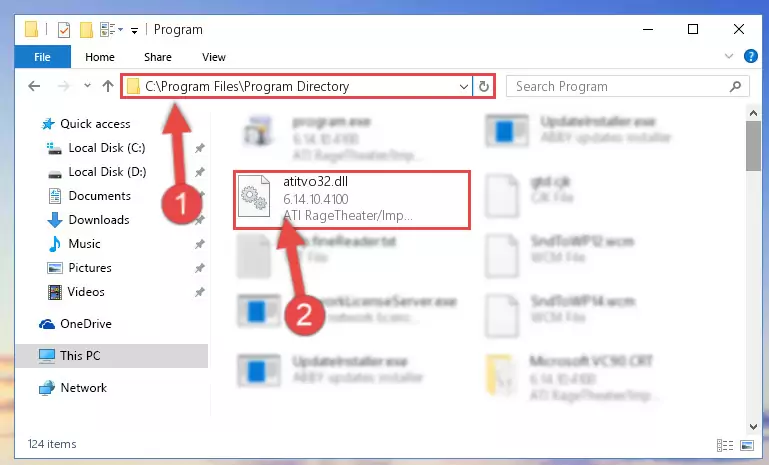
Step 2:Choosing the Atitvo32.dll file - Click on the "Extract To" button, which is marked in the picture. In order to do this, you will need the Winrar software. If you don't have the software, it can be found doing a quick search on the Internet and you can download it (The Winrar software is free).
- After clicking the "Extract to" button, a window where you can choose the location you want will open. Choose the "Desktop" location in this window and extract the dll file to the desktop by clicking the "Ok" button.
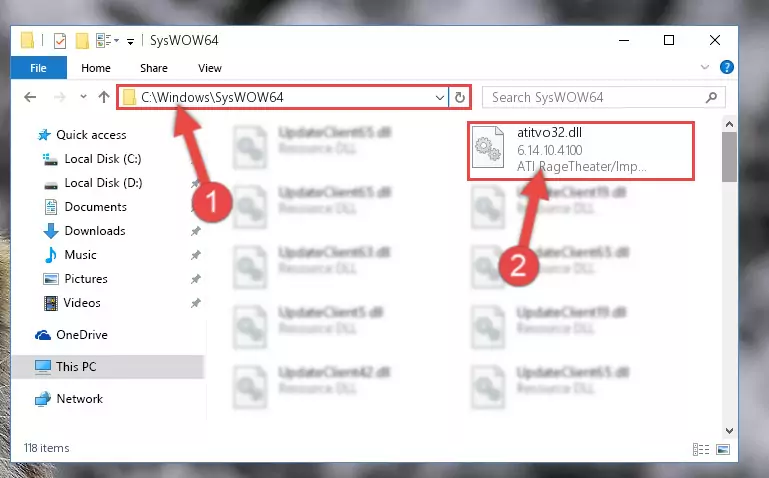
Step 3:Extracting the Atitvo32.dll file to the desktop - Copy the "Atitvo32.dll" file you extracted and paste it into the "C:\Windows\System32" folder.
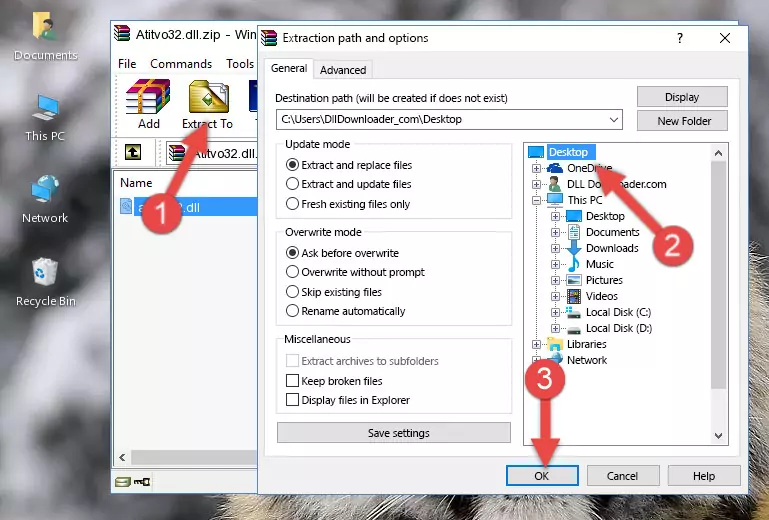
Step 3:Copying the Atitvo32.dll file into the Windows/System32 folder - If your system is 64 Bit, copy the "Atitvo32.dll" file and paste it into "C:\Windows\sysWOW64" folder.
NOTE! On 64 Bit systems, you must copy the dll file to both the "sysWOW64" and "System32" folders. In other words, both folders need the "Atitvo32.dll" file.
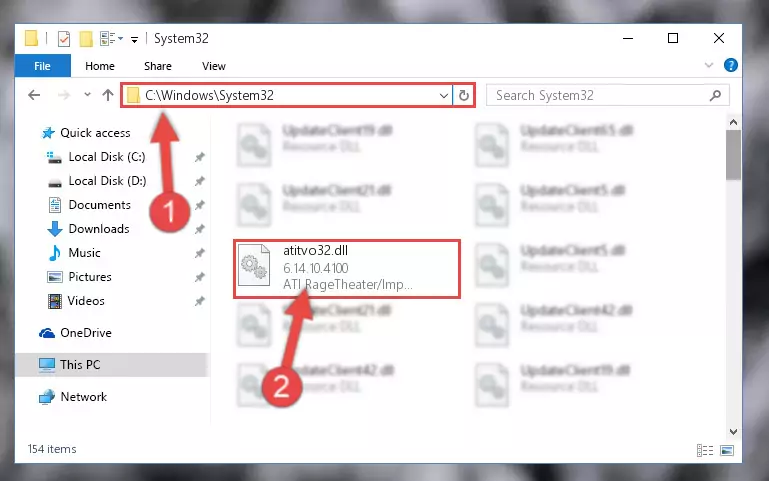
Step 4:Copying the Atitvo32.dll file to the Windows/sysWOW64 folder - First, we must run the Windows Command Prompt as an administrator.
NOTE! We ran the Command Prompt on Windows 10. If you are using Windows 8.1, Windows 8, Windows 7, Windows Vista or Windows XP, you can use the same methods to run the Command Prompt as an administrator.
- Open the Start Menu and type in "cmd", but don't press Enter. Doing this, you will have run a search of your computer through the Start Menu. In other words, typing in "cmd" we did a search for the Command Prompt.
- When you see the "Command Prompt" option among the search results, push the "CTRL" + "SHIFT" + "ENTER " keys on your keyboard.
- A verification window will pop up asking, "Do you want to run the Command Prompt as with administrative permission?" Approve this action by saying, "Yes".

%windir%\System32\regsvr32.exe /u Atitvo32.dll
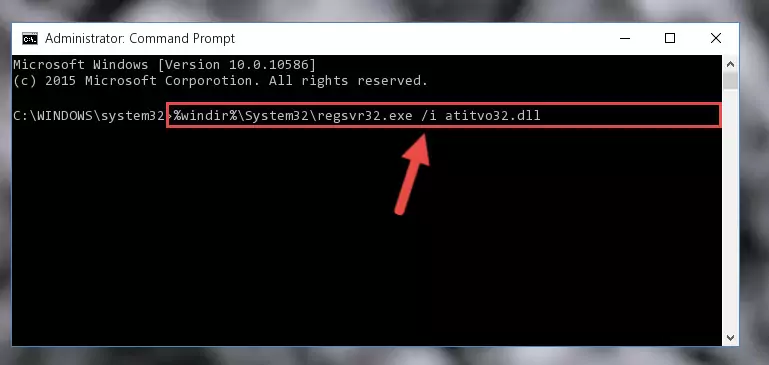
%windir%\SysWoW64\regsvr32.exe /u Atitvo32.dll
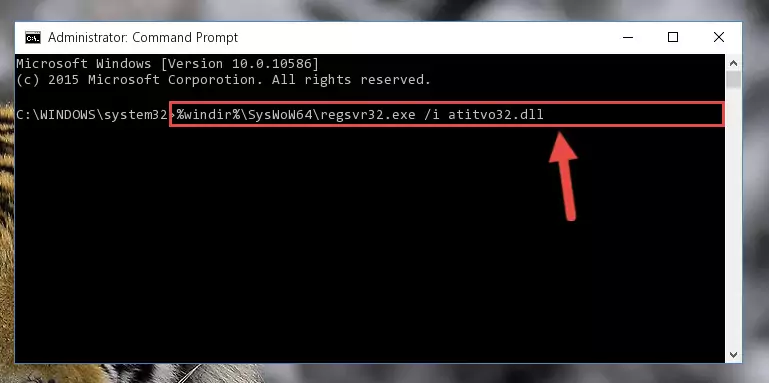
%windir%\System32\regsvr32.exe /i Atitvo32.dll
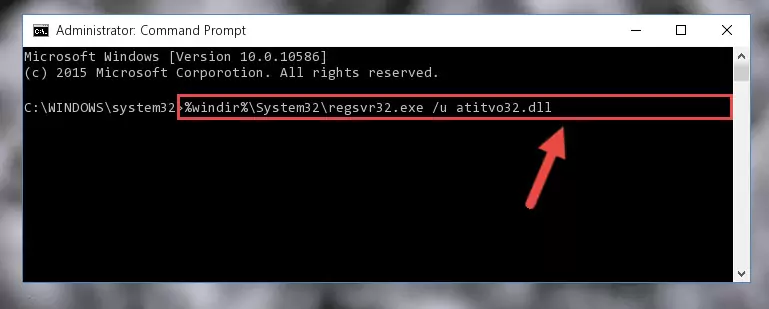
%windir%\SysWoW64\regsvr32.exe /i Atitvo32.dll
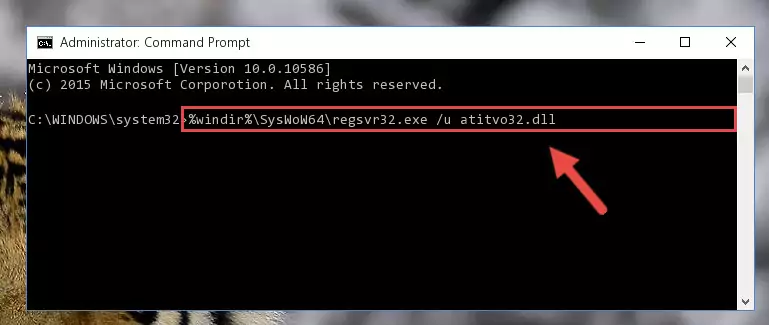
Method 2: Copying the Atitvo32.dll File to the Software File Folder
- First, you need to find the file folder for the software you are receiving the "Atitvo32.dll not found", "Atitvo32.dll is missing" or other similar dll errors. In order to do this, right-click on the shortcut for the software and click the Properties option from the options that come up.

Step 1:Opening software properties - Open the software's file folder by clicking on the Open File Location button in the Properties window that comes up.

Step 2:Opening the software's file folder - Copy the Atitvo32.dll file into the folder we opened up.
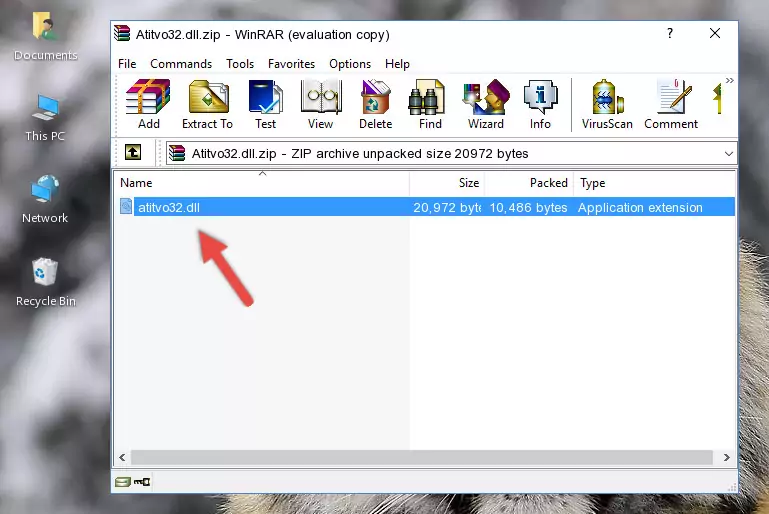
Step 3:Copying the Atitvo32.dll file into the software's file folder - That's all there is to the installation process. Run the software giving the dll error again. If the dll error is still continuing, completing the 3rd Method may help solve your problem.
Method 3: Doing a Clean Install of the software That Is Giving the Atitvo32.dll Error
- Open the Run window by pressing the "Windows" + "R" keys on your keyboard at the same time. Type in the command below into the Run window and push Enter to run it. This command will open the "Programs and Features" window.
appwiz.cpl

Step 1:Opening the Programs and Features window using the appwiz.cpl command - The Programs and Features window will open up. Find the software that is giving you the dll error in this window that lists all the softwares on your computer and "Right-Click > Uninstall" on this software.

Step 2:Uninstalling the software that is giving you the error message from your computer. - Uninstall the software from your computer by following the steps that come up and restart your computer.

Step 3:Following the confirmation and steps of the software uninstall process - After restarting your computer, reinstall the software.
- You may be able to solve the dll error you are experiencing by using this method. If the error messages are continuing despite all these processes, we may have a problem deriving from Windows. To solve dll errors deriving from Windows, you need to complete the 4th Method and the 5th Method in the list.
Method 4: Solving the Atitvo32.dll error with the Windows System File Checker
- First, we must run the Windows Command Prompt as an administrator.
NOTE! We ran the Command Prompt on Windows 10. If you are using Windows 8.1, Windows 8, Windows 7, Windows Vista or Windows XP, you can use the same methods to run the Command Prompt as an administrator.
- Open the Start Menu and type in "cmd", but don't press Enter. Doing this, you will have run a search of your computer through the Start Menu. In other words, typing in "cmd" we did a search for the Command Prompt.
- When you see the "Command Prompt" option among the search results, push the "CTRL" + "SHIFT" + "ENTER " keys on your keyboard.
- A verification window will pop up asking, "Do you want to run the Command Prompt as with administrative permission?" Approve this action by saying, "Yes".

sfc /scannow

Method 5: Getting Rid of Atitvo32.dll Errors by Updating the Windows Operating System
Some softwares require updated dll files from the operating system. If your operating system is not updated, this requirement is not met and you will receive dll errors. Because of this, updating your operating system may solve the dll errors you are experiencing.
Most of the time, operating systems are automatically updated. However, in some situations, the automatic updates may not work. For situations like this, you may need to check for updates manually.
For every Windows version, the process of manually checking for updates is different. Because of this, we prepared a special guide for each Windows version. You can get our guides to manually check for updates based on the Windows version you use through the links below.
Explanations on Updating Windows Manually
Common Atitvo32.dll Errors
The Atitvo32.dll file being damaged or for any reason being deleted can cause softwares or Windows system tools (Windows Media Player, Paint, etc.) that use this file to produce an error. Below you can find a list of errors that can be received when the Atitvo32.dll file is missing.
If you have come across one of these errors, you can download the Atitvo32.dll file by clicking on the "Download" button on the top-left of this page. We explained to you how to use the file you'll download in the above sections of this writing. You can see the suggestions we gave on how to solve your problem by scrolling up on the page.
- "Atitvo32.dll not found." error
- "The file Atitvo32.dll is missing." error
- "Atitvo32.dll access violation." error
- "Cannot register Atitvo32.dll." error
- "Cannot find Atitvo32.dll." error
- "This application failed to start because Atitvo32.dll was not found. Re-installing the application may fix this problem." error
