- Download Price:
- Free
- Dll Description:
- ATI Desktop Control Panel
- Versions:
- Size:
- 0.09 MB
- Operating Systems:
- Developers:
- Directory:
- A
- Downloads:
- 789 times.
What is Atippaxx.dll?
The Atippaxx.dll file is a system file including functions needed by many softwares, games, and system tools. This dll file is produced by the ATI Technologies Inc..
The size of this dll file is 0.09 MB and its download links are healthy. It has been downloaded 789 times already.
Table of Contents
- What is Atippaxx.dll?
- Operating Systems That Can Use the Atippaxx.dll File
- All Versions of the Atippaxx.dll File
- Steps to Download the Atippaxx.dll File
- Methods to Solve the Atippaxx.dll Errors
- Method 1: Installing the Atippaxx.dll File to the Windows System Folder
- Method 2: Copying the Atippaxx.dll File to the Software File Folder
- Method 3: Doing a Clean Install of the software That Is Giving the Atippaxx.dll Error
- Method 4: Solving the Atippaxx.dll Error Using the Windows System File Checker
- Method 5: Solving the Atippaxx.dll Error by Updating Windows
- Common Atippaxx.dll Errors
- Other Dll Files Used with Atippaxx.dll
Operating Systems That Can Use the Atippaxx.dll File
All Versions of the Atippaxx.dll File
The last version of the Atippaxx.dll file is the 6.14.10.4019 version.This dll file only has one version. There is no other version that can be downloaded.
- 6.14.10.4019 - 32 Bit (x86) Download directly this version
Steps to Download the Atippaxx.dll File
- Click on the green-colored "Download" button (The button marked in the picture below).

Step 1:Starting the download process for Atippaxx.dll - The downloading page will open after clicking the Download button. After the page opens, in order to download the Atippaxx.dll file the best server will be found and the download process will begin within a few seconds. In the meantime, you shouldn't close the page.
Methods to Solve the Atippaxx.dll Errors
ATTENTION! Before starting the installation, the Atippaxx.dll file needs to be downloaded. If you have not downloaded it, download the file before continuing with the installation steps. If you don't know how to download it, you can immediately browse the dll download guide above.
Method 1: Installing the Atippaxx.dll File to the Windows System Folder
- The file you downloaded is a compressed file with the extension ".zip". This file cannot be installed. To be able to install it, first you need to extract the dll file from within it. So, first double-click the file with the ".zip" extension and open the file.
- You will see the file named "Atippaxx.dll" in the window that opens. This is the file you need to install. Click on the dll file with the left button of the mouse. By doing this, you select the file.
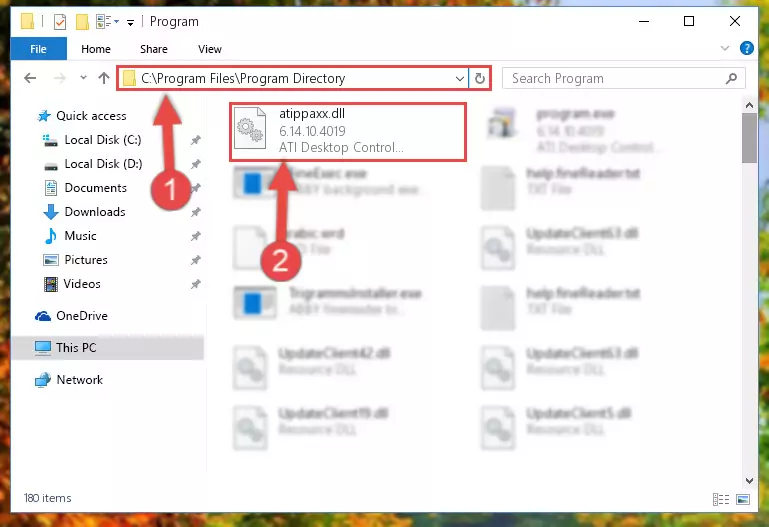
Step 2:Choosing the Atippaxx.dll file - Click on the "Extract To" button, which is marked in the picture. In order to do this, you will need the Winrar software. If you don't have the software, it can be found doing a quick search on the Internet and you can download it (The Winrar software is free).
- After clicking the "Extract to" button, a window where you can choose the location you want will open. Choose the "Desktop" location in this window and extract the dll file to the desktop by clicking the "Ok" button.
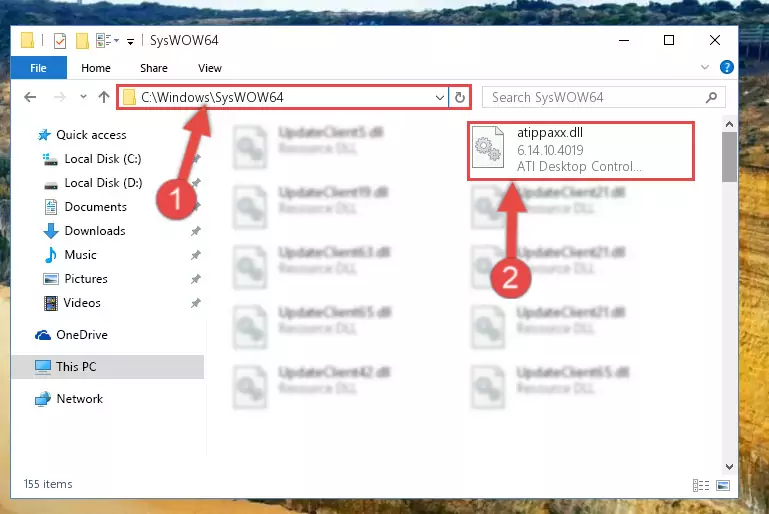
Step 3:Extracting the Atippaxx.dll file to the desktop - Copy the "Atippaxx.dll" file you extracted and paste it into the "C:\Windows\System32" folder.
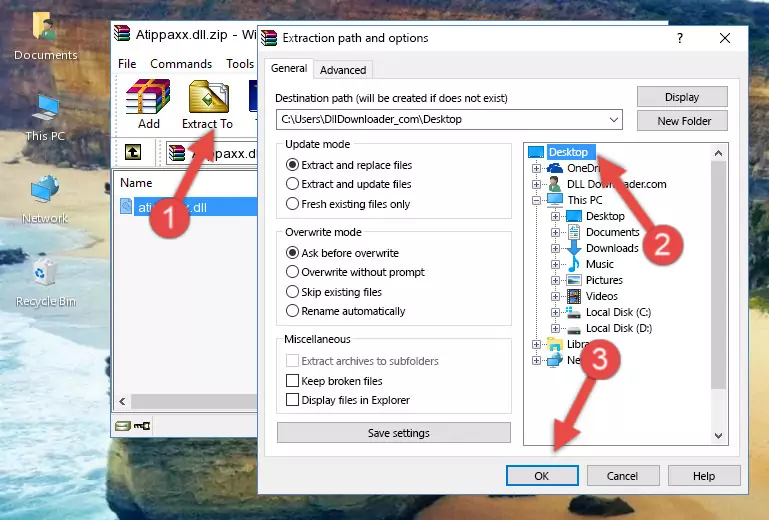
Step 3:Copying the Atippaxx.dll file into the Windows/System32 folder - If your system is 64 Bit, copy the "Atippaxx.dll" file and paste it into "C:\Windows\sysWOW64" folder.
NOTE! On 64 Bit systems, you must copy the dll file to both the "sysWOW64" and "System32" folders. In other words, both folders need the "Atippaxx.dll" file.
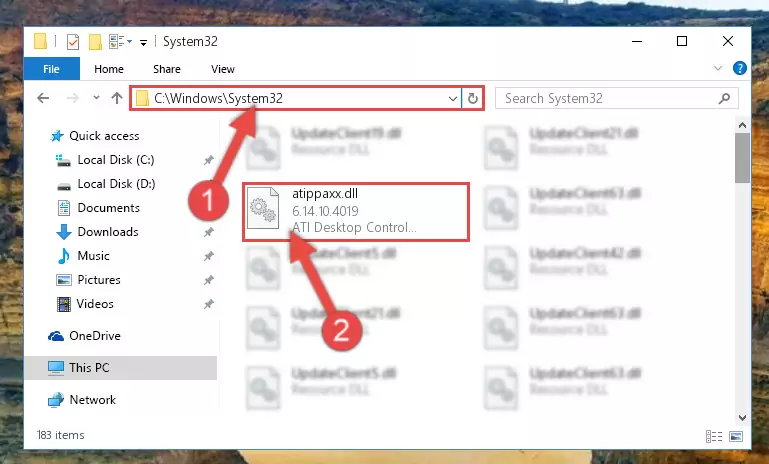
Step 4:Copying the Atippaxx.dll file to the Windows/sysWOW64 folder - In order to complete this step, you must run the Command Prompt as administrator. In order to do this, all you have to do is follow the steps below.
NOTE! We ran the Command Prompt using Windows 10. If you are using Windows 8.1, Windows 8, Windows 7, Windows Vista or Windows XP, you can use the same method to run the Command Prompt as administrator.
- Open the Start Menu and before clicking anywhere, type "cmd" on your keyboard. This process will enable you to run a search through the Start Menu. We also typed in "cmd" to bring up the Command Prompt.
- Right-click the "Command Prompt" search result that comes up and click the Run as administrator" option.

Step 5:Running the Command Prompt as administrator - Paste the command below into the Command Line window that opens and hit the Enter key on your keyboard. This command will delete the Atippaxx.dll file's damaged registry (It will not delete the file you pasted into the System32 folder, but will delete the registry in Regedit. The file you pasted in the System32 folder will not be damaged in any way).
%windir%\System32\regsvr32.exe /u Atippaxx.dll
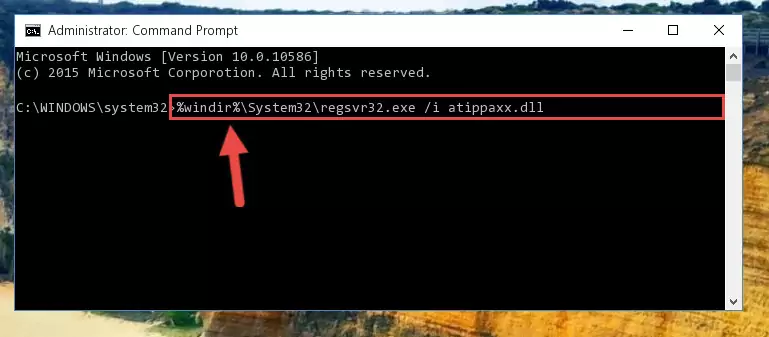
Step 6:Uninstalling the Atippaxx.dll file from the system registry - If you have a 64 Bit operating system, after running the command above, you must run the command below. This command will clean the Atippaxx.dll file's damaged registry in 64 Bit as well (The cleaning process will be in the registries in the Registry Editor< only. In other words, the dll file you paste into the SysWoW64 folder will stay as it).
%windir%\SysWoW64\regsvr32.exe /u Atippaxx.dll
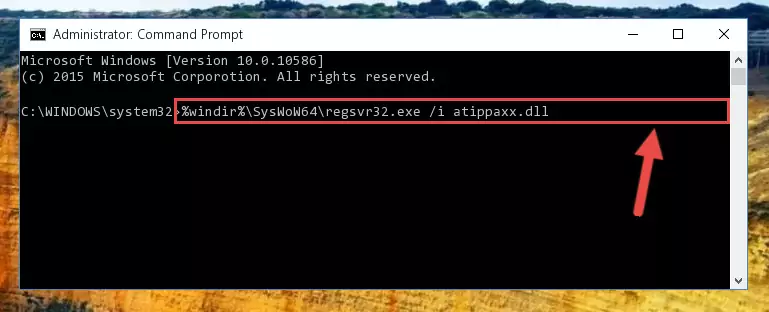
Step 7:Uninstalling the Atippaxx.dll file's broken registry from the Registry Editor (for 64 Bit) - You must create a new registry for the dll file that you deleted from the registry editor. In order to do this, copy the command below and paste it into the Command Line and hit Enter.
%windir%\System32\regsvr32.exe /i Atippaxx.dll
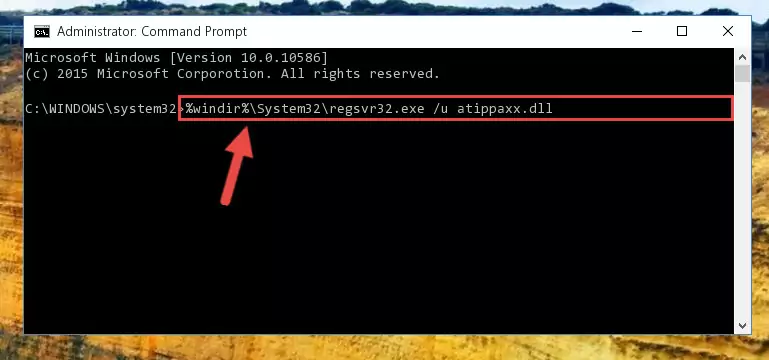
Step 8:Creating a new registry for the Atippaxx.dll file - If the Windows version you use has 64 Bit architecture, after running the command above, you must run the command below. With this command, you will create a clean registry for the problematic registry of the Atippaxx.dll file that we deleted.
%windir%\SysWoW64\regsvr32.exe /i Atippaxx.dll
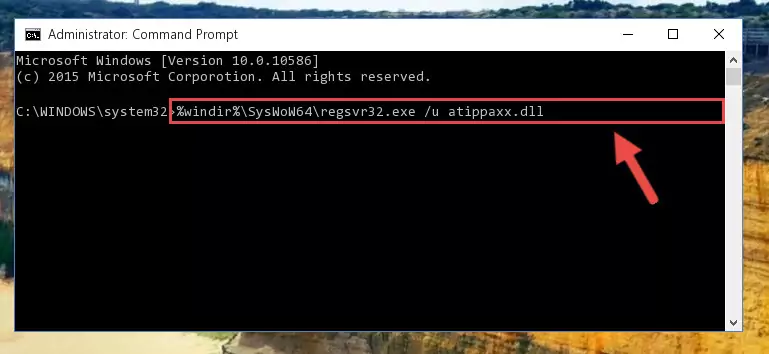
Step 9:Creating a clean registry for the Atippaxx.dll file (for 64 Bit) - If you did the processes in full, the installation should have finished successfully. If you received an error from the command line, you don't need to be anxious. Even if the Atippaxx.dll file was installed successfully, you can still receive error messages like these due to some incompatibilities. In order to test whether your dll problem was solved or not, try running the software giving the error message again. If the error is continuing, try the 2nd Method to solve this problem.
Method 2: Copying the Atippaxx.dll File to the Software File Folder
- In order to install the dll file, you need to find the file folder for the software that was giving you errors such as "Atippaxx.dll is missing", "Atippaxx.dll not found" or similar error messages. In order to do that, Right-click the software's shortcut and click the Properties item in the right-click menu that appears.

Step 1:Opening the software shortcut properties window - Click on the Open File Location button that is found in the Properties window that opens up and choose the folder where the application is installed.

Step 2:Opening the file folder of the software - Copy the Atippaxx.dll file into the folder we opened up.
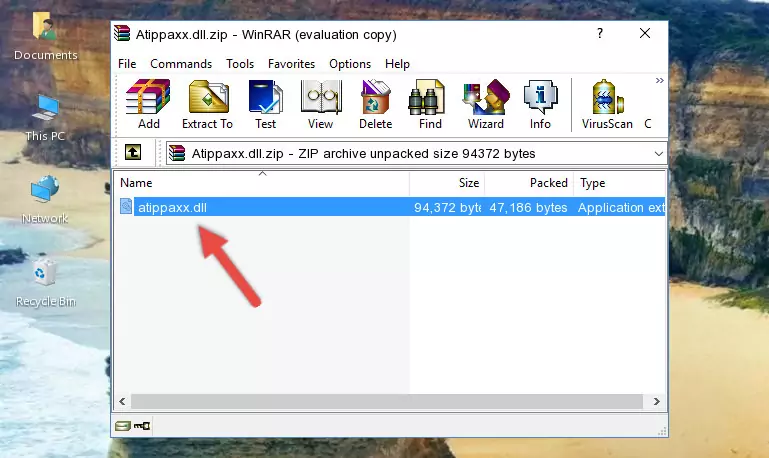
Step 3:Copying the Atippaxx.dll file into the software's file folder - That's all there is to the installation process. Run the software giving the dll error again. If the dll error is still continuing, completing the 3rd Method may help solve your problem.
Method 3: Doing a Clean Install of the software That Is Giving the Atippaxx.dll Error
- Push the "Windows" + "R" keys at the same time to open the Run window. Type the command below into the Run window that opens up and hit Enter. This process will open the "Programs and Features" window.
appwiz.cpl

Step 1:Opening the Programs and Features window using the appwiz.cpl command - The Programs and Features window will open up. Find the software that is giving you the dll error in this window that lists all the softwares on your computer and "Right-Click > Uninstall" on this software.

Step 2:Uninstalling the software that is giving you the error message from your computer. - Uninstall the software from your computer by following the steps that come up and restart your computer.

Step 3:Following the confirmation and steps of the software uninstall process - After restarting your computer, reinstall the software that was giving the error.
- You can solve the error you are expericing with this method. If the dll error is continuing in spite of the solution methods you are using, the source of the problem is the Windows operating system. In order to solve dll errors in Windows you will need to complete the 4th Method and the 5th Method in the list.
Method 4: Solving the Atippaxx.dll Error Using the Windows System File Checker
- In order to complete this step, you must run the Command Prompt as administrator. In order to do this, all you have to do is follow the steps below.
NOTE! We ran the Command Prompt using Windows 10. If you are using Windows 8.1, Windows 8, Windows 7, Windows Vista or Windows XP, you can use the same method to run the Command Prompt as administrator.
- Open the Start Menu and before clicking anywhere, type "cmd" on your keyboard. This process will enable you to run a search through the Start Menu. We also typed in "cmd" to bring up the Command Prompt.
- Right-click the "Command Prompt" search result that comes up and click the Run as administrator" option.

Step 1:Running the Command Prompt as administrator - After typing the command below into the Command Line, push Enter.
sfc /scannow

Step 2:Getting rid of dll errors using Windows's sfc /scannow command - Depending on your computer's performance and the amount of errors on your system, this process can take some time. You can see the progress on the Command Line. Wait for this process to end. After the scan and repair processes are finished, try running the software giving you errors again.
Method 5: Solving the Atippaxx.dll Error by Updating Windows
Some softwares need updated dll files. When your operating system is not updated, it cannot fulfill this need. In some situations, updating your operating system can solve the dll errors you are experiencing.
In order to check the update status of your operating system and, if available, to install the latest update packs, we need to begin this process manually.
Depending on which Windows version you use, manual update processes are different. Because of this, we have prepared a special article for each Windows version. You can get our articles relating to the manual update of the Windows version you use from the links below.
Windows Update Guides
Common Atippaxx.dll Errors
The Atippaxx.dll file being damaged or for any reason being deleted can cause softwares or Windows system tools (Windows Media Player, Paint, etc.) that use this file to produce an error. Below you can find a list of errors that can be received when the Atippaxx.dll file is missing.
If you have come across one of these errors, you can download the Atippaxx.dll file by clicking on the "Download" button on the top-left of this page. We explained to you how to use the file you'll download in the above sections of this writing. You can see the suggestions we gave on how to solve your problem by scrolling up on the page.
- "Atippaxx.dll not found." error
- "The file Atippaxx.dll is missing." error
- "Atippaxx.dll access violation." error
- "Cannot register Atippaxx.dll." error
- "Cannot find Atippaxx.dll." error
- "This application failed to start because Atippaxx.dll was not found. Re-installing the application may fix this problem." error
