- Download Price:
- Free
- Dll Description:
- ATI Desktop Control Panel
- Versions:
- Size:
- 0.21 MB
- Operating Systems:
- Developers:
- Directory:
- A
- Downloads:
- 1141 times.
What is Atipdsxx.dll? What Does It Do?
The Atipdsxx.dll file is a system file including functions needed by many softwares, games, and system tools. This dll file is produced by the ATI Technologies Inc..
The Atipdsxx.dll file is 0.21 MB. The download links are current and no negative feedback has been received by users. It has been downloaded 1141 times since release.
Table of Contents
- What is Atipdsxx.dll? What Does It Do?
- Operating Systems That Can Use the Atipdsxx.dll File
- All Versions of the Atipdsxx.dll File
- How to Download Atipdsxx.dll
- Methods to Solve the Atipdsxx.dll Errors
- Method 1: Installing the Atipdsxx.dll File to the Windows System Folder
- Method 2: Copying The Atipdsxx.dll File Into The Software File Folder
- Method 3: Uninstalling and Reinstalling the Software That Is Giving the Atipdsxx.dll Error
- Method 4: Solving the Atipdsxx.dll error with the Windows System File Checker
- Method 5: Solving the Atipdsxx.dll Error by Updating Windows
- The Most Seen Atipdsxx.dll Errors
- Dll Files Related to Atipdsxx.dll
Operating Systems That Can Use the Atipdsxx.dll File
All Versions of the Atipdsxx.dll File
The last version of the Atipdsxx.dll file is the 6.14.10.4019 version released on 2006-10-31. There have been 1 versions previously released. All versions of the Dll file are listed below from newest to oldest.
- 6.14.10.4019 - 32 Bit (x86) (2006-10-31) Download directly this version
- 6.14.10.4019 - 32 Bit (x86) Download directly this version
How to Download Atipdsxx.dll
- Click on the green-colored "Download" button (The button marked in the picture below).

Step 1:Starting the download process for Atipdsxx.dll - After clicking the "Download" button at the top of the page, the "Downloading" page will open up and the download process will begin. Definitely do not close this page until the download begins. Our site will connect you to the closest DLL Downloader.com download server in order to offer you the fastest downloading performance. Connecting you to the server can take a few seconds.
Methods to Solve the Atipdsxx.dll Errors
ATTENTION! Before beginning the installation of the Atipdsxx.dll file, you must download the file. If you don't know how to download the file or if you are having a problem while downloading, you can look at our download guide a few lines above.
Method 1: Installing the Atipdsxx.dll File to the Windows System Folder
- The file you downloaded is a compressed file with the ".zip" extension. In order to install it, first, double-click the ".zip" file and open the file. You will see the file named "Atipdsxx.dll" in the window that opens up. This is the file you need to install. Drag this file to the desktop with your mouse's left button.
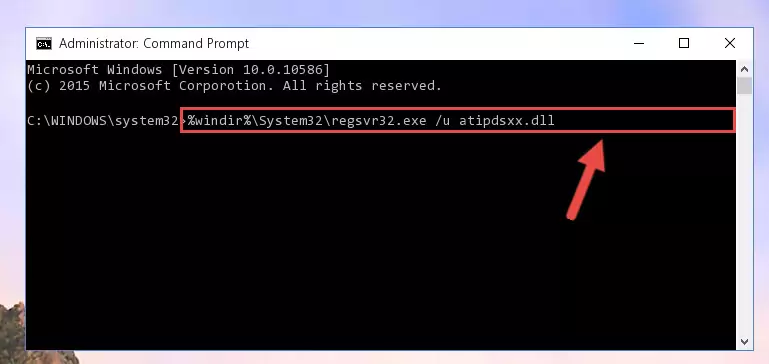
Step 1:Extracting the Atipdsxx.dll file - Copy the "Atipdsxx.dll" file you extracted and paste it into the "C:\Windows\System32" folder.
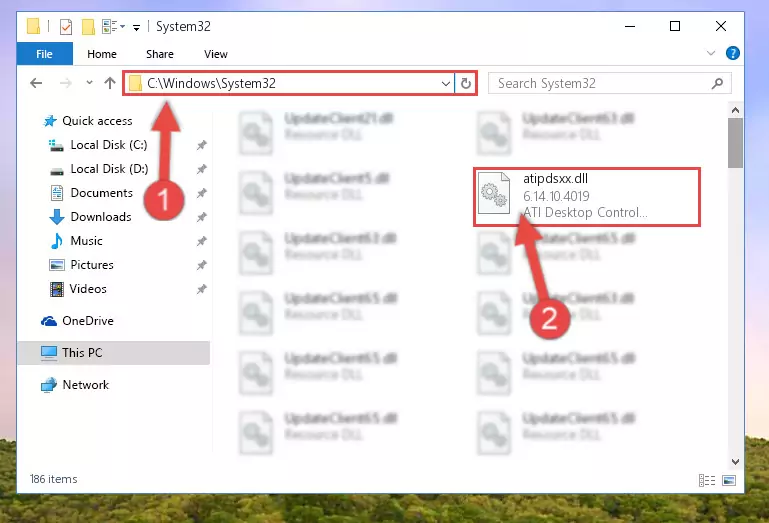
Step 2:Copying the Atipdsxx.dll file into the Windows/System32 folder - If your system is 64 Bit, copy the "Atipdsxx.dll" file and paste it into "C:\Windows\sysWOW64" folder.
NOTE! On 64 Bit systems, you must copy the dll file to both the "sysWOW64" and "System32" folders. In other words, both folders need the "Atipdsxx.dll" file.
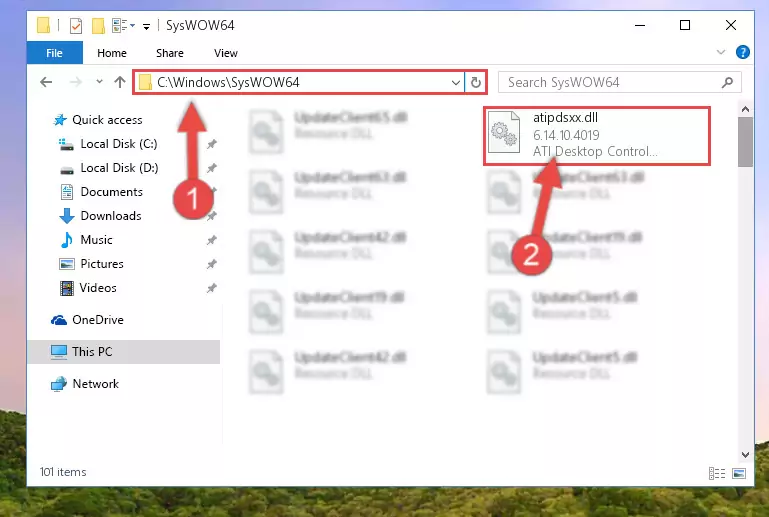
Step 3:Copying the Atipdsxx.dll file to the Windows/sysWOW64 folder - First, we must run the Windows Command Prompt as an administrator.
NOTE! We ran the Command Prompt on Windows 10. If you are using Windows 8.1, Windows 8, Windows 7, Windows Vista or Windows XP, you can use the same methods to run the Command Prompt as an administrator.
- Open the Start Menu and type in "cmd", but don't press Enter. Doing this, you will have run a search of your computer through the Start Menu. In other words, typing in "cmd" we did a search for the Command Prompt.
- When you see the "Command Prompt" option among the search results, push the "CTRL" + "SHIFT" + "ENTER " keys on your keyboard.
- A verification window will pop up asking, "Do you want to run the Command Prompt as with administrative permission?" Approve this action by saying, "Yes".

%windir%\System32\regsvr32.exe /u Atipdsxx.dll
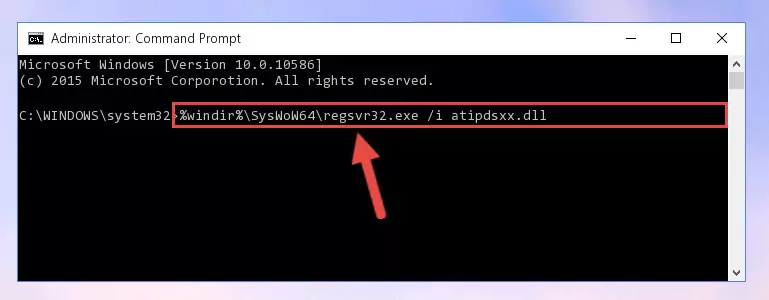
%windir%\SysWoW64\regsvr32.exe /u Atipdsxx.dll
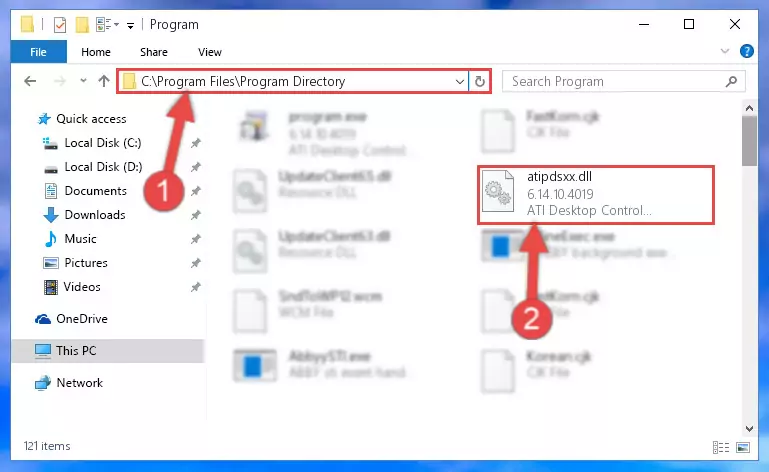
%windir%\System32\regsvr32.exe /i Atipdsxx.dll
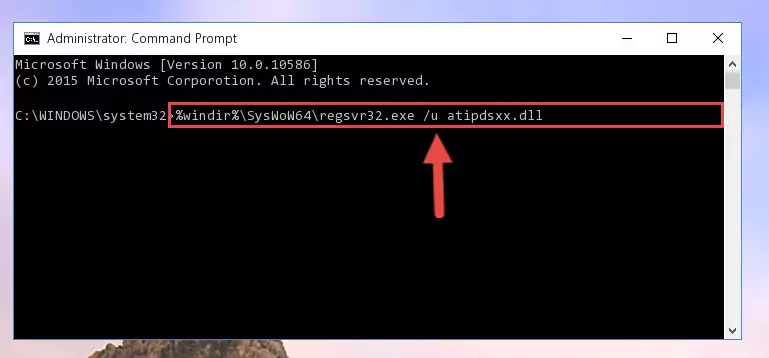
%windir%\SysWoW64\regsvr32.exe /i Atipdsxx.dll
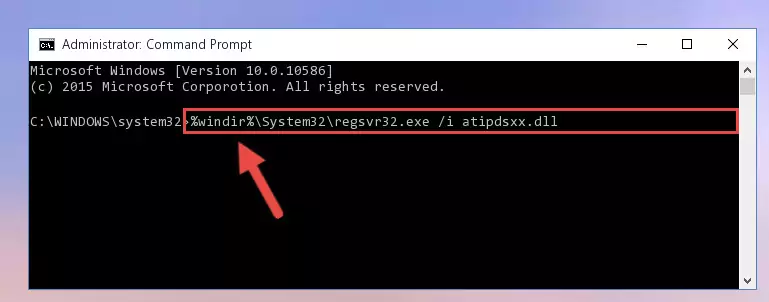
Method 2: Copying The Atipdsxx.dll File Into The Software File Folder
- First, you need to find the file folder for the software you are receiving the "Atipdsxx.dll not found", "Atipdsxx.dll is missing" or other similar dll errors. In order to do this, right-click on the shortcut for the software and click the Properties option from the options that come up.

Step 1:Opening software properties - Open the software's file folder by clicking on the Open File Location button in the Properties window that comes up.

Step 2:Opening the software's file folder - Copy the Atipdsxx.dll file.
- Paste the dll file you copied into the software's file folder that we just opened.
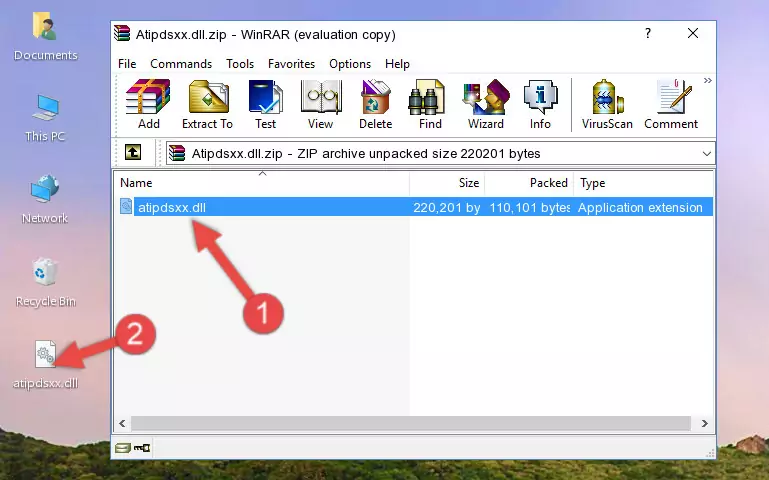
Step 3:Pasting the Atipdsxx.dll file into the software's file folder - When the dll file is moved to the software file folder, it means that the process is completed. Check to see if the problem was solved by running the software giving the error message again. If you are still receiving the error message, you can complete the 3rd Method as an alternative.
Method 3: Uninstalling and Reinstalling the Software That Is Giving the Atipdsxx.dll Error
- Press the "Windows" + "R" keys at the same time to open the Run tool. Paste the command below into the text field titled "Open" in the Run window that opens and press the Enter key on your keyboard. This command will open the "Programs and Features" tool.
appwiz.cpl

Step 1:Opening the Programs and Features tool with the Appwiz.cpl command - On the Programs and Features screen that will come up, you will see the list of softwares on your computer. Find the software that gives you the dll error and with your mouse right-click it. The right-click menu will open. Click the "Uninstall" option in this menu to start the uninstall process.

Step 2:Uninstalling the software that gives you the dll error - You will see a "Do you want to uninstall this software?" confirmation window. Confirm the process and wait for the software to be completely uninstalled. The uninstall process can take some time. This time will change according to your computer's performance and the size of the software. After the software is uninstalled, restart your computer.

Step 3:Confirming the uninstall process - After restarting your computer, reinstall the software that was giving the error.
- You may be able to solve the dll error you are experiencing by using this method. If the error messages are continuing despite all these processes, we may have a problem deriving from Windows. To solve dll errors deriving from Windows, you need to complete the 4th Method and the 5th Method in the list.
Method 4: Solving the Atipdsxx.dll error with the Windows System File Checker
- First, we must run the Windows Command Prompt as an administrator.
NOTE! We ran the Command Prompt on Windows 10. If you are using Windows 8.1, Windows 8, Windows 7, Windows Vista or Windows XP, you can use the same methods to run the Command Prompt as an administrator.
- Open the Start Menu and type in "cmd", but don't press Enter. Doing this, you will have run a search of your computer through the Start Menu. In other words, typing in "cmd" we did a search for the Command Prompt.
- When you see the "Command Prompt" option among the search results, push the "CTRL" + "SHIFT" + "ENTER " keys on your keyboard.
- A verification window will pop up asking, "Do you want to run the Command Prompt as with administrative permission?" Approve this action by saying, "Yes".

sfc /scannow

Method 5: Solving the Atipdsxx.dll Error by Updating Windows
Most of the time, softwares have been programmed to use the most recent dll files. If your operating system is not updated, these files cannot be provided and dll errors appear. So, we will try to solve the dll errors by updating the operating system.
Since the methods to update Windows versions are different from each other, we found it appropriate to prepare a separate article for each Windows version. You can get our update article that relates to your operating system version by using the links below.
Windows Update Guides
The Most Seen Atipdsxx.dll Errors
If the Atipdsxx.dll file is missing or the software using this file has not been installed correctly, you can get errors related to the Atipdsxx.dll file. Dll files being missing can sometimes cause basic Windows softwares to also give errors. You can even receive an error when Windows is loading. You can find the error messages that are caused by the Atipdsxx.dll file.
If you don't know how to install the Atipdsxx.dll file you will download from our site, you can browse the methods above. Above we explained all the processes you can do to solve the dll error you are receiving. If the error is continuing after you have completed all these methods, please use the comment form at the bottom of the page to contact us. Our editor will respond to your comment shortly.
- "Atipdsxx.dll not found." error
- "The file Atipdsxx.dll is missing." error
- "Atipdsxx.dll access violation." error
- "Cannot register Atipdsxx.dll." error
- "Cannot find Atipdsxx.dll." error
- "This application failed to start because Atipdsxx.dll was not found. Re-installing the application may fix this problem." error
