- Download Price:
- Free
- Dll Description:
- ATI OpenGL driver
- Versions:
- Size:
- 24.64 MB
- Operating Systems:
- Developers:
- Directory:
- A
- Downloads:
- 17303 times.
About Atioglxx.dll
The Atioglxx.dll library is a system file including functions needed by many programs, games, and system tools. This dynamic link library is produced by the AMD (Advanced Micro Devices) Inc., ATI Technologies Inc..
The Atioglxx.dll library is 24.64 MB. The download links have been checked and there are no problems. You can download it without a problem. Currently, it has been downloaded 17303 times and it has received 4.2 out of 5 stars from our users.
Table of Contents
- About Atioglxx.dll
- Operating Systems Compatible with the Atioglxx.dll Library
- All Versions of the Atioglxx.dll Library
- How to Download Atioglxx.dll Library?
- Methods for Fixing Atioglxx.dll
- Method 1: Copying the Atioglxx.dll Library to the Windows System Directory
- Method 2: Copying the Atioglxx.dll Library to the Program Installation Directory
- Method 3: Uninstalling and Reinstalling the Program that Gives You the Atioglxx.dll Error
- Method 4: Fixing the Atioglxx.dll Error Using the Windows System File Checker
- Method 5: Fixing the Atioglxx.dll Error by Updating Windows
- The Most Seen Atioglxx.dll Errors
- Other Dynamic Link Libraries Used with Atioglxx.dll
Operating Systems Compatible with the Atioglxx.dll Library
All Versions of the Atioglxx.dll Library
The last version of the Atioglxx.dll library is the 6.14.10.13417 version. There have been 5 versions previously released. All versions of the Dynamic link library are listed below from newest to oldest.
- 6.14.10.13417 - 32 Bit (x86) Download directly this version
- 6.14.10.13292 - 32 Bit (x86) Download directly this version
- 6.14.10.8787 - 32 Bit (x86) (2013-12-31) Download directly this version
- 6.14.10.8787 - 32 Bit (x86) Download directly this version
- 6.14.10.3966 - 32 Bit (x86) (2011-11-30) Download directly this version
- 6.14.10.3966 - 32 Bit (x86) Download directly this version
How to Download Atioglxx.dll Library?
- First, click the "Download" button with the green background (The button marked in the picture).

Step 1:Download the Atioglxx.dll library - After clicking the "Download" button at the top of the page, the "Downloading" page will open up and the download process will begin. Definitely do not close this page until the download begins. Our site will connect you to the closest DLL Downloader.com download server in order to offer you the fastest downloading performance. Connecting you to the server can take a few seconds.
Methods for Fixing Atioglxx.dll
ATTENTION! Before beginning the installation of the Atioglxx.dll library, you must download the library. If you don't know how to download the library or if you are having a problem while downloading, you can look at our download guide a few lines above.
Method 1: Copying the Atioglxx.dll Library to the Windows System Directory
- The file you will download is a compressed file with the ".zip" extension. You cannot directly install the ".zip" file. Because of this, first, double-click this file and open the file. You will see the library named "Atioglxx.dll" in the window that opens. Drag this library to the desktop with the left mouse button. This is the library you need.
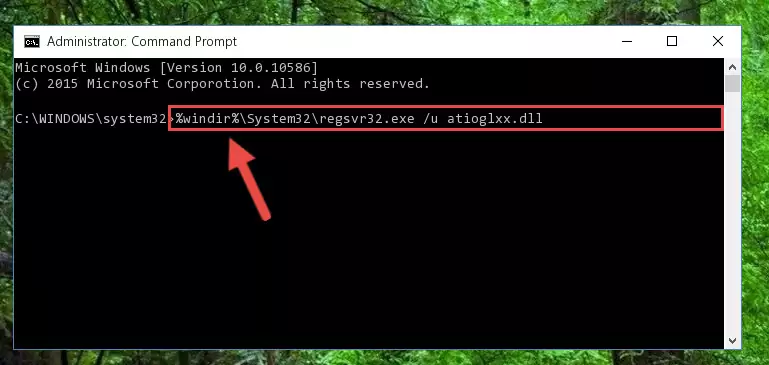
Step 1:Extracting the Atioglxx.dll library from the .zip file - Copy the "Atioglxx.dll" library file you extracted.
- Paste the dynamic link library you copied into the "C:\Windows\System32" directory.
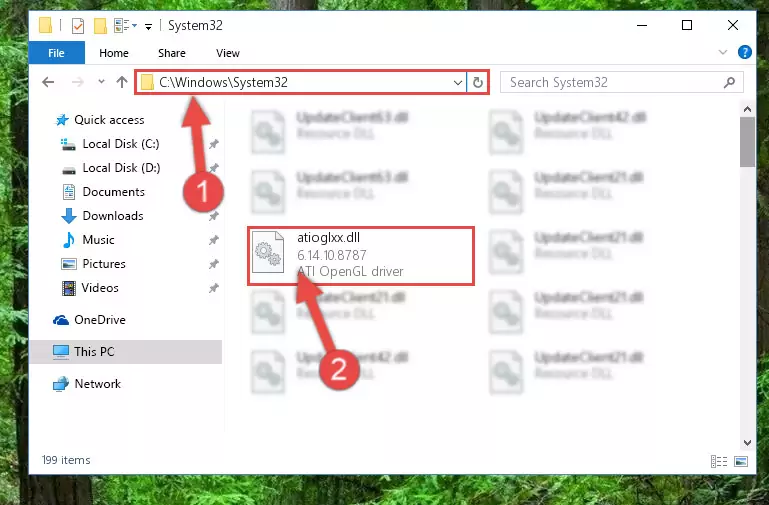
Step 3:Pasting the Atioglxx.dll library into the Windows/System32 directory - If your system is 64 Bit, copy the "Atioglxx.dll" library and paste it into "C:\Windows\sysWOW64" directory.
NOTE! On 64 Bit systems, you must copy the dynamic link library to both the "sysWOW64" and "System32" directories. In other words, both directories need the "Atioglxx.dll" library.
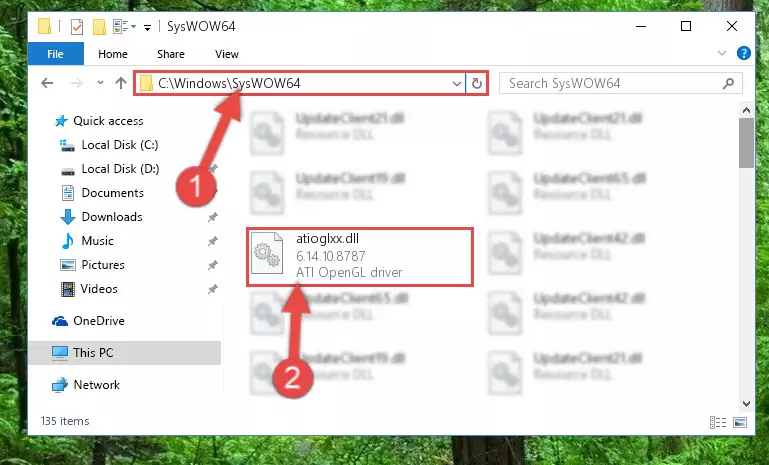
Step 4:Copying the Atioglxx.dll library to the Windows/sysWOW64 directory - In order to run the Command Line as an administrator, complete the following steps.
NOTE! In this explanation, we ran the Command Line on Windows 10. If you are using one of the Windows 8.1, Windows 8, Windows 7, Windows Vista or Windows XP operating systems, you can use the same methods to run the Command Line as an administrator. Even though the pictures are taken from Windows 10, the processes are similar.
- First, open the Start Menu and before clicking anywhere, type "cmd" but do not press Enter.
- When you see the "Command Line" option among the search results, hit the "CTRL" + "SHIFT" + "ENTER" keys on your keyboard.
- A window will pop up asking, "Do you want to run this process?". Confirm it by clicking to "Yes" button.

Step 5:Running the Command Line as an administrator - Paste the command below into the Command Line that will open up and hit Enter. This command will delete the damaged registry of the Atioglxx.dll library (It will not delete the file we pasted into the System32 directory; it will delete the registry in Regedit. The file we pasted into the System32 directory will not be damaged).
%windir%\System32\regsvr32.exe /u Atioglxx.dll
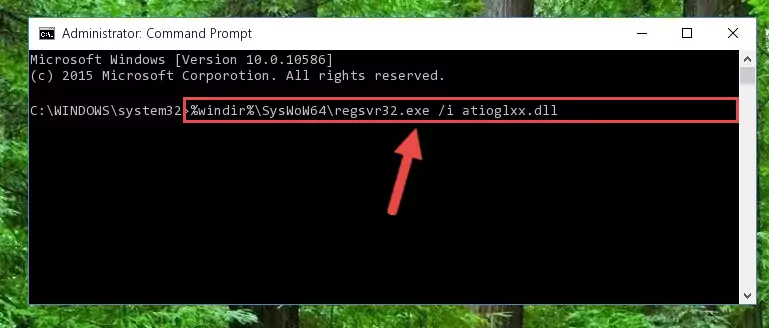
Step 6:Deleting the damaged registry of the Atioglxx.dll - If you are using a 64 Bit operating system, after doing the commands above, you also need to run the command below. With this command, we will also delete the Atioglxx.dll library's damaged registry for 64 Bit (The deleting process will be only for the registries in Regedit. In other words, the dll file you pasted into the SysWoW64 folder will not be damaged at all).
%windir%\SysWoW64\regsvr32.exe /u Atioglxx.dll
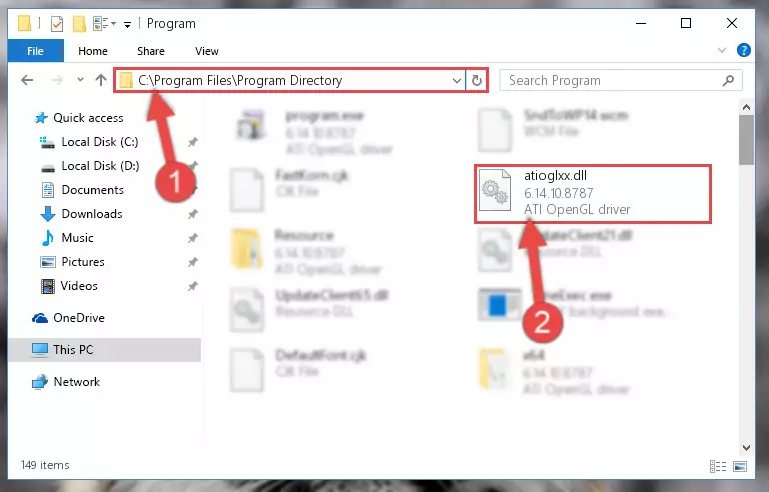
Step 7:Uninstalling the damaged Atioglxx.dll library's registry from the system (for 64 Bit) - You must create a new registry for the dynamic link library that you deleted from the registry editor. In order to do this, copy the command below and paste it into the Command Line and hit Enter.
%windir%\System32\regsvr32.exe /i Atioglxx.dll
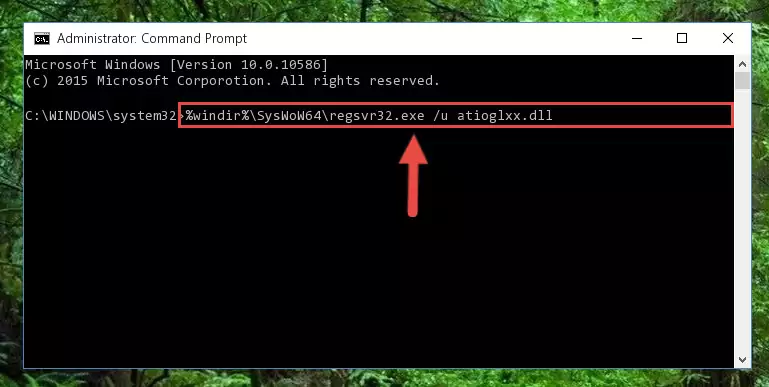
Step 8:Creating a new registry for the Atioglxx.dll library - If you are using a 64 Bit operating system, after running the command above, you also need to run the command below. With this command, we will have added a new library in place of the damaged Atioglxx.dll library that we deleted.
%windir%\SysWoW64\regsvr32.exe /i Atioglxx.dll
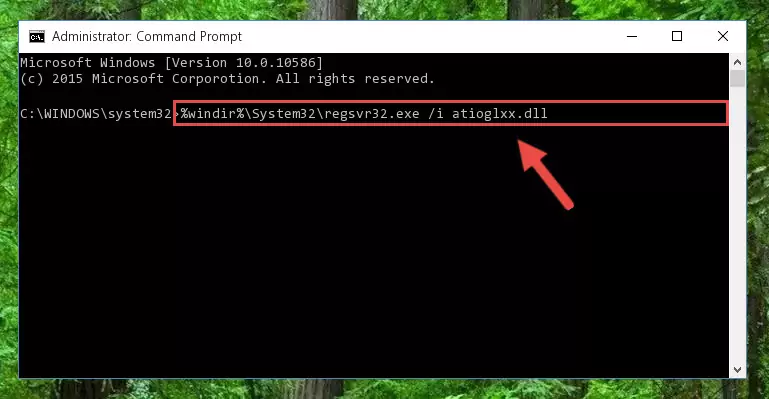
Step 9:Reregistering the Atioglxx.dll library in the system (for 64 Bit) - You may see certain error messages when running the commands from the command line. These errors will not prevent the installation of the Atioglxx.dll library. In other words, the installation will finish, but it may give some errors because of certain incompatibilities. After restarting your computer, to see if the installation was successful or not, try running the program that was giving the dll error again. If you continue to get the errors when running the program after the installation, you can try the 2nd Method as an alternative.
Method 2: Copying the Atioglxx.dll Library to the Program Installation Directory
- First, you need to find the installation directory for the program you are receiving the "Atioglxx.dll not found", "Atioglxx.dll is missing" or other similar dll errors. In order to do this, right-click on the shortcut for the program and click the Properties option from the options that come up.

Step 1:Opening program properties - Open the program's installation directory by clicking on the Open File Location button in the Properties window that comes up.

Step 2:Opening the program's installation directory - Copy the Atioglxx.dll library into this directory that opens.
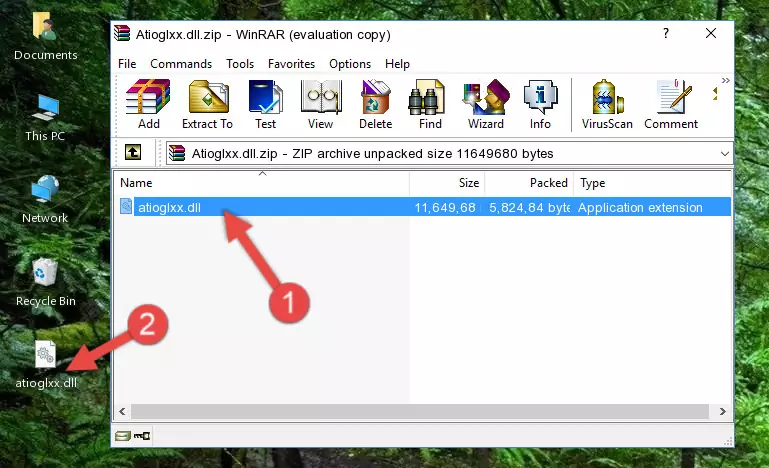
Step 3:Copying the Atioglxx.dll library into the program's installation directory - This is all there is to the process. Now, try to run the program again. If the problem still is not solved, you can try the 3rd Method.
Method 3: Uninstalling and Reinstalling the Program that Gives You the Atioglxx.dll Error
- Open the Run tool by pushing the "Windows" + "R" keys found on your keyboard. Type the command below into the "Open" field of the Run window that opens up and press Enter. This command will open the "Programs and Features" tool.
appwiz.cpl

Step 1:Opening the Programs and Features tool with the appwiz.cpl command - The programs listed in the Programs and Features window that opens up are the programs installed on your computer. Find the program that gives you the dll error and run the "Right-Click > Uninstall" command on this program.

Step 2:Uninstalling the program from your computer - Following the instructions that come up, uninstall the program from your computer and restart your computer.

Step 3:Following the verification and instructions for the program uninstall process - After restarting your computer, reinstall the program that was giving the error.
- You may be able to fix the dll error you are experiencing by using this method. If the error messages are continuing despite all these processes, we may have a issue deriving from Windows. To fix dll errors deriving from Windows, you need to complete the 4th Method and the 5th Method in the list.
Method 4: Fixing the Atioglxx.dll Error Using the Windows System File Checker
- In order to run the Command Line as an administrator, complete the following steps.
NOTE! In this explanation, we ran the Command Line on Windows 10. If you are using one of the Windows 8.1, Windows 8, Windows 7, Windows Vista or Windows XP operating systems, you can use the same methods to run the Command Line as an administrator. Even though the pictures are taken from Windows 10, the processes are similar.
- First, open the Start Menu and before clicking anywhere, type "cmd" but do not press Enter.
- When you see the "Command Line" option among the search results, hit the "CTRL" + "SHIFT" + "ENTER" keys on your keyboard.
- A window will pop up asking, "Do you want to run this process?". Confirm it by clicking to "Yes" button.

Step 1:Running the Command Line as an administrator - Paste the command in the line below into the Command Line that opens up and press Enter key.
sfc /scannow

Step 2:fixing Windows system errors using the sfc /scannow command - The scan and repair process can take some time depending on your hardware and amount of system errors. Wait for the process to complete. After the repair process finishes, try running the program that is giving you're the error.
Method 5: Fixing the Atioglxx.dll Error by Updating Windows
Some programs require updated dynamic link libraries from the operating system. If your operating system is not updated, this requirement is not met and you will receive dll errors. Because of this, updating your operating system may solve the dll errors you are experiencing.
Most of the time, operating systems are automatically updated. However, in some situations, the automatic updates may not work. For situations like this, you may need to check for updates manually.
For every Windows version, the process of manually checking for updates is different. Because of this, we prepared a special guide for each Windows version. You can get our guides to manually check for updates based on the Windows version you use through the links below.
Windows Update Guides
The Most Seen Atioglxx.dll Errors
When the Atioglxx.dll library is damaged or missing, the programs that use this dynamic link library will give an error. Not only external programs, but also basic Windows programs and tools use dynamic link libraries. Because of this, when you try to use basic Windows programs and tools (For example, when you open Internet Explorer or Windows Media Player), you may come across errors. We have listed the most common Atioglxx.dll errors below.
You will get rid of the errors listed below when you download the Atioglxx.dll library from DLL Downloader.com and follow the steps we explained above.
- "Atioglxx.dll not found." error
- "The file Atioglxx.dll is missing." error
- "Atioglxx.dll access violation." error
- "Cannot register Atioglxx.dll." error
- "Cannot find Atioglxx.dll." error
- "This application failed to start because Atioglxx.dll was not found. Re-installing the application may fix this problem." error
