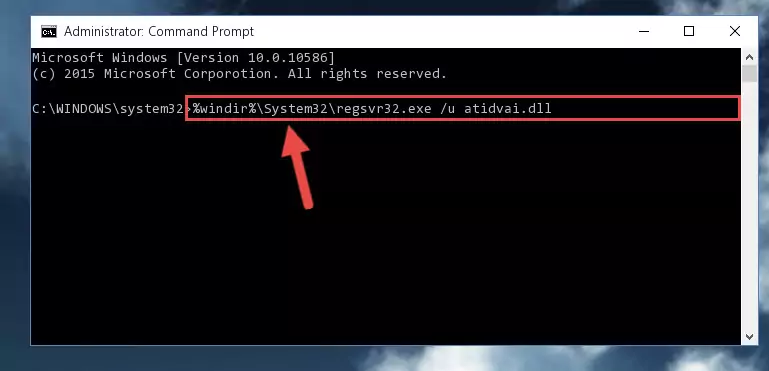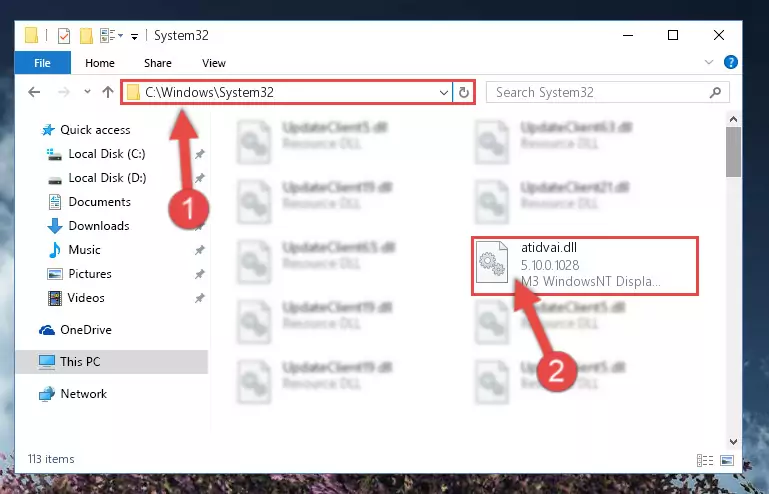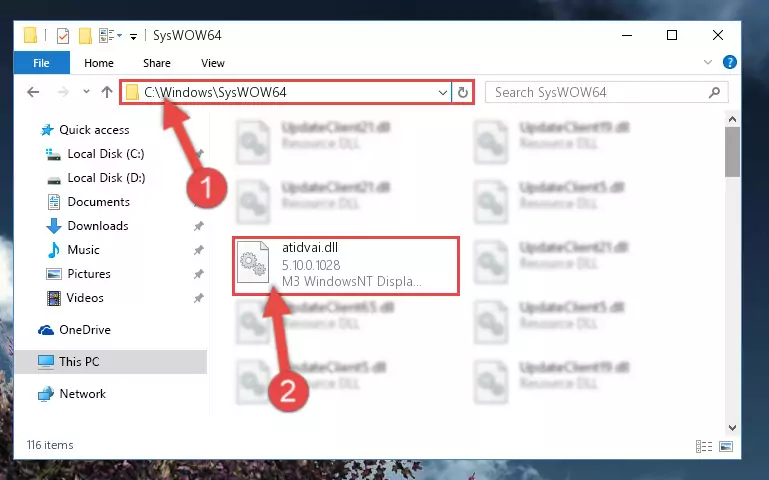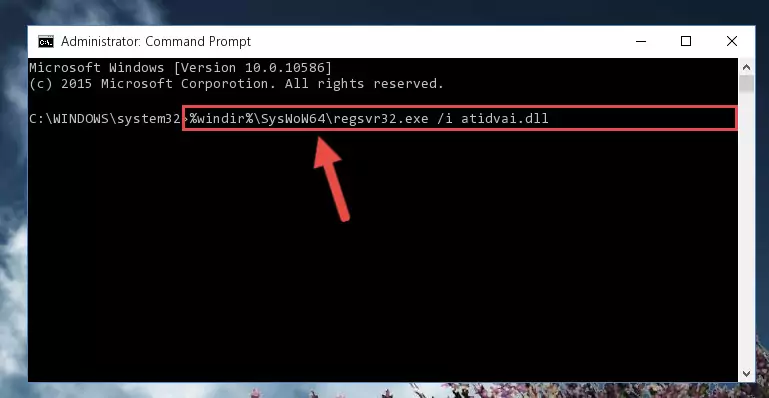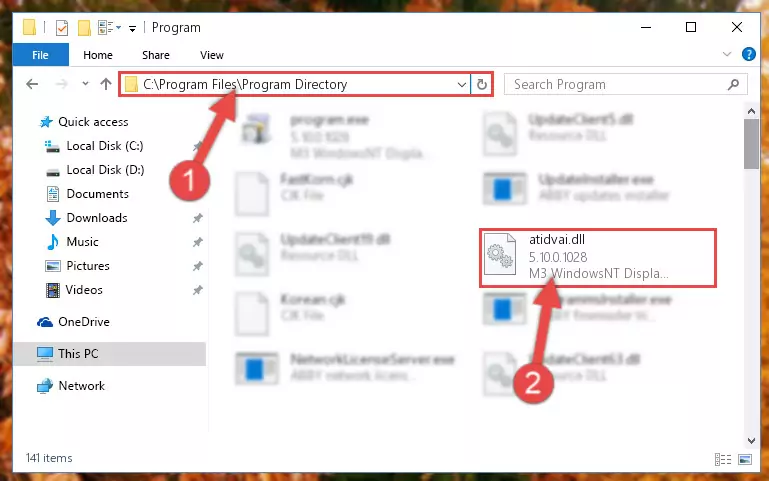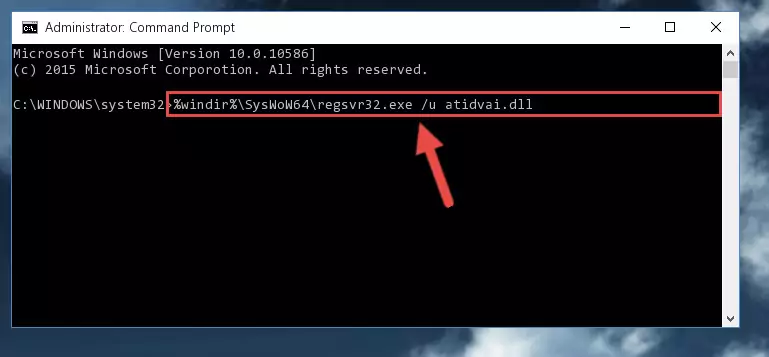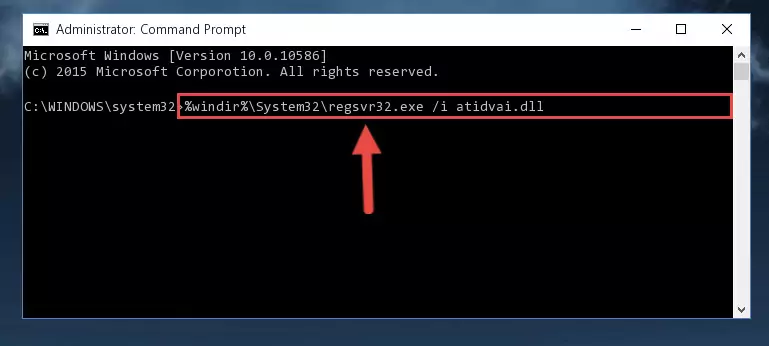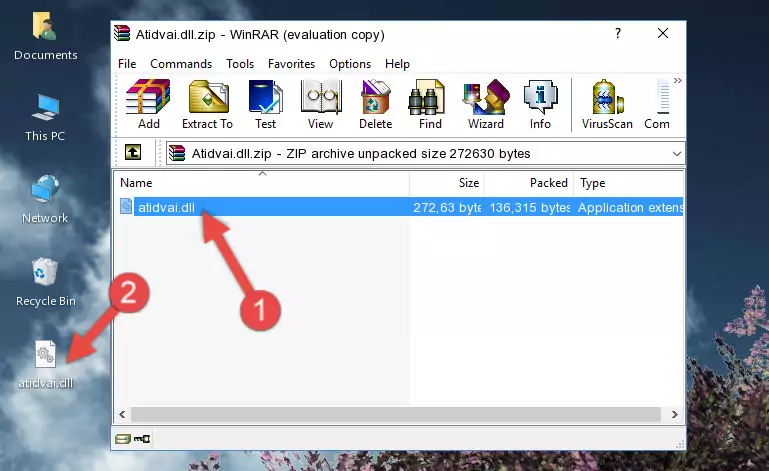- Download Price:
- Free
- Dll Description:
- M3 WindowsNT Display Driver
- Versions:
- Size:
- 0.26 MB
- Operating Systems:
- Developers:
- Directory:
- A
- Downloads:
- 842 times.
Atidvai.dll Explanation
The Atidvai.dll library is a system file including functions needed by many programs, games, and system tools. This dynamic link library is produced by the ATI Technologies Inc..
The Atidvai.dll library is 0.26 MB. The download links have been checked and there are no problems. You can download it without a problem. Currently, it has been downloaded 842 times.
Table of Contents
- Atidvai.dll Explanation
- Operating Systems Compatible with the Atidvai.dll Library
- All Versions of the Atidvai.dll Library
- How to Download Atidvai.dll
- How to Fix Atidvai.dll Errors?
- Method 1: Installing the Atidvai.dll Library to the Windows System Directory
- Method 2: Copying the Atidvai.dll Library to the Program Installation Directory
- Method 3: Doing a Clean Install of the program That Is Giving the Atidvai.dll Error
- Method 4: Fixing the Atidvai.dll Issue by Using the Windows System File Checker (scf scannow)
- Method 5: Fixing the Atidvai.dll Errors by Manually Updating Windows
- The Most Seen Atidvai.dll Errors
- Other Dynamic Link Libraries Used with Atidvai.dll
Operating Systems Compatible with the Atidvai.dll Library
All Versions of the Atidvai.dll Library
The last version of the Atidvai.dll library is the 5.10.0.1028 version.This dynamic link library only has one version. There is no other version that can be downloaded.
- 5.10.0.1028 - 32 Bit (x86) Download directly this version
How to Download Atidvai.dll
- First, click on the green-colored "Download" button in the top left section of this page (The button that is marked in the picture).
Step 1:Start downloading the Atidvai.dll library - After clicking the "Download" button at the top of the page, the "Downloading" page will open up and the download process will begin. Definitely do not close this page until the download begins. Our site will connect you to the closest DLL Downloader.com download server in order to offer you the fastest downloading performance. Connecting you to the server can take a few seconds.
How to Fix Atidvai.dll Errors?
ATTENTION! In order to install the Atidvai.dll library, you must first download it. If you haven't downloaded it, before continuing on with the installation, download the library. If you don't know how to download it, all you need to do is look at the dll download guide found on the top line.
Method 1: Installing the Atidvai.dll Library to the Windows System Directory
- The file you downloaded is a compressed file with the ".zip" extension. In order to install it, first, double-click the ".zip" file and open the file. You will see the library named "Atidvai.dll" in the window that opens up. This is the library you need to install. Drag this library to the desktop with your mouse's left button.
Step 1:Extracting the Atidvai.dll library - Copy the "Atidvai.dll" library you extracted and paste it into the "C:\Windows\System32" directory.
Step 2:Copying the Atidvai.dll library into the Windows/System32 directory - If you are using a 64 Bit operating system, copy the "Atidvai.dll" library and paste it into the "C:\Windows\sysWOW64" as well.
NOTE! On Windows operating systems with 64 Bit architecture, the dynamic link library must be in both the "sysWOW64" directory as well as the "System32" directory. In other words, you must copy the "Atidvai.dll" library into both directories.
Step 3:Pasting the Atidvai.dll library into the Windows/sysWOW64 directory - In order to complete this step, you must run the Command Prompt as administrator. In order to do this, all you have to do is follow the steps below.
NOTE! We ran the Command Prompt using Windows 10. If you are using Windows 8.1, Windows 8, Windows 7, Windows Vista or Windows XP, you can use the same method to run the Command Prompt as administrator.
- Open the Start Menu and before clicking anywhere, type "cmd" on your keyboard. This process will enable you to run a search through the Start Menu. We also typed in "cmd" to bring up the Command Prompt.
- Right-click the "Command Prompt" search result that comes up and click the Run as administrator" option.
Step 4:Running the Command Prompt as administrator - Paste the command below into the Command Line window that opens and hit the Enter key on your keyboard. This command will delete the Atidvai.dll library's damaged registry (It will not delete the file you pasted into the System32 directory, but will delete the registry in Regedit. The file you pasted in the System32 directory will not be damaged in any way).
%windir%\System32\regsvr32.exe /u Atidvai.dll
Step 5:Uninstalling the Atidvai.dll library from the system registry - If you have a 64 Bit operating system, after running the command above, you must run the command below. This command will clean the Atidvai.dll library's damaged registry in 64 Bit as well (The cleaning process will be in the registries in the Registry Editor< only. In other words, the dll file you paste into the SysWoW64 folder will stay as it).
%windir%\SysWoW64\regsvr32.exe /u Atidvai.dll
Step 6:Uninstalling the Atidvai.dll library's broken registry from the Registry Editor (for 64 Bit) - You must create a new registry for the dynamic link library that you deleted from the registry editor. In order to do this, copy the command below and paste it into the Command Line and hit Enter.
%windir%\System32\regsvr32.exe /i Atidvai.dll
Step 7:Creating a new registry for the Atidvai.dll library - If you are using a 64 Bit operating system, after running the command above, you also need to run the command below. With this command, we will have added a new library in place of the damaged Atidvai.dll library that we deleted.
%windir%\SysWoW64\regsvr32.exe /i Atidvai.dll
Step 8:Reregistering the Atidvai.dll library in the system (for 64 Bit) - You may see certain error messages when running the commands from the command line. These errors will not prevent the installation of the Atidvai.dll library. In other words, the installation will finish, but it may give some errors because of certain incompatibilities. After restarting your computer, to see if the installation was successful or not, try running the program that was giving the dll error again. If you continue to get the errors when running the program after the installation, you can try the 2nd Method as an alternative.
Method 2: Copying the Atidvai.dll Library to the Program Installation Directory
- First, you must find the installation directory of the program (the program giving the dll error) you are going to install the dynamic link library to. In order to find this directory, "Right-Click > Properties" on the program's shortcut.
Step 1:Opening the program's shortcut properties window - Open the program installation directory by clicking the Open File Location button in the "Properties" window that comes up.
Step 2:Finding the program's installation directory - Copy the Atidvai.dll library into the directory we opened.
Step 3:Copying the Atidvai.dll library into the installation directory of the program. - The installation is complete. Run the program that is giving you the error. If the error is continuing, you may benefit from trying the 3rd Method as an alternative.
Method 3: Doing a Clean Install of the program That Is Giving the Atidvai.dll Error
- Press the "Windows" + "R" keys at the same time to open the Run tool. Paste the command below into the text field titled "Open" in the Run window that opens and press the Enter key on your keyboard. This command will open the "Programs and Features" tool.
appwiz.cpl
Step 1:Opening the Programs and Features tool with the Appwiz.cpl command - The Programs and Features window will open up. Find the program that is giving you the dll error in this window that lists all the programs on your computer and "Right-Click > Uninstall" on this program.
Step 2:Uninstalling the program that is giving you the error message from your computer. - Uninstall the program from your computer by following the steps that come up and restart your computer.
Step 3:Following the confirmation and steps of the program uninstall process - After restarting your computer, reinstall the program that was giving the error.
- This process may help the dll problem you are experiencing. If you are continuing to get the same dll error, the problem is most likely with Windows. In order to fix dll problems relating to Windows, complete the 4th Method and 5th Method.
Method 4: Fixing the Atidvai.dll Issue by Using the Windows System File Checker (scf scannow)
- In order to complete this step, you must run the Command Prompt as administrator. In order to do this, all you have to do is follow the steps below.
NOTE! We ran the Command Prompt using Windows 10. If you are using Windows 8.1, Windows 8, Windows 7, Windows Vista or Windows XP, you can use the same method to run the Command Prompt as administrator.
- Open the Start Menu and before clicking anywhere, type "cmd" on your keyboard. This process will enable you to run a search through the Start Menu. We also typed in "cmd" to bring up the Command Prompt.
- Right-click the "Command Prompt" search result that comes up and click the Run as administrator" option.
Step 1:Running the Command Prompt as administrator - Paste the command in the line below into the Command Line that opens up and press Enter key.
sfc /scannow
Step 2:fixing Windows system errors using the sfc /scannow command - The scan and repair process can take some time depending on your hardware and amount of system errors. Wait for the process to complete. After the repair process finishes, try running the program that is giving you're the error.
Method 5: Fixing the Atidvai.dll Errors by Manually Updating Windows
Most of the time, programs have been programmed to use the most recent dynamic link libraries. If your operating system is not updated, these files cannot be provided and dll errors appear. So, we will try to fix the dll errors by updating the operating system.
Since the methods to update Windows versions are different from each other, we found it appropriate to prepare a separate article for each Windows version. You can get our update article that relates to your operating system version by using the links below.
Explanations on Updating Windows Manually
The Most Seen Atidvai.dll Errors
If the Atidvai.dll library is missing or the program using this library has not been installed correctly, you can get errors related to the Atidvai.dll library. Dynamic link libraries being missing can sometimes cause basic Windows programs to also give errors. You can even receive an error when Windows is loading. You can find the error messages that are caused by the Atidvai.dll library.
If you don't know how to install the Atidvai.dll library you will download from our site, you can browse the methods above. Above we explained all the processes you can do to fix the dll error you are receiving. If the error is continuing after you have completed all these methods, please use the comment form at the bottom of the page to contact us. Our editor will respond to your comment shortly.
- "Atidvai.dll not found." error
- "The file Atidvai.dll is missing." error
- "Atidvai.dll access violation." error
- "Cannot register Atidvai.dll." error
- "Cannot find Atidvai.dll." error
- "This application failed to start because Atidvai.dll was not found. Re-installing the application may fix this problem." error