- Download Price:
- Free
- Dll Description:
- ATI Technologies Direct 3D HAL.
- Versions:
- Size:
- 0.1 MB
- Operating Systems:
- Developers:
- Directory:
- A
- Downloads:
- 798 times.
Atid3dr3.dll Explanation
The Atid3dr3.dll file is a system file including functions needed by many softwares, games, and system tools. This dll file is produced by the ATI Technologies Inc..
The size of this dll file is 0.1 MB and its download links are healthy. It has been downloaded 798 times already.
Table of Contents
- Atid3dr3.dll Explanation
- Operating Systems Compatible with the Atid3dr3.dll File
- Other Versions of the Atid3dr3.dll File
- Guide to Download Atid3dr3.dll
- How to Install Atid3dr3.dll? How to Fix Atid3dr3.dll Errors?
- Method 1: Copying the Atid3dr3.dll File to the Windows System Folder
- Method 2: Copying the Atid3dr3.dll File to the Software File Folder
- Method 3: Uninstalling and Reinstalling the Software that Gives You the Atid3dr3.dll Error
- Method 4: Solving the Atid3dr3.dll Error using the Windows System File Checker (sfc /scannow)
- Method 5: Getting Rid of Atid3dr3.dll Errors by Updating the Windows Operating System
- Common Atid3dr3.dll Errors
- Dll Files Similar to the Atid3dr3.dll File
Operating Systems Compatible with the Atid3dr3.dll File
Other Versions of the Atid3dr3.dll File
The latest version of the Atid3dr3.dll file is 4.10.1.3976 version. This dll file only has one version. There is no other version that can be downloaded.
- 4.10.1.3976 - 32 Bit (x86) Download directly this version now
Guide to Download Atid3dr3.dll
- Click on the green-colored "Download" button on the top left side of the page.

Step 1:Download process of the Atid3dr3.dll file's - "After clicking the Download" button, wait for the download process to begin in the "Downloading" page that opens up. Depending on your Internet speed, the download process will begin in approximately 4 -5 seconds.
How to Install Atid3dr3.dll? How to Fix Atid3dr3.dll Errors?
ATTENTION! In order to install the Atid3dr3.dll file, you must first download it. If you haven't downloaded it, before continuing on with the installation, download the file. If you don't know how to download it, all you need to do is look at the dll download guide found on the top line.
Method 1: Copying the Atid3dr3.dll File to the Windows System Folder
- The file you will download is a compressed file with the ".zip" extension. You cannot directly install the ".zip" file. Because of this, first, double-click this file and open the file. You will see the file named "Atid3dr3.dll" in the window that opens. Drag this file to the desktop with the left mouse button. This is the file you need.
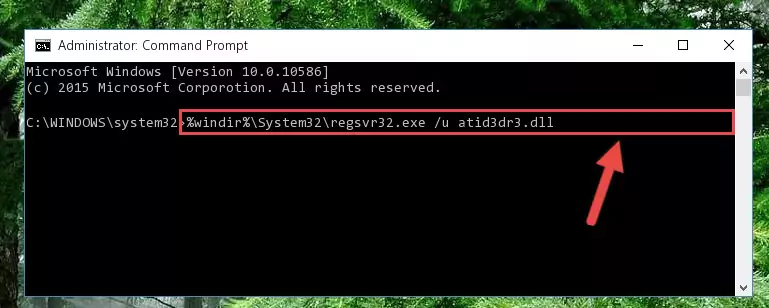
Step 1:Extracting the Atid3dr3.dll file from the .zip file - Copy the "Atid3dr3.dll" file and paste it into the "C:\Windows\System32" folder.
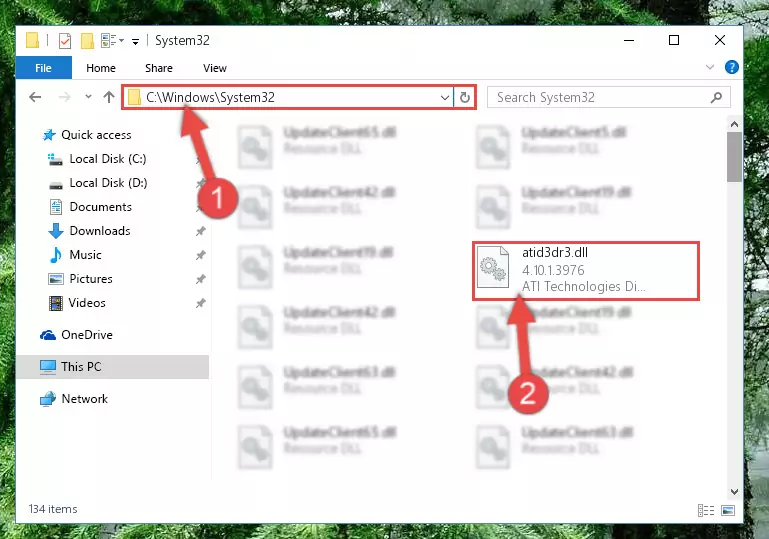
Step 2:Copying the Atid3dr3.dll file into the Windows/System32 folder - If you are using a 64 Bit operating system, copy the "Atid3dr3.dll" file and paste it into the "C:\Windows\sysWOW64" as well.
NOTE! On Windows operating systems with 64 Bit architecture, the dll file must be in both the "sysWOW64" folder as well as the "System32" folder. In other words, you must copy the "Atid3dr3.dll" file into both folders.
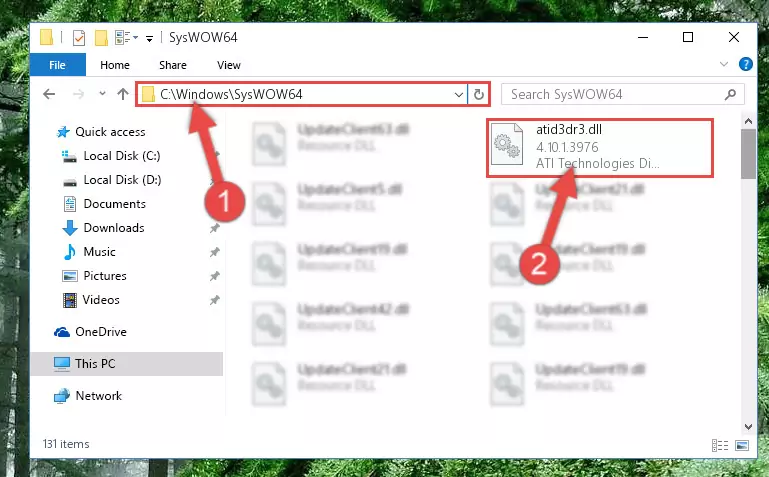
Step 3:Pasting the Atid3dr3.dll file into the Windows/sysWOW64 folder - First, we must run the Windows Command Prompt as an administrator.
NOTE! We ran the Command Prompt on Windows 10. If you are using Windows 8.1, Windows 8, Windows 7, Windows Vista or Windows XP, you can use the same methods to run the Command Prompt as an administrator.
- Open the Start Menu and type in "cmd", but don't press Enter. Doing this, you will have run a search of your computer through the Start Menu. In other words, typing in "cmd" we did a search for the Command Prompt.
- When you see the "Command Prompt" option among the search results, push the "CTRL" + "SHIFT" + "ENTER " keys on your keyboard.
- A verification window will pop up asking, "Do you want to run the Command Prompt as with administrative permission?" Approve this action by saying, "Yes".

%windir%\System32\regsvr32.exe /u Atid3dr3.dll
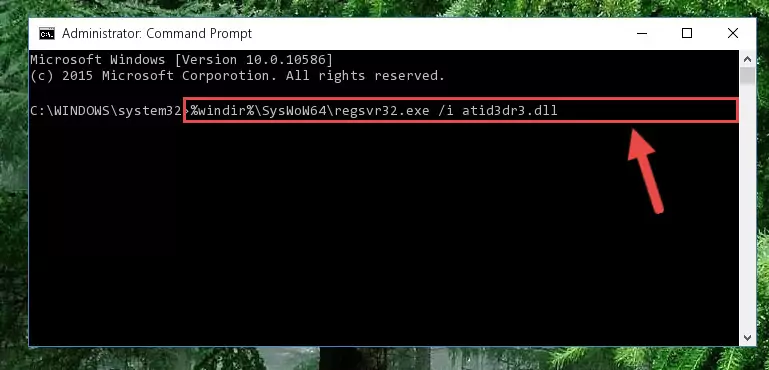
%windir%\SysWoW64\regsvr32.exe /u Atid3dr3.dll
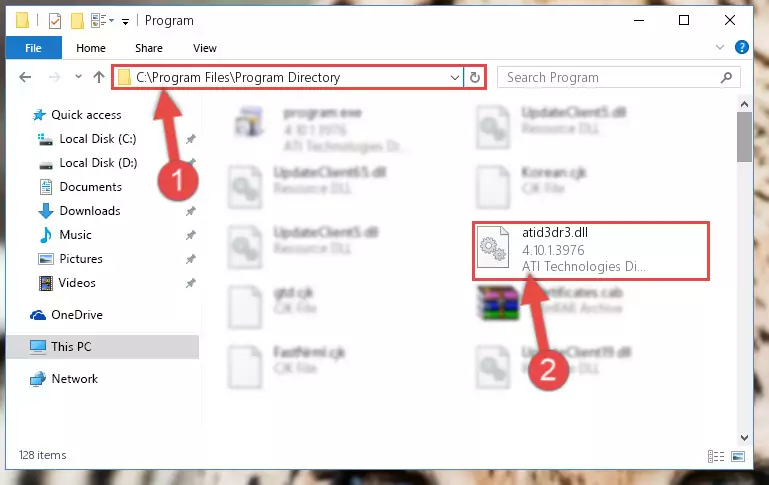
%windir%\System32\regsvr32.exe /i Atid3dr3.dll
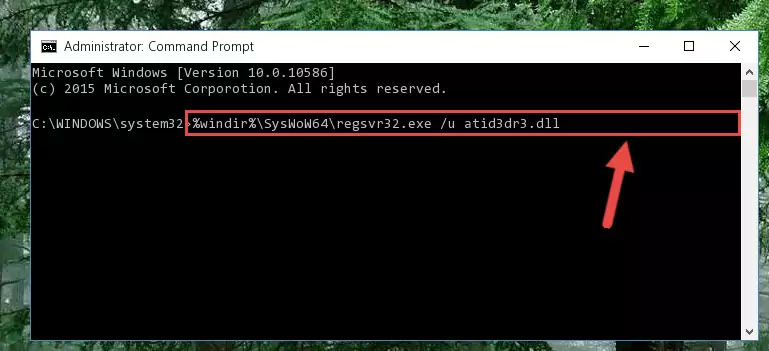
%windir%\SysWoW64\regsvr32.exe /i Atid3dr3.dll
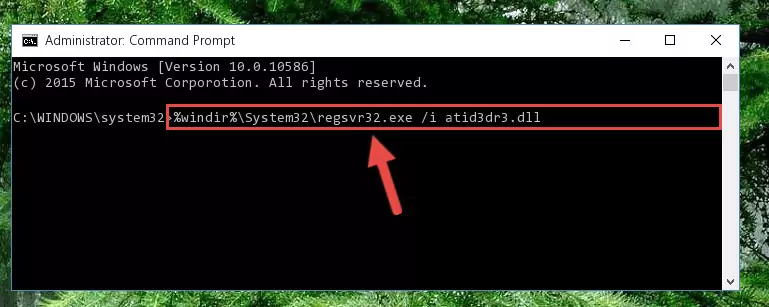
Method 2: Copying the Atid3dr3.dll File to the Software File Folder
- First, you need to find the file folder for the software you are receiving the "Atid3dr3.dll not found", "Atid3dr3.dll is missing" or other similar dll errors. In order to do this, right-click on the shortcut for the software and click the Properties option from the options that come up.

Step 1:Opening software properties - Open the software's file folder by clicking on the Open File Location button in the Properties window that comes up.

Step 2:Opening the software's file folder - Copy the Atid3dr3.dll file.
- Paste the dll file you copied into the software's file folder that we just opened.
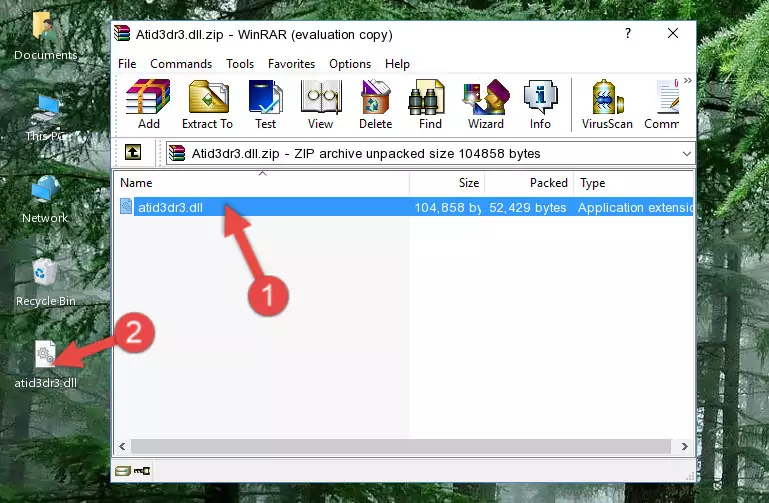
Step 3:Pasting the Atid3dr3.dll file into the software's file folder - When the dll file is moved to the software file folder, it means that the process is completed. Check to see if the problem was solved by running the software giving the error message again. If you are still receiving the error message, you can complete the 3rd Method as an alternative.
Method 3: Uninstalling and Reinstalling the Software that Gives You the Atid3dr3.dll Error
- Press the "Windows" + "R" keys at the same time to open the Run tool. Paste the command below into the text field titled "Open" in the Run window that opens and press the Enter key on your keyboard. This command will open the "Programs and Features" tool.
appwiz.cpl

Step 1:Opening the Programs and Features tool with the Appwiz.cpl command - The Programs and Features screen will come up. You can see all the softwares installed on your computer in the list on this screen. Find the software giving you the dll error in the list and right-click it. Click the "Uninstall" item in the right-click menu that appears and begin the uninstall process.

Step 2:Starting the uninstall process for the software that is giving the error - A window will open up asking whether to confirm or deny the uninstall process for the software. Confirm the process and wait for the uninstall process to finish. Restart your computer after the software has been uninstalled from your computer.

Step 3:Confirming the removal of the software - 4. After restarting your computer, reinstall the software that was giving you the error.
- You may be able to solve the dll error you are experiencing by using this method. If the error messages are continuing despite all these processes, we may have a problem deriving from Windows. To solve dll errors deriving from Windows, you need to complete the 4th Method and the 5th Method in the list.
Method 4: Solving the Atid3dr3.dll Error using the Windows System File Checker (sfc /scannow)
- First, we must run the Windows Command Prompt as an administrator.
NOTE! We ran the Command Prompt on Windows 10. If you are using Windows 8.1, Windows 8, Windows 7, Windows Vista or Windows XP, you can use the same methods to run the Command Prompt as an administrator.
- Open the Start Menu and type in "cmd", but don't press Enter. Doing this, you will have run a search of your computer through the Start Menu. In other words, typing in "cmd" we did a search for the Command Prompt.
- When you see the "Command Prompt" option among the search results, push the "CTRL" + "SHIFT" + "ENTER " keys on your keyboard.
- A verification window will pop up asking, "Do you want to run the Command Prompt as with administrative permission?" Approve this action by saying, "Yes".

sfc /scannow

Method 5: Getting Rid of Atid3dr3.dll Errors by Updating the Windows Operating System
Some softwares need updated dll files. When your operating system is not updated, it cannot fulfill this need. In some situations, updating your operating system can solve the dll errors you are experiencing.
In order to check the update status of your operating system and, if available, to install the latest update packs, we need to begin this process manually.
Depending on which Windows version you use, manual update processes are different. Because of this, we have prepared a special article for each Windows version. You can get our articles relating to the manual update of the Windows version you use from the links below.
Guides to Manually Update the Windows Operating System
Common Atid3dr3.dll Errors
If the Atid3dr3.dll file is missing or the software using this file has not been installed correctly, you can get errors related to the Atid3dr3.dll file. Dll files being missing can sometimes cause basic Windows softwares to also give errors. You can even receive an error when Windows is loading. You can find the error messages that are caused by the Atid3dr3.dll file.
If you don't know how to install the Atid3dr3.dll file you will download from our site, you can browse the methods above. Above we explained all the processes you can do to solve the dll error you are receiving. If the error is continuing after you have completed all these methods, please use the comment form at the bottom of the page to contact us. Our editor will respond to your comment shortly.
- "Atid3dr3.dll not found." error
- "The file Atid3dr3.dll is missing." error
- "Atid3dr3.dll access violation." error
- "Cannot register Atid3dr3.dll." error
- "Cannot find Atid3dr3.dll." error
- "This application failed to start because Atid3dr3.dll was not found. Re-installing the application may fix this problem." error
