- Download Price:
- Free
- Dll Description:
- ATI Component Installation Manager
- Versions:
- Size:
- 0.17 MB
- Operating Systems:
- Developers:
- Directory:
- A
- Downloads:
- 1508 times.
Aticim.dll Explanation
Aticim.dll, is a dll file developed by ATI Technologies Inc..
The Aticim.dll file is 0.17 MB. The download links for this file are clean and no user has given any negative feedback. From the time it was offered for download, it has been downloaded 1508 times.
Table of Contents
- Aticim.dll Explanation
- Operating Systems Compatible with the Aticim.dll File
- All Versions of the Aticim.dll File
- How to Download Aticim.dll File?
- Methods to Solve the Aticim.dll Errors
- Method 1: Copying the Aticim.dll File to the Windows System Folder
- Method 2: Copying the Aticim.dll File to the Software File Folder
- Method 3: Uninstalling and Reinstalling the Software that Gives You the Aticim.dll Error
- Method 4: Solving the Aticim.dll Problem by Using the Windows System File Checker (scf scannow)
- Method 5: Fixing the Aticim.dll Error by Manually Updating Windows
- Our Most Common Aticim.dll Error Messages
- Dll Files Related to Aticim.dll
Operating Systems Compatible with the Aticim.dll File
All Versions of the Aticim.dll File
The last version of the Aticim.dll file is the 6.14.10.7002 version released on 2006-10-31. There have been 1 versions previously released. All versions of the Dll file are listed below from newest to oldest.
- 6.14.10.7002 - 32 Bit (x86) (2006-10-31) Download directly this version
- 6.14.10.7002 - 32 Bit (x86) Download directly this version
How to Download Aticim.dll File?
- Click on the green-colored "Download" button (The button marked in the picture below).

Step 1:Starting the download process for Aticim.dll - After clicking the "Download" button at the top of the page, the "Downloading" page will open up and the download process will begin. Definitely do not close this page until the download begins. Our site will connect you to the closest DLL Downloader.com download server in order to offer you the fastest downloading performance. Connecting you to the server can take a few seconds.
Methods to Solve the Aticim.dll Errors
ATTENTION! Before continuing on to install the Aticim.dll file, you need to download the file. If you have not downloaded it yet, download it before continuing on to the installation steps. If you are having a problem while downloading the file, you can browse the download guide a few lines above.
Method 1: Copying the Aticim.dll File to the Windows System Folder
- The file you downloaded is a compressed file with the ".zip" extension. In order to install it, first, double-click the ".zip" file and open the file. You will see the file named "Aticim.dll" in the window that opens up. This is the file you need to install. Drag this file to the desktop with your mouse's left button.
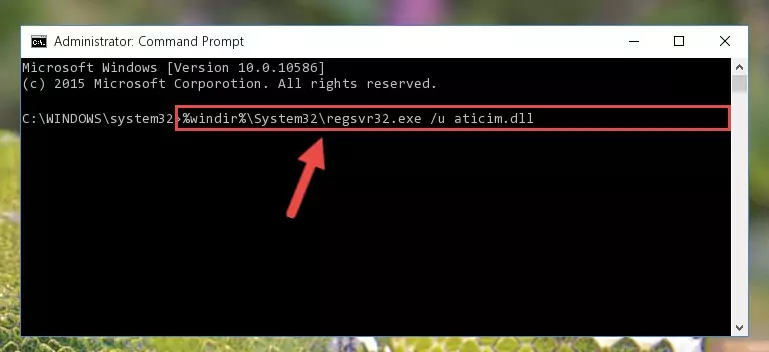
Step 1:Extracting the Aticim.dll file - Copy the "Aticim.dll" file and paste it into the "C:\Windows\System32" folder.
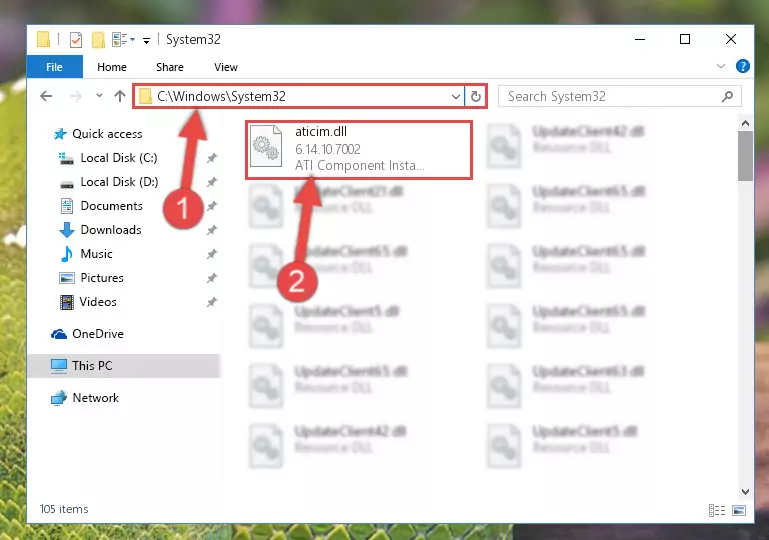
Step 2:Copying the Aticim.dll file into the Windows/System32 folder - If your operating system has a 64 Bit architecture, copy the "Aticim.dll" file and paste it also into the "C:\Windows\sysWOW64" folder.
NOTE! On 64 Bit systems, the dll file must be in both the "sysWOW64" folder as well as the "System32" folder. In other words, you must copy the "Aticim.dll" file into both folders.
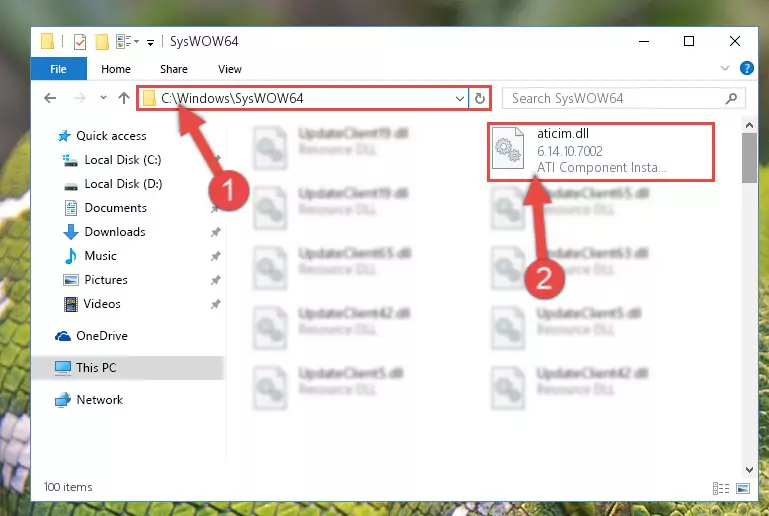
Step 3:Pasting the Aticim.dll file into the Windows/sysWOW64 folder - In order to complete this step, you must run the Command Prompt as administrator. In order to do this, all you have to do is follow the steps below.
NOTE! We ran the Command Prompt using Windows 10. If you are using Windows 8.1, Windows 8, Windows 7, Windows Vista or Windows XP, you can use the same method to run the Command Prompt as administrator.
- Open the Start Menu and before clicking anywhere, type "cmd" on your keyboard. This process will enable you to run a search through the Start Menu. We also typed in "cmd" to bring up the Command Prompt.
- Right-click the "Command Prompt" search result that comes up and click the Run as administrator" option.

Step 4:Running the Command Prompt as administrator - Paste the command below into the Command Line that will open up and hit Enter. This command will delete the damaged registry of the Aticim.dll file (It will not delete the file we pasted into the System32 folder; it will delete the registry in Regedit. The file we pasted into the System32 folder will not be damaged).
%windir%\System32\regsvr32.exe /u Aticim.dll
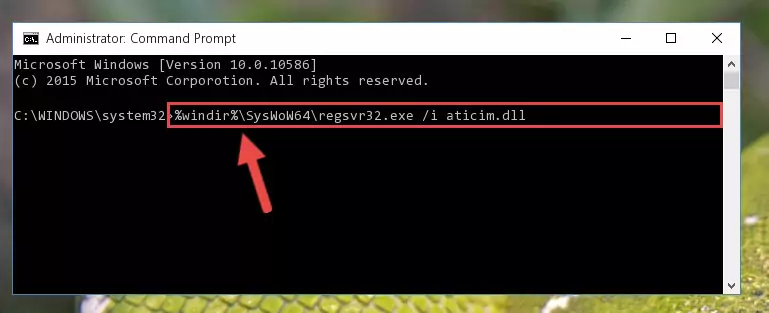
Step 5:Deleting the damaged registry of the Aticim.dll - If the Windows you use has 64 Bit architecture, after running the command above, you must run the command below. This command will clean the broken registry of the Aticim.dll file from the 64 Bit architecture (The Cleaning process is only with registries in the Windows Registry Editor. In other words, the dll file that we pasted into the SysWoW64 folder will stay as it is).
%windir%\SysWoW64\regsvr32.exe /u Aticim.dll
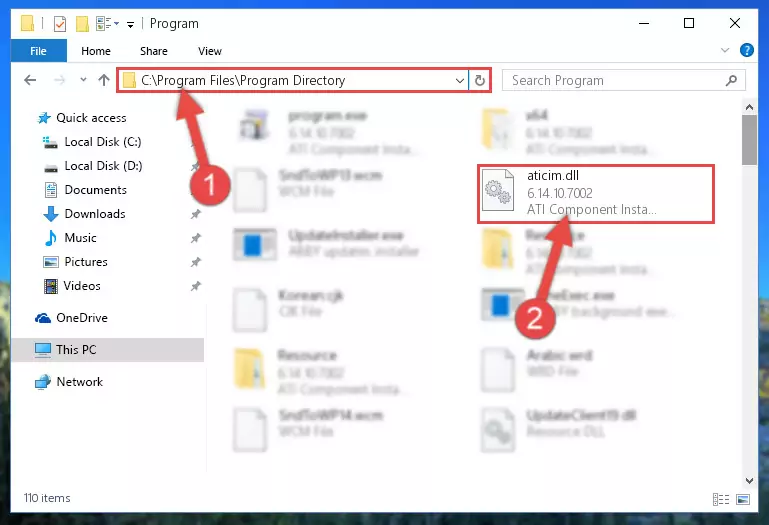
Step 6:Uninstalling the broken registry of the Aticim.dll file from the Windows Registry Editor (for 64 Bit) - We need to make a new registry for the dll file in place of the one we deleted from the Windows Registry Editor. In order to do this process, copy the command below and after pasting it in the Command Line, press Enter.
%windir%\System32\regsvr32.exe /i Aticim.dll
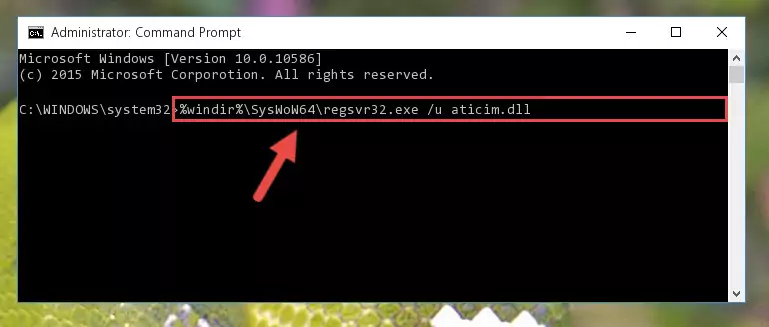
Step 7:Creating a new registry for the Aticim.dll file in the Windows Registry Editor - If you are using a Windows with 64 Bit architecture, after running the previous command, you need to run the command below. By running this command, we will have created a clean registry for the Aticim.dll file (We deleted the damaged registry with the previous command).
%windir%\SysWoW64\regsvr32.exe /i Aticim.dll
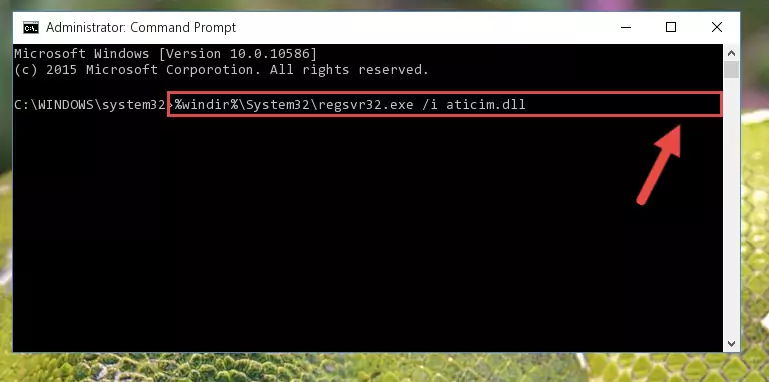
Step 8:Creating a clean registry for the Aticim.dll file (for 64 Bit) - You may see certain error messages when running the commands from the command line. These errors will not prevent the installation of the Aticim.dll file. In other words, the installation will finish, but it may give some errors because of certain incompatibilities. After restarting your computer, to see if the installation was successful or not, try running the software that was giving the dll error again. If you continue to get the errors when running the software after the installation, you can try the 2nd Method as an alternative.
Method 2: Copying the Aticim.dll File to the Software File Folder
- First, you must find the installation folder of the software (the software giving the dll error) you are going to install the dll file to. In order to find this folder, "Right-Click > Properties" on the software's shortcut.

Step 1:Opening the software's shortcut properties window - Open the software file folder by clicking the Open File Location button in the "Properties" window that comes up.

Step 2:Finding the software's file folder - Copy the Aticim.dll file into the folder we opened.
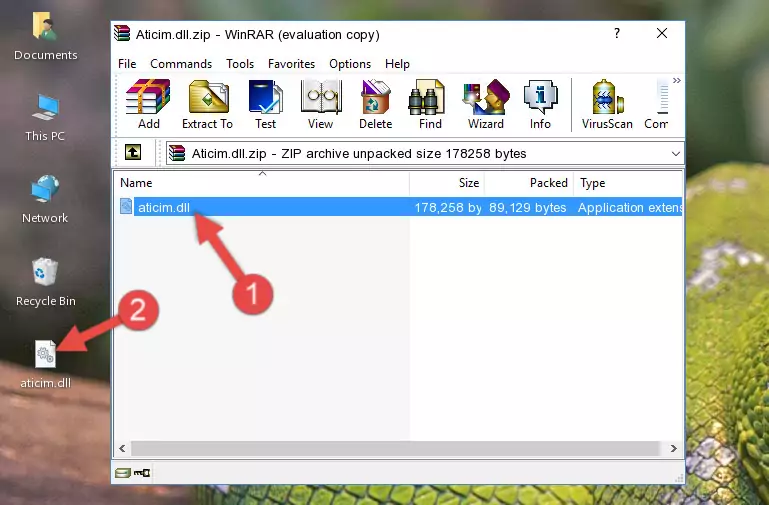
Step 3:Copying the Aticim.dll file into the file folder of the software. - The installation is complete. Run the software that is giving you the error. If the error is continuing, you may benefit from trying the 3rd Method as an alternative.
Method 3: Uninstalling and Reinstalling the Software that Gives You the Aticim.dll Error
- Push the "Windows" + "R" keys at the same time to open the Run window. Type the command below into the Run window that opens up and hit Enter. This process will open the "Programs and Features" window.
appwiz.cpl

Step 1:Opening the Programs and Features window using the appwiz.cpl command - On the Programs and Features screen that will come up, you will see the list of softwares on your computer. Find the software that gives you the dll error and with your mouse right-click it. The right-click menu will open. Click the "Uninstall" option in this menu to start the uninstall process.

Step 2:Uninstalling the software that gives you the dll error - You will see a "Do you want to uninstall this software?" confirmation window. Confirm the process and wait for the software to be completely uninstalled. The uninstall process can take some time. This time will change according to your computer's performance and the size of the software. After the software is uninstalled, restart your computer.

Step 3:Confirming the uninstall process - After restarting your computer, reinstall the software that was giving the error.
- This method may provide the solution to the dll error you're experiencing. If the dll error is continuing, the problem is most likely deriving from the Windows operating system. In order to fix dll errors deriving from the Windows operating system, complete the 4th Method and the 5th Method.
Method 4: Solving the Aticim.dll Problem by Using the Windows System File Checker (scf scannow)
- In order to complete this step, you must run the Command Prompt as administrator. In order to do this, all you have to do is follow the steps below.
NOTE! We ran the Command Prompt using Windows 10. If you are using Windows 8.1, Windows 8, Windows 7, Windows Vista or Windows XP, you can use the same method to run the Command Prompt as administrator.
- Open the Start Menu and before clicking anywhere, type "cmd" on your keyboard. This process will enable you to run a search through the Start Menu. We also typed in "cmd" to bring up the Command Prompt.
- Right-click the "Command Prompt" search result that comes up and click the Run as administrator" option.

Step 1:Running the Command Prompt as administrator - After typing the command below into the Command Line, push Enter.
sfc /scannow

Step 2:Getting rid of dll errors using Windows's sfc /scannow command - Depending on your computer's performance and the amount of errors on your system, this process can take some time. You can see the progress on the Command Line. Wait for this process to end. After the scan and repair processes are finished, try running the software giving you errors again.
Method 5: Fixing the Aticim.dll Error by Manually Updating Windows
Some softwares require updated dll files from the operating system. If your operating system is not updated, this requirement is not met and you will receive dll errors. Because of this, updating your operating system may solve the dll errors you are experiencing.
Most of the time, operating systems are automatically updated. However, in some situations, the automatic updates may not work. For situations like this, you may need to check for updates manually.
For every Windows version, the process of manually checking for updates is different. Because of this, we prepared a special guide for each Windows version. You can get our guides to manually check for updates based on the Windows version you use through the links below.
Windows Update Guides
Our Most Common Aticim.dll Error Messages
When the Aticim.dll file is damaged or missing, the softwares that use this dll file will give an error. Not only external softwares, but also basic Windows softwares and tools use dll files. Because of this, when you try to use basic Windows softwares and tools (For example, when you open Internet Explorer or Windows Media Player), you may come across errors. We have listed the most common Aticim.dll errors below.
You will get rid of the errors listed below when you download the Aticim.dll file from DLL Downloader.com and follow the steps we explained above.
- "Aticim.dll not found." error
- "The file Aticim.dll is missing." error
- "Aticim.dll access violation." error
- "Cannot register Aticim.dll." error
- "Cannot find Aticim.dll." error
- "This application failed to start because Aticim.dll was not found. Re-installing the application may fix this problem." error
