- Download Price:
- Free
- Dll Description:
- ATI Mach64 DirectDraw HAL.
- Versions:
- Size:
- 0.32 MB
- Operating Systems:
- Directory:
- A
- Downloads:
- 831 times.
What is Ati_dd32.dll? What Does It Do?
The Ati_dd32.dll file is 0.32 MB. The download links have been checked and there are no problems. You can download it without a problem. Currently, it has been downloaded 831 times.
Table of Contents
- What is Ati_dd32.dll? What Does It Do?
- Operating Systems That Can Use the Ati_dd32.dll File
- Other Versions of the Ati_dd32.dll File
- Steps to Download the Ati_dd32.dll File
- How to Install Ati_dd32.dll? How to Fix Ati_dd32.dll Errors?
- Method 1: Copying the Ati_dd32.dll File to the Windows System Folder
- Method 2: Copying The Ati_dd32.dll File Into The Software File Folder
- Method 3: Uninstalling and Reinstalling the Software That Is Giving the Ati_dd32.dll Error
- Method 4: Solving the Ati_dd32.dll Error Using the Windows System File Checker
- Method 5: Fixing the Ati_dd32.dll Errors by Manually Updating Windows
- Common Ati_dd32.dll Errors
- Dll Files Similar to Ati_dd32.dll
Operating Systems That Can Use the Ati_dd32.dll File
Other Versions of the Ati_dd32.dll File
The latest version of the Ati_dd32.dll file is 4.10.0.1555 version. This dll file only has one version. There is no other version that can be downloaded.
- 4.10.0.1555 - 32 Bit (x86) Download directly this version now
Steps to Download the Ati_dd32.dll File
- First, click the "Download" button with the green background (The button marked in the picture).

Step 1:Download the Ati_dd32.dll file - After clicking the "Download" button at the top of the page, the "Downloading" page will open up and the download process will begin. Definitely do not close this page until the download begins. Our site will connect you to the closest DLL Downloader.com download server in order to offer you the fastest downloading performance. Connecting you to the server can take a few seconds.
How to Install Ati_dd32.dll? How to Fix Ati_dd32.dll Errors?
ATTENTION! In order to install the Ati_dd32.dll file, you must first download it. If you haven't downloaded it, before continuing on with the installation, download the file. If you don't know how to download it, all you need to do is look at the dll download guide found on the top line.
Method 1: Copying the Ati_dd32.dll File to the Windows System Folder
- The file you will download is a compressed file with the ".zip" extension. You cannot directly install the ".zip" file. Because of this, first, double-click this file and open the file. You will see the file named "Ati_dd32.dll" in the window that opens. Drag this file to the desktop with the left mouse button. This is the file you need.
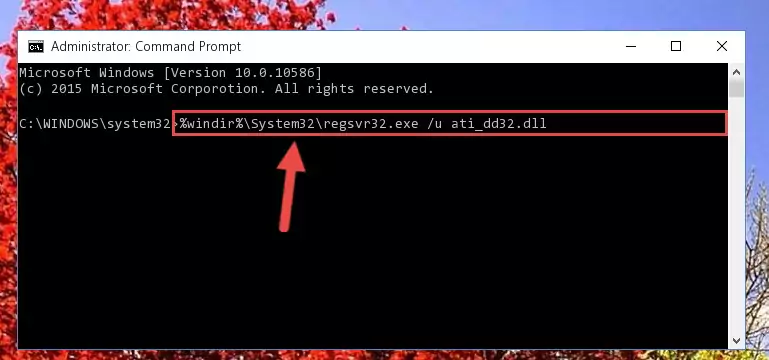
Step 1:Extracting the Ati_dd32.dll file from the .zip file - Copy the "Ati_dd32.dll" file file you extracted.
- Paste the dll file you copied into the "C:\Windows\System32" folder.
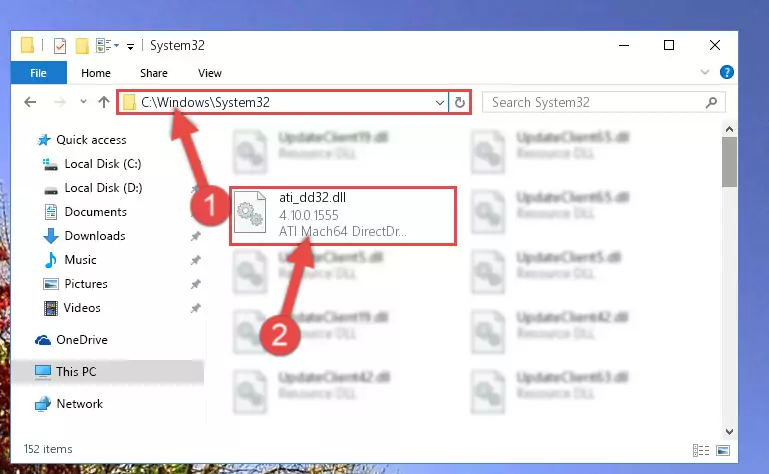
Step 3:Pasting the Ati_dd32.dll file into the Windows/System32 folder - If your system is 64 Bit, copy the "Ati_dd32.dll" file and paste it into "C:\Windows\sysWOW64" folder.
NOTE! On 64 Bit systems, you must copy the dll file to both the "sysWOW64" and "System32" folders. In other words, both folders need the "Ati_dd32.dll" file.
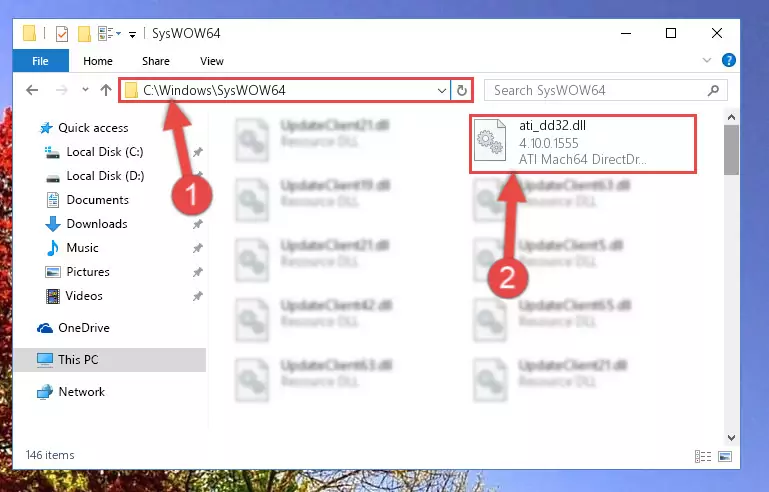
Step 4:Copying the Ati_dd32.dll file to the Windows/sysWOW64 folder - In order to run the Command Line as an administrator, complete the following steps.
NOTE! In this explanation, we ran the Command Line on Windows 10. If you are using one of the Windows 8.1, Windows 8, Windows 7, Windows Vista or Windows XP operating systems, you can use the same methods to run the Command Line as an administrator. Even though the pictures are taken from Windows 10, the processes are similar.
- First, open the Start Menu and before clicking anywhere, type "cmd" but do not press Enter.
- When you see the "Command Line" option among the search results, hit the "CTRL" + "SHIFT" + "ENTER" keys on your keyboard.
- A window will pop up asking, "Do you want to run this process?". Confirm it by clicking to "Yes" button.

Step 5:Running the Command Line as an administrator - Paste the command below into the Command Line that will open up and hit Enter. This command will delete the damaged registry of the Ati_dd32.dll file (It will not delete the file we pasted into the System32 folder; it will delete the registry in Regedit. The file we pasted into the System32 folder will not be damaged).
%windir%\System32\regsvr32.exe /u Ati_dd32.dll
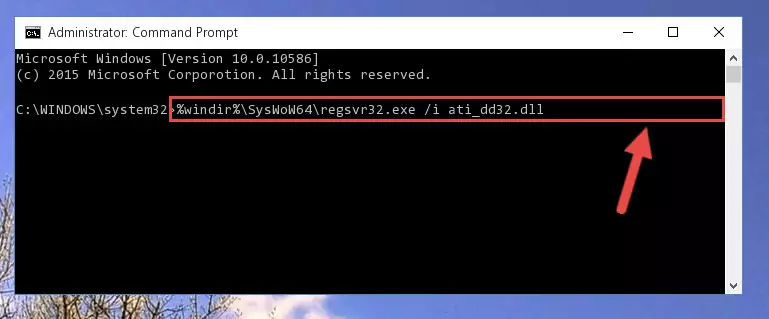
Step 6:Deleting the damaged registry of the Ati_dd32.dll - If you have a 64 Bit operating system, after running the command above, you must run the command below. This command will clean the Ati_dd32.dll file's damaged registry in 64 Bit as well (The cleaning process will be in the registries in the Registry Editor< only. In other words, the dll file you paste into the SysWoW64 folder will stay as it).
%windir%\SysWoW64\regsvr32.exe /u Ati_dd32.dll
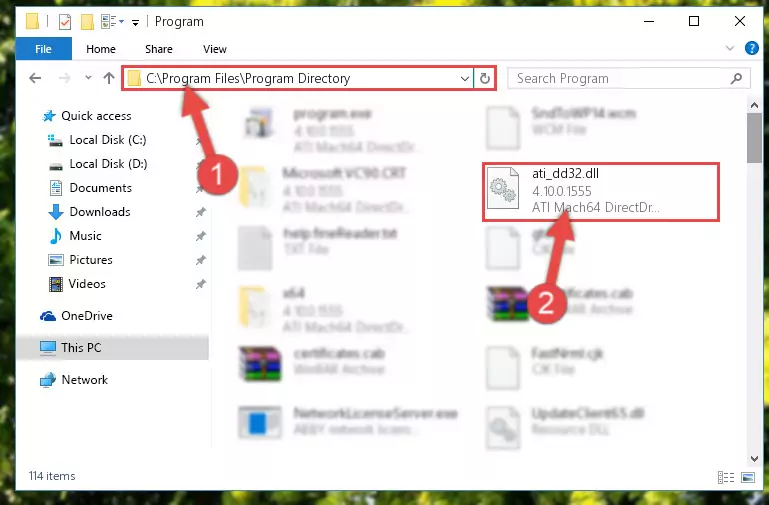
Step 7:Uninstalling the Ati_dd32.dll file's broken registry from the Registry Editor (for 64 Bit) - In order to cleanly recreate the dll file's registry that we deleted, copy the command below and paste it into the Command Line and hit Enter.
%windir%\System32\regsvr32.exe /i Ati_dd32.dll

Step 8:Reregistering the Ati_dd32.dll file in the system - If you are using a Windows with 64 Bit architecture, after running the previous command, you need to run the command below. By running this command, we will have created a clean registry for the Ati_dd32.dll file (We deleted the damaged registry with the previous command).
%windir%\SysWoW64\regsvr32.exe /i Ati_dd32.dll
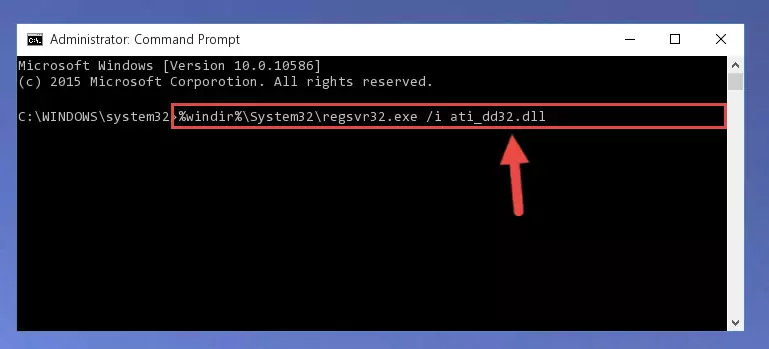
Step 9:Creating a clean registry for the Ati_dd32.dll file (for 64 Bit) - You may see certain error messages when running the commands from the command line. These errors will not prevent the installation of the Ati_dd32.dll file. In other words, the installation will finish, but it may give some errors because of certain incompatibilities. After restarting your computer, to see if the installation was successful or not, try running the software that was giving the dll error again. If you continue to get the errors when running the software after the installation, you can try the 2nd Method as an alternative.
Method 2: Copying The Ati_dd32.dll File Into The Software File Folder
- First, you must find the installation folder of the software (the software giving the dll error) you are going to install the dll file to. In order to find this folder, "Right-Click > Properties" on the software's shortcut.

Step 1:Opening the software's shortcut properties window - Open the software file folder by clicking the Open File Location button in the "Properties" window that comes up.

Step 2:Finding the software's file folder - Copy the Ati_dd32.dll file into this folder that opens.
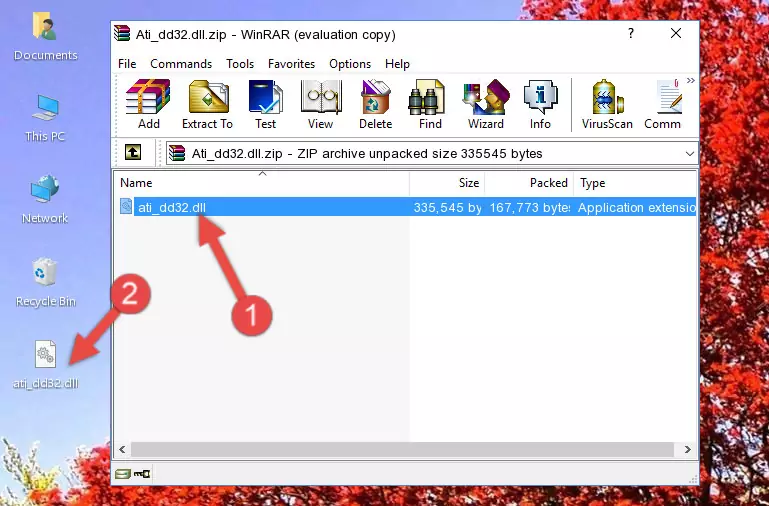
Step 3:Copying the Ati_dd32.dll file into the software's file folder - This is all there is to the process. Now, try to run the software again. If the problem still is not solved, you can try the 3rd Method.
Method 3: Uninstalling and Reinstalling the Software That Is Giving the Ati_dd32.dll Error
- Press the "Windows" + "R" keys at the same time to open the Run tool. Paste the command below into the text field titled "Open" in the Run window that opens and press the Enter key on your keyboard. This command will open the "Programs and Features" tool.
appwiz.cpl

Step 1:Opening the Programs and Features tool with the Appwiz.cpl command - On the Programs and Features screen that will come up, you will see the list of softwares on your computer. Find the software that gives you the dll error and with your mouse right-click it. The right-click menu will open. Click the "Uninstall" option in this menu to start the uninstall process.

Step 2:Uninstalling the software that gives you the dll error - You will see a "Do you want to uninstall this software?" confirmation window. Confirm the process and wait for the software to be completely uninstalled. The uninstall process can take some time. This time will change according to your computer's performance and the size of the software. After the software is uninstalled, restart your computer.

Step 3:Confirming the uninstall process - After restarting your computer, reinstall the software that was giving the error.
- You can solve the error you are expericing with this method. If the dll error is continuing in spite of the solution methods you are using, the source of the problem is the Windows operating system. In order to solve dll errors in Windows you will need to complete the 4th Method and the 5th Method in the list.
Method 4: Solving the Ati_dd32.dll Error Using the Windows System File Checker
- In order to run the Command Line as an administrator, complete the following steps.
NOTE! In this explanation, we ran the Command Line on Windows 10. If you are using one of the Windows 8.1, Windows 8, Windows 7, Windows Vista or Windows XP operating systems, you can use the same methods to run the Command Line as an administrator. Even though the pictures are taken from Windows 10, the processes are similar.
- First, open the Start Menu and before clicking anywhere, type "cmd" but do not press Enter.
- When you see the "Command Line" option among the search results, hit the "CTRL" + "SHIFT" + "ENTER" keys on your keyboard.
- A window will pop up asking, "Do you want to run this process?". Confirm it by clicking to "Yes" button.

Step 1:Running the Command Line as an administrator - Paste the command in the line below into the Command Line that opens up and press Enter key.
sfc /scannow

Step 2:solving Windows system errors using the sfc /scannow command - The scan and repair process can take some time depending on your hardware and amount of system errors. Wait for the process to complete. After the repair process finishes, try running the software that is giving you're the error.
Method 5: Fixing the Ati_dd32.dll Errors by Manually Updating Windows
Some softwares require updated dll files from the operating system. If your operating system is not updated, this requirement is not met and you will receive dll errors. Because of this, updating your operating system may solve the dll errors you are experiencing.
Most of the time, operating systems are automatically updated. However, in some situations, the automatic updates may not work. For situations like this, you may need to check for updates manually.
For every Windows version, the process of manually checking for updates is different. Because of this, we prepared a special guide for each Windows version. You can get our guides to manually check for updates based on the Windows version you use through the links below.
Windows Update Guides
Common Ati_dd32.dll Errors
If the Ati_dd32.dll file is missing or the software using this file has not been installed correctly, you can get errors related to the Ati_dd32.dll file. Dll files being missing can sometimes cause basic Windows softwares to also give errors. You can even receive an error when Windows is loading. You can find the error messages that are caused by the Ati_dd32.dll file.
If you don't know how to install the Ati_dd32.dll file you will download from our site, you can browse the methods above. Above we explained all the processes you can do to solve the dll error you are receiving. If the error is continuing after you have completed all these methods, please use the comment form at the bottom of the page to contact us. Our editor will respond to your comment shortly.
- "Ati_dd32.dll not found." error
- "The file Ati_dd32.dll is missing." error
- "Ati_dd32.dll access violation." error
- "Cannot register Ati_dd32.dll." error
- "Cannot find Ati_dd32.dll." error
- "This application failed to start because Ati_dd32.dll was not found. Re-installing the application may fix this problem." error
