- Download Price:
- Free
- Dll Description:
- ATI Radeon WindowsNT Display Driver
- Versions:
- Size:
- 0.29 MB
- Operating Systems:
- Developers:
- Directory:
- A
- Downloads:
- 7252 times.
Ati2dvag.dll Explanation
The Ati2dvag.dll file is a dynamic link library developed by ATI Technologies Inc.. This library includes important functions that may be needed by softwares, games or other basic Windows tools.
The Ati2dvag.dll file is 0.29 MB. The download links for this file are clean and no user has given any negative feedback. From the time it was offered for download, it has been downloaded 7252 times and it has received 3.0 out of 5 stars.
Table of Contents
- Ati2dvag.dll Explanation
- Operating Systems That Can Use the Ati2dvag.dll File
- All Versions of the Ati2dvag.dll File
- Guide to Download Ati2dvag.dll
- Methods to Solve the Ati2dvag.dll Errors
- Method 1: Copying the Ati2dvag.dll File to the Windows System Folder
- Method 2: Copying the Ati2dvag.dll File to the Software File Folder
- Method 3: Uninstalling and Reinstalling the Software that Gives You the Ati2dvag.dll Error
- Method 4: Solving the Ati2dvag.dll error with the Windows System File Checker
- Method 5: Solving the Ati2dvag.dll Error by Updating Windows
- The Most Seen Ati2dvag.dll Errors
- Other Dll Files Used with Ati2dvag.dll
Operating Systems That Can Use the Ati2dvag.dll File
All Versions of the Ati2dvag.dll File
The last version of the Ati2dvag.dll file is the 6.14.10.7279 version. There have been 6 versions previously released. All versions of the Dll file are listed below from newest to oldest.
- 6.14.10.7279 - 32 Bit (x86) Download directly this version
- 6.14.10.7028 - 32 Bit (x86) (2013-12-31) Download directly this version
- 6.14.10.7028 - 32 Bit (x86) Download directly this version
- 6.14.10.6706 - 32 Bit (x86) (2010-03-31) Download directly this version
- 6.14.10.6706 - 32 Bit (x86) Download directly this version
- 6.14.10.6462 - 32 Bit (x86) Download directly this version
- 6.13.10.6153 - 32 Bit (x86) Download directly this version
Guide to Download Ati2dvag.dll
- First, click on the green-colored "Download" button in the top left section of this page (The button that is marked in the picture).

Step 1:Start downloading the Ati2dvag.dll file - When you click the "Download" button, the "Downloading" window will open. Don't close this window until the download process begins. The download process will begin in a few seconds based on your Internet speed and computer.
Methods to Solve the Ati2dvag.dll Errors
ATTENTION! Before beginning the installation of the Ati2dvag.dll file, you must download the file. If you don't know how to download the file or if you are having a problem while downloading, you can look at our download guide a few lines above.
Method 1: Copying the Ati2dvag.dll File to the Windows System Folder
- The file you will download is a compressed file with the ".zip" extension. You cannot directly install the ".zip" file. Because of this, first, double-click this file and open the file. You will see the file named "Ati2dvag.dll" in the window that opens. Drag this file to the desktop with the left mouse button. This is the file you need.
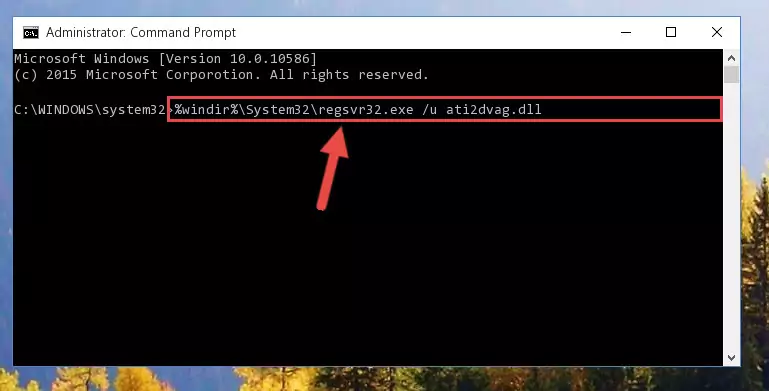
Step 1:Extracting the Ati2dvag.dll file from the .zip file - Copy the "Ati2dvag.dll" file file you extracted.
- Paste the dll file you copied into the "C:\Windows\System32" folder.
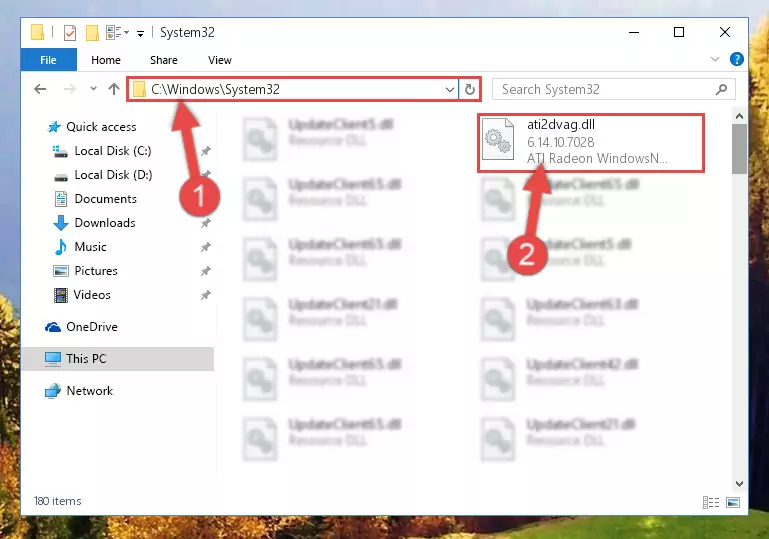
Step 3:Pasting the Ati2dvag.dll file into the Windows/System32 folder - If your system is 64 Bit, copy the "Ati2dvag.dll" file and paste it into "C:\Windows\sysWOW64" folder.
NOTE! On 64 Bit systems, you must copy the dll file to both the "sysWOW64" and "System32" folders. In other words, both folders need the "Ati2dvag.dll" file.
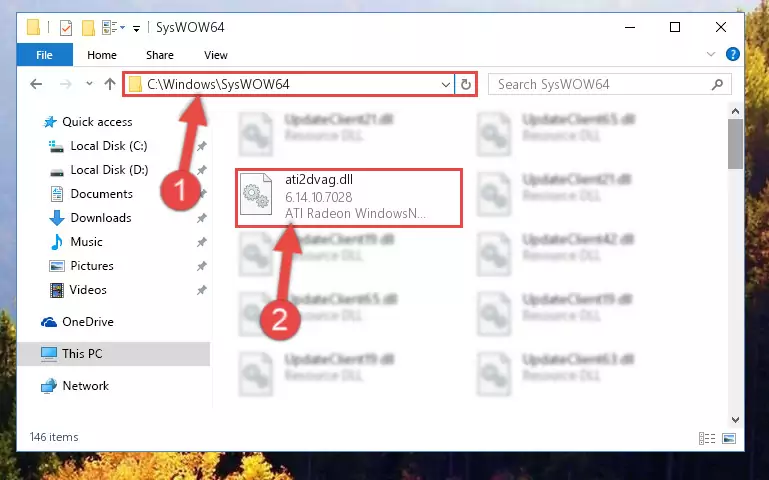
Step 4:Copying the Ati2dvag.dll file to the Windows/sysWOW64 folder - In order to complete this step, you must run the Command Prompt as administrator. In order to do this, all you have to do is follow the steps below.
NOTE! We ran the Command Prompt using Windows 10. If you are using Windows 8.1, Windows 8, Windows 7, Windows Vista or Windows XP, you can use the same method to run the Command Prompt as administrator.
- Open the Start Menu and before clicking anywhere, type "cmd" on your keyboard. This process will enable you to run a search through the Start Menu. We also typed in "cmd" to bring up the Command Prompt.
- Right-click the "Command Prompt" search result that comes up and click the Run as administrator" option.

Step 5:Running the Command Prompt as administrator - Paste the command below into the Command Line window that opens and hit the Enter key on your keyboard. This command will delete the Ati2dvag.dll file's damaged registry (It will not delete the file you pasted into the System32 folder, but will delete the registry in Regedit. The file you pasted in the System32 folder will not be damaged in any way).
%windir%\System32\regsvr32.exe /u Ati2dvag.dll
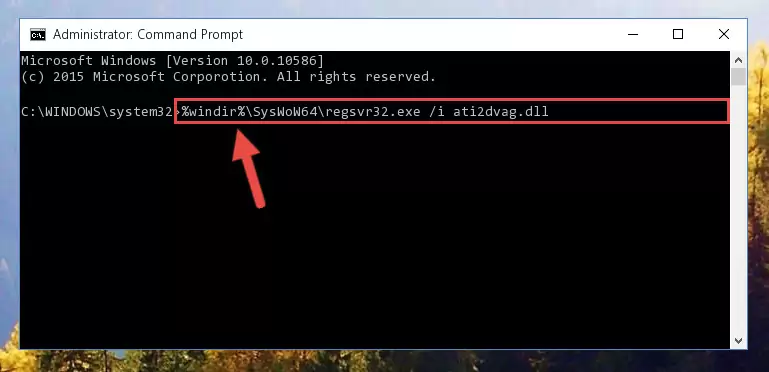
Step 6:Uninstalling the Ati2dvag.dll file from the system registry - If you are using a Windows version that has 64 Bit architecture, after running the above command, you need to run the command below. With this command, we will clean the problematic Ati2dvag.dll registry for 64 Bit (The cleaning process only involves the registries in Regedit. In other words, the dll file you pasted into the SysWoW64 will not be damaged).
%windir%\SysWoW64\regsvr32.exe /u Ati2dvag.dll
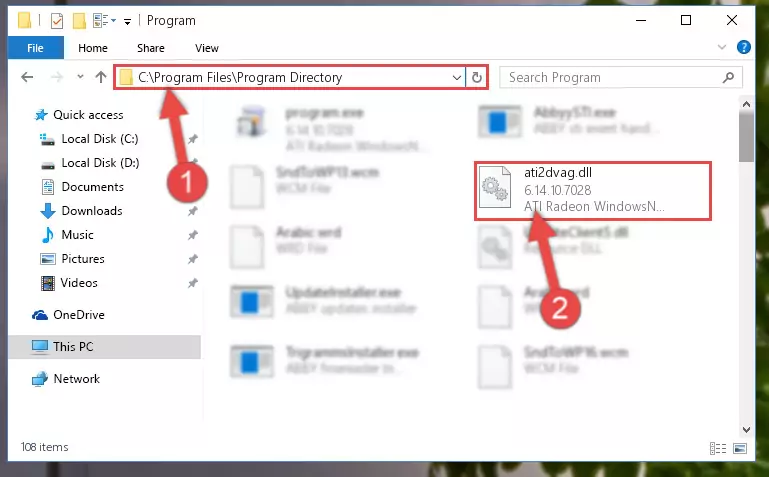
Step 7:Uninstalling the Ati2dvag.dll file's problematic registry from Regedit (for 64 Bit) - We need to make a new registry for the dll file in place of the one we deleted from the Windows Registry Editor. In order to do this process, copy the command below and after pasting it in the Command Line, press Enter.
%windir%\System32\regsvr32.exe /i Ati2dvag.dll
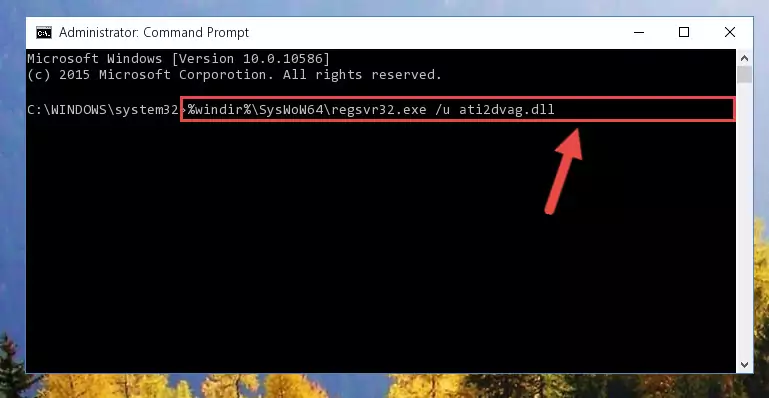
Step 8:Creating a new registry for the Ati2dvag.dll file in the Windows Registry Editor - If the Windows version you use has 64 Bit architecture, after running the command above, you must run the command below. With this command, you will create a clean registry for the problematic registry of the Ati2dvag.dll file that we deleted.
%windir%\SysWoW64\regsvr32.exe /i Ati2dvag.dll
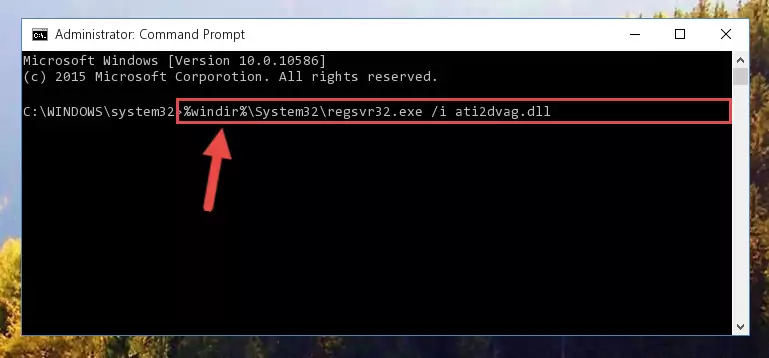
Step 9:Creating a clean registry for the Ati2dvag.dll file (for 64 Bit) - You may see certain error messages when running the commands from the command line. These errors will not prevent the installation of the Ati2dvag.dll file. In other words, the installation will finish, but it may give some errors because of certain incompatibilities. After restarting your computer, to see if the installation was successful or not, try running the software that was giving the dll error again. If you continue to get the errors when running the software after the installation, you can try the 2nd Method as an alternative.
Method 2: Copying the Ati2dvag.dll File to the Software File Folder
- In order to install the dll file, you need to find the file folder for the software that was giving you errors such as "Ati2dvag.dll is missing", "Ati2dvag.dll not found" or similar error messages. In order to do that, Right-click the software's shortcut and click the Properties item in the right-click menu that appears.

Step 1:Opening the software shortcut properties window - Click on the Open File Location button that is found in the Properties window that opens up and choose the folder where the application is installed.

Step 2:Opening the file folder of the software - Copy the Ati2dvag.dll file.
- Paste the dll file you copied into the software's file folder that we just opened.
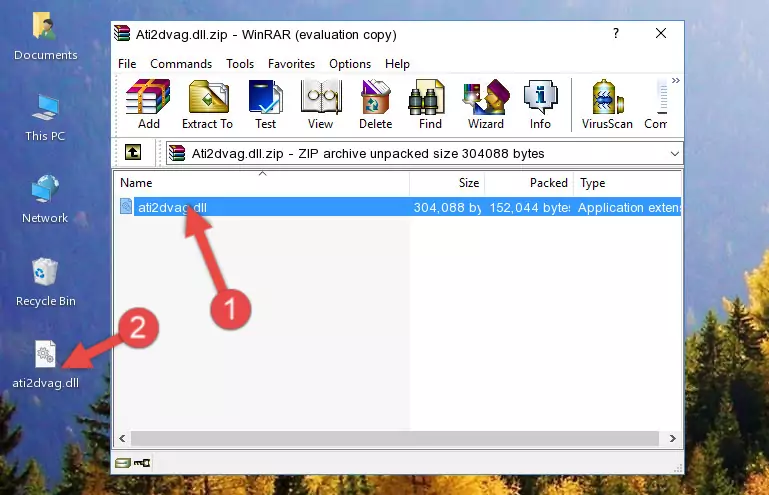
Step 3:Pasting the Ati2dvag.dll file into the software's file folder - When the dll file is moved to the software file folder, it means that the process is completed. Check to see if the problem was solved by running the software giving the error message again. If you are still receiving the error message, you can complete the 3rd Method as an alternative.
Method 3: Uninstalling and Reinstalling the Software that Gives You the Ati2dvag.dll Error
- Open the Run window by pressing the "Windows" + "R" keys on your keyboard at the same time. Type in the command below into the Run window and push Enter to run it. This command will open the "Programs and Features" window.
appwiz.cpl

Step 1:Opening the Programs and Features window using the appwiz.cpl command - The Programs and Features window will open up. Find the software that is giving you the dll error in this window that lists all the softwares on your computer and "Right-Click > Uninstall" on this software.

Step 2:Uninstalling the software that is giving you the error message from your computer. - Uninstall the software from your computer by following the steps that come up and restart your computer.

Step 3:Following the confirmation and steps of the software uninstall process - After restarting your computer, reinstall the software that was giving the error.
- This method may provide the solution to the dll error you're experiencing. If the dll error is continuing, the problem is most likely deriving from the Windows operating system. In order to fix dll errors deriving from the Windows operating system, complete the 4th Method and the 5th Method.
Method 4: Solving the Ati2dvag.dll error with the Windows System File Checker
- In order to complete this step, you must run the Command Prompt as administrator. In order to do this, all you have to do is follow the steps below.
NOTE! We ran the Command Prompt using Windows 10. If you are using Windows 8.1, Windows 8, Windows 7, Windows Vista or Windows XP, you can use the same method to run the Command Prompt as administrator.
- Open the Start Menu and before clicking anywhere, type "cmd" on your keyboard. This process will enable you to run a search through the Start Menu. We also typed in "cmd" to bring up the Command Prompt.
- Right-click the "Command Prompt" search result that comes up and click the Run as administrator" option.

Step 1:Running the Command Prompt as administrator - Type the command below into the Command Line page that comes up and run it by pressing Enter on your keyboard.
sfc /scannow

Step 2:Getting rid of Windows Dll errors by running the sfc /scannow command - The process can take some time depending on your computer and the condition of the errors in the system. Before the process is finished, don't close the command line! When the process is finished, try restarting the software that you are experiencing the errors in after closing the command line.
Method 5: Solving the Ati2dvag.dll Error by Updating Windows
Most of the time, softwares have been programmed to use the most recent dll files. If your operating system is not updated, these files cannot be provided and dll errors appear. So, we will try to solve the dll errors by updating the operating system.
Since the methods to update Windows versions are different from each other, we found it appropriate to prepare a separate article for each Windows version. You can get our update article that relates to your operating system version by using the links below.
Windows Update Guides
The Most Seen Ati2dvag.dll Errors
If the Ati2dvag.dll file is missing or the software using this file has not been installed correctly, you can get errors related to the Ati2dvag.dll file. Dll files being missing can sometimes cause basic Windows softwares to also give errors. You can even receive an error when Windows is loading. You can find the error messages that are caused by the Ati2dvag.dll file.
If you don't know how to install the Ati2dvag.dll file you will download from our site, you can browse the methods above. Above we explained all the processes you can do to solve the dll error you are receiving. If the error is continuing after you have completed all these methods, please use the comment form at the bottom of the page to contact us. Our editor will respond to your comment shortly.
- "Ati2dvag.dll not found." error
- "The file Ati2dvag.dll is missing." error
- "Ati2dvag.dll access violation." error
- "Cannot register Ati2dvag.dll." error
- "Cannot find Ati2dvag.dll." error
- "This application failed to start because Ati2dvag.dll was not found. Re-installing the application may fix this problem." error
