- Download Price:
- Free
- Dll Description:
- Video for Windows Image Sequencer
- Versions:
- Size:
- 0.08 MB
- Operating Systems:
- Developers:
- Directory:
- A
- Downloads:
- 716 times.
Asymimgseq.dll Explanation
The Asymimgseq.dll file was developed by Asymetrix Corporation.
The Asymimgseq.dll file is 0.08 MB. The download links are current and no negative feedback has been received by users. It has been downloaded 716 times since release.
Table of Contents
- Asymimgseq.dll Explanation
- Operating Systems That Can Use the Asymimgseq.dll File
- All Versions of the Asymimgseq.dll File
- How to Download Asymimgseq.dll File?
- How to Install Asymimgseq.dll? How to Fix Asymimgseq.dll Errors?
- Method 1: Copying the Asymimgseq.dll File to the Windows System Folder
- Method 2: Copying the Asymimgseq.dll File to the Software File Folder
- Method 3: Doing a Clean Reinstall of the Software That Is Giving the Asymimgseq.dll Error
- Method 4: Solving the Asymimgseq.dll Error Using the Windows System File Checker
- Method 5: Fixing the Asymimgseq.dll Error by Manually Updating Windows
- The Most Seen Asymimgseq.dll Errors
- Dll Files Similar to Asymimgseq.dll
Operating Systems That Can Use the Asymimgseq.dll File
All Versions of the Asymimgseq.dll File
The last version of the Asymimgseq.dll file is the 5.1.0.0 version. Outside of this version, there is no other version released
- 5.1.0.0 - 32 Bit (x86) Download directly this version
How to Download Asymimgseq.dll File?
- First, click the "Download" button with the green background (The button marked in the picture).

Step 1:Download the Asymimgseq.dll file - After clicking the "Download" button at the top of the page, the "Downloading" page will open up and the download process will begin. Definitely do not close this page until the download begins. Our site will connect you to the closest DLL Downloader.com download server in order to offer you the fastest downloading performance. Connecting you to the server can take a few seconds.
How to Install Asymimgseq.dll? How to Fix Asymimgseq.dll Errors?
ATTENTION! In order to install the Asymimgseq.dll file, you must first download it. If you haven't downloaded it, before continuing on with the installation, download the file. If you don't know how to download it, all you need to do is look at the dll download guide found on the top line.
Method 1: Copying the Asymimgseq.dll File to the Windows System Folder
- The file you downloaded is a compressed file with the extension ".zip". This file cannot be installed. To be able to install it, first you need to extract the dll file from within it. So, first double-click the file with the ".zip" extension and open the file.
- You will see the file named "Asymimgseq.dll" in the window that opens. This is the file you need to install. Click on the dll file with the left button of the mouse. By doing this, you select the file.
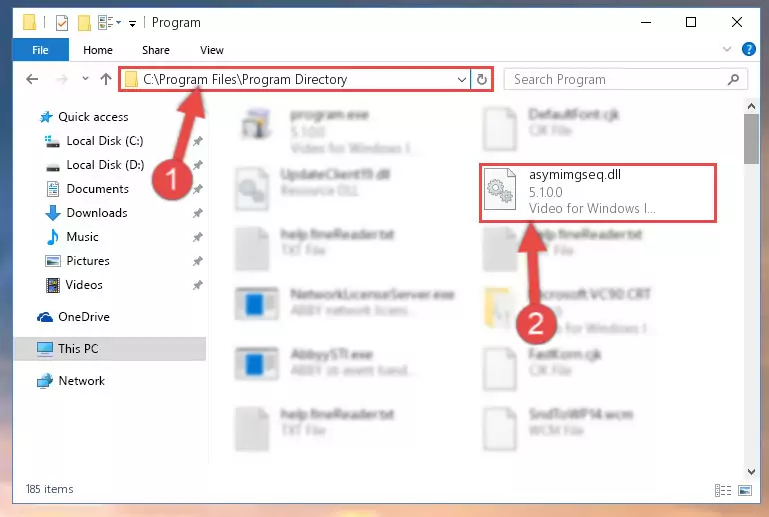
Step 2:Choosing the Asymimgseq.dll file - Click on the "Extract To" button, which is marked in the picture. In order to do this, you will need the Winrar software. If you don't have the software, it can be found doing a quick search on the Internet and you can download it (The Winrar software is free).
- After clicking the "Extract to" button, a window where you can choose the location you want will open. Choose the "Desktop" location in this window and extract the dll file to the desktop by clicking the "Ok" button.
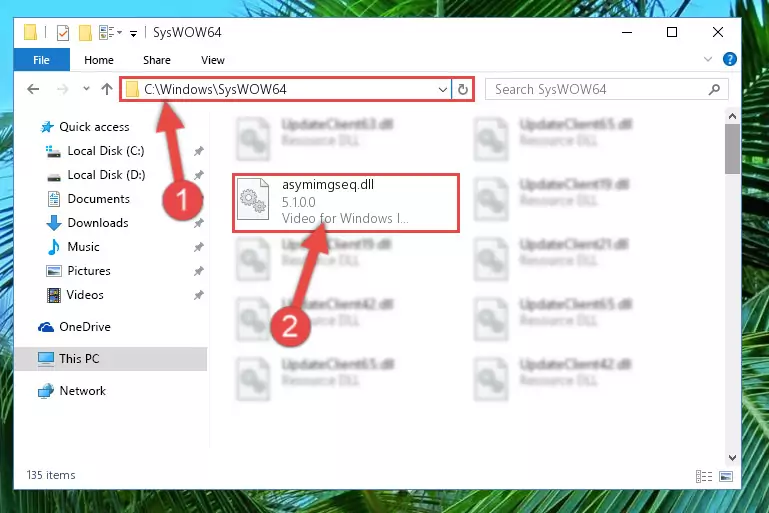
Step 3:Extracting the Asymimgseq.dll file to the desktop - Copy the "Asymimgseq.dll" file you extracted and paste it into the "C:\Windows\System32" folder.
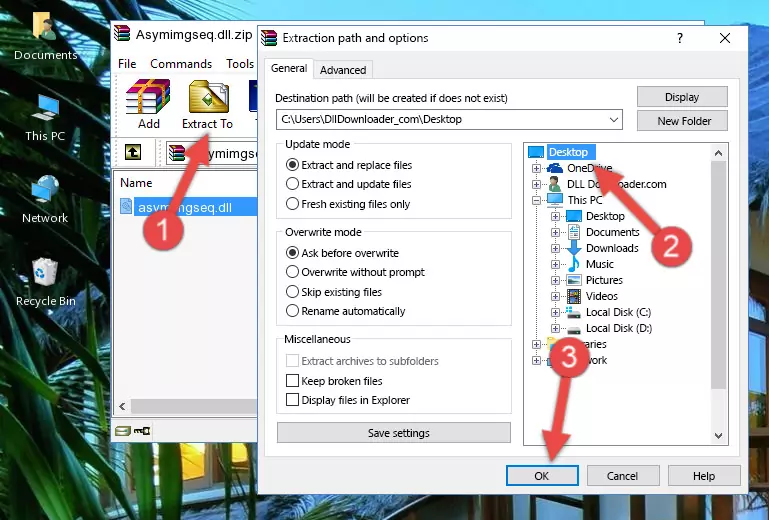
Step 3:Copying the Asymimgseq.dll file into the Windows/System32 folder - If your system is 64 Bit, copy the "Asymimgseq.dll" file and paste it into "C:\Windows\sysWOW64" folder.
NOTE! On 64 Bit systems, you must copy the dll file to both the "sysWOW64" and "System32" folders. In other words, both folders need the "Asymimgseq.dll" file.
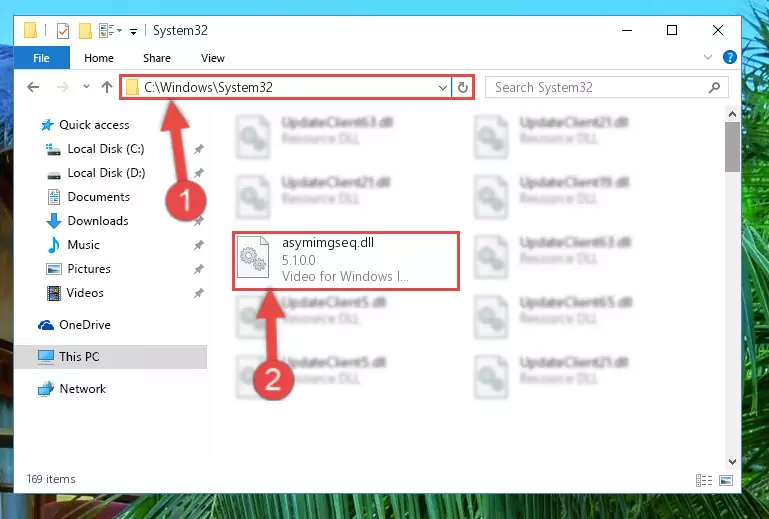
Step 4:Copying the Asymimgseq.dll file to the Windows/sysWOW64 folder - In order to complete this step, you must run the Command Prompt as administrator. In order to do this, all you have to do is follow the steps below.
NOTE! We ran the Command Prompt using Windows 10. If you are using Windows 8.1, Windows 8, Windows 7, Windows Vista or Windows XP, you can use the same method to run the Command Prompt as administrator.
- Open the Start Menu and before clicking anywhere, type "cmd" on your keyboard. This process will enable you to run a search through the Start Menu. We also typed in "cmd" to bring up the Command Prompt.
- Right-click the "Command Prompt" search result that comes up and click the Run as administrator" option.

Step 5:Running the Command Prompt as administrator - Paste the command below into the Command Line that will open up and hit Enter. This command will delete the damaged registry of the Asymimgseq.dll file (It will not delete the file we pasted into the System32 folder; it will delete the registry in Regedit. The file we pasted into the System32 folder will not be damaged).
%windir%\System32\regsvr32.exe /u Asymimgseq.dll
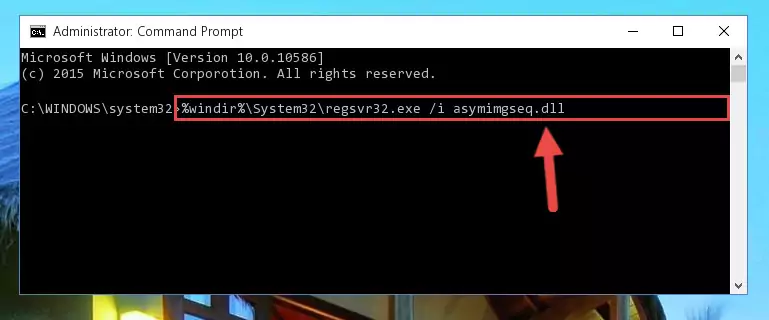
Step 6:Deleting the damaged registry of the Asymimgseq.dll - If you have a 64 Bit operating system, after running the command above, you must run the command below. This command will clean the Asymimgseq.dll file's damaged registry in 64 Bit as well (The cleaning process will be in the registries in the Registry Editor< only. In other words, the dll file you paste into the SysWoW64 folder will stay as it).
%windir%\SysWoW64\regsvr32.exe /u Asymimgseq.dll
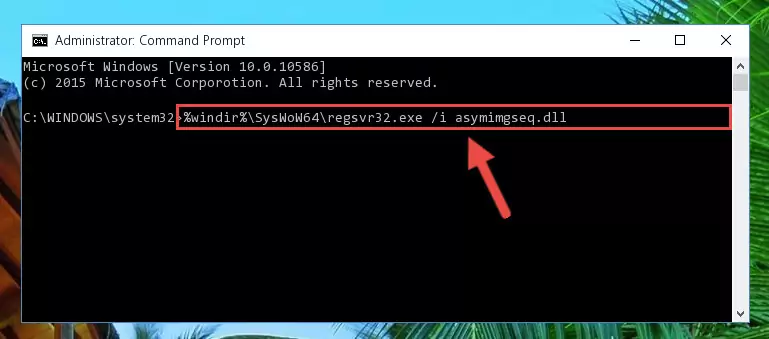
Step 7:Uninstalling the Asymimgseq.dll file's broken registry from the Registry Editor (for 64 Bit) - We need to make a new registry for the dll file in place of the one we deleted from the Windows Registry Editor. In order to do this process, copy the command below and after pasting it in the Command Line, press Enter.
%windir%\System32\regsvr32.exe /i Asymimgseq.dll
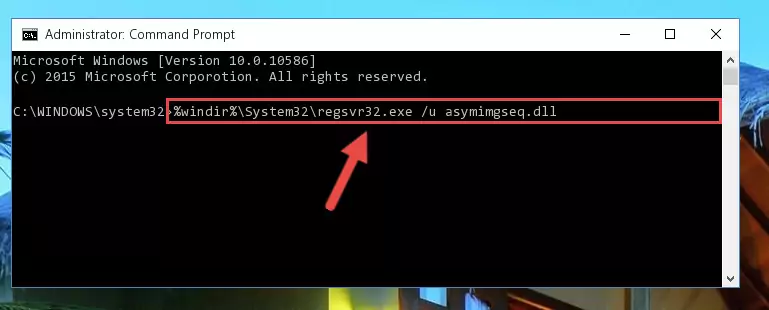
Step 8:Creating a new registry for the Asymimgseq.dll file in the Windows Registry Editor - Windows 64 Bit users must run the command below after running the previous command. With this command, we will create a clean and good registry for the Asymimgseq.dll file we deleted.
%windir%\SysWoW64\regsvr32.exe /i Asymimgseq.dll
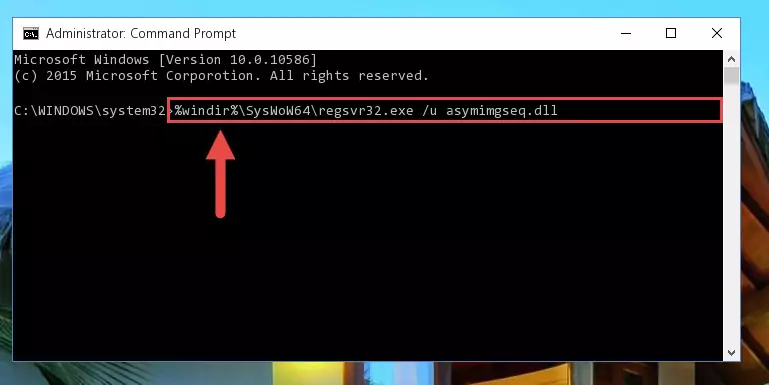
Step 9:Creating a clean and good registry for the Asymimgseq.dll file (64 Bit için) - If you did the processes in full, the installation should have finished successfully. If you received an error from the command line, you don't need to be anxious. Even if the Asymimgseq.dll file was installed successfully, you can still receive error messages like these due to some incompatibilities. In order to test whether your dll problem was solved or not, try running the software giving the error message again. If the error is continuing, try the 2nd Method to solve this problem.
Method 2: Copying the Asymimgseq.dll File to the Software File Folder
- First, you need to find the file folder for the software you are receiving the "Asymimgseq.dll not found", "Asymimgseq.dll is missing" or other similar dll errors. In order to do this, right-click on the shortcut for the software and click the Properties option from the options that come up.

Step 1:Opening software properties - Open the software's file folder by clicking on the Open File Location button in the Properties window that comes up.

Step 2:Opening the software's file folder - Copy the Asymimgseq.dll file into the folder we opened.
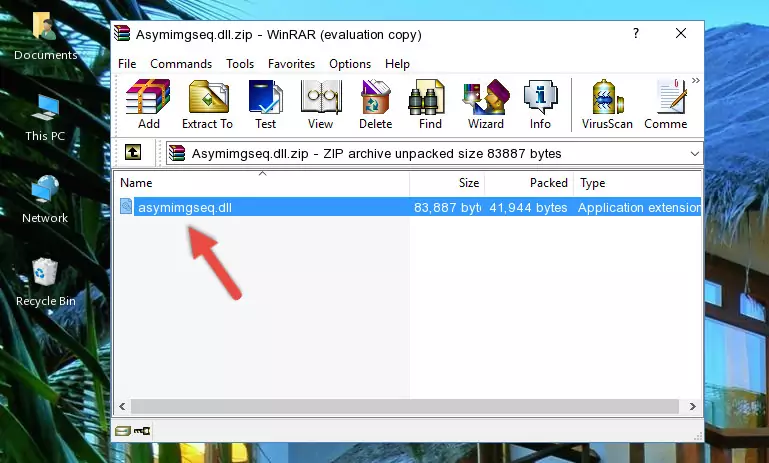
Step 3:Copying the Asymimgseq.dll file into the file folder of the software. - The installation is complete. Run the software that is giving you the error. If the error is continuing, you may benefit from trying the 3rd Method as an alternative.
Method 3: Doing a Clean Reinstall of the Software That Is Giving the Asymimgseq.dll Error
- Press the "Windows" + "R" keys at the same time to open the Run tool. Paste the command below into the text field titled "Open" in the Run window that opens and press the Enter key on your keyboard. This command will open the "Programs and Features" tool.
appwiz.cpl

Step 1:Opening the Programs and Features tool with the Appwiz.cpl command - The softwares listed in the Programs and Features window that opens up are the softwares installed on your computer. Find the software that gives you the dll error and run the "Right-Click > Uninstall" command on this software.

Step 2:Uninstalling the software from your computer - Following the instructions that come up, uninstall the software from your computer and restart your computer.

Step 3:Following the verification and instructions for the software uninstall process - After restarting your computer, reinstall the software that was giving the error.
- You can solve the error you are expericing with this method. If the dll error is continuing in spite of the solution methods you are using, the source of the problem is the Windows operating system. In order to solve dll errors in Windows you will need to complete the 4th Method and the 5th Method in the list.
Method 4: Solving the Asymimgseq.dll Error Using the Windows System File Checker
- In order to complete this step, you must run the Command Prompt as administrator. In order to do this, all you have to do is follow the steps below.
NOTE! We ran the Command Prompt using Windows 10. If you are using Windows 8.1, Windows 8, Windows 7, Windows Vista or Windows XP, you can use the same method to run the Command Prompt as administrator.
- Open the Start Menu and before clicking anywhere, type "cmd" on your keyboard. This process will enable you to run a search through the Start Menu. We also typed in "cmd" to bring up the Command Prompt.
- Right-click the "Command Prompt" search result that comes up and click the Run as administrator" option.

Step 1:Running the Command Prompt as administrator - Type the command below into the Command Line page that comes up and run it by pressing Enter on your keyboard.
sfc /scannow

Step 2:Getting rid of Windows Dll errors by running the sfc /scannow command - The process can take some time depending on your computer and the condition of the errors in the system. Before the process is finished, don't close the command line! When the process is finished, try restarting the software that you are experiencing the errors in after closing the command line.
Method 5: Fixing the Asymimgseq.dll Error by Manually Updating Windows
Most of the time, softwares have been programmed to use the most recent dll files. If your operating system is not updated, these files cannot be provided and dll errors appear. So, we will try to solve the dll errors by updating the operating system.
Since the methods to update Windows versions are different from each other, we found it appropriate to prepare a separate article for each Windows version. You can get our update article that relates to your operating system version by using the links below.
Explanations on Updating Windows Manually
The Most Seen Asymimgseq.dll Errors
If the Asymimgseq.dll file is missing or the software using this file has not been installed correctly, you can get errors related to the Asymimgseq.dll file. Dll files being missing can sometimes cause basic Windows softwares to also give errors. You can even receive an error when Windows is loading. You can find the error messages that are caused by the Asymimgseq.dll file.
If you don't know how to install the Asymimgseq.dll file you will download from our site, you can browse the methods above. Above we explained all the processes you can do to solve the dll error you are receiving. If the error is continuing after you have completed all these methods, please use the comment form at the bottom of the page to contact us. Our editor will respond to your comment shortly.
- "Asymimgseq.dll not found." error
- "The file Asymimgseq.dll is missing." error
- "Asymimgseq.dll access violation." error
- "Cannot register Asymimgseq.dll." error
- "Cannot find Asymimgseq.dll." error
- "This application failed to start because Asymimgseq.dll was not found. Re-installing the application may fix this problem." error
