- Download Price:
- Free
- Dll Description:
- ASUS ASV2 Video CODEC
- Versions:
- Size:
- 0.08 MB
- Operating Systems:
- Developers:
- Directory:
- A
- Downloads:
- 794 times.
What is Asusasv2.dll? What Does It Do?
The Asusasv2.dll file is a dynamic link library developed by Asus. This library includes important functions that may be needed by softwares, games or other basic Windows tools.
The Asusasv2.dll file is 0.08 MB. The download links for this file are clean and no user has given any negative feedback. From the time it was offered for download, it has been downloaded 794 times.
Table of Contents
- What is Asusasv2.dll? What Does It Do?
- Operating Systems Compatible with the Asusasv2.dll File
- Other Versions of the Asusasv2.dll File
- Guide to Download Asusasv2.dll
- How to Install Asusasv2.dll? How to Fix Asusasv2.dll Errors?
- Method 1: Installing the Asusasv2.dll File to the Windows System Folder
- Method 2: Copying the Asusasv2.dll File to the Software File Folder
- Method 3: Doing a Clean Install of the software That Is Giving the Asusasv2.dll Error
- Method 4: Solving the Asusasv2.dll error with the Windows System File Checker
- Method 5: Fixing the Asusasv2.dll Errors by Manually Updating Windows
- The Most Seen Asusasv2.dll Errors
- Other Dll Files Used with Asusasv2.dll
Operating Systems Compatible with the Asusasv2.dll File
Other Versions of the Asusasv2.dll File
The newest version of the Asusasv2.dll file is the 2.0.0.1 version. This dll file only has one version. No other version has been released.
- 2.0.0.1 - 32 Bit (x86) Download this version
Guide to Download Asusasv2.dll
- First, click on the green-colored "Download" button in the top left section of this page (The button that is marked in the picture).

Step 1:Start downloading the Asusasv2.dll file - After clicking the "Download" button at the top of the page, the "Downloading" page will open up and the download process will begin. Definitely do not close this page until the download begins. Our site will connect you to the closest DLL Downloader.com download server in order to offer you the fastest downloading performance. Connecting you to the server can take a few seconds.
How to Install Asusasv2.dll? How to Fix Asusasv2.dll Errors?
ATTENTION! Before beginning the installation of the Asusasv2.dll file, you must download the file. If you don't know how to download the file or if you are having a problem while downloading, you can look at our download guide a few lines above.
Method 1: Installing the Asusasv2.dll File to the Windows System Folder
- The file you will download is a compressed file with the ".zip" extension. You cannot directly install the ".zip" file. Because of this, first, double-click this file and open the file. You will see the file named "Asusasv2.dll" in the window that opens. Drag this file to the desktop with the left mouse button. This is the file you need.
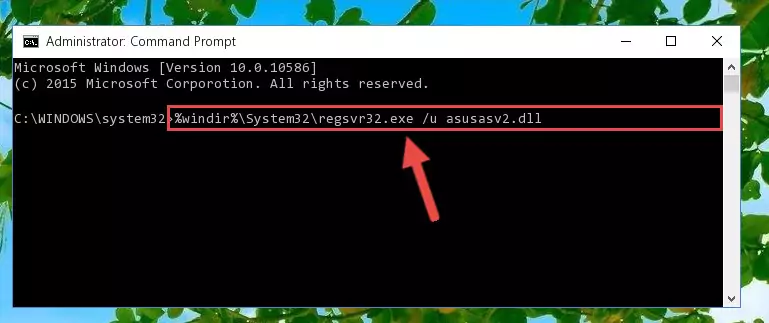
Step 1:Extracting the Asusasv2.dll file from the .zip file - Copy the "Asusasv2.dll" file you extracted and paste it into the "C:\Windows\System32" folder.
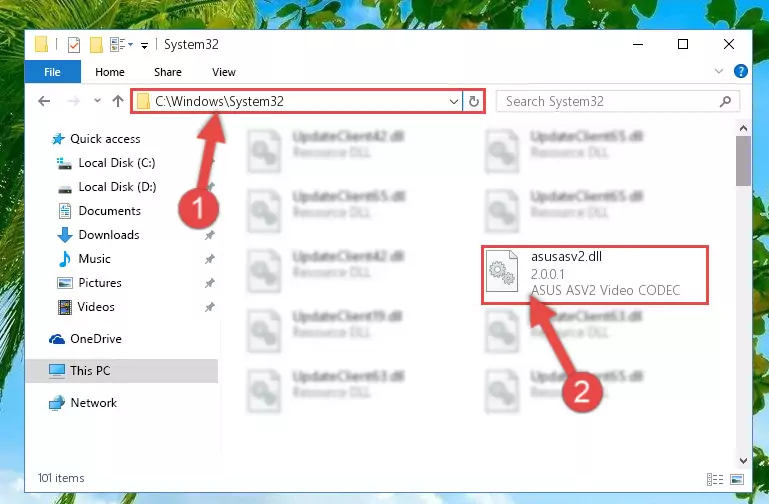
Step 2:Copying the Asusasv2.dll file into the Windows/System32 folder - If your system is 64 Bit, copy the "Asusasv2.dll" file and paste it into "C:\Windows\sysWOW64" folder.
NOTE! On 64 Bit systems, you must copy the dll file to both the "sysWOW64" and "System32" folders. In other words, both folders need the "Asusasv2.dll" file.
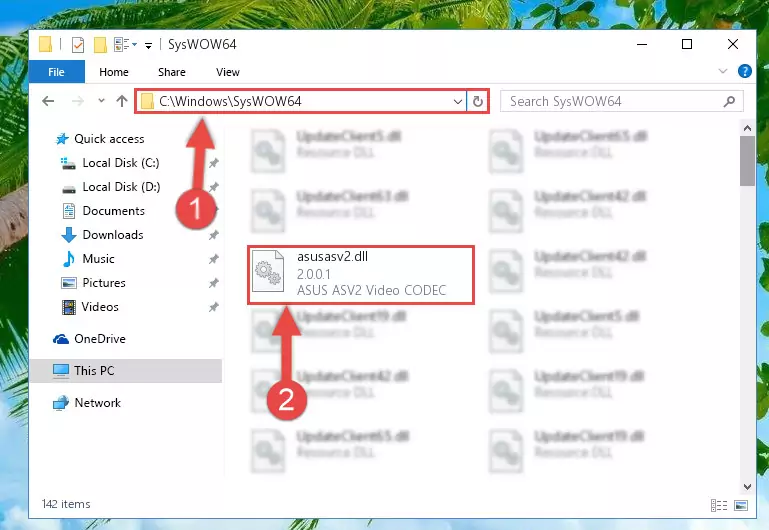
Step 3:Copying the Asusasv2.dll file to the Windows/sysWOW64 folder - First, we must run the Windows Command Prompt as an administrator.
NOTE! We ran the Command Prompt on Windows 10. If you are using Windows 8.1, Windows 8, Windows 7, Windows Vista or Windows XP, you can use the same methods to run the Command Prompt as an administrator.
- Open the Start Menu and type in "cmd", but don't press Enter. Doing this, you will have run a search of your computer through the Start Menu. In other words, typing in "cmd" we did a search for the Command Prompt.
- When you see the "Command Prompt" option among the search results, push the "CTRL" + "SHIFT" + "ENTER " keys on your keyboard.
- A verification window will pop up asking, "Do you want to run the Command Prompt as with administrative permission?" Approve this action by saying, "Yes".

%windir%\System32\regsvr32.exe /u Asusasv2.dll
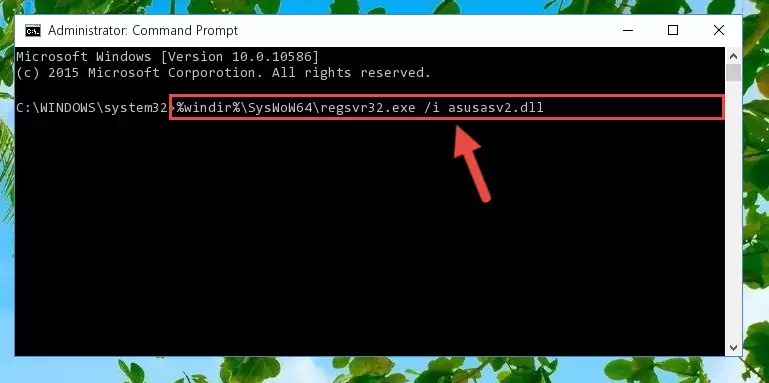
%windir%\SysWoW64\regsvr32.exe /u Asusasv2.dll
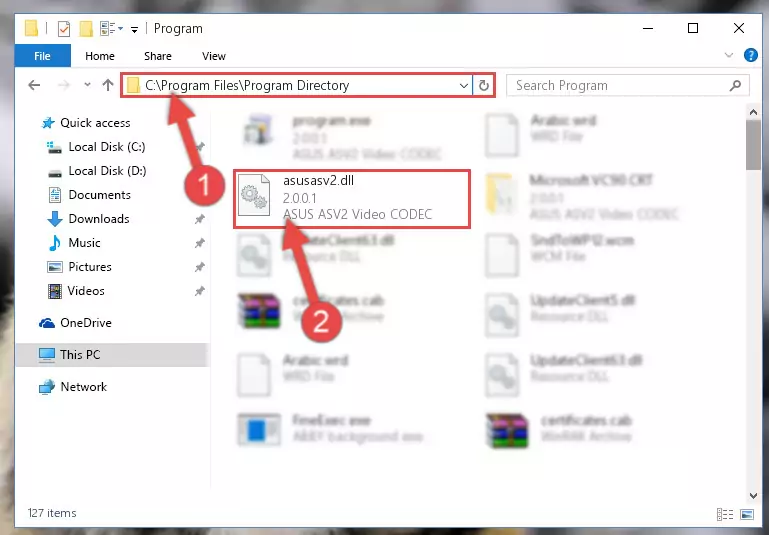
%windir%\System32\regsvr32.exe /i Asusasv2.dll
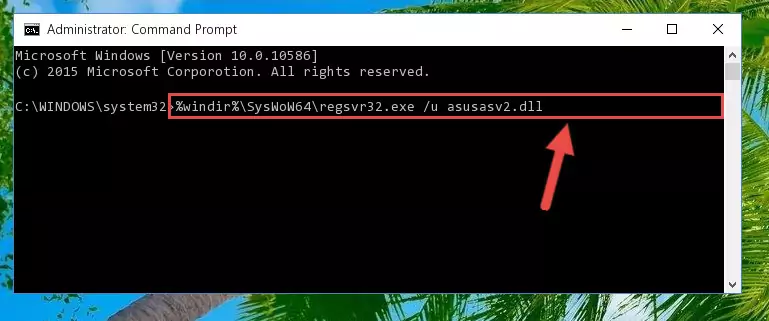
%windir%\SysWoW64\regsvr32.exe /i Asusasv2.dll
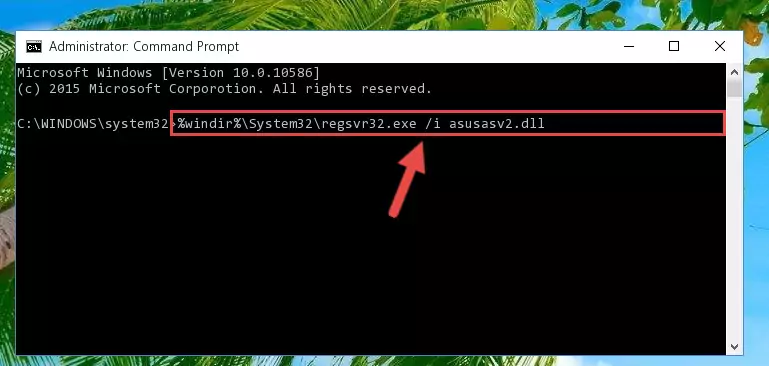
Method 2: Copying the Asusasv2.dll File to the Software File Folder
- First, you need to find the file folder for the software you are receiving the "Asusasv2.dll not found", "Asusasv2.dll is missing" or other similar dll errors. In order to do this, right-click on the shortcut for the software and click the Properties option from the options that come up.

Step 1:Opening software properties - Open the software's file folder by clicking on the Open File Location button in the Properties window that comes up.

Step 2:Opening the software's file folder - Copy the Asusasv2.dll file into this folder that opens.
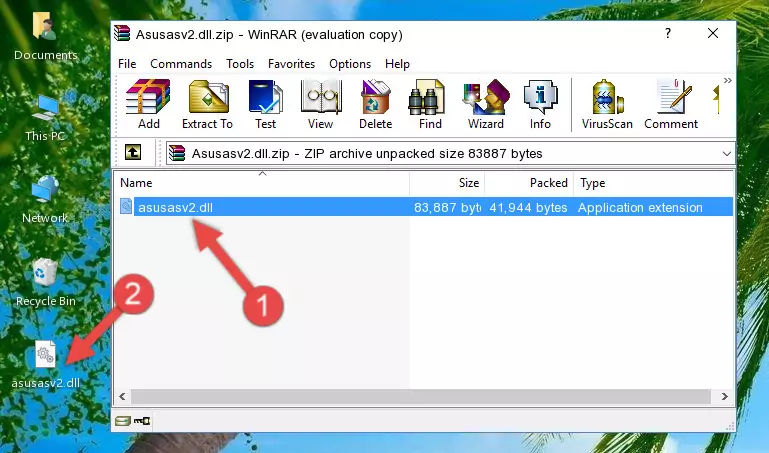
Step 3:Copying the Asusasv2.dll file into the software's file folder - This is all there is to the process. Now, try to run the software again. If the problem still is not solved, you can try the 3rd Method.
Method 3: Doing a Clean Install of the software That Is Giving the Asusasv2.dll Error
- Open the Run window by pressing the "Windows" + "R" keys on your keyboard at the same time. Type in the command below into the Run window and push Enter to run it. This command will open the "Programs and Features" window.
appwiz.cpl

Step 1:Opening the Programs and Features window using the appwiz.cpl command - On the Programs and Features screen that will come up, you will see the list of softwares on your computer. Find the software that gives you the dll error and with your mouse right-click it. The right-click menu will open. Click the "Uninstall" option in this menu to start the uninstall process.

Step 2:Uninstalling the software that gives you the dll error - You will see a "Do you want to uninstall this software?" confirmation window. Confirm the process and wait for the software to be completely uninstalled. The uninstall process can take some time. This time will change according to your computer's performance and the size of the software. After the software is uninstalled, restart your computer.

Step 3:Confirming the uninstall process - 4. After restarting your computer, reinstall the software that was giving you the error.
- You may be able to solve the dll error you are experiencing by using this method. If the error messages are continuing despite all these processes, we may have a problem deriving from Windows. To solve dll errors deriving from Windows, you need to complete the 4th Method and the 5th Method in the list.
Method 4: Solving the Asusasv2.dll error with the Windows System File Checker
- First, we must run the Windows Command Prompt as an administrator.
NOTE! We ran the Command Prompt on Windows 10. If you are using Windows 8.1, Windows 8, Windows 7, Windows Vista or Windows XP, you can use the same methods to run the Command Prompt as an administrator.
- Open the Start Menu and type in "cmd", but don't press Enter. Doing this, you will have run a search of your computer through the Start Menu. In other words, typing in "cmd" we did a search for the Command Prompt.
- When you see the "Command Prompt" option among the search results, push the "CTRL" + "SHIFT" + "ENTER " keys on your keyboard.
- A verification window will pop up asking, "Do you want to run the Command Prompt as with administrative permission?" Approve this action by saying, "Yes".

sfc /scannow

Method 5: Fixing the Asusasv2.dll Errors by Manually Updating Windows
Some softwares need updated dll files. When your operating system is not updated, it cannot fulfill this need. In some situations, updating your operating system can solve the dll errors you are experiencing.
In order to check the update status of your operating system and, if available, to install the latest update packs, we need to begin this process manually.
Depending on which Windows version you use, manual update processes are different. Because of this, we have prepared a special article for each Windows version. You can get our articles relating to the manual update of the Windows version you use from the links below.
Explanations on Updating Windows Manually
The Most Seen Asusasv2.dll Errors
If the Asusasv2.dll file is missing or the software using this file has not been installed correctly, you can get errors related to the Asusasv2.dll file. Dll files being missing can sometimes cause basic Windows softwares to also give errors. You can even receive an error when Windows is loading. You can find the error messages that are caused by the Asusasv2.dll file.
If you don't know how to install the Asusasv2.dll file you will download from our site, you can browse the methods above. Above we explained all the processes you can do to solve the dll error you are receiving. If the error is continuing after you have completed all these methods, please use the comment form at the bottom of the page to contact us. Our editor will respond to your comment shortly.
- "Asusasv2.dll not found." error
- "The file Asusasv2.dll is missing." error
- "Asusasv2.dll access violation." error
- "Cannot register Asusasv2.dll." error
- "Cannot find Asusasv2.dll." error
- "This application failed to start because Asusasv2.dll was not found. Re-installing the application may fix this problem." error
