- Download Price:
- Free
- Dll Description:
- Active Server Pages Performance Monitor DLL
- Versions:
-
- 8.0.9200.16384 (Latest) for 32 Bit (x86)
- 7.5.7600.16385 (win7_rtm.0907131255) - for 32 Bit (x86)
- 7.5.7600.16385 for 64 Bit (x64)
- 7.5.7100.0 for 32 Bit (x86)
- Size:
- 0.02 MB for 32 Bit (x86)
- 0.03 MB for 64 Bit (x64)
- Operating Systems:
- Directory:
- A
- Downloads:
- 2956 times.
About Aspperf.dll
The Aspperf.dll file is 0.02 MB for 32 Bit and 0.03 MB for 64 Bit. The download links for this file are clean and no user has given any negative feedback. From the time it was offered for download, it has been downloaded 2956 times.
Table of Contents
- About Aspperf.dll
- Operating Systems That Can Use the Aspperf.dll File
- Other Versions of the Aspperf.dll File
- How to Download Aspperf.dll
- Methods to Solve the Aspperf.dll Errors
- Method 1: Solving the DLL Error by Copying the Aspperf.dll File to the Windows System Folder
- Method 2: Copying the Aspperf.dll File to the Software File Folder
- Method 3: Doing a Clean Reinstall of the Software That Is Giving the Aspperf.dll Error
- Method 4: Solving the Aspperf.dll Error Using the Windows System File Checker
- Method 5: Solving the Aspperf.dll Error by Updating Windows
- The Most Seen Aspperf.dll Errors
- Other Dll Files Used with Aspperf.dll
Operating Systems That Can Use the Aspperf.dll File
- Windows 10
- Windows 10 64 Bit
- Windows 8.1
- Windows 8.1 64 Bit
- Windows 8
- Windows 8 64 Bit
- Windows 7
- Windows 7 64 Bit
- Windows Vista
- Windows Vista 64 Bit
- Windows XP
- Windows XP 64 Bit
Other Versions of the Aspperf.dll File
The newest version of the Aspperf.dll file is the 8.0.9200.16384 version for 32 Bit and 7.5.7600.16385 version for 64 Bit. There have been 3 versions released before this version. All versions of the Dll file have been listed below from most recent to oldest.
- 8.0.9200.16384 - 32 Bit (x86) Download this version
- 7.5.7600.16385 (win7_rtm.0907131255) - 32 Bit (x86) (2011-04-30) Download this version
- 7.5.7600.16385 - 64 Bit (x64) Download this version
- 7.5.7100.0 - 32 Bit (x86) Download this version
How to Download Aspperf.dll
- First, click the "Download" button with the green background (The button marked in the picture).

Step 1:Download the Aspperf.dll file - "After clicking the Download" button, wait for the download process to begin in the "Downloading" page that opens up. Depending on your Internet speed, the download process will begin in approximately 4 -5 seconds.
Methods to Solve the Aspperf.dll Errors
ATTENTION! Before continuing on to install the Aspperf.dll file, you need to download the file. If you have not downloaded it yet, download it before continuing on to the installation steps. If you are having a problem while downloading the file, you can browse the download guide a few lines above.
Method 1: Solving the DLL Error by Copying the Aspperf.dll File to the Windows System Folder
- The file you downloaded is a compressed file with the ".zip" extension. In order to install it, first, double-click the ".zip" file and open the file. You will see the file named "Aspperf.dll" in the window that opens up. This is the file you need to install. Drag this file to the desktop with your mouse's left button.
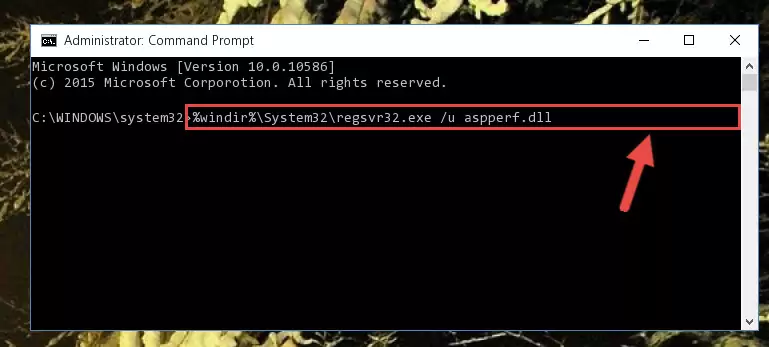
Step 1:Extracting the Aspperf.dll file - Copy the "Aspperf.dll" file you extracted and paste it into the "C:\Windows\System32" folder.
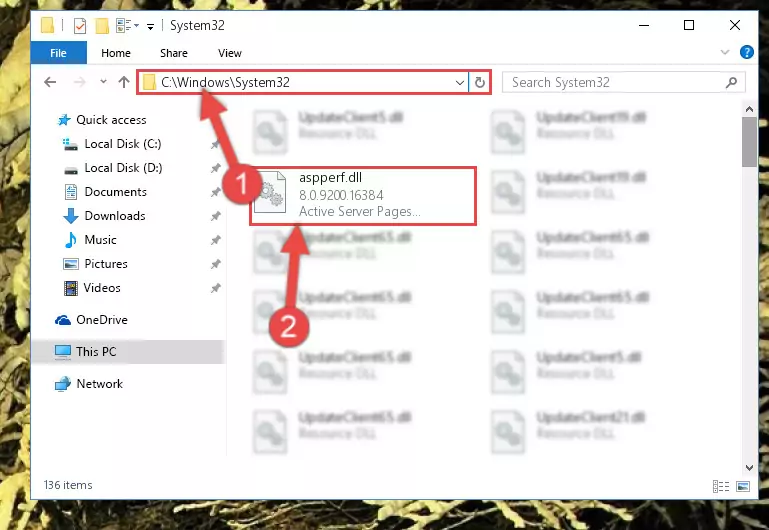
Step 2:Copying the Aspperf.dll file into the Windows/System32 folder - If you are using a 64 Bit operating system, copy the "Aspperf.dll" file and paste it into the "C:\Windows\sysWOW64" as well.
NOTE! On Windows operating systems with 64 Bit architecture, the dll file must be in both the "sysWOW64" folder as well as the "System32" folder. In other words, you must copy the "Aspperf.dll" file into both folders.
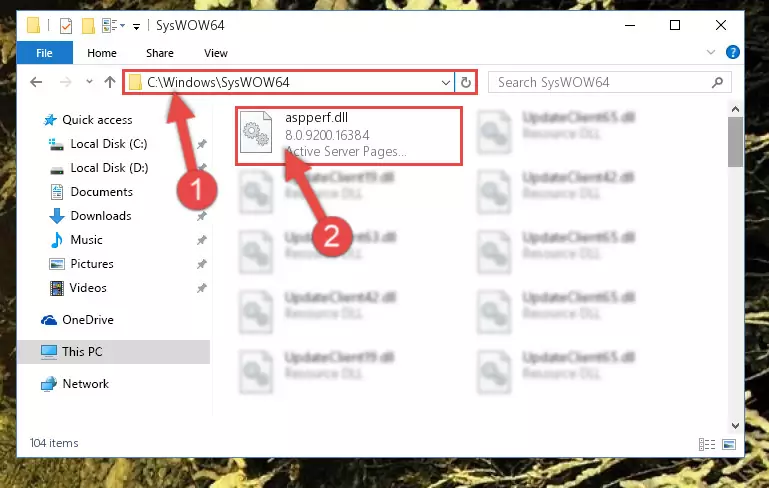
Step 3:Pasting the Aspperf.dll file into the Windows/sysWOW64 folder - In order to complete this step, you must run the Command Prompt as administrator. In order to do this, all you have to do is follow the steps below.
NOTE! We ran the Command Prompt using Windows 10. If you are using Windows 8.1, Windows 8, Windows 7, Windows Vista or Windows XP, you can use the same method to run the Command Prompt as administrator.
- Open the Start Menu and before clicking anywhere, type "cmd" on your keyboard. This process will enable you to run a search through the Start Menu. We also typed in "cmd" to bring up the Command Prompt.
- Right-click the "Command Prompt" search result that comes up and click the Run as administrator" option.

Step 4:Running the Command Prompt as administrator - Paste the command below into the Command Line window that opens and hit the Enter key on your keyboard. This command will delete the Aspperf.dll file's damaged registry (It will not delete the file you pasted into the System32 folder, but will delete the registry in Regedit. The file you pasted in the System32 folder will not be damaged in any way).
%windir%\System32\regsvr32.exe /u Aspperf.dll
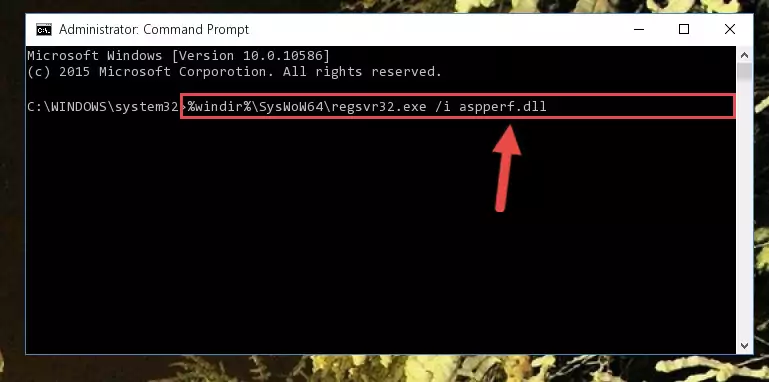
Step 5:Uninstalling the Aspperf.dll file from the system registry - If you have a 64 Bit operating system, after running the command above, you must run the command below. This command will clean the Aspperf.dll file's damaged registry in 64 Bit as well (The cleaning process will be in the registries in the Registry Editor< only. In other words, the dll file you paste into the SysWoW64 folder will stay as it).
%windir%\SysWoW64\regsvr32.exe /u Aspperf.dll
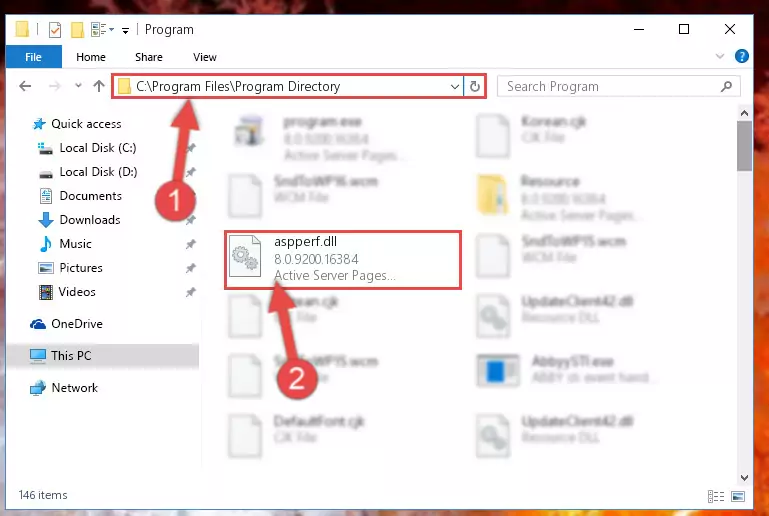
Step 6:Uninstalling the Aspperf.dll file's broken registry from the Registry Editor (for 64 Bit) - You must create a new registry for the dll file that you deleted from the registry editor. In order to do this, copy the command below and paste it into the Command Line and hit Enter.
%windir%\System32\regsvr32.exe /i Aspperf.dll
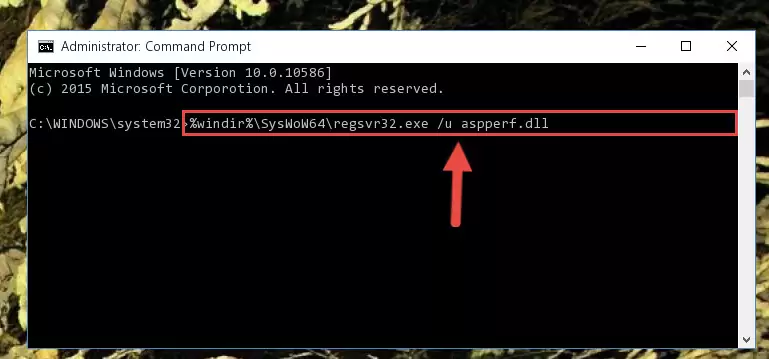
Step 7:Creating a new registry for the Aspperf.dll file - If the Windows version you use has 64 Bit architecture, after running the command above, you must run the command below. With this command, you will create a clean registry for the problematic registry of the Aspperf.dll file that we deleted.
%windir%\SysWoW64\regsvr32.exe /i Aspperf.dll
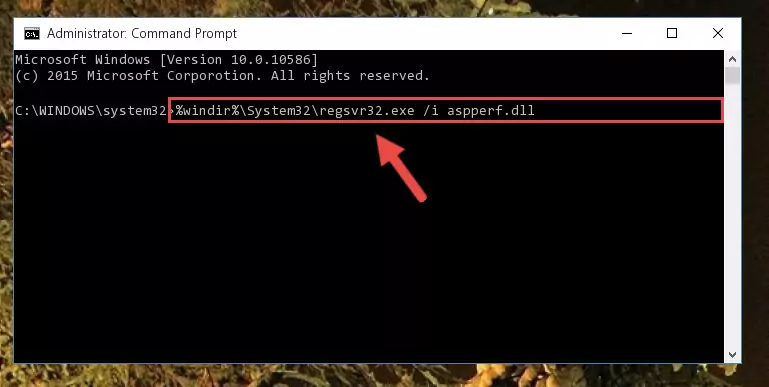
Step 8:Creating a clean registry for the Aspperf.dll file (for 64 Bit) - If you did all the processes correctly, the missing dll file will have been installed. You may have made some mistakes when running the Command Line processes. Generally, these errors will not prevent the Aspperf.dll file from being installed. In other words, the installation will be completed, but it may give an error due to some incompatibility issues. You can try running the program that was giving you this dll file error after restarting your computer. If you are still getting the dll file error when running the program, please try the 2nd method.
Method 2: Copying the Aspperf.dll File to the Software File Folder
- First, you must find the installation folder of the software (the software giving the dll error) you are going to install the dll file to. In order to find this folder, "Right-Click > Properties" on the software's shortcut.

Step 1:Opening the software's shortcut properties window - Open the software file folder by clicking the Open File Location button in the "Properties" window that comes up.

Step 2:Finding the software's file folder - Copy the Aspperf.dll file.
- Paste the dll file you copied into the software's file folder that we just opened.
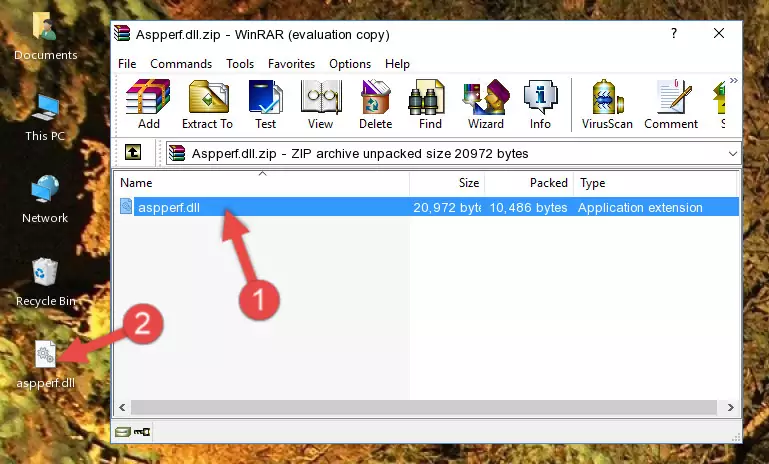
Step 3:Pasting the Aspperf.dll file into the software's file folder - When the dll file is moved to the software file folder, it means that the process is completed. Check to see if the problem was solved by running the software giving the error message again. If you are still receiving the error message, you can complete the 3rd Method as an alternative.
Method 3: Doing a Clean Reinstall of the Software That Is Giving the Aspperf.dll Error
- Push the "Windows" + "R" keys at the same time to open the Run window. Type the command below into the Run window that opens up and hit Enter. This process will open the "Programs and Features" window.
appwiz.cpl

Step 1:Opening the Programs and Features window using the appwiz.cpl command - The Programs and Features screen will come up. You can see all the softwares installed on your computer in the list on this screen. Find the software giving you the dll error in the list and right-click it. Click the "Uninstall" item in the right-click menu that appears and begin the uninstall process.

Step 2:Starting the uninstall process for the software that is giving the error - A window will open up asking whether to confirm or deny the uninstall process for the software. Confirm the process and wait for the uninstall process to finish. Restart your computer after the software has been uninstalled from your computer.

Step 3:Confirming the removal of the software - After restarting your computer, reinstall the software.
- This process may help the dll problem you are experiencing. If you are continuing to get the same dll error, the problem is most likely with Windows. In order to fix dll problems relating to Windows, complete the 4th Method and 5th Method.
Method 4: Solving the Aspperf.dll Error Using the Windows System File Checker
- In order to complete this step, you must run the Command Prompt as administrator. In order to do this, all you have to do is follow the steps below.
NOTE! We ran the Command Prompt using Windows 10. If you are using Windows 8.1, Windows 8, Windows 7, Windows Vista or Windows XP, you can use the same method to run the Command Prompt as administrator.
- Open the Start Menu and before clicking anywhere, type "cmd" on your keyboard. This process will enable you to run a search through the Start Menu. We also typed in "cmd" to bring up the Command Prompt.
- Right-click the "Command Prompt" search result that comes up and click the Run as administrator" option.

Step 1:Running the Command Prompt as administrator - Paste the command in the line below into the Command Line that opens up and press Enter key.
sfc /scannow

Step 2:solving Windows system errors using the sfc /scannow command - The scan and repair process can take some time depending on your hardware and amount of system errors. Wait for the process to complete. After the repair process finishes, try running the software that is giving you're the error.
Method 5: Solving the Aspperf.dll Error by Updating Windows
Some softwares need updated dll files. When your operating system is not updated, it cannot fulfill this need. In some situations, updating your operating system can solve the dll errors you are experiencing.
In order to check the update status of your operating system and, if available, to install the latest update packs, we need to begin this process manually.
Depending on which Windows version you use, manual update processes are different. Because of this, we have prepared a special article for each Windows version. You can get our articles relating to the manual update of the Windows version you use from the links below.
Guides to Manually Update the Windows Operating System
The Most Seen Aspperf.dll Errors
The Aspperf.dll file being damaged or for any reason being deleted can cause softwares or Windows system tools (Windows Media Player, Paint, etc.) that use this file to produce an error. Below you can find a list of errors that can be received when the Aspperf.dll file is missing.
If you have come across one of these errors, you can download the Aspperf.dll file by clicking on the "Download" button on the top-left of this page. We explained to you how to use the file you'll download in the above sections of this writing. You can see the suggestions we gave on how to solve your problem by scrolling up on the page.
- "Aspperf.dll not found." error
- "The file Aspperf.dll is missing." error
- "Aspperf.dll access violation." error
- "Cannot register Aspperf.dll." error
- "Cannot find Aspperf.dll." error
- "This application failed to start because Aspperf.dll was not found. Re-installing the application may fix this problem." error
