- Download Price:
- Free
- Dll Description:
- Universal Runtime OCM Setup
- Versions:
- Size:
- 0.12 MB
- Operating Systems:
- Directory:
- A
- Downloads:
- 766 times.
Aspnetoc.dll Explanation
The Aspnetoc.dll file is 0.12 MB. The download links are current and no negative feedback has been received by users. It has been downloaded 766 times since release.
Table of Contents
- Aspnetoc.dll Explanation
- Operating Systems Compatible with the Aspnetoc.dll File
- Other Versions of the Aspnetoc.dll File
- Guide to Download Aspnetoc.dll
- Methods to Solve the Aspnetoc.dll Errors
- Method 1: Solving the DLL Error by Copying the Aspnetoc.dll File to the Windows System Folder
- Method 2: Copying The Aspnetoc.dll File Into The Software File Folder
- Method 3: Doing a Clean Reinstall of the Software That Is Giving the Aspnetoc.dll Error
- Method 4: Solving the Aspnetoc.dll Error Using the Windows System File Checker
- Method 5: Solving the Aspnetoc.dll Error by Updating Windows
- Most Seen Aspnetoc.dll Errors
- Dll Files Similar to Aspnetoc.dll
Operating Systems Compatible with the Aspnetoc.dll File
Other Versions of the Aspnetoc.dll File
The newest version of the Aspnetoc.dll file is the 1.1.4322.573 version. This dll file only has one version. No other version has been released.
- 1.1.4322.573 - 32 Bit (x86) Download this version
Guide to Download Aspnetoc.dll
- Click on the green-colored "Download" button on the top left side of the page.

Step 1:Download process of the Aspnetoc.dll file's - "After clicking the Download" button, wait for the download process to begin in the "Downloading" page that opens up. Depending on your Internet speed, the download process will begin in approximately 4 -5 seconds.
Methods to Solve the Aspnetoc.dll Errors
ATTENTION! Before beginning the installation of the Aspnetoc.dll file, you must download the file. If you don't know how to download the file or if you are having a problem while downloading, you can look at our download guide a few lines above.
Method 1: Solving the DLL Error by Copying the Aspnetoc.dll File to the Windows System Folder
- The file you are going to download is a compressed file with the ".zip" extension. You cannot directly install the ".zip" file. First, you need to extract the dll file from inside it. So, double-click the file with the ".zip" extension that you downloaded and open the file.
- You will see the file named "Aspnetoc.dll" in the window that opens up. This is the file we are going to install. Click the file once with the left mouse button. By doing this you will have chosen the file.
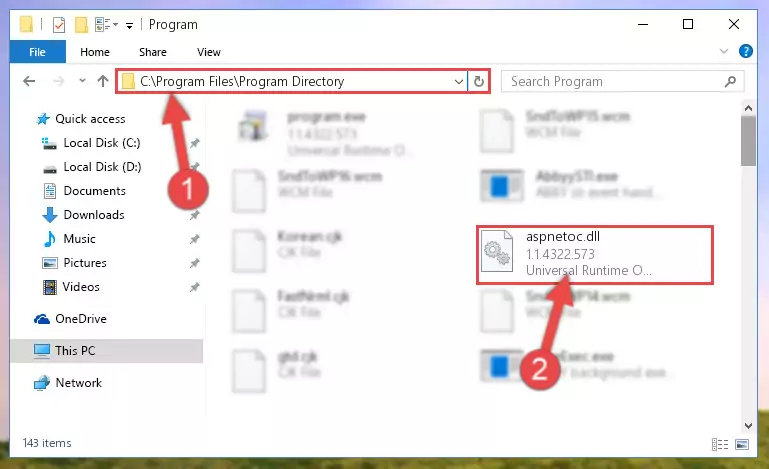
Step 2:Choosing the Aspnetoc.dll file - Click the "Extract To" symbol marked in the picture. To extract the dll file, it will want you to choose the desired location. Choose the "Desktop" location and click "OK" to extract the file to the desktop. In order to do this, you need to use the Winrar software. If you do not have this software, you can find and download it through a quick search on the Internet.
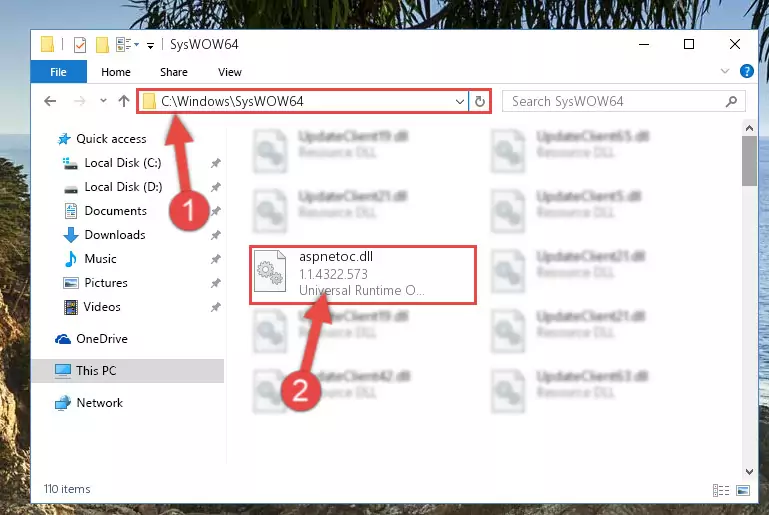
Step 3:Extracting the Aspnetoc.dll file to the desktop - Copy the "Aspnetoc.dll" file you extracted and paste it into the "C:\Windows\System32" folder.
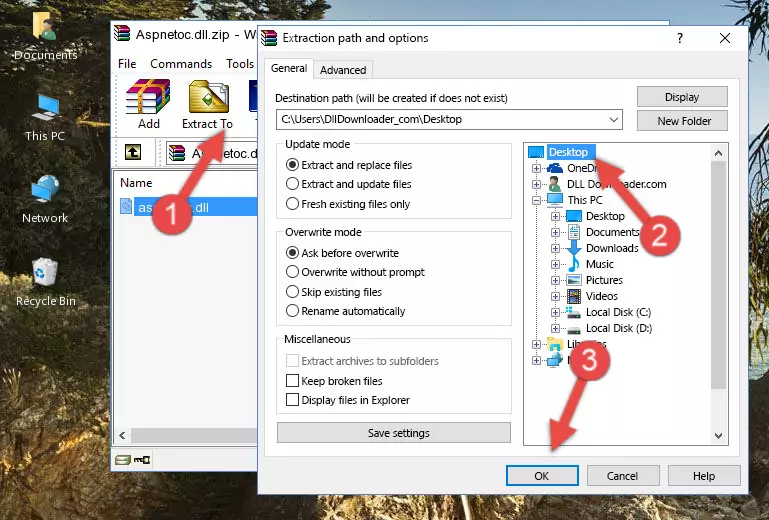
Step 4:Copying the Aspnetoc.dll file into the Windows/System32 folder - If your system is 64 Bit, copy the "Aspnetoc.dll" file and paste it into "C:\Windows\sysWOW64" folder.
NOTE! On 64 Bit systems, you must copy the dll file to both the "sysWOW64" and "System32" folders. In other words, both folders need the "Aspnetoc.dll" file.
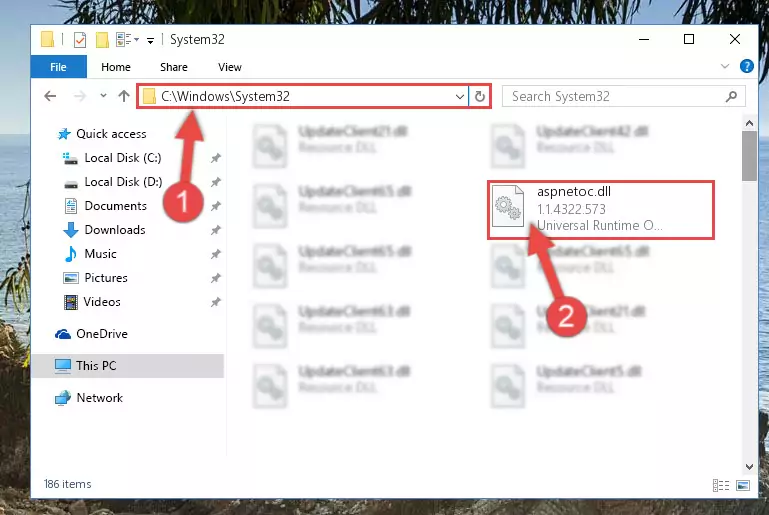
Step 5:Copying the Aspnetoc.dll file to the Windows/sysWOW64 folder - First, we must run the Windows Command Prompt as an administrator.
NOTE! We ran the Command Prompt on Windows 10. If you are using Windows 8.1, Windows 8, Windows 7, Windows Vista or Windows XP, you can use the same methods to run the Command Prompt as an administrator.
- Open the Start Menu and type in "cmd", but don't press Enter. Doing this, you will have run a search of your computer through the Start Menu. In other words, typing in "cmd" we did a search for the Command Prompt.
- When you see the "Command Prompt" option among the search results, push the "CTRL" + "SHIFT" + "ENTER " keys on your keyboard.
- A verification window will pop up asking, "Do you want to run the Command Prompt as with administrative permission?" Approve this action by saying, "Yes".

%windir%\System32\regsvr32.exe /u Aspnetoc.dll
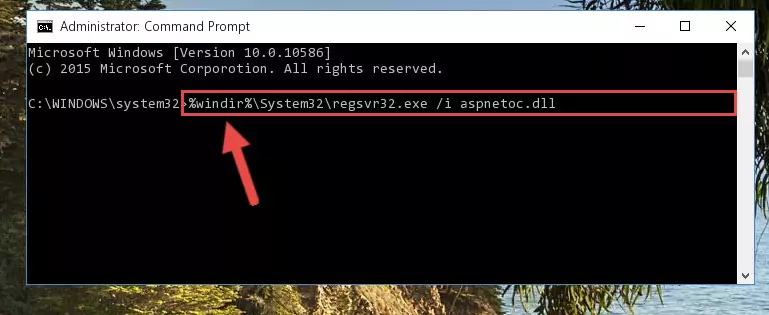
%windir%\SysWoW64\regsvr32.exe /u Aspnetoc.dll
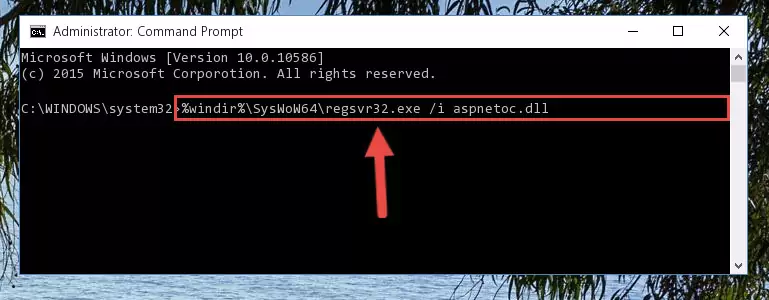
%windir%\System32\regsvr32.exe /i Aspnetoc.dll
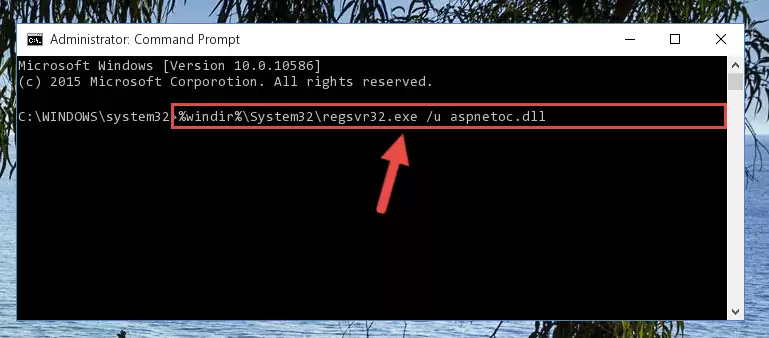
%windir%\SysWoW64\regsvr32.exe /i Aspnetoc.dll
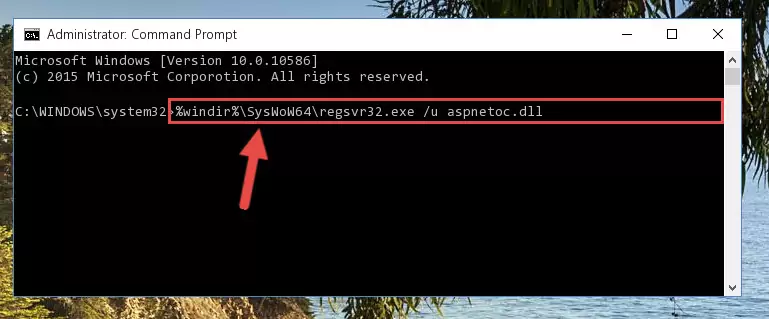
Method 2: Copying The Aspnetoc.dll File Into The Software File Folder
- First, you need to find the file folder for the software you are receiving the "Aspnetoc.dll not found", "Aspnetoc.dll is missing" or other similar dll errors. In order to do this, right-click on the shortcut for the software and click the Properties option from the options that come up.

Step 1:Opening software properties - Open the software's file folder by clicking on the Open File Location button in the Properties window that comes up.

Step 2:Opening the software's file folder - Copy the Aspnetoc.dll file into this folder that opens.
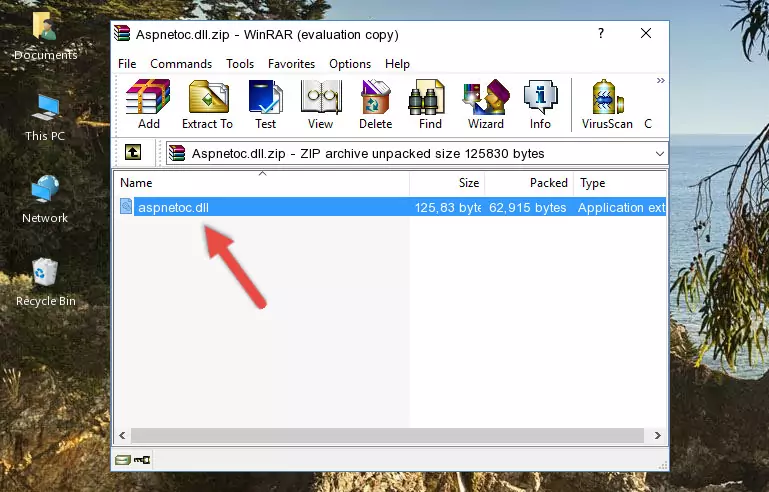
Step 3:Copying the Aspnetoc.dll file into the software's file folder - This is all there is to the process. Now, try to run the software again. If the problem still is not solved, you can try the 3rd Method.
Method 3: Doing a Clean Reinstall of the Software That Is Giving the Aspnetoc.dll Error
- Push the "Windows" + "R" keys at the same time to open the Run window. Type the command below into the Run window that opens up and hit Enter. This process will open the "Programs and Features" window.
appwiz.cpl

Step 1:Opening the Programs and Features window using the appwiz.cpl command - The Programs and Features window will open up. Find the software that is giving you the dll error in this window that lists all the softwares on your computer and "Right-Click > Uninstall" on this software.

Step 2:Uninstalling the software that is giving you the error message from your computer. - Uninstall the software from your computer by following the steps that come up and restart your computer.

Step 3:Following the confirmation and steps of the software uninstall process - After restarting your computer, reinstall the software that was giving the error.
- This method may provide the solution to the dll error you're experiencing. If the dll error is continuing, the problem is most likely deriving from the Windows operating system. In order to fix dll errors deriving from the Windows operating system, complete the 4th Method and the 5th Method.
Method 4: Solving the Aspnetoc.dll Error Using the Windows System File Checker
- First, we must run the Windows Command Prompt as an administrator.
NOTE! We ran the Command Prompt on Windows 10. If you are using Windows 8.1, Windows 8, Windows 7, Windows Vista or Windows XP, you can use the same methods to run the Command Prompt as an administrator.
- Open the Start Menu and type in "cmd", but don't press Enter. Doing this, you will have run a search of your computer through the Start Menu. In other words, typing in "cmd" we did a search for the Command Prompt.
- When you see the "Command Prompt" option among the search results, push the "CTRL" + "SHIFT" + "ENTER " keys on your keyboard.
- A verification window will pop up asking, "Do you want to run the Command Prompt as with administrative permission?" Approve this action by saying, "Yes".

sfc /scannow

Method 5: Solving the Aspnetoc.dll Error by Updating Windows
Most of the time, softwares have been programmed to use the most recent dll files. If your operating system is not updated, these files cannot be provided and dll errors appear. So, we will try to solve the dll errors by updating the operating system.
Since the methods to update Windows versions are different from each other, we found it appropriate to prepare a separate article for each Windows version. You can get our update article that relates to your operating system version by using the links below.
Guides to Manually Update for All Windows Versions
Most Seen Aspnetoc.dll Errors
When the Aspnetoc.dll file is damaged or missing, the softwares that use this dll file will give an error. Not only external softwares, but also basic Windows softwares and tools use dll files. Because of this, when you try to use basic Windows softwares and tools (For example, when you open Internet Explorer or Windows Media Player), you may come across errors. We have listed the most common Aspnetoc.dll errors below.
You will get rid of the errors listed below when you download the Aspnetoc.dll file from DLL Downloader.com and follow the steps we explained above.
- "Aspnetoc.dll not found." error
- "The file Aspnetoc.dll is missing." error
- "Aspnetoc.dll access violation." error
- "Cannot register Aspnetoc.dll." error
- "Cannot find Aspnetoc.dll." error
- "This application failed to start because Aspnetoc.dll was not found. Re-installing the application may fix this problem." error
