- Download Price:
- Free
- Dll Description:
- Microsoft ASP.NET ISAPI Shim DLL
- Versions:
- Size:
- 0.01 MB
- Operating Systems:
- Directory:
- A
- Downloads:
- 2516 times.
About Aspnet_isapi.dll
The Aspnet_isapi.dll library is 0.01 MB. The download links have been checked and there are no problems. You can download it without a problem. Currently, it has been downloaded 2516 times.
Table of Contents
- About Aspnet_isapi.dll
- Operating Systems Compatible with the Aspnet_isapi.dll Library
- Other Versions of the Aspnet_isapi.dll Library
- Steps to Download the Aspnet_isapi.dll Library
- Methods for Fixing Aspnet_isapi.dll
- Method 1: Fixing the DLL Error by Copying the Aspnet_isapi.dll Library to the Windows System Directory
- Method 2: Copying The Aspnet_isapi.dll Library Into The Program Installation Directory
- Method 3: Doing a Clean Install of the program That Is Giving the Aspnet_isapi.dll Error
- Method 4: Fixing the Aspnet_isapi.dll Issue by Using the Windows System File Checker (scf scannow)
- Method 5: Fixing the Aspnet_isapi.dll Error by Updating Windows
- Common Aspnet_isapi.dll Errors
- Other Dynamic Link Libraries Used with Aspnet_isapi.dll
Operating Systems Compatible with the Aspnet_isapi.dll Library
Other Versions of the Aspnet_isapi.dll Library
The newest version of the Aspnet_isapi.dll library is the 2.0.50727.6387 version. There have been 4 versions released before this version. All versions of the Dynamic link library have been listed below from most recent to oldest.
- 2.0.50727.6387 - 32 Bit (x86) Download this version
- 2.0.50727.4927 - 32 Bit (x86) Download this version
- 2.0.50727.4918 - 32 Bit (x86) Download this version
- 1.1.4322.2494 - 32 Bit (x86) Download this version
- 1.0.3705.6018 - 32 Bit (x86) (2012-06-30) Download this version
Steps to Download the Aspnet_isapi.dll Library
- First, click the "Download" button with the green background (The button marked in the picture).

Step 1:Download the Aspnet_isapi.dll library - When you click the "Download" button, the "Downloading" window will open. Don't close this window until the download process begins. The download process will begin in a few seconds based on your Internet speed and computer.
Methods for Fixing Aspnet_isapi.dll
ATTENTION! Before starting the installation, the Aspnet_isapi.dll library needs to be downloaded. If you have not downloaded it, download the library before continuing with the installation steps. If you don't know how to download it, you can immediately browse the dll download guide above.
Method 1: Fixing the DLL Error by Copying the Aspnet_isapi.dll Library to the Windows System Directory
- The file you will download is a compressed file with the ".zip" extension. You cannot directly install the ".zip" file. Because of this, first, double-click this file and open the file. You will see the library named "Aspnet_isapi.dll" in the window that opens. Drag this library to the desktop with the left mouse button. This is the library you need.
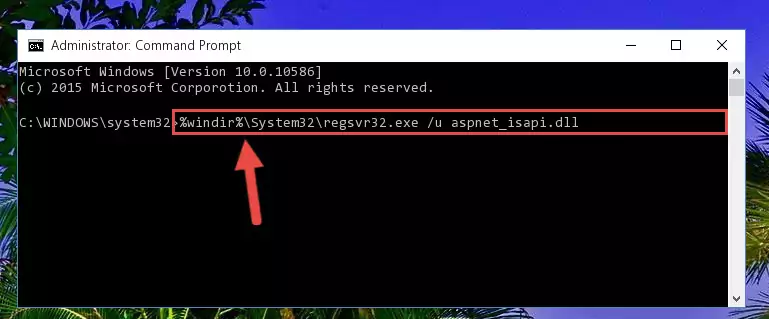
Step 1:Extracting the Aspnet_isapi.dll library from the .zip file - Copy the "Aspnet_isapi.dll" library file you extracted.
- Paste the dynamic link library you copied into the "C:\Windows\System32" directory.
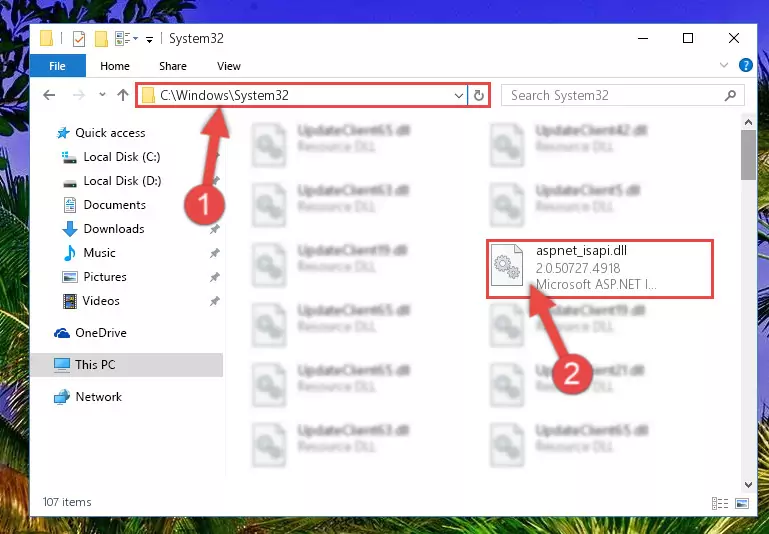
Step 3:Pasting the Aspnet_isapi.dll library into the Windows/System32 directory - If your system is 64 Bit, copy the "Aspnet_isapi.dll" library and paste it into "C:\Windows\sysWOW64" directory.
NOTE! On 64 Bit systems, you must copy the dynamic link library to both the "sysWOW64" and "System32" directories. In other words, both directories need the "Aspnet_isapi.dll" library.
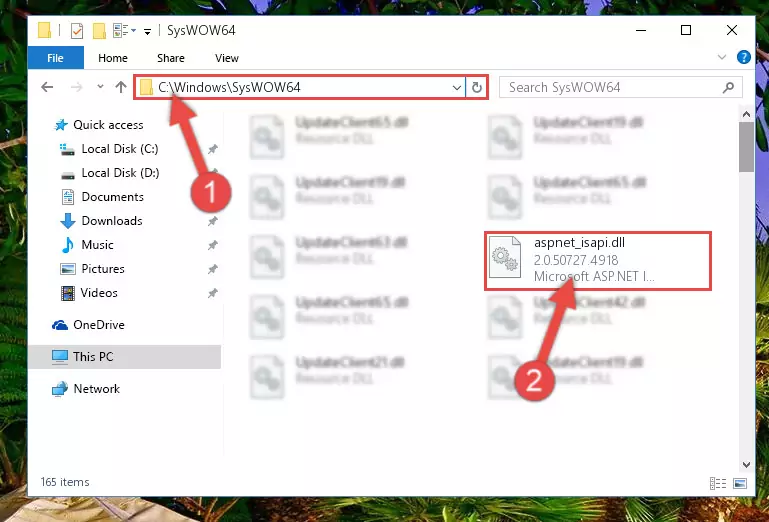
Step 4:Copying the Aspnet_isapi.dll library to the Windows/sysWOW64 directory - In order to complete this step, you must run the Command Prompt as administrator. In order to do this, all you have to do is follow the steps below.
NOTE! We ran the Command Prompt using Windows 10. If you are using Windows 8.1, Windows 8, Windows 7, Windows Vista or Windows XP, you can use the same method to run the Command Prompt as administrator.
- Open the Start Menu and before clicking anywhere, type "cmd" on your keyboard. This process will enable you to run a search through the Start Menu. We also typed in "cmd" to bring up the Command Prompt.
- Right-click the "Command Prompt" search result that comes up and click the Run as administrator" option.

Step 5:Running the Command Prompt as administrator - Let's copy the command below and paste it in the Command Line that comes up, then let's press Enter. This command deletes the Aspnet_isapi.dll library's problematic registry in the Windows Registry Editor (The library that we copied to the System32 directory does not perform any action with the library, it just deletes the registry in the Windows Registry Editor. The library that we pasted into the System32 directory will not be damaged).
%windir%\System32\regsvr32.exe /u Aspnet_isapi.dll
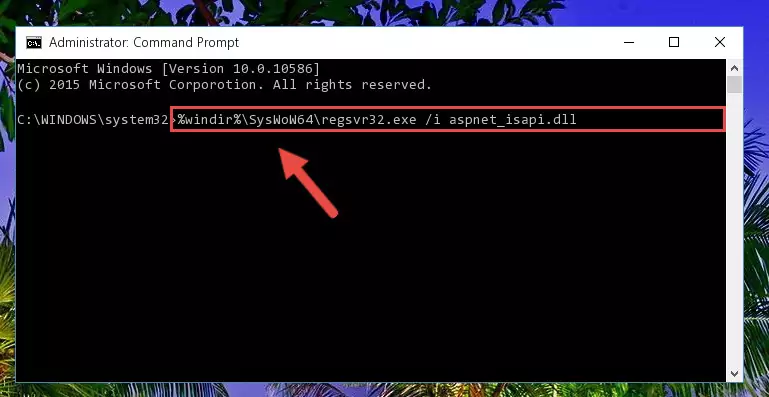
Step 6:Deleting the Aspnet_isapi.dll library's problematic registry in the Windows Registry Editor - If you are using a Windows version that has 64 Bit architecture, after running the above command, you need to run the command below. With this command, we will clean the problematic Aspnet_isapi.dll registry for 64 Bit (The cleaning process only involves the registries in Regedit. In other words, the dynamic link library you pasted into the SysWoW64 will not be damaged).
%windir%\SysWoW64\regsvr32.exe /u Aspnet_isapi.dll
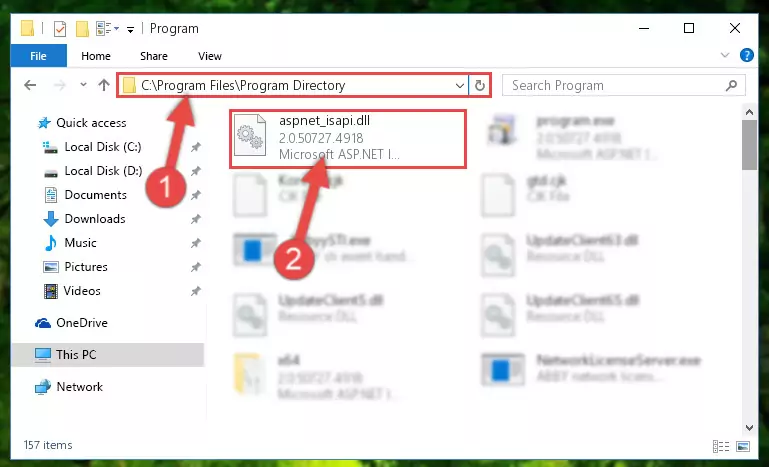
Step 7:Uninstalling the Aspnet_isapi.dll library's problematic registry from Regedit (for 64 Bit) - We need to make a new registry for the dynamic link library in place of the one we deleted from the Windows Registry Editor. In order to do this process, copy the command below and after pasting it in the Command Line, press Enter.
%windir%\System32\regsvr32.exe /i Aspnet_isapi.dll
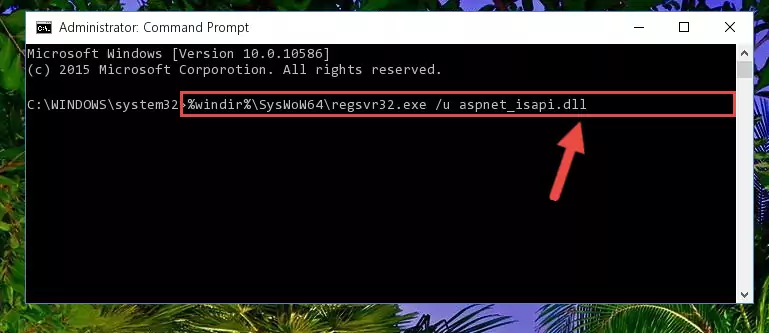
Step 8:Creating a new registry for the Aspnet_isapi.dll library in the Windows Registry Editor - Windows 64 Bit users must run the command below after running the previous command. With this command, we will create a clean and good registry for the Aspnet_isapi.dll library we deleted.
%windir%\SysWoW64\regsvr32.exe /i Aspnet_isapi.dll

Step 9:Creating a clean and good registry for the Aspnet_isapi.dll library (64 Bit için) - If you did all the processes correctly, the missing dll file will have been installed. You may have made some mistakes when running the Command Line processes. Generally, these errors will not prevent the Aspnet_isapi.dll library from being installed. In other words, the installation will be completed, but it may give an error due to some incompatibility issues. You can try running the program that was giving you this dll file error after restarting your computer. If you are still getting the dll file error when running the program, please try the 2nd method.
Method 2: Copying The Aspnet_isapi.dll Library Into The Program Installation Directory
- First, you need to find the installation directory for the program you are receiving the "Aspnet_isapi.dll not found", "Aspnet_isapi.dll is missing" or other similar dll errors. In order to do this, right-click on the shortcut for the program and click the Properties option from the options that come up.

Step 1:Opening program properties - Open the program's installation directory by clicking on the Open File Location button in the Properties window that comes up.

Step 2:Opening the program's installation directory - Copy the Aspnet_isapi.dll library into this directory that opens.
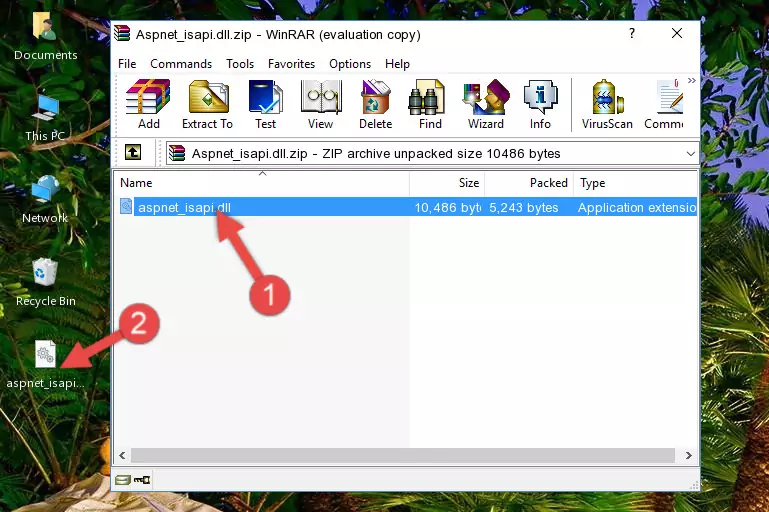
Step 3:Copying the Aspnet_isapi.dll library into the program's installation directory - This is all there is to the process. Now, try to run the program again. If the problem still is not solved, you can try the 3rd Method.
Method 3: Doing a Clean Install of the program That Is Giving the Aspnet_isapi.dll Error
- Open the Run window by pressing the "Windows" + "R" keys on your keyboard at the same time. Type in the command below into the Run window and push Enter to run it. This command will open the "Programs and Features" window.
appwiz.cpl

Step 1:Opening the Programs and Features window using the appwiz.cpl command - On the Programs and Features screen that will come up, you will see the list of programs on your computer. Find the program that gives you the dll error and with your mouse right-click it. The right-click menu will open. Click the "Uninstall" option in this menu to start the uninstall process.

Step 2:Uninstalling the program that gives you the dll error - You will see a "Do you want to uninstall this program?" confirmation window. Confirm the process and wait for the program to be completely uninstalled. The uninstall process can take some time. This time will change according to your computer's performance and the size of the program. After the program is uninstalled, restart your computer.

Step 3:Confirming the uninstall process - After restarting your computer, reinstall the program that was giving the error.
- You can fix the error you are expericing with this method. If the dll error is continuing in spite of the solution methods you are using, the source of the problem is the Windows operating system. In order to fix dll errors in Windows you will need to complete the 4th Method and the 5th Method in the list.
Method 4: Fixing the Aspnet_isapi.dll Issue by Using the Windows System File Checker (scf scannow)
- In order to complete this step, you must run the Command Prompt as administrator. In order to do this, all you have to do is follow the steps below.
NOTE! We ran the Command Prompt using Windows 10. If you are using Windows 8.1, Windows 8, Windows 7, Windows Vista or Windows XP, you can use the same method to run the Command Prompt as administrator.
- Open the Start Menu and before clicking anywhere, type "cmd" on your keyboard. This process will enable you to run a search through the Start Menu. We also typed in "cmd" to bring up the Command Prompt.
- Right-click the "Command Prompt" search result that comes up and click the Run as administrator" option.

Step 1:Running the Command Prompt as administrator - Paste the command in the line below into the Command Line that opens up and press Enter key.
sfc /scannow

Step 2:fixing Windows system errors using the sfc /scannow command - The scan and repair process can take some time depending on your hardware and amount of system errors. Wait for the process to complete. After the repair process finishes, try running the program that is giving you're the error.
Method 5: Fixing the Aspnet_isapi.dll Error by Updating Windows
Most of the time, programs have been programmed to use the most recent dynamic link libraries. If your operating system is not updated, these files cannot be provided and dll errors appear. So, we will try to fix the dll errors by updating the operating system.
Since the methods to update Windows versions are different from each other, we found it appropriate to prepare a separate article for each Windows version. You can get our update article that relates to your operating system version by using the links below.
Windows Update Guides
Common Aspnet_isapi.dll Errors
The Aspnet_isapi.dll library being damaged or for any reason being deleted can cause programs or Windows system tools (Windows Media Player, Paint, etc.) that use this library to produce an error. Below you can find a list of errors that can be received when the Aspnet_isapi.dll library is missing.
If you have come across one of these errors, you can download the Aspnet_isapi.dll library by clicking on the "Download" button on the top-left of this page. We explained to you how to use the library you'll download in the above sections of this writing. You can see the suggestions we gave on how to solve your problem by scrolling up on the page.
- "Aspnet_isapi.dll not found." error
- "The file Aspnet_isapi.dll is missing." error
- "Aspnet_isapi.dll access violation." error
- "Cannot register Aspnet_isapi.dll." error
- "Cannot find Aspnet_isapi.dll." error
- "This application failed to start because Aspnet_isapi.dll was not found. Re-installing the application may fix this problem." error
