- Download Price:
- Free
- Dll Description:
- ASF Error Definitions
- Versions:
-
- 12.0.9600.16384 (Latest) for 32 Bit (x86)
- 12.0.9200.16384 for 32 Bit (x86)
- 12.0.7600.16385 for 32 Bit (x86)
- 12.0.7600.16385 for 64 Bit (x64)
- 11.0.6000.6324 for 32 Bit (x86)
- 11.0.6000.6324 for 64 Bit (x64)
- 9.00.00.3250 - for 32 Bit (x86)
- 12.0.7100.0 for 32 Bit (x86)
- 10.0.0.3997 for 32 Bit (x86)
- 9.0.0.4503 for 32 Bit (x86)
- 9.0.0.3250 for 32 Bit (x86)
- Size:
- 0.1 MB for 32 Bit (x86)
- 0.1 MB for 64 Bit (x64)
- Operating Systems:
- Directory:
- A
- Downloads:
- 8409 times.
Asferror.dll Explanation
The Asferror.dll library is 0.1 MB for 32 Bit and 0.1 MB for 64 Bit. The download links have been checked and there are no problems. You can download it without a problem. Currently, it has been downloaded 8409 times.
Table of Contents
- Asferror.dll Explanation
- Operating Systems Compatible with the Asferror.dll Library
- Other Versions of the Asferror.dll Library
- Steps to Download the Asferror.dll Library
- Methods to Fix the Asferror.dll Errors
- Method 1: Fixing the DLL Error by Copying the Asferror.dll Library to the Windows System Directory
- Method 2: Copying The Asferror.dll Library Into The Program Installation Directory
- Method 3: Doing a Clean Reinstall of the Program That Is Giving the Asferror.dll Error
- Method 4: Fixing the Asferror.dll Error Using the Windows System File Checker
- Method 5: Fixing the Asferror.dll Errors by Manually Updating Windows
- The Most Seen Asferror.dll Errors
- Dynamic Link Libraries Related to Asferror.dll
Operating Systems Compatible with the Asferror.dll Library
- Windows 10
- Windows 10 64 Bit
- Windows 8.1
- Windows 8.1 64 Bit
- Windows 8
- Windows 8 64 Bit
- Windows 7
- Windows 7 64 Bit
- Windows Vista
- Windows Vista 64 Bit
- Windows XP
- Windows XP 64 Bit
Other Versions of the Asferror.dll Library
The newest version of the Asferror.dll library is the 12.0.9600.16384 version for 32 Bit and 12.0.7600.16385 version for 64 Bit. There have been 10 versions released before this version. All versions of the Dynamic link library have been listed below from most recent to oldest.
- 12.0.9600.16384 - 32 Bit (x86) Download this version
- 12.0.9200.16384 - 32 Bit (x86) Download this version
- 12.0.7600.16385 - 32 Bit (x86) Download this version
- 12.0.7600.16385 - 64 Bit (x64) Download this version
- 11.0.6000.6324 - 32 Bit (x86) Download this version
- 11.0.6000.6324 - 64 Bit (x64) Download this version
- 9.00.00.3250 - 32 Bit (x86) (2012-06-30) Download this version
- 12.0.7100.0 - 32 Bit (x86) Download this version
- 10.0.0.3997 - 32 Bit (x86) Download this version
- 9.0.0.4503 - 32 Bit (x86) Download this version
- 9.0.0.3250 - 32 Bit (x86) Download this version
Steps to Download the Asferror.dll Library
- Click on the green-colored "Download" button on the top left side of the page.

Step 1:Download process of the Asferror.dll library's - The downloading page will open after clicking the Download button. After the page opens, in order to download the Asferror.dll library the best server will be found and the download process will begin within a few seconds. In the meantime, you shouldn't close the page.
Methods to Fix the Asferror.dll Errors
ATTENTION! Before beginning the installation of the Asferror.dll library, you must download the library. If you don't know how to download the library or if you are having a problem while downloading, you can look at our download guide a few lines above.
Method 1: Fixing the DLL Error by Copying the Asferror.dll Library to the Windows System Directory
- The file you will download is a compressed file with the ".zip" extension. You cannot directly install the ".zip" file. Because of this, first, double-click this file and open the file. You will see the library named "Asferror.dll" in the window that opens. Drag this library to the desktop with the left mouse button. This is the library you need.
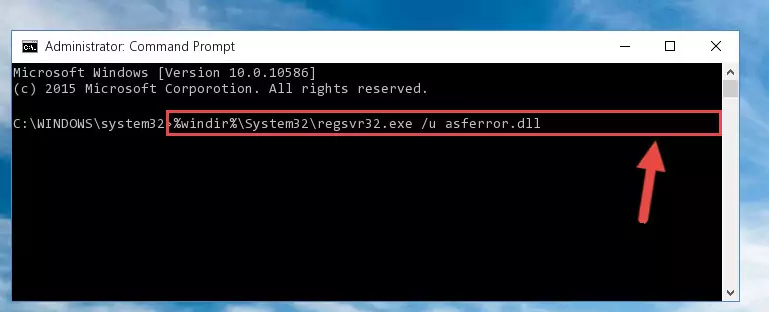
Step 1:Extracting the Asferror.dll library from the .zip file - Copy the "Asferror.dll" library you extracted and paste it into the "C:\Windows\System32" directory.
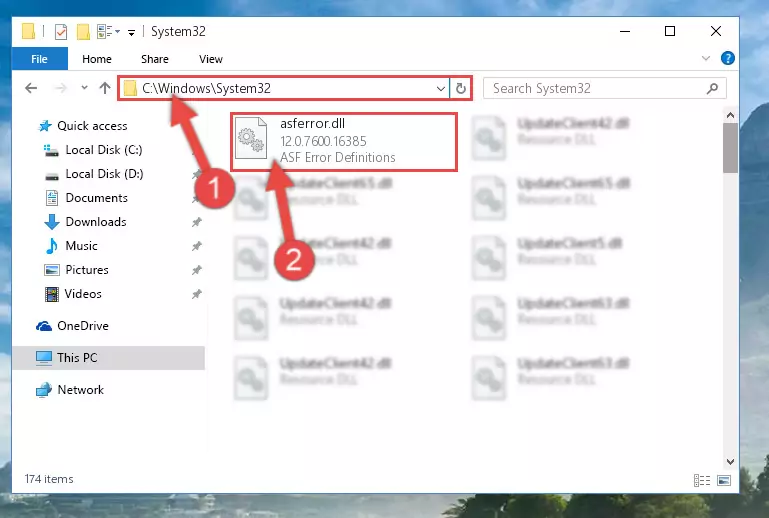
Step 2:Copying the Asferror.dll library into the Windows/System32 directory - If your system is 64 Bit, copy the "Asferror.dll" library and paste it into "C:\Windows\sysWOW64" directory.
NOTE! On 64 Bit systems, you must copy the dynamic link library to both the "sysWOW64" and "System32" directories. In other words, both directories need the "Asferror.dll" library.
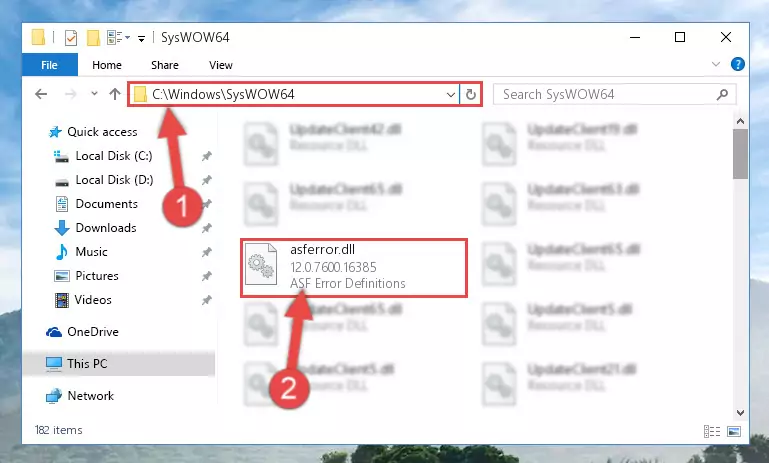
Step 3:Copying the Asferror.dll library to the Windows/sysWOW64 directory - In order to complete this step, you must run the Command Prompt as administrator. In order to do this, all you have to do is follow the steps below.
NOTE! We ran the Command Prompt using Windows 10. If you are using Windows 8.1, Windows 8, Windows 7, Windows Vista or Windows XP, you can use the same method to run the Command Prompt as administrator.
- Open the Start Menu and before clicking anywhere, type "cmd" on your keyboard. This process will enable you to run a search through the Start Menu. We also typed in "cmd" to bring up the Command Prompt.
- Right-click the "Command Prompt" search result that comes up and click the Run as administrator" option.

Step 4:Running the Command Prompt as administrator - Paste the command below into the Command Line window that opens and hit the Enter key on your keyboard. This command will delete the Asferror.dll library's damaged registry (It will not delete the file you pasted into the System32 directory, but will delete the registry in Regedit. The file you pasted in the System32 directory will not be damaged in any way).
%windir%\System32\regsvr32.exe /u Asferror.dll
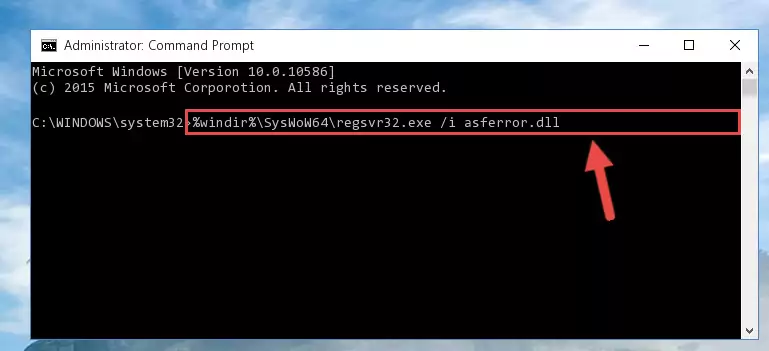
Step 5:Uninstalling the Asferror.dll library from the system registry - If you are using a Windows version that has 64 Bit architecture, after running the above command, you need to run the command below. With this command, we will clean the problematic Asferror.dll registry for 64 Bit (The cleaning process only involves the registries in Regedit. In other words, the dynamic link library you pasted into the SysWoW64 will not be damaged).
%windir%\SysWoW64\regsvr32.exe /u Asferror.dll
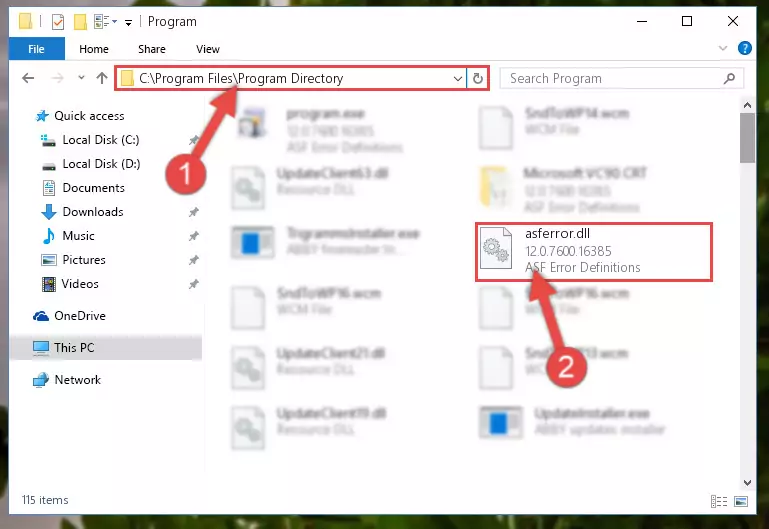
Step 6:Uninstalling the Asferror.dll library's problematic registry from Regedit (for 64 Bit) - We need to make a new registry for the dynamic link library in place of the one we deleted from the Windows Registry Editor. In order to do this process, copy the command below and after pasting it in the Command Line, press Enter.
%windir%\System32\regsvr32.exe /i Asferror.dll
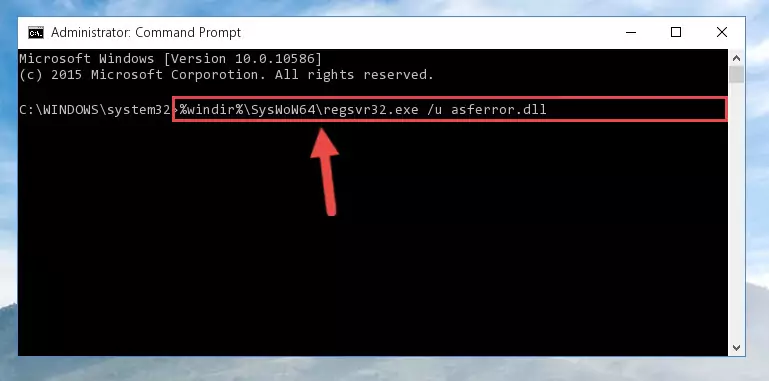
Step 7:Creating a new registry for the Asferror.dll library in the Windows Registry Editor - If you are using a 64 Bit operating system, after running the command above, you also need to run the command below. With this command, we will have added a new library in place of the damaged Asferror.dll library that we deleted.
%windir%\SysWoW64\regsvr32.exe /i Asferror.dll
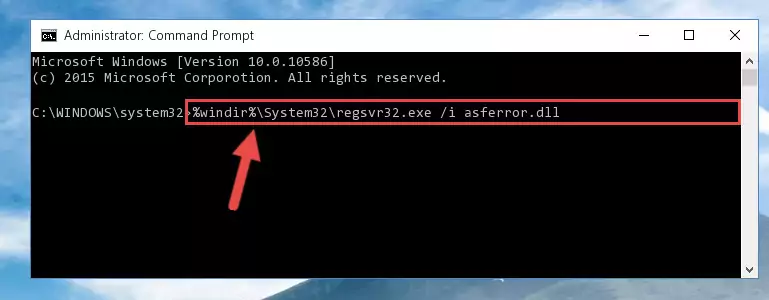
Step 8:Reregistering the Asferror.dll library in the system (for 64 Bit) - You may see certain error messages when running the commands from the command line. These errors will not prevent the installation of the Asferror.dll library. In other words, the installation will finish, but it may give some errors because of certain incompatibilities. After restarting your computer, to see if the installation was successful or not, try running the program that was giving the dll error again. If you continue to get the errors when running the program after the installation, you can try the 2nd Method as an alternative.
Method 2: Copying The Asferror.dll Library Into The Program Installation Directory
- First, you need to find the installation directory for the program you are receiving the "Asferror.dll not found", "Asferror.dll is missing" or other similar dll errors. In order to do this, right-click on the shortcut for the program and click the Properties option from the options that come up.

Step 1:Opening program properties - Open the program's installation directory by clicking on the Open File Location button in the Properties window that comes up.

Step 2:Opening the program's installation directory - Copy the Asferror.dll library into this directory that opens.
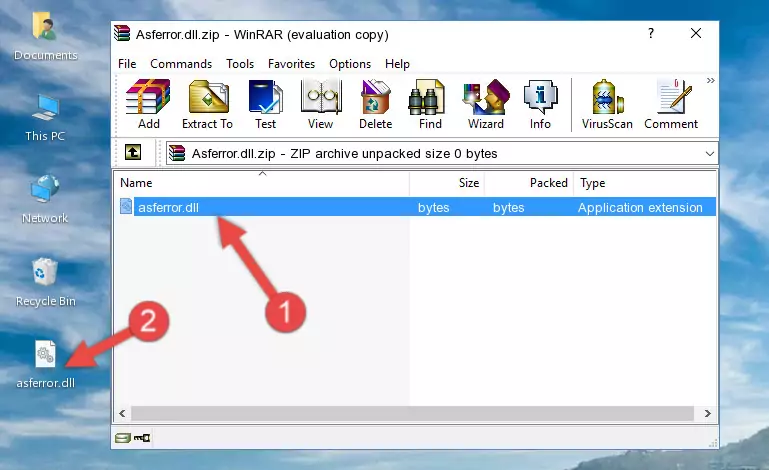
Step 3:Copying the Asferror.dll library into the program's installation directory - This is all there is to the process. Now, try to run the program again. If the problem still is not solved, you can try the 3rd Method.
Method 3: Doing a Clean Reinstall of the Program That Is Giving the Asferror.dll Error
- Open the Run window by pressing the "Windows" + "R" keys on your keyboard at the same time. Type in the command below into the Run window and push Enter to run it. This command will open the "Programs and Features" window.
appwiz.cpl

Step 1:Opening the Programs and Features window using the appwiz.cpl command - The Programs and Features screen will come up. You can see all the programs installed on your computer in the list on this screen. Find the program giving you the dll error in the list and right-click it. Click the "Uninstall" item in the right-click menu that appears and begin the uninstall process.

Step 2:Starting the uninstall process for the program that is giving the error - A window will open up asking whether to confirm or deny the uninstall process for the program. Confirm the process and wait for the uninstall process to finish. Restart your computer after the program has been uninstalled from your computer.

Step 3:Confirming the removal of the program - After restarting your computer, reinstall the program.
- You may be able to fix the dll error you are experiencing by using this method. If the error messages are continuing despite all these processes, we may have a issue deriving from Windows. To fix dll errors deriving from Windows, you need to complete the 4th Method and the 5th Method in the list.
Method 4: Fixing the Asferror.dll Error Using the Windows System File Checker
- In order to complete this step, you must run the Command Prompt as administrator. In order to do this, all you have to do is follow the steps below.
NOTE! We ran the Command Prompt using Windows 10. If you are using Windows 8.1, Windows 8, Windows 7, Windows Vista or Windows XP, you can use the same method to run the Command Prompt as administrator.
- Open the Start Menu and before clicking anywhere, type "cmd" on your keyboard. This process will enable you to run a search through the Start Menu. We also typed in "cmd" to bring up the Command Prompt.
- Right-click the "Command Prompt" search result that comes up and click the Run as administrator" option.

Step 1:Running the Command Prompt as administrator - Type the command below into the Command Line page that comes up and run it by pressing Enter on your keyboard.
sfc /scannow

Step 2:Getting rid of Windows Dll errors by running the sfc /scannow command - The process can take some time depending on your computer and the condition of the errors in the system. Before the process is finished, don't close the command line! When the process is finished, try restarting the program that you are experiencing the errors in after closing the command line.
Method 5: Fixing the Asferror.dll Errors by Manually Updating Windows
Some programs need updated dynamic link libraries. When your operating system is not updated, it cannot fulfill this need. In some situations, updating your operating system can solve the dll errors you are experiencing.
In order to check the update status of your operating system and, if available, to install the latest update packs, we need to begin this process manually.
Depending on which Windows version you use, manual update processes are different. Because of this, we have prepared a special article for each Windows version. You can get our articles relating to the manual update of the Windows version you use from the links below.
Guides to Manually Update the Windows Operating System
The Most Seen Asferror.dll Errors
If the Asferror.dll library is missing or the program using this library has not been installed correctly, you can get errors related to the Asferror.dll library. Dynamic link libraries being missing can sometimes cause basic Windows programs to also give errors. You can even receive an error when Windows is loading. You can find the error messages that are caused by the Asferror.dll library.
If you don't know how to install the Asferror.dll library you will download from our site, you can browse the methods above. Above we explained all the processes you can do to fix the dll error you are receiving. If the error is continuing after you have completed all these methods, please use the comment form at the bottom of the page to contact us. Our editor will respond to your comment shortly.
- "Asferror.dll not found." error
- "The file Asferror.dll is missing." error
- "Asferror.dll access violation." error
- "Cannot register Asferror.dll." error
- "Cannot find Asferror.dll." error
- "This application failed to start because Asferror.dll was not found. Re-installing the application may fix this problem." error
