- Download Price:
- Free
- Dll Description:
- Adobe Raster Express
- Versions:
-
- 1.5.2.30665 (Latest) for 32 Bit (x86)
- 1.5.2.30665 for 64 Bit (x64)
- 1.5.2.19822 for 32 Bit (x86)
- 1.5.2.19243 for 32 Bit (x86)
- 1.5.2.19243 for 64 Bit (x64)
- 1.5.2.1 for 32 Bit (x86)
- 1.4.3.1 for 32 Bit (x86)
- 1.1.2.1 for 32 Bit (x86)
- 1.1.02 - for 32 Bit (x86)
- Size:
- 0.31 MB for 32 Bit (x86)
- 0.4 MB for 64 Bit (x64)
- Operating Systems:
- Directory:
- A
- Downloads:
- 6651 times.
About Are.dll
The Are.dll library is 0.31 MB for 32 Bit, 0.4 MB for 64 Bit. The download links are current and no negative feedback has been received by users. It has been downloaded 6651 times since release.
Table of Contents
- About Are.dll
- Operating Systems Compatible with the Are.dll Library
- Other Versions of the Are.dll Library
- How to Download Are.dll
- Methods to Fix the Are.dll Errors
- Method 1: Installing the Are.dll Library to the Windows System Directory
- Method 2: Copying the Are.dll Library to the Program Installation Directory
- Method 3: Uninstalling and Reinstalling the Program that Gives You the Are.dll Error
- Method 4: Fixing the Are.dll Error Using the Windows System File Checker
- Method 5: Fixing the Are.dll Error by Manually Updating Windows
- Common Are.dll Errors
- Dynamic Link Libraries Related to Are.dll
Operating Systems Compatible with the Are.dll Library
- Windows 10
- Windows 10 64 Bit
- Windows 8.1
- Windows 8.1 64 Bit
- Windows 8
- Windows 8 64 Bit
- Windows 7
- Windows 7 64 Bit
- Windows Vista
- Windows Vista 64 Bit
- Windows XP
- Windows XP 64 Bit
Other Versions of the Are.dll Library
The newest version of the Are.dll library is the 1.5.2.30665 version for 32 Bit and 1.5.2.30665 version for 64 Bit. There have been 8 versions released before this version. All versions of the Dynamic link library have been listed below from most recent to oldest.
- 1.5.2.30665 - 32 Bit (x86) Download this version
- 1.5.2.30665 - 64 Bit (x64) Download this version
- 1.5.2.19822 - 32 Bit (x86) Download this version
- 1.5.2.19243 - 32 Bit (x86) Download this version
- 1.5.2.19243 - 64 Bit (x64) Download this version
- 1.5.2.1 - 32 Bit (x86) Download this version
- 1.4.3.1 - 32 Bit (x86) Download this version
- 1.1.2.1 - 32 Bit (x86) Download this version
- 1.1.02 - 32 Bit (x86) (2012-06-30) Download this version
How to Download Are.dll
- First, click on the green-colored "Download" button in the top left section of this page (The button that is marked in the picture).

Step 1:Start downloading the Are.dll library - When you click the "Download" button, the "Downloading" window will open. Don't close this window until the download process begins. The download process will begin in a few seconds based on your Internet speed and computer.
Methods to Fix the Are.dll Errors
ATTENTION! Before beginning the installation of the Are.dll library, you must download the library. If you don't know how to download the library or if you are having a problem while downloading, you can look at our download guide a few lines above.
Method 1: Installing the Are.dll Library to the Windows System Directory
- The file you downloaded is a compressed file with the extension ".zip". This file cannot be installed. To be able to install it, first you need to extract the dynamic link library from within it. So, first double-click the file with the ".zip" extension and open the file.
- You will see the library named "Are.dll" in the window that opens. This is the library you need to install. Click on the dynamic link library with the left button of the mouse. By doing this, you select the library.
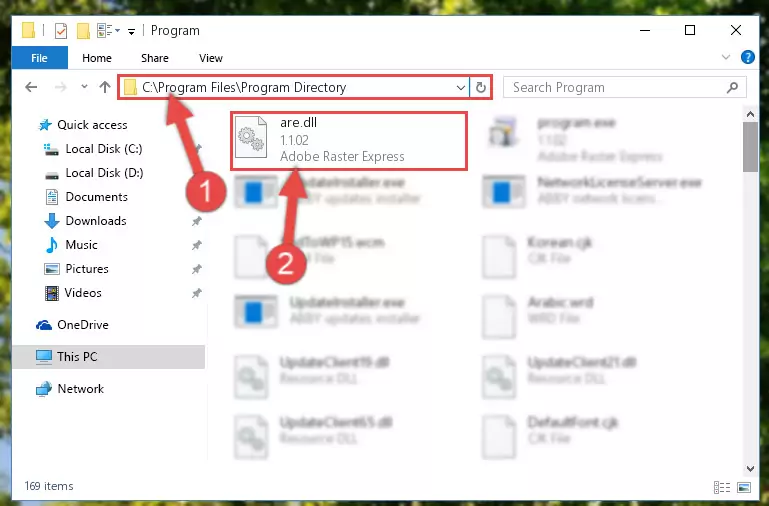
Step 2:Choosing the Are.dll library - Click on the "Extract To" button, which is marked in the picture. In order to do this, you will need the Winrar program. If you don't have the program, it can be found doing a quick search on the Internet and you can download it (The Winrar program is free).
- After clicking the "Extract to" button, a window where you can choose the location you want will open. Choose the "Desktop" location in this window and extract the dynamic link library to the desktop by clicking the "Ok" button.

Step 3:Extracting the Are.dll library to the desktop - Copy the "Are.dll" library and paste it into the "C:\Windows\System32" directory.
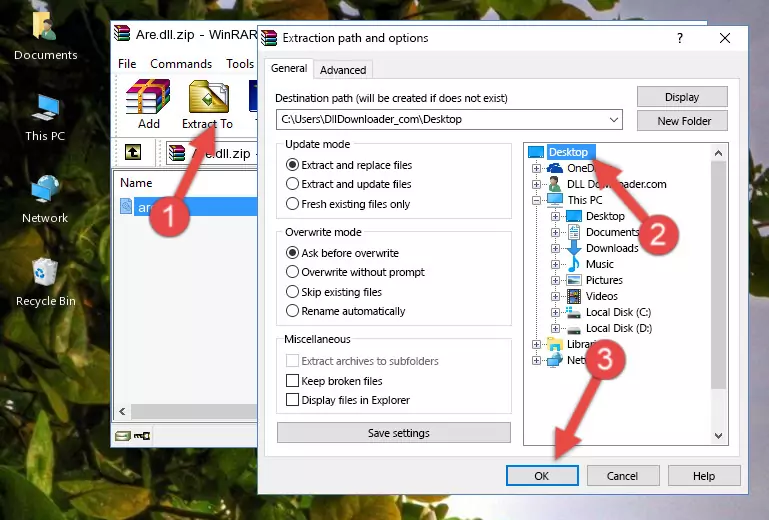
Step 3:Copying the Are.dll library into the Windows/System32 directory - If your system is 64 Bit, copy the "Are.dll" library and paste it into "C:\Windows\sysWOW64" directory.
NOTE! On 64 Bit systems, you must copy the dynamic link library to both the "sysWOW64" and "System32" directories. In other words, both directories need the "Are.dll" library.
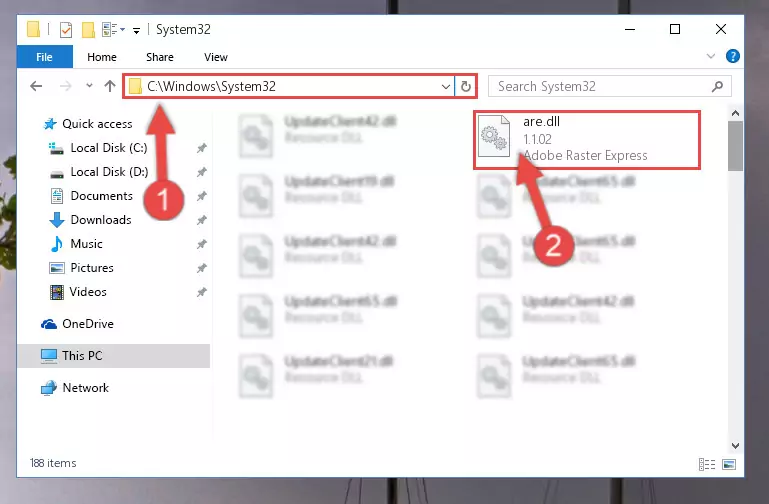
Step 4:Copying the Are.dll library to the Windows/sysWOW64 directory - In order to complete this step, you must run the Command Prompt as administrator. In order to do this, all you have to do is follow the steps below.
NOTE! We ran the Command Prompt using Windows 10. If you are using Windows 8.1, Windows 8, Windows 7, Windows Vista or Windows XP, you can use the same method to run the Command Prompt as administrator.
- Open the Start Menu and before clicking anywhere, type "cmd" on your keyboard. This process will enable you to run a search through the Start Menu. We also typed in "cmd" to bring up the Command Prompt.
- Right-click the "Command Prompt" search result that comes up and click the Run as administrator" option.

Step 5:Running the Command Prompt as administrator - Paste the command below into the Command Line window that opens and hit the Enter key on your keyboard. This command will delete the Are.dll library's damaged registry (It will not delete the file you pasted into the System32 directory, but will delete the registry in Regedit. The file you pasted in the System32 directory will not be damaged in any way).
%windir%\System32\regsvr32.exe /u Are.dll
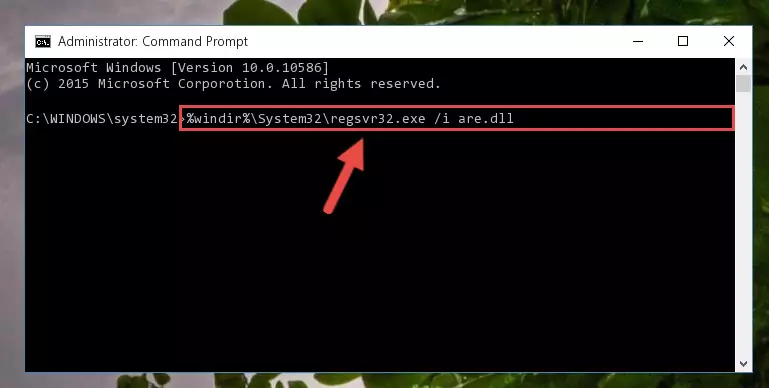
Step 6:Uninstalling the Are.dll library from the system registry - If you have a 64 Bit operating system, after running the command above, you must run the command below. This command will clean the Are.dll library's damaged registry in 64 Bit as well (The cleaning process will be in the registries in the Registry Editor< only. In other words, the dll file you paste into the SysWoW64 folder will stay as it).
%windir%\SysWoW64\regsvr32.exe /u Are.dll
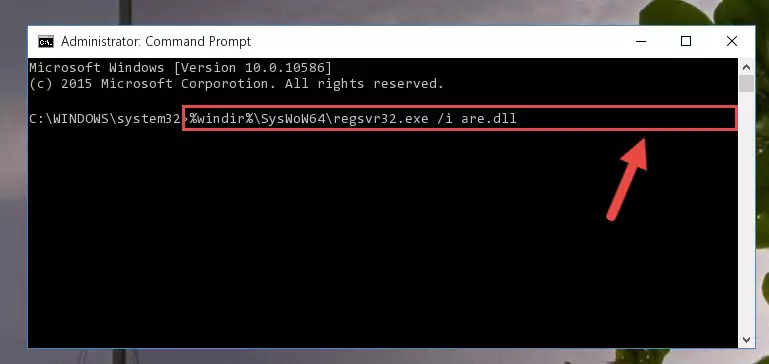
Step 7:Uninstalling the Are.dll library's broken registry from the Registry Editor (for 64 Bit) - We need to make a clean registry for the dll library's registry that we deleted from Regedit (Windows Registry Editor). In order to accomplish this, copy and paste the command below into the Command Line and press Enter key.
%windir%\System32\regsvr32.exe /i Are.dll
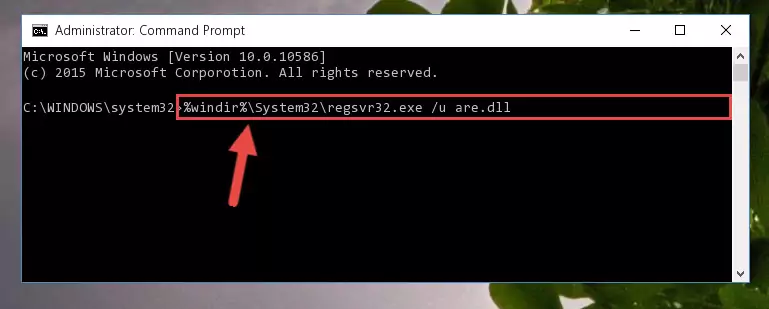
Step 8:Making a clean registry for the Are.dll library in Regedit (Windows Registry Editor) - If the Windows version you use has 64 Bit architecture, after running the command above, you must run the command below. With this command, you will create a clean registry for the problematic registry of the Are.dll library that we deleted.
%windir%\SysWoW64\regsvr32.exe /i Are.dll
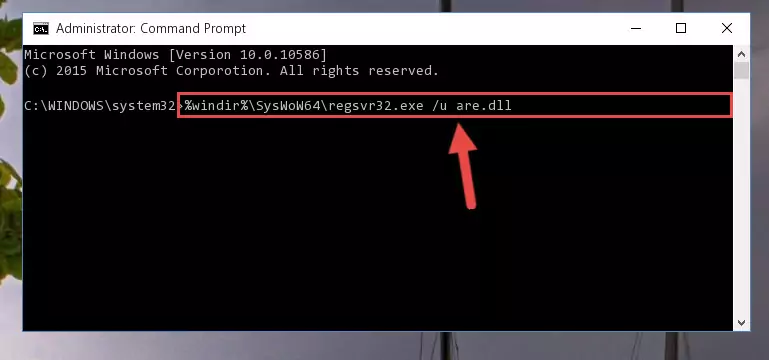
Step 9:Creating a clean registry for the Are.dll library (for 64 Bit) - If you did all the processes correctly, the missing dll file will have been installed. You may have made some mistakes when running the Command Line processes. Generally, these errors will not prevent the Are.dll library from being installed. In other words, the installation will be completed, but it may give an error due to some incompatibility issues. You can try running the program that was giving you this dll file error after restarting your computer. If you are still getting the dll file error when running the program, please try the 2nd method.
Method 2: Copying the Are.dll Library to the Program Installation Directory
- First, you must find the installation directory of the program (the program giving the dll error) you are going to install the dynamic link library to. In order to find this directory, "Right-Click > Properties" on the program's shortcut.

Step 1:Opening the program's shortcut properties window - Open the program installation directory by clicking the Open File Location button in the "Properties" window that comes up.

Step 2:Finding the program's installation directory - Copy the Are.dll library.
- Paste the dynamic link library you copied into the program's installation directory that we just opened.
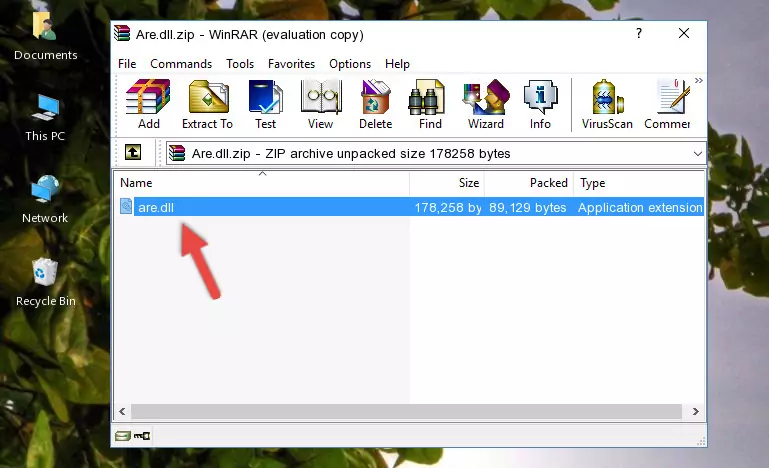
Step 3:Pasting the Are.dll library into the program's installation directory - When the dynamic link library is moved to the program installation directory, it means that the process is completed. Check to see if the issue was fixed by running the program giving the error message again. If you are still receiving the error message, you can complete the 3rd Method as an alternative.
Method 3: Uninstalling and Reinstalling the Program that Gives You the Are.dll Error
- Push the "Windows" + "R" keys at the same time to open the Run window. Type the command below into the Run window that opens up and hit Enter. This process will open the "Programs and Features" window.
appwiz.cpl

Step 1:Opening the Programs and Features window using the appwiz.cpl command - The Programs and Features screen will come up. You can see all the programs installed on your computer in the list on this screen. Find the program giving you the dll error in the list and right-click it. Click the "Uninstall" item in the right-click menu that appears and begin the uninstall process.

Step 2:Starting the uninstall process for the program that is giving the error - A window will open up asking whether to confirm or deny the uninstall process for the program. Confirm the process and wait for the uninstall process to finish. Restart your computer after the program has been uninstalled from your computer.

Step 3:Confirming the removal of the program - After restarting your computer, reinstall the program that was giving the error.
- You can fix the error you are expericing with this method. If the dll error is continuing in spite of the solution methods you are using, the source of the problem is the Windows operating system. In order to fix dll errors in Windows you will need to complete the 4th Method and the 5th Method in the list.
Method 4: Fixing the Are.dll Error Using the Windows System File Checker
- In order to complete this step, you must run the Command Prompt as administrator. In order to do this, all you have to do is follow the steps below.
NOTE! We ran the Command Prompt using Windows 10. If you are using Windows 8.1, Windows 8, Windows 7, Windows Vista or Windows XP, you can use the same method to run the Command Prompt as administrator.
- Open the Start Menu and before clicking anywhere, type "cmd" on your keyboard. This process will enable you to run a search through the Start Menu. We also typed in "cmd" to bring up the Command Prompt.
- Right-click the "Command Prompt" search result that comes up and click the Run as administrator" option.

Step 1:Running the Command Prompt as administrator - Paste the command below into the Command Line that opens up and hit the Enter key.
sfc /scannow

Step 2:Scanning and fixing system errors with the sfc /scannow command - This process can take some time. You can follow its progress from the screen. Wait for it to finish and after it is finished try to run the program that was giving the dll error again.
Method 5: Fixing the Are.dll Error by Manually Updating Windows
Some programs require updated dynamic link libraries from the operating system. If your operating system is not updated, this requirement is not met and you will receive dll errors. Because of this, updating your operating system may solve the dll errors you are experiencing.
Most of the time, operating systems are automatically updated. However, in some situations, the automatic updates may not work. For situations like this, you may need to check for updates manually.
For every Windows version, the process of manually checking for updates is different. Because of this, we prepared a special guide for each Windows version. You can get our guides to manually check for updates based on the Windows version you use through the links below.
Guides to Manually Update the Windows Operating System
Common Are.dll Errors
It's possible that during the programs' installation or while using them, the Are.dll library was damaged or deleted. You can generally see error messages listed below or similar ones in situations like this.
These errors we see are not unsolvable. If you've also received an error message like this, first you must download the Are.dll library by clicking the "Download" button in this page's top section. After downloading the library, you should install the library and complete the solution methods explained a little bit above on this page and mount it in Windows. If you do not have a hardware issue, one of the methods explained in this article will fix your issue.
- "Are.dll not found." error
- "The file Are.dll is missing." error
- "Are.dll access violation." error
- "Cannot register Are.dll." error
- "Cannot find Are.dll." error
- "This application failed to start because Are.dll was not found. Re-installing the application may fix this problem." error
