- Download Price:
- Free
- Dll Description:
- Norton AntiVirus APW Command DLL
- Versions:
- Size:
- 0.09 MB
- Operating Systems:
- Developers:
- Directory:
- A
- Downloads:
- 871 times.
Apwcmd.dll Explanation
Apwcmd.dll, is a dynamic link library developed by Symantec.
The Apwcmd.dll library is 0.09 MB. The download links are current and no negative feedback has been received by users. It has been downloaded 871 times since release.
Table of Contents
- Apwcmd.dll Explanation
- Operating Systems That Can Use the Apwcmd.dll Library
- Other Versions of the Apwcmd.dll Library
- Guide to Download Apwcmd.dll
- How to Fix Apwcmd.dll Errors?
- Method 1: Copying the Apwcmd.dll Library to the Windows System Directory
- Method 2: Copying The Apwcmd.dll Library Into The Program Installation Directory
- Method 3: Doing a Clean Reinstall of the Program That Is Giving the Apwcmd.dll Error
- Method 4: Fixing the Apwcmd.dll Error using the Windows System File Checker (sfc /scannow)
- Method 5: Fixing the Apwcmd.dll Errors by Manually Updating Windows
- Most Seen Apwcmd.dll Errors
- Dynamic Link Libraries Similar to the Apwcmd.dll Library
Operating Systems That Can Use the Apwcmd.dll Library
Other Versions of the Apwcmd.dll Library
The newest version of the Apwcmd.dll library is the 6.0.3.24 version. This dynamic link library only has one version. No other version has been released.
- 6.0.3.24 - 32 Bit (x86) Download this version
Guide to Download Apwcmd.dll
- First, click the "Download" button with the green background (The button marked in the picture).

Step 1:Download the Apwcmd.dll library - "After clicking the Download" button, wait for the download process to begin in the "Downloading" page that opens up. Depending on your Internet speed, the download process will begin in approximately 4 -5 seconds.
How to Fix Apwcmd.dll Errors?
ATTENTION! Before continuing on to install the Apwcmd.dll library, you need to download the library. If you have not downloaded it yet, download it before continuing on to the installation steps. If you are having a problem while downloading the library, you can browse the download guide a few lines above.
Method 1: Copying the Apwcmd.dll Library to the Windows System Directory
- The file you will download is a compressed file with the ".zip" extension. You cannot directly install the ".zip" file. Because of this, first, double-click this file and open the file. You will see the library named "Apwcmd.dll" in the window that opens. Drag this library to the desktop with the left mouse button. This is the library you need.
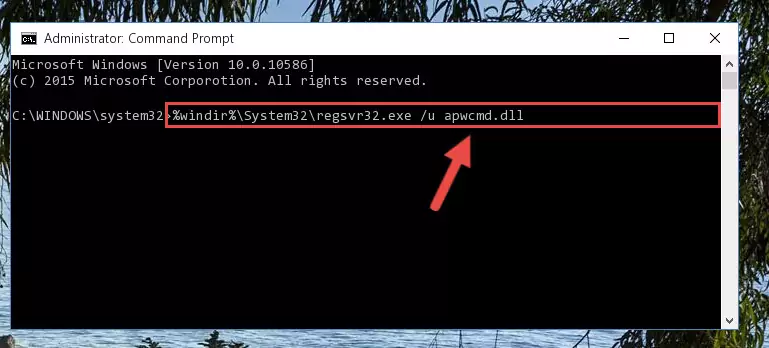
Step 1:Extracting the Apwcmd.dll library from the .zip file - Copy the "Apwcmd.dll" library file you extracted.
- Paste the dynamic link library you copied into the "C:\Windows\System32" directory.
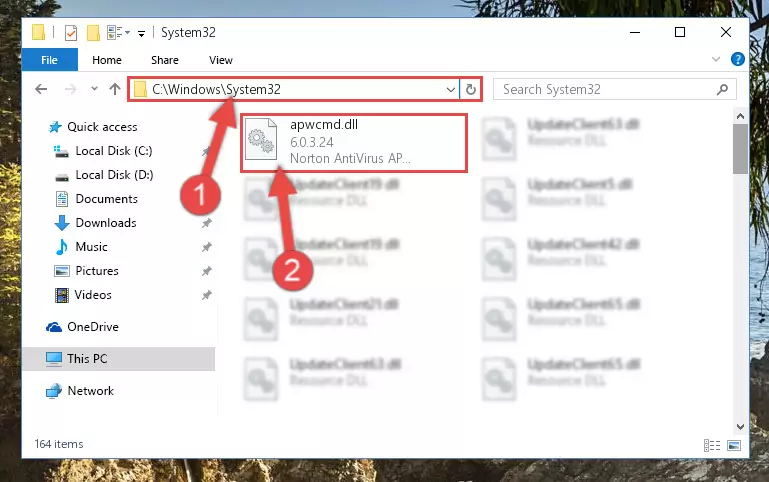
Step 3:Pasting the Apwcmd.dll library into the Windows/System32 directory - If your system is 64 Bit, copy the "Apwcmd.dll" library and paste it into "C:\Windows\sysWOW64" directory.
NOTE! On 64 Bit systems, you must copy the dynamic link library to both the "sysWOW64" and "System32" directories. In other words, both directories need the "Apwcmd.dll" library.
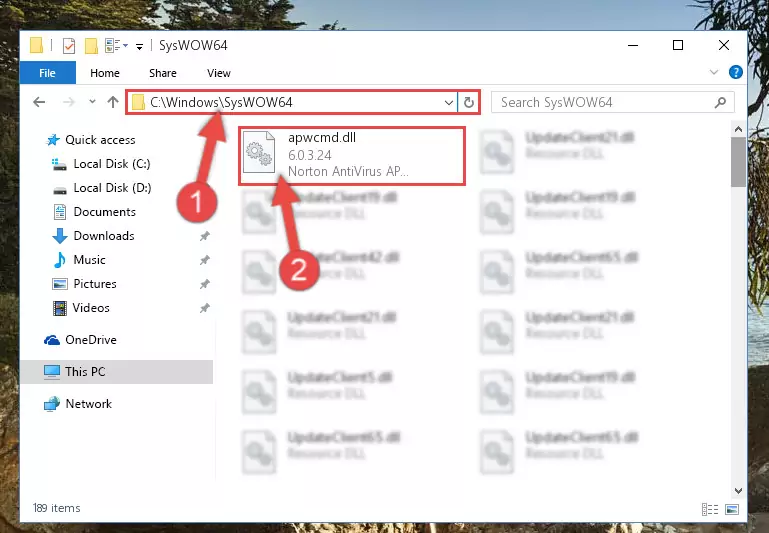
Step 4:Copying the Apwcmd.dll library to the Windows/sysWOW64 directory - In order to complete this step, you must run the Command Prompt as administrator. In order to do this, all you have to do is follow the steps below.
NOTE! We ran the Command Prompt using Windows 10. If you are using Windows 8.1, Windows 8, Windows 7, Windows Vista or Windows XP, you can use the same method to run the Command Prompt as administrator.
- Open the Start Menu and before clicking anywhere, type "cmd" on your keyboard. This process will enable you to run a search through the Start Menu. We also typed in "cmd" to bring up the Command Prompt.
- Right-click the "Command Prompt" search result that comes up and click the Run as administrator" option.

Step 5:Running the Command Prompt as administrator - Paste the command below into the Command Line window that opens up and press Enter key. This command will delete the problematic registry of the Apwcmd.dll library (Nothing will happen to the library we pasted in the System32 directory, it just deletes the registry from the Windows Registry Editor. The library we pasted in the System32 directory will not be damaged).
%windir%\System32\regsvr32.exe /u Apwcmd.dll
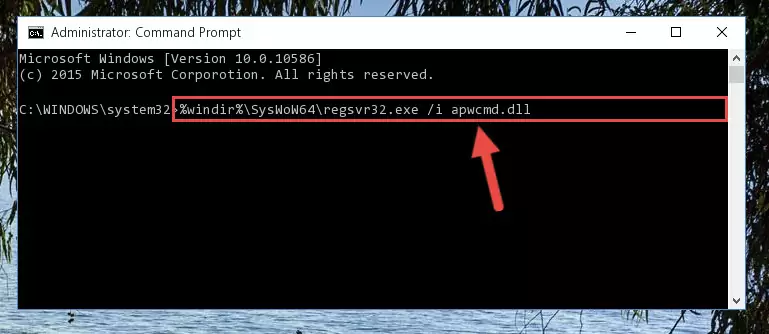
Step 6:Cleaning the problematic registry of the Apwcmd.dll library from the Windows Registry Editor - If the Windows you use has 64 Bit architecture, after running the command above, you must run the command below. This command will clean the broken registry of the Apwcmd.dll library from the 64 Bit architecture (The Cleaning process is only with registries in the Windows Registry Editor. In other words, the dynamic link library that we pasted into the SysWoW64 directory will stay as it is).
%windir%\SysWoW64\regsvr32.exe /u Apwcmd.dll
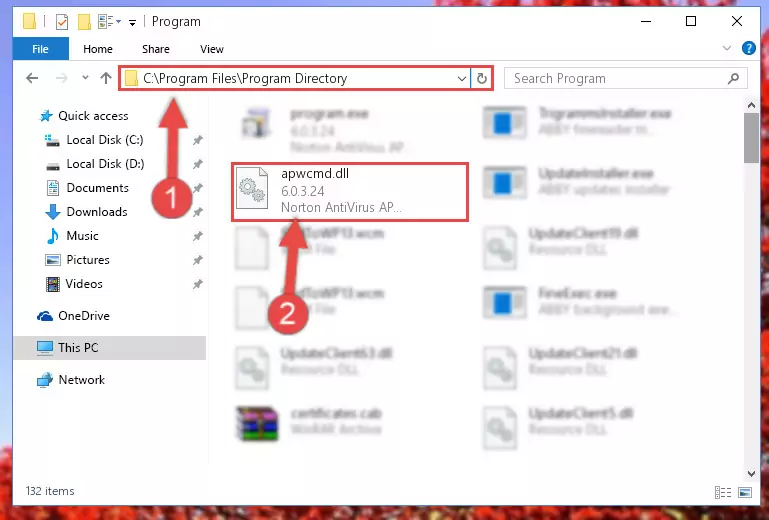
Step 7:Uninstalling the broken registry of the Apwcmd.dll library from the Windows Registry Editor (for 64 Bit) - You must create a new registry for the dynamic link library that you deleted from the registry editor. In order to do this, copy the command below and paste it into the Command Line and hit Enter.
%windir%\System32\regsvr32.exe /i Apwcmd.dll

Step 8:Creating a new registry for the Apwcmd.dll library - If the Windows version you use has 64 Bit architecture, after running the command above, you must run the command below. With this command, you will create a clean registry for the problematic registry of the Apwcmd.dll library that we deleted.
%windir%\SysWoW64\regsvr32.exe /i Apwcmd.dll
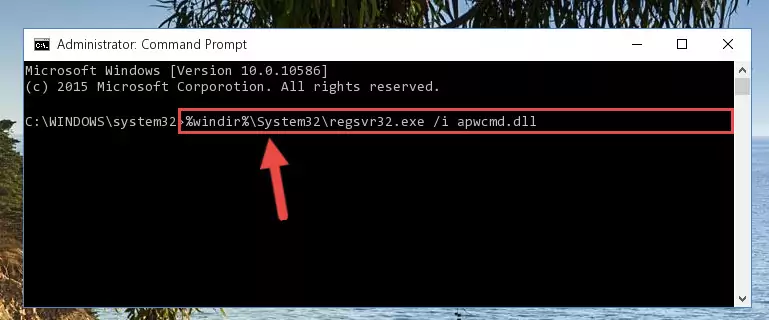
Step 9:Creating a clean registry for the Apwcmd.dll library (for 64 Bit) - You may see certain error messages when running the commands from the command line. These errors will not prevent the installation of the Apwcmd.dll library. In other words, the installation will finish, but it may give some errors because of certain incompatibilities. After restarting your computer, to see if the installation was successful or not, try running the program that was giving the dll error again. If you continue to get the errors when running the program after the installation, you can try the 2nd Method as an alternative.
Method 2: Copying The Apwcmd.dll Library Into The Program Installation Directory
- In order to install the dynamic link library, you need to find the installation directory for the program that was giving you errors such as "Apwcmd.dll is missing", "Apwcmd.dll not found" or similar error messages. In order to do that, Right-click the program's shortcut and click the Properties item in the right-click menu that appears.

Step 1:Opening the program shortcut properties window - Click on the Open File Location button that is found in the Properties window that opens up and choose the folder where the application is installed.

Step 2:Opening the installation directory of the program - Copy the Apwcmd.dll library into this directory that opens.
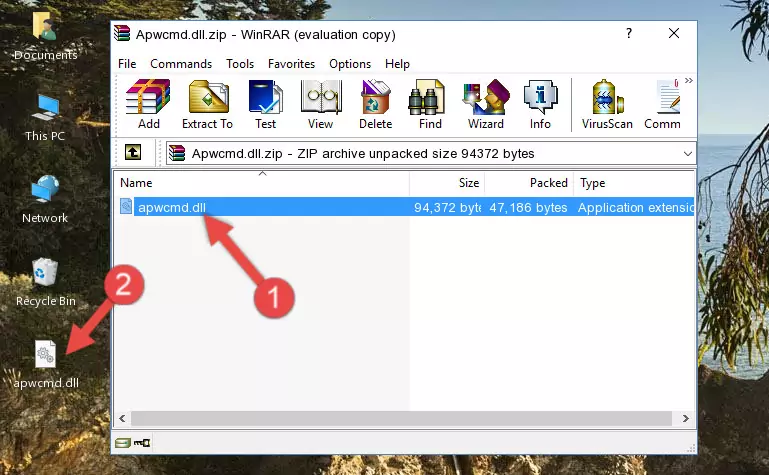
Step 3:Copying the Apwcmd.dll library into the program's installation directory - This is all there is to the process. Now, try to run the program again. If the problem still is not solved, you can try the 3rd Method.
Method 3: Doing a Clean Reinstall of the Program That Is Giving the Apwcmd.dll Error
- Open the Run tool by pushing the "Windows" + "R" keys found on your keyboard. Type the command below into the "Open" field of the Run window that opens up and press Enter. This command will open the "Programs and Features" tool.
appwiz.cpl

Step 1:Opening the Programs and Features tool with the appwiz.cpl command - The Programs and Features window will open up. Find the program that is giving you the dll error in this window that lists all the programs on your computer and "Right-Click > Uninstall" on this program.

Step 2:Uninstalling the program that is giving you the error message from your computer. - Uninstall the program from your computer by following the steps that come up and restart your computer.

Step 3:Following the confirmation and steps of the program uninstall process - After restarting your computer, reinstall the program.
- You may be able to fix the dll error you are experiencing by using this method. If the error messages are continuing despite all these processes, we may have a issue deriving from Windows. To fix dll errors deriving from Windows, you need to complete the 4th Method and the 5th Method in the list.
Method 4: Fixing the Apwcmd.dll Error using the Windows System File Checker (sfc /scannow)
- In order to complete this step, you must run the Command Prompt as administrator. In order to do this, all you have to do is follow the steps below.
NOTE! We ran the Command Prompt using Windows 10. If you are using Windows 8.1, Windows 8, Windows 7, Windows Vista or Windows XP, you can use the same method to run the Command Prompt as administrator.
- Open the Start Menu and before clicking anywhere, type "cmd" on your keyboard. This process will enable you to run a search through the Start Menu. We also typed in "cmd" to bring up the Command Prompt.
- Right-click the "Command Prompt" search result that comes up and click the Run as administrator" option.

Step 1:Running the Command Prompt as administrator - Type the command below into the Command Line page that comes up and run it by pressing Enter on your keyboard.
sfc /scannow

Step 2:Getting rid of Windows Dll errors by running the sfc /scannow command - The process can take some time depending on your computer and the condition of the errors in the system. Before the process is finished, don't close the command line! When the process is finished, try restarting the program that you are experiencing the errors in after closing the command line.
Method 5: Fixing the Apwcmd.dll Errors by Manually Updating Windows
Most of the time, programs have been programmed to use the most recent dynamic link libraries. If your operating system is not updated, these files cannot be provided and dll errors appear. So, we will try to fix the dll errors by updating the operating system.
Since the methods to update Windows versions are different from each other, we found it appropriate to prepare a separate article for each Windows version. You can get our update article that relates to your operating system version by using the links below.
Guides to Manually Update the Windows Operating System
Most Seen Apwcmd.dll Errors
The Apwcmd.dll library being damaged or for any reason being deleted can cause programs or Windows system tools (Windows Media Player, Paint, etc.) that use this library to produce an error. Below you can find a list of errors that can be received when the Apwcmd.dll library is missing.
If you have come across one of these errors, you can download the Apwcmd.dll library by clicking on the "Download" button on the top-left of this page. We explained to you how to use the library you'll download in the above sections of this writing. You can see the suggestions we gave on how to solve your problem by scrolling up on the page.
- "Apwcmd.dll not found." error
- "The file Apwcmd.dll is missing." error
- "Apwcmd.dll access violation." error
- "Cannot register Apwcmd.dll." error
- "Cannot find Apwcmd.dll." error
- "This application failed to start because Apwcmd.dll was not found. Re-installing the application may fix this problem." error
