- Download Price:
- Free
- Dll Description:
- Microsoft(R) Visual C++ AppWizard U.S. English Templates
- Versions:
- Size:
- 0.2 MB
- Operating Systems:
- Directory:
- A
- Downloads:
- 717 times.
About Appwzenu.dll
The Appwzenu.dll file is 0.2 MB. The download links for this file are clean and no user has given any negative feedback. From the time it was offered for download, it has been downloaded 717 times.
Table of Contents
- About Appwzenu.dll
- Operating Systems That Can Use the Appwzenu.dll File
- Other Versions of the Appwzenu.dll File
- Steps to Download the Appwzenu.dll File
- Methods to Solve the Appwzenu.dll Errors
- Method 1: Solving the DLL Error by Copying the Appwzenu.dll File to the Windows System Folder
- Method 2: Copying The Appwzenu.dll File Into The Software File Folder
- Method 3: Doing a Clean Reinstall of the Software That Is Giving the Appwzenu.dll Error
- Method 4: Solving the Appwzenu.dll error with the Windows System File Checker
- Method 5: Fixing the Appwzenu.dll Error by Manually Updating Windows
- Common Appwzenu.dll Errors
- Other Dll Files Used with Appwzenu.dll
Operating Systems That Can Use the Appwzenu.dll File
Other Versions of the Appwzenu.dll File
The latest version of the Appwzenu.dll file is 6.0.8168.0 version. This dll file only has one version. There is no other version that can be downloaded.
- 6.0.8168.0 - 32 Bit (x86) Download directly this version now
Steps to Download the Appwzenu.dll File
- Click on the green-colored "Download" button on the top left side of the page.

Step 1:Download process of the Appwzenu.dll file's - The downloading page will open after clicking the Download button. After the page opens, in order to download the Appwzenu.dll file the best server will be found and the download process will begin within a few seconds. In the meantime, you shouldn't close the page.
Methods to Solve the Appwzenu.dll Errors
ATTENTION! Before beginning the installation of the Appwzenu.dll file, you must download the file. If you don't know how to download the file or if you are having a problem while downloading, you can look at our download guide a few lines above.
Method 1: Solving the DLL Error by Copying the Appwzenu.dll File to the Windows System Folder
- The file you downloaded is a compressed file with the ".zip" extension. In order to install it, first, double-click the ".zip" file and open the file. You will see the file named "Appwzenu.dll" in the window that opens up. This is the file you need to install. Drag this file to the desktop with your mouse's left button.
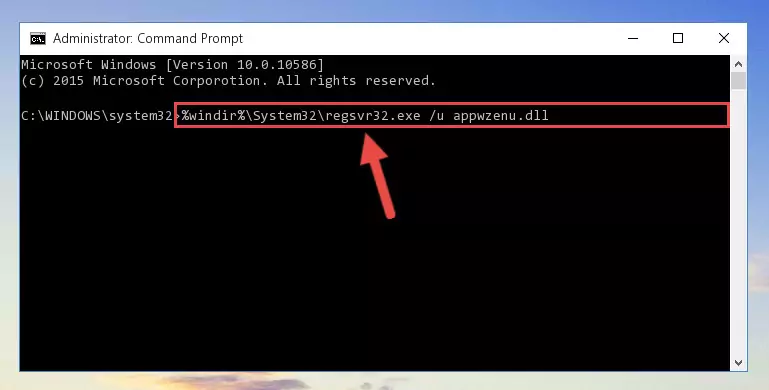
Step 1:Extracting the Appwzenu.dll file - Copy the "Appwzenu.dll" file you extracted and paste it into the "C:\Windows\System32" folder.
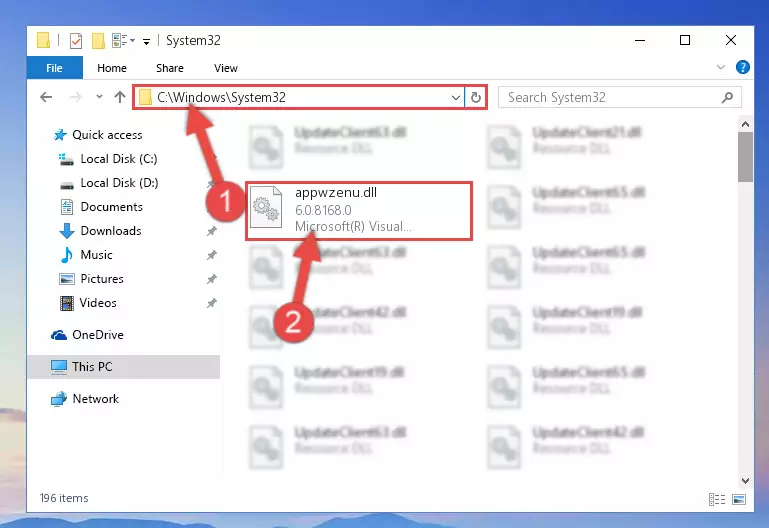
Step 2:Copying the Appwzenu.dll file into the Windows/System32 folder - If your system is 64 Bit, copy the "Appwzenu.dll" file and paste it into "C:\Windows\sysWOW64" folder.
NOTE! On 64 Bit systems, you must copy the dll file to both the "sysWOW64" and "System32" folders. In other words, both folders need the "Appwzenu.dll" file.
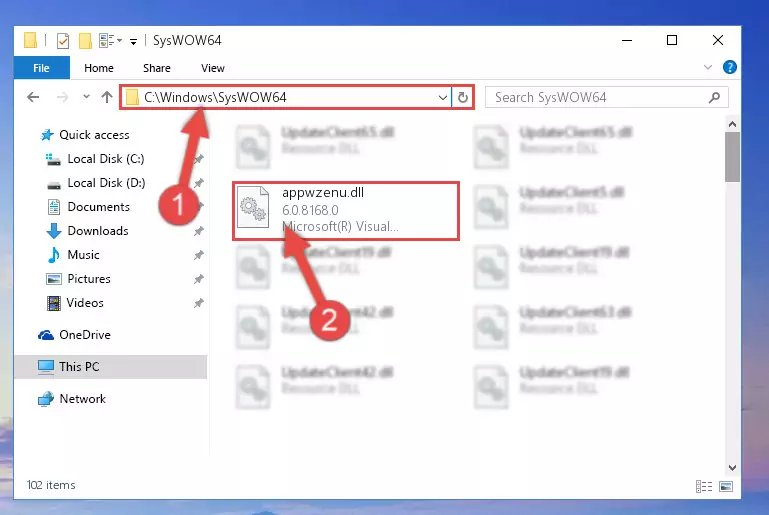
Step 3:Copying the Appwzenu.dll file to the Windows/sysWOW64 folder - First, we must run the Windows Command Prompt as an administrator.
NOTE! We ran the Command Prompt on Windows 10. If you are using Windows 8.1, Windows 8, Windows 7, Windows Vista or Windows XP, you can use the same methods to run the Command Prompt as an administrator.
- Open the Start Menu and type in "cmd", but don't press Enter. Doing this, you will have run a search of your computer through the Start Menu. In other words, typing in "cmd" we did a search for the Command Prompt.
- When you see the "Command Prompt" option among the search results, push the "CTRL" + "SHIFT" + "ENTER " keys on your keyboard.
- A verification window will pop up asking, "Do you want to run the Command Prompt as with administrative permission?" Approve this action by saying, "Yes".

%windir%\System32\regsvr32.exe /u Appwzenu.dll
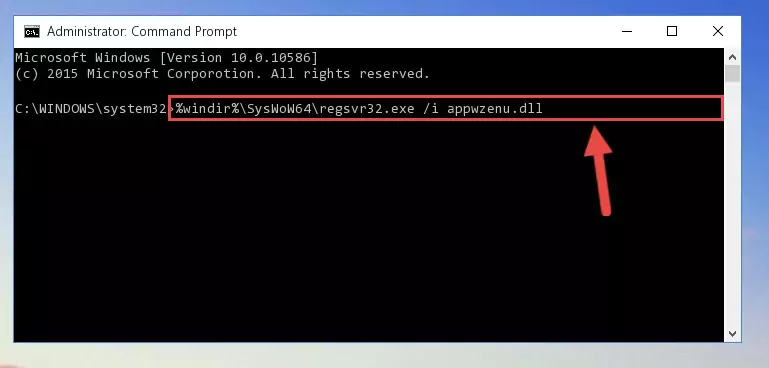
%windir%\SysWoW64\regsvr32.exe /u Appwzenu.dll
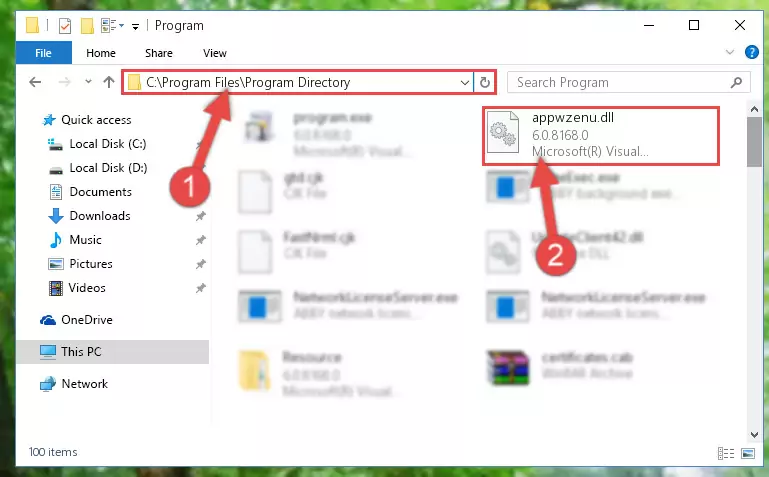
%windir%\System32\regsvr32.exe /i Appwzenu.dll
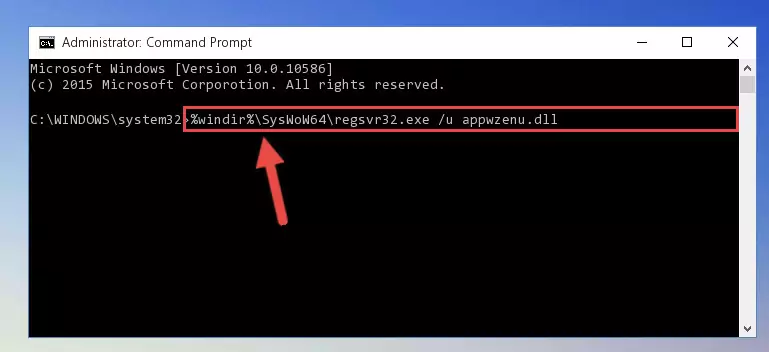
%windir%\SysWoW64\regsvr32.exe /i Appwzenu.dll
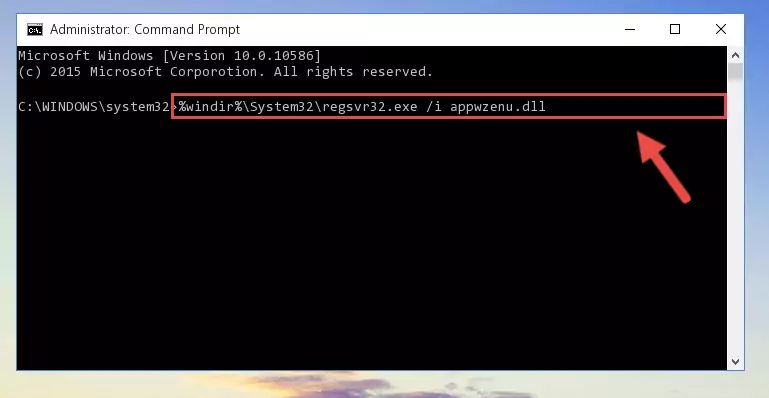
Method 2: Copying The Appwzenu.dll File Into The Software File Folder
- In order to install the dll file, you need to find the file folder for the software that was giving you errors such as "Appwzenu.dll is missing", "Appwzenu.dll not found" or similar error messages. In order to do that, Right-click the software's shortcut and click the Properties item in the right-click menu that appears.

Step 1:Opening the software shortcut properties window - Click on the Open File Location button that is found in the Properties window that opens up and choose the folder where the application is installed.

Step 2:Opening the file folder of the software - Copy the Appwzenu.dll file into this folder that opens.
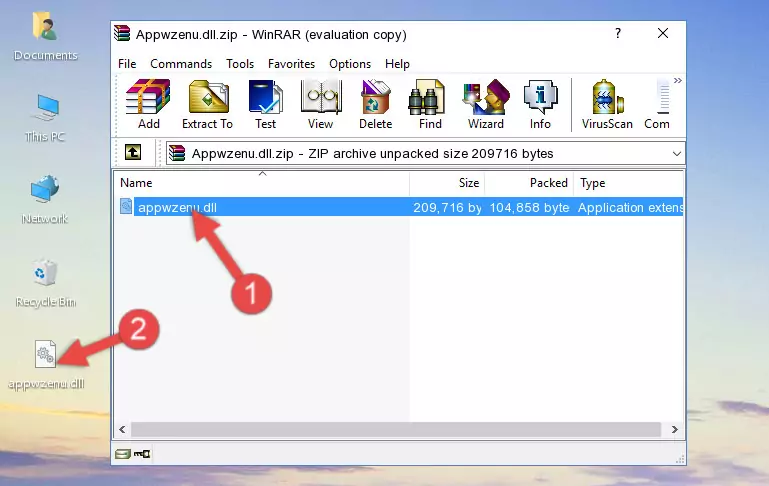
Step 3:Copying the Appwzenu.dll file into the software's file folder - This is all there is to the process. Now, try to run the software again. If the problem still is not solved, you can try the 3rd Method.
Method 3: Doing a Clean Reinstall of the Software That Is Giving the Appwzenu.dll Error
- Open the Run window by pressing the "Windows" + "R" keys on your keyboard at the same time. Type in the command below into the Run window and push Enter to run it. This command will open the "Programs and Features" window.
appwiz.cpl

Step 1:Opening the Programs and Features window using the appwiz.cpl command - The Programs and Features screen will come up. You can see all the softwares installed on your computer in the list on this screen. Find the software giving you the dll error in the list and right-click it. Click the "Uninstall" item in the right-click menu that appears and begin the uninstall process.

Step 2:Starting the uninstall process for the software that is giving the error - A window will open up asking whether to confirm or deny the uninstall process for the software. Confirm the process and wait for the uninstall process to finish. Restart your computer after the software has been uninstalled from your computer.

Step 3:Confirming the removal of the software - After restarting your computer, reinstall the software that was giving the error.
- You may be able to solve the dll error you are experiencing by using this method. If the error messages are continuing despite all these processes, we may have a problem deriving from Windows. To solve dll errors deriving from Windows, you need to complete the 4th Method and the 5th Method in the list.
Method 4: Solving the Appwzenu.dll error with the Windows System File Checker
- First, we must run the Windows Command Prompt as an administrator.
NOTE! We ran the Command Prompt on Windows 10. If you are using Windows 8.1, Windows 8, Windows 7, Windows Vista or Windows XP, you can use the same methods to run the Command Prompt as an administrator.
- Open the Start Menu and type in "cmd", but don't press Enter. Doing this, you will have run a search of your computer through the Start Menu. In other words, typing in "cmd" we did a search for the Command Prompt.
- When you see the "Command Prompt" option among the search results, push the "CTRL" + "SHIFT" + "ENTER " keys on your keyboard.
- A verification window will pop up asking, "Do you want to run the Command Prompt as with administrative permission?" Approve this action by saying, "Yes".

sfc /scannow

Method 5: Fixing the Appwzenu.dll Error by Manually Updating Windows
Most of the time, softwares have been programmed to use the most recent dll files. If your operating system is not updated, these files cannot be provided and dll errors appear. So, we will try to solve the dll errors by updating the operating system.
Since the methods to update Windows versions are different from each other, we found it appropriate to prepare a separate article for each Windows version. You can get our update article that relates to your operating system version by using the links below.
Explanations on Updating Windows Manually
Common Appwzenu.dll Errors
The Appwzenu.dll file being damaged or for any reason being deleted can cause softwares or Windows system tools (Windows Media Player, Paint, etc.) that use this file to produce an error. Below you can find a list of errors that can be received when the Appwzenu.dll file is missing.
If you have come across one of these errors, you can download the Appwzenu.dll file by clicking on the "Download" button on the top-left of this page. We explained to you how to use the file you'll download in the above sections of this writing. You can see the suggestions we gave on how to solve your problem by scrolling up on the page.
- "Appwzenu.dll not found." error
- "The file Appwzenu.dll is missing." error
- "Appwzenu.dll access violation." error
- "Cannot register Appwzenu.dll." error
- "Cannot find Appwzenu.dll." error
- "This application failed to start because Appwzenu.dll was not found. Re-installing the application may fix this problem." error
