- Download Price:
- Free
- Dll Description:
- APC Smart Provider
- Versions:
- Size:
- 0.11 MB
- Operating Systems:
- Directory:
- A
- Downloads:
- 1944 times.
About Apcups.dll
The Apcups.dll file is 0.11 MB. The download links are current and no negative feedback has been received by users. It has been downloaded 1944 times since release.
Table of Contents
- About Apcups.dll
- Operating Systems Compatible with the Apcups.dll File
- Other Versions of the Apcups.dll File
- How to Download Apcups.dll File?
- How to Fix Apcups.dll Errors?
- Method 1: Solving the DLL Error by Copying the Apcups.dll File to the Windows System Folder
- Method 2: Copying the Apcups.dll File to the Software File Folder
- Method 3: Doing a Clean Reinstall of the Software That Is Giving the Apcups.dll Error
- Method 4: Solving the Apcups.dll Problem by Using the Windows System File Checker (scf scannow)
- Method 5: Fixing the Apcups.dll Errors by Manually Updating Windows
- The Most Seen Apcups.dll Errors
- Dll Files Similar to the Apcups.dll File
Operating Systems Compatible with the Apcups.dll File
Other Versions of the Apcups.dll File
The latest version of the Apcups.dll file is 5.2.3790.3959 version. Before this, there were 2 versions released. All versions released up till now are listed below from newest to oldest
- 5.2.3790.3959 - 32 Bit (x86) Download directly this version now
- 5.1.2600.0 - 32 Bit (x86) (2012-06-30) Download directly this version now
- 5.1.2600.0 - 32 Bit (x86) Download directly this version now
How to Download Apcups.dll File?
- First, click the "Download" button with the green background (The button marked in the picture).

Step 1:Download the Apcups.dll file - After clicking the "Download" button at the top of the page, the "Downloading" page will open up and the download process will begin. Definitely do not close this page until the download begins. Our site will connect you to the closest DLL Downloader.com download server in order to offer you the fastest downloading performance. Connecting you to the server can take a few seconds.
How to Fix Apcups.dll Errors?
ATTENTION! Before continuing on to install the Apcups.dll file, you need to download the file. If you have not downloaded it yet, download it before continuing on to the installation steps. If you are having a problem while downloading the file, you can browse the download guide a few lines above.
Method 1: Solving the DLL Error by Copying the Apcups.dll File to the Windows System Folder
- The file you downloaded is a compressed file with the ".zip" extension. In order to install it, first, double-click the ".zip" file and open the file. You will see the file named "Apcups.dll" in the window that opens up. This is the file you need to install. Drag this file to the desktop with your mouse's left button.
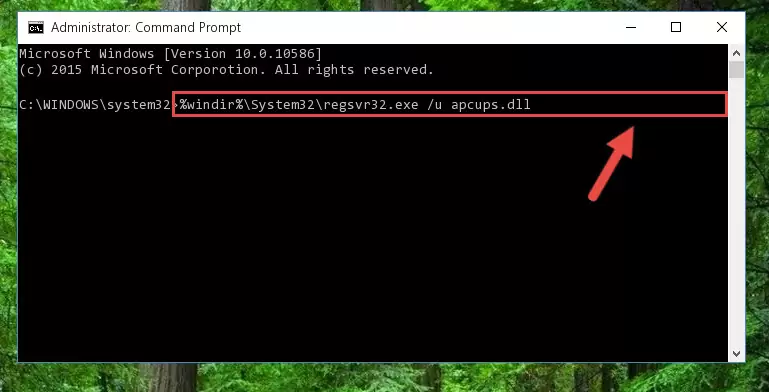
Step 1:Extracting the Apcups.dll file - Copy the "Apcups.dll" file and paste it into the "C:\Windows\System32" folder.
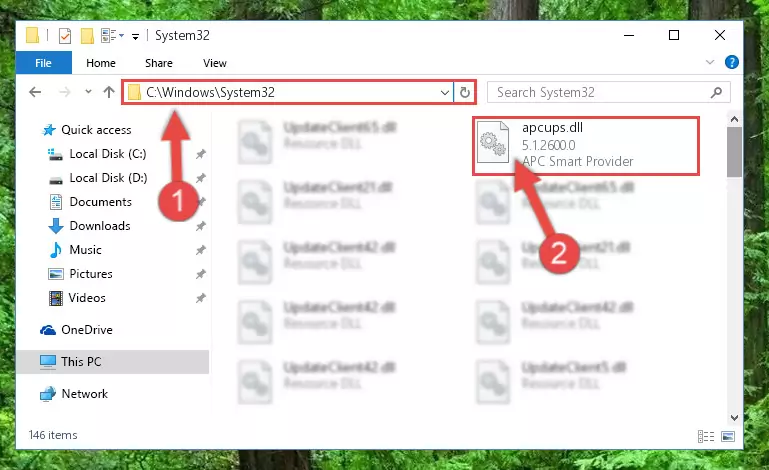
Step 2:Copying the Apcups.dll file into the Windows/System32 folder - If your operating system has a 64 Bit architecture, copy the "Apcups.dll" file and paste it also into the "C:\Windows\sysWOW64" folder.
NOTE! On 64 Bit systems, the dll file must be in both the "sysWOW64" folder as well as the "System32" folder. In other words, you must copy the "Apcups.dll" file into both folders.
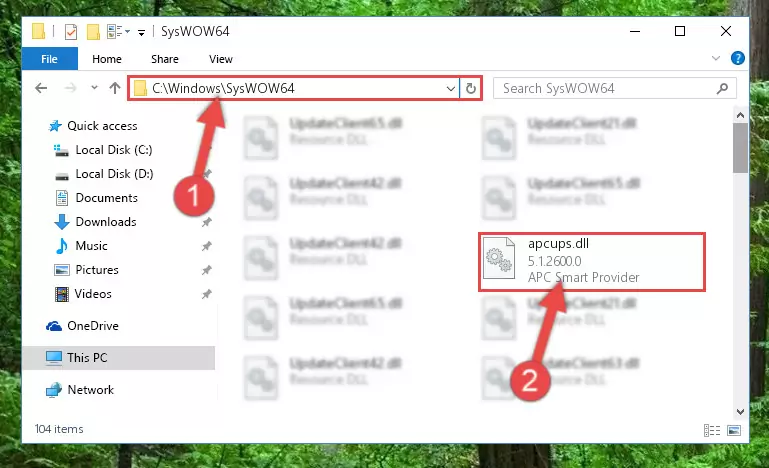
Step 3:Pasting the Apcups.dll file into the Windows/sysWOW64 folder - First, we must run the Windows Command Prompt as an administrator.
NOTE! We ran the Command Prompt on Windows 10. If you are using Windows 8.1, Windows 8, Windows 7, Windows Vista or Windows XP, you can use the same methods to run the Command Prompt as an administrator.
- Open the Start Menu and type in "cmd", but don't press Enter. Doing this, you will have run a search of your computer through the Start Menu. In other words, typing in "cmd" we did a search for the Command Prompt.
- When you see the "Command Prompt" option among the search results, push the "CTRL" + "SHIFT" + "ENTER " keys on your keyboard.
- A verification window will pop up asking, "Do you want to run the Command Prompt as with administrative permission?" Approve this action by saying, "Yes".

%windir%\System32\regsvr32.exe /u Apcups.dll
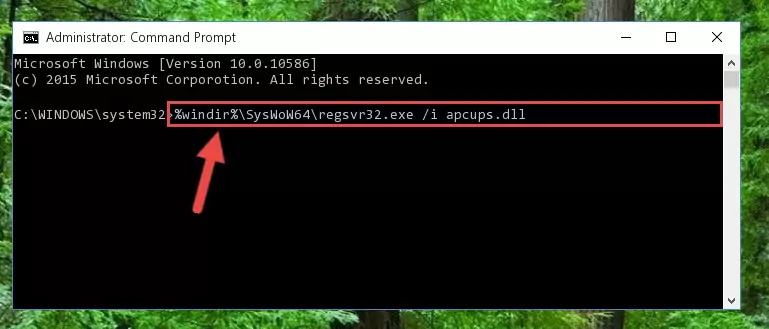
%windir%\SysWoW64\regsvr32.exe /u Apcups.dll
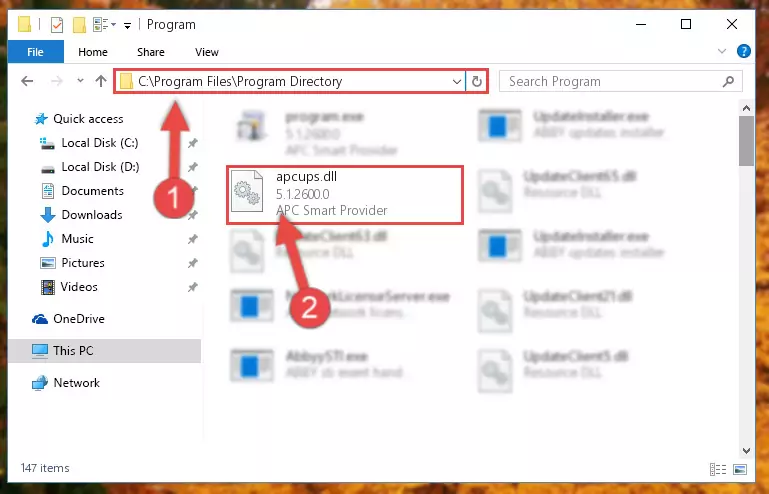
%windir%\System32\regsvr32.exe /i Apcups.dll
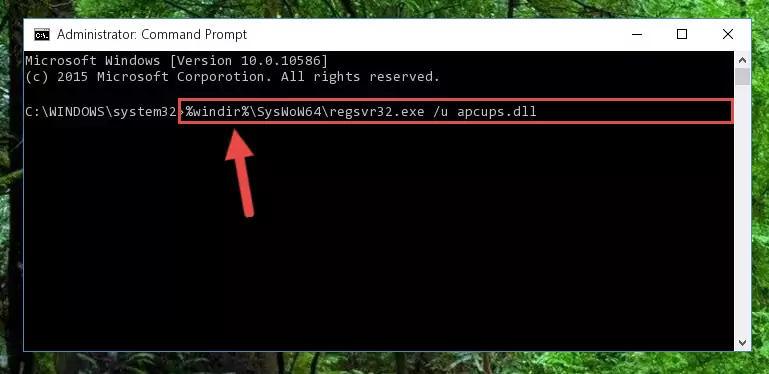
%windir%\SysWoW64\regsvr32.exe /i Apcups.dll
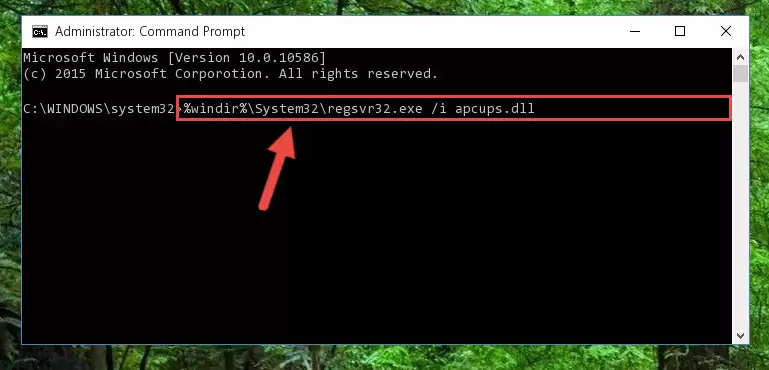
Method 2: Copying the Apcups.dll File to the Software File Folder
- In order to install the dll file, you need to find the file folder for the software that was giving you errors such as "Apcups.dll is missing", "Apcups.dll not found" or similar error messages. In order to do that, Right-click the software's shortcut and click the Properties item in the right-click menu that appears.

Step 1:Opening the software shortcut properties window - Click on the Open File Location button that is found in the Properties window that opens up and choose the folder where the application is installed.

Step 2:Opening the file folder of the software - Copy the Apcups.dll file into this folder that opens.
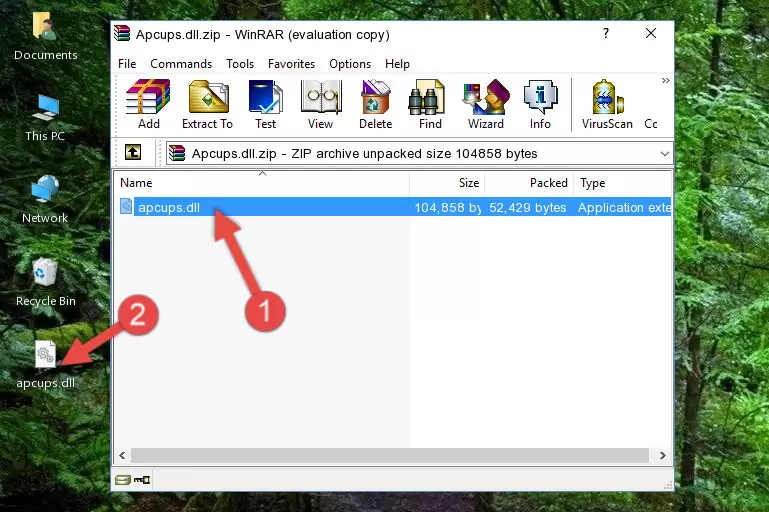
Step 3:Copying the Apcups.dll file into the software's file folder - This is all there is to the process. Now, try to run the software again. If the problem still is not solved, you can try the 3rd Method.
Method 3: Doing a Clean Reinstall of the Software That Is Giving the Apcups.dll Error
- Open the Run window by pressing the "Windows" + "R" keys on your keyboard at the same time. Type in the command below into the Run window and push Enter to run it. This command will open the "Programs and Features" window.
appwiz.cpl

Step 1:Opening the Programs and Features window using the appwiz.cpl command - The Programs and Features screen will come up. You can see all the softwares installed on your computer in the list on this screen. Find the software giving you the dll error in the list and right-click it. Click the "Uninstall" item in the right-click menu that appears and begin the uninstall process.

Step 2:Starting the uninstall process for the software that is giving the error - A window will open up asking whether to confirm or deny the uninstall process for the software. Confirm the process and wait for the uninstall process to finish. Restart your computer after the software has been uninstalled from your computer.

Step 3:Confirming the removal of the software - After restarting your computer, reinstall the software.
- This method may provide the solution to the dll error you're experiencing. If the dll error is continuing, the problem is most likely deriving from the Windows operating system. In order to fix dll errors deriving from the Windows operating system, complete the 4th Method and the 5th Method.
Method 4: Solving the Apcups.dll Problem by Using the Windows System File Checker (scf scannow)
- First, we must run the Windows Command Prompt as an administrator.
NOTE! We ran the Command Prompt on Windows 10. If you are using Windows 8.1, Windows 8, Windows 7, Windows Vista or Windows XP, you can use the same methods to run the Command Prompt as an administrator.
- Open the Start Menu and type in "cmd", but don't press Enter. Doing this, you will have run a search of your computer through the Start Menu. In other words, typing in "cmd" we did a search for the Command Prompt.
- When you see the "Command Prompt" option among the search results, push the "CTRL" + "SHIFT" + "ENTER " keys on your keyboard.
- A verification window will pop up asking, "Do you want to run the Command Prompt as with administrative permission?" Approve this action by saying, "Yes".

sfc /scannow

Method 5: Fixing the Apcups.dll Errors by Manually Updating Windows
Most of the time, softwares have been programmed to use the most recent dll files. If your operating system is not updated, these files cannot be provided and dll errors appear. So, we will try to solve the dll errors by updating the operating system.
Since the methods to update Windows versions are different from each other, we found it appropriate to prepare a separate article for each Windows version. You can get our update article that relates to your operating system version by using the links below.
Windows Update Guides
The Most Seen Apcups.dll Errors
The Apcups.dll file being damaged or for any reason being deleted can cause softwares or Windows system tools (Windows Media Player, Paint, etc.) that use this file to produce an error. Below you can find a list of errors that can be received when the Apcups.dll file is missing.
If you have come across one of these errors, you can download the Apcups.dll file by clicking on the "Download" button on the top-left of this page. We explained to you how to use the file you'll download in the above sections of this writing. You can see the suggestions we gave on how to solve your problem by scrolling up on the page.
- "Apcups.dll not found." error
- "The file Apcups.dll is missing." error
- "Apcups.dll access violation." error
- "Cannot register Apcups.dll." error
- "Cannot find Apcups.dll." error
- "This application failed to start because Apcups.dll was not found. Re-installing the application may fix this problem." error
