- Download Price:
- Free
- Dll Description:
- AOT module
- Versions:
- Size:
- 0.11 MB
- Operating Systems:
- Developers:
- Directory:
- A
- Downloads:
- 850 times.
About Aoteng.dll
The Aoteng.dll file was developed by PROMT and PROject MT.
The size of this dll file is 0.11 MB and its download links are healthy. It has been downloaded 850 times already.
Table of Contents
- About Aoteng.dll
- Operating Systems That Can Use the Aoteng.dll File
- Other Versions of the Aoteng.dll File
- Steps to Download the Aoteng.dll File
- How to Install Aoteng.dll? How to Fix Aoteng.dll Errors?
- Method 1: Solving the DLL Error by Copying the Aoteng.dll File to the Windows System Folder
- Method 2: Copying the Aoteng.dll File to the Software File Folder
- Method 3: Uninstalling and Reinstalling the Software That Is Giving the Aoteng.dll Error
- Method 4: Solving the Aoteng.dll Error Using the Windows System File Checker
- Method 5: Getting Rid of Aoteng.dll Errors by Updating the Windows Operating System
- Our Most Common Aoteng.dll Error Messages
- Dll Files Related to Aoteng.dll
Operating Systems That Can Use the Aoteng.dll File
Other Versions of the Aoteng.dll File
The latest version of the Aoteng.dll file is 6.0.0.4 version. This dll file only has one version. There is no other version that can be downloaded.
- 6.0.0.4 - 32 Bit (x86) Download directly this version now
Steps to Download the Aoteng.dll File
- Click on the green-colored "Download" button on the top left side of the page.

Step 1:Download process of the Aoteng.dll file's - The downloading page will open after clicking the Download button. After the page opens, in order to download the Aoteng.dll file the best server will be found and the download process will begin within a few seconds. In the meantime, you shouldn't close the page.
How to Install Aoteng.dll? How to Fix Aoteng.dll Errors?
ATTENTION! In order to install the Aoteng.dll file, you must first download it. If you haven't downloaded it, before continuing on with the installation, download the file. If you don't know how to download it, all you need to do is look at the dll download guide found on the top line.
Method 1: Solving the DLL Error by Copying the Aoteng.dll File to the Windows System Folder
- The file you downloaded is a compressed file with the ".zip" extension. In order to install it, first, double-click the ".zip" file and open the file. You will see the file named "Aoteng.dll" in the window that opens up. This is the file you need to install. Drag this file to the desktop with your mouse's left button.
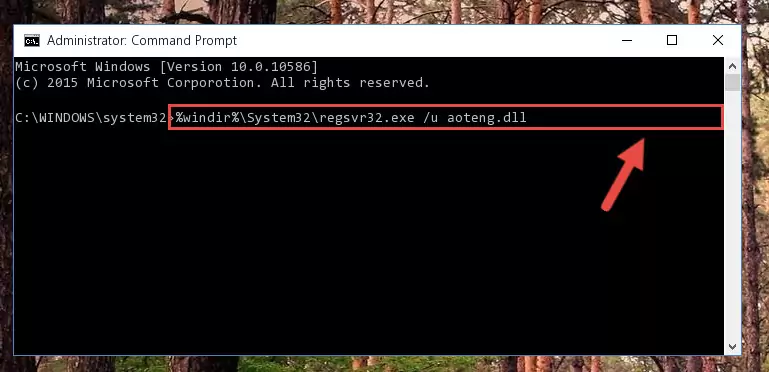
Step 1:Extracting the Aoteng.dll file - Copy the "Aoteng.dll" file you extracted and paste it into the "C:\Windows\System32" folder.
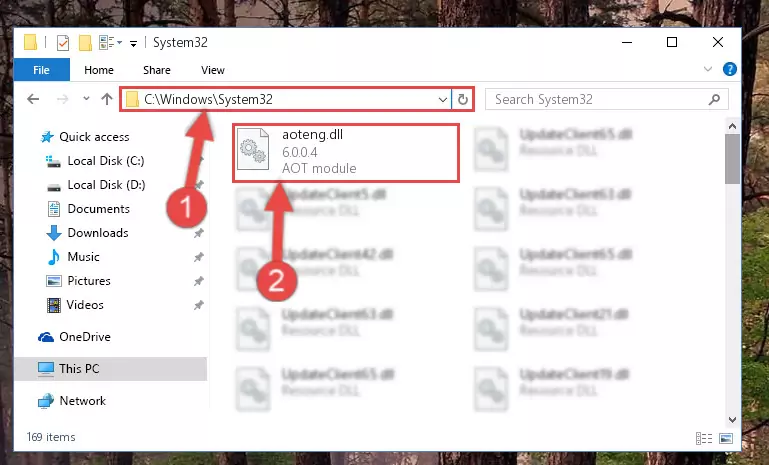
Step 2:Copying the Aoteng.dll file into the Windows/System32 folder - If your system is 64 Bit, copy the "Aoteng.dll" file and paste it into "C:\Windows\sysWOW64" folder.
NOTE! On 64 Bit systems, you must copy the dll file to both the "sysWOW64" and "System32" folders. In other words, both folders need the "Aoteng.dll" file.
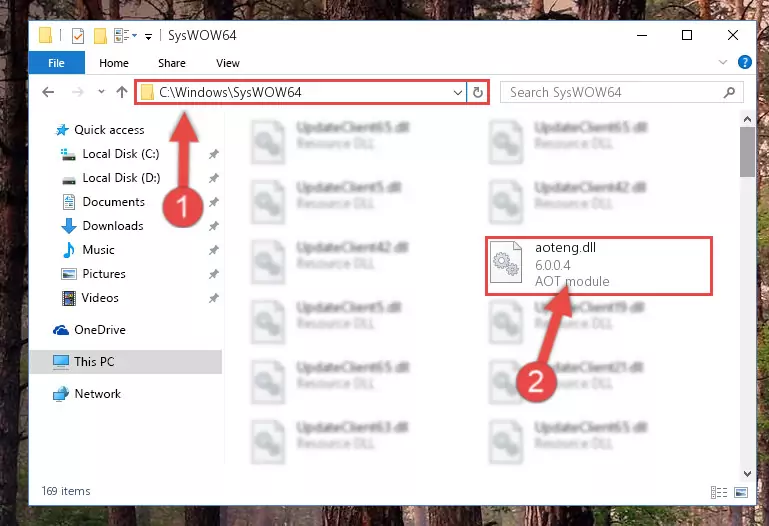
Step 3:Copying the Aoteng.dll file to the Windows/sysWOW64 folder - In order to complete this step, you must run the Command Prompt as administrator. In order to do this, all you have to do is follow the steps below.
NOTE! We ran the Command Prompt using Windows 10. If you are using Windows 8.1, Windows 8, Windows 7, Windows Vista or Windows XP, you can use the same method to run the Command Prompt as administrator.
- Open the Start Menu and before clicking anywhere, type "cmd" on your keyboard. This process will enable you to run a search through the Start Menu. We also typed in "cmd" to bring up the Command Prompt.
- Right-click the "Command Prompt" search result that comes up and click the Run as administrator" option.

Step 4:Running the Command Prompt as administrator - Paste the command below into the Command Line window that opens and hit the Enter key on your keyboard. This command will delete the Aoteng.dll file's damaged registry (It will not delete the file you pasted into the System32 folder, but will delete the registry in Regedit. The file you pasted in the System32 folder will not be damaged in any way).
%windir%\System32\regsvr32.exe /u Aoteng.dll
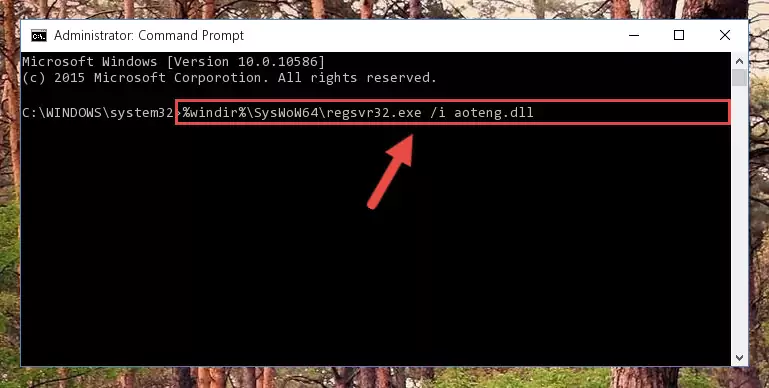
Step 5:Uninstalling the Aoteng.dll file from the system registry - If the Windows you use has 64 Bit architecture, after running the command above, you must run the command below. This command will clean the broken registry of the Aoteng.dll file from the 64 Bit architecture (The Cleaning process is only with registries in the Windows Registry Editor. In other words, the dll file that we pasted into the SysWoW64 folder will stay as it is).
%windir%\SysWoW64\regsvr32.exe /u Aoteng.dll
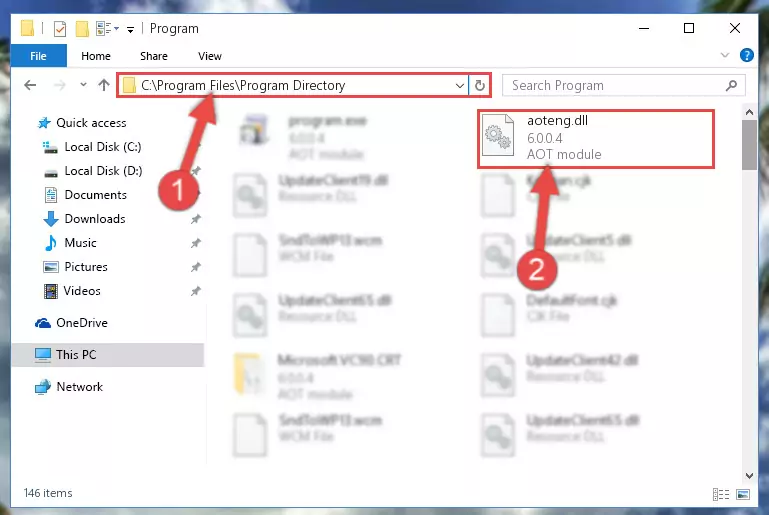
Step 6:Uninstalling the broken registry of the Aoteng.dll file from the Windows Registry Editor (for 64 Bit) - In order to cleanly recreate the dll file's registry that we deleted, copy the command below and paste it into the Command Line and hit Enter.
%windir%\System32\regsvr32.exe /i Aoteng.dll
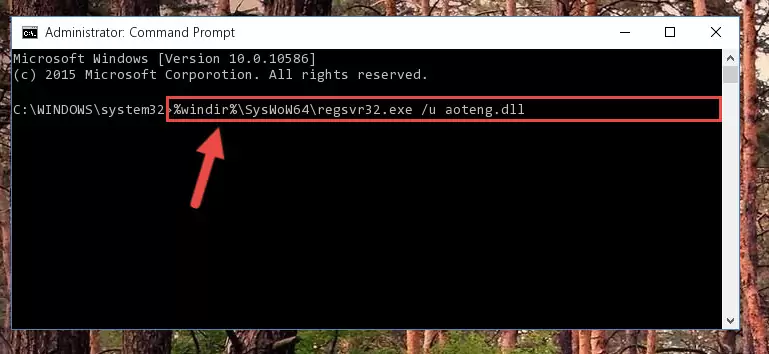
Step 7:Reregistering the Aoteng.dll file in the system - Windows 64 Bit users must run the command below after running the previous command. With this command, we will create a clean and good registry for the Aoteng.dll file we deleted.
%windir%\SysWoW64\regsvr32.exe /i Aoteng.dll
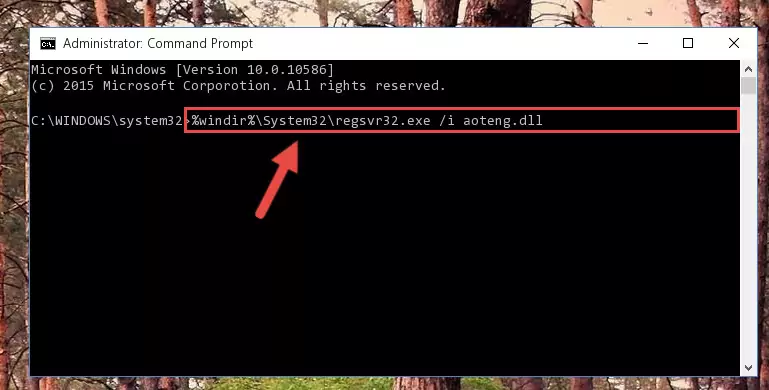
Step 8:Creating a clean and good registry for the Aoteng.dll file (64 Bit için) - You may see certain error messages when running the commands from the command line. These errors will not prevent the installation of the Aoteng.dll file. In other words, the installation will finish, but it may give some errors because of certain incompatibilities. After restarting your computer, to see if the installation was successful or not, try running the software that was giving the dll error again. If you continue to get the errors when running the software after the installation, you can try the 2nd Method as an alternative.
Method 2: Copying the Aoteng.dll File to the Software File Folder
- First, you must find the installation folder of the software (the software giving the dll error) you are going to install the dll file to. In order to find this folder, "Right-Click > Properties" on the software's shortcut.

Step 1:Opening the software's shortcut properties window - Open the software file folder by clicking the Open File Location button in the "Properties" window that comes up.

Step 2:Finding the software's file folder - Copy the Aoteng.dll file into the folder we opened up.
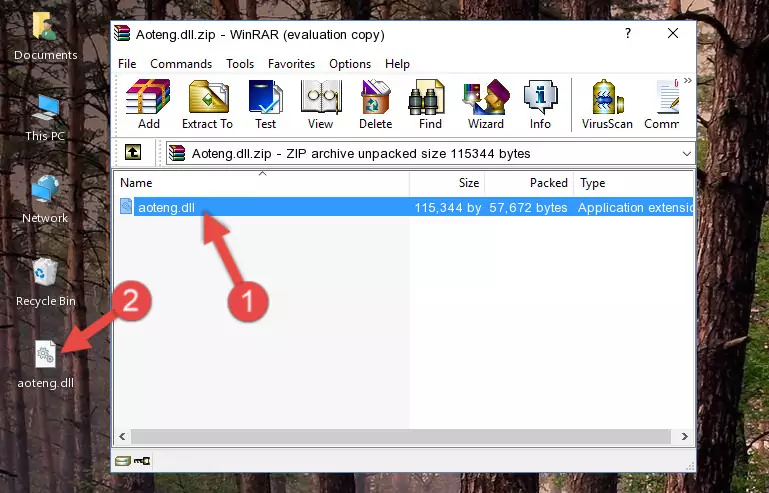
Step 3:Copying the Aoteng.dll file into the software's file folder - That's all there is to the installation process. Run the software giving the dll error again. If the dll error is still continuing, completing the 3rd Method may help solve your problem.
Method 3: Uninstalling and Reinstalling the Software That Is Giving the Aoteng.dll Error
- Push the "Windows" + "R" keys at the same time to open the Run window. Type the command below into the Run window that opens up and hit Enter. This process will open the "Programs and Features" window.
appwiz.cpl

Step 1:Opening the Programs and Features window using the appwiz.cpl command - On the Programs and Features screen that will come up, you will see the list of softwares on your computer. Find the software that gives you the dll error and with your mouse right-click it. The right-click menu will open. Click the "Uninstall" option in this menu to start the uninstall process.

Step 2:Uninstalling the software that gives you the dll error - You will see a "Do you want to uninstall this software?" confirmation window. Confirm the process and wait for the software to be completely uninstalled. The uninstall process can take some time. This time will change according to your computer's performance and the size of the software. After the software is uninstalled, restart your computer.

Step 3:Confirming the uninstall process - After restarting your computer, reinstall the software that was giving the error.
- This method may provide the solution to the dll error you're experiencing. If the dll error is continuing, the problem is most likely deriving from the Windows operating system. In order to fix dll errors deriving from the Windows operating system, complete the 4th Method and the 5th Method.
Method 4: Solving the Aoteng.dll Error Using the Windows System File Checker
- In order to complete this step, you must run the Command Prompt as administrator. In order to do this, all you have to do is follow the steps below.
NOTE! We ran the Command Prompt using Windows 10. If you are using Windows 8.1, Windows 8, Windows 7, Windows Vista or Windows XP, you can use the same method to run the Command Prompt as administrator.
- Open the Start Menu and before clicking anywhere, type "cmd" on your keyboard. This process will enable you to run a search through the Start Menu. We also typed in "cmd" to bring up the Command Prompt.
- Right-click the "Command Prompt" search result that comes up and click the Run as administrator" option.

Step 1:Running the Command Prompt as administrator - Paste the command in the line below into the Command Line that opens up and press Enter key.
sfc /scannow

Step 2:solving Windows system errors using the sfc /scannow command - The scan and repair process can take some time depending on your hardware and amount of system errors. Wait for the process to complete. After the repair process finishes, try running the software that is giving you're the error.
Method 5: Getting Rid of Aoteng.dll Errors by Updating the Windows Operating System
Some softwares need updated dll files. When your operating system is not updated, it cannot fulfill this need. In some situations, updating your operating system can solve the dll errors you are experiencing.
In order to check the update status of your operating system and, if available, to install the latest update packs, we need to begin this process manually.
Depending on which Windows version you use, manual update processes are different. Because of this, we have prepared a special article for each Windows version. You can get our articles relating to the manual update of the Windows version you use from the links below.
Windows Update Guides
Our Most Common Aoteng.dll Error Messages
When the Aoteng.dll file is damaged or missing, the softwares that use this dll file will give an error. Not only external softwares, but also basic Windows softwares and tools use dll files. Because of this, when you try to use basic Windows softwares and tools (For example, when you open Internet Explorer or Windows Media Player), you may come across errors. We have listed the most common Aoteng.dll errors below.
You will get rid of the errors listed below when you download the Aoteng.dll file from DLL Downloader.com and follow the steps we explained above.
- "Aoteng.dll not found." error
- "The file Aoteng.dll is missing." error
- "Aoteng.dll access violation." error
- "Cannot register Aoteng.dll." error
- "Cannot find Aoteng.dll." error
- "This application failed to start because Aoteng.dll was not found. Re-installing the application may fix this problem." error
