- Download Price:
- Free
- Dll Description:
- Nero Video
- Versions:
- Size:
- 2.74 MB
- Operating Systems:
- Developers:
- Directory:
- A
- Downloads:
- 1507 times.
Amcdocbase.dll Explanation
The Amcdocbase.dll library is a dynamic link library developed by Nero. This library includes important functions that may be needed by programs, games or other basic Windows tools.
The Amcdocbase.dll library is 2.74 MB. The download links are current and no negative feedback has been received by users. It has been downloaded 1507 times since release.
Table of Contents
- Amcdocbase.dll Explanation
- Operating Systems Compatible with the Amcdocbase.dll Library
- All Versions of the Amcdocbase.dll Library
- Guide to Download Amcdocbase.dll
- Methods to Fix the Amcdocbase.dll Errors
- Method 1: Installing the Amcdocbase.dll Library to the Windows System Directory
- Method 2: Copying The Amcdocbase.dll Library Into The Program Installation Directory
- Method 3: Uninstalling and Reinstalling the Program That Is Giving the Amcdocbase.dll Error
- Method 4: Fixing the Amcdocbase.dll Issue by Using the Windows System File Checker (scf scannow)
- Method 5: Getting Rid of Amcdocbase.dll Errors by Updating the Windows Operating System
- The Most Seen Amcdocbase.dll Errors
- Dynamic Link Libraries Similar to Amcdocbase.dll
Operating Systems Compatible with the Amcdocbase.dll Library
All Versions of the Amcdocbase.dll Library
The last version of the Amcdocbase.dll library is the 12030 version that was released on 2012-08-31. Before this version, there were 1 versions released. Downloadable Amcdocbase.dll library versions have been listed below from newest to oldest.
- 12030 - 32 Bit (x86) (2012-08-31) Download directly this version
- 2.0.0.4 - 32 Bit (x86) Download directly this version
Guide to Download Amcdocbase.dll
- First, click the "Download" button with the green background (The button marked in the picture).

Step 1:Download the Amcdocbase.dll library - When you click the "Download" button, the "Downloading" window will open. Don't close this window until the download process begins. The download process will begin in a few seconds based on your Internet speed and computer.
Methods to Fix the Amcdocbase.dll Errors
ATTENTION! Before beginning the installation of the Amcdocbase.dll library, you must download the library. If you don't know how to download the library or if you are having a problem while downloading, you can look at our download guide a few lines above.
Method 1: Installing the Amcdocbase.dll Library to the Windows System Directory
- The file you will download is a compressed file with the ".zip" extension. You cannot directly install the ".zip" file. Because of this, first, double-click this file and open the file. You will see the library named "Amcdocbase.dll" in the window that opens. Drag this library to the desktop with the left mouse button. This is the library you need.
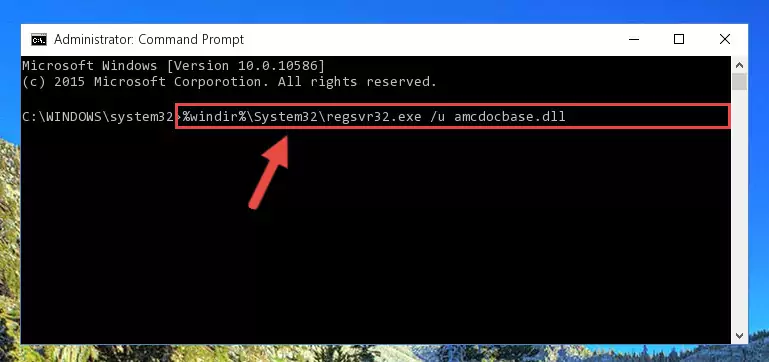
Step 1:Extracting the Amcdocbase.dll library from the .zip file - Copy the "Amcdocbase.dll" library and paste it into the "C:\Windows\System32" directory.
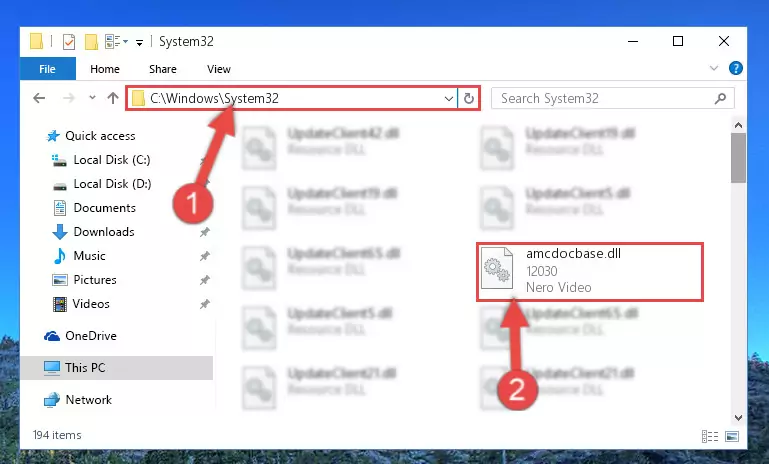
Step 2:Copying the Amcdocbase.dll library into the Windows/System32 directory - If your operating system has a 64 Bit architecture, copy the "Amcdocbase.dll" library and paste it also into the "C:\Windows\sysWOW64" directory.
NOTE! On 64 Bit systems, the dynamic link library must be in both the "sysWOW64" directory as well as the "System32" directory. In other words, you must copy the "Amcdocbase.dll" library into both directories.
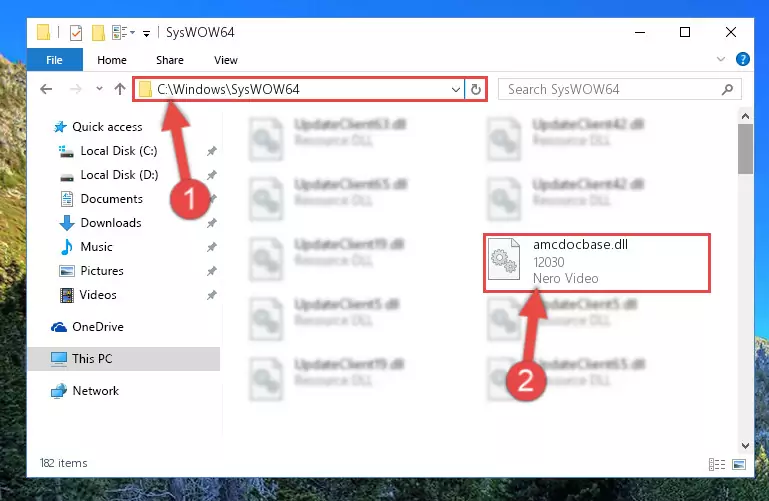
Step 3:Pasting the Amcdocbase.dll library into the Windows/sysWOW64 directory - First, we must run the Windows Command Prompt as an administrator.
NOTE! We ran the Command Prompt on Windows 10. If you are using Windows 8.1, Windows 8, Windows 7, Windows Vista or Windows XP, you can use the same methods to run the Command Prompt as an administrator.
- Open the Start Menu and type in "cmd", but don't press Enter. Doing this, you will have run a search of your computer through the Start Menu. In other words, typing in "cmd" we did a search for the Command Prompt.
- When you see the "Command Prompt" option among the search results, push the "CTRL" + "SHIFT" + "ENTER " keys on your keyboard.
- A verification window will pop up asking, "Do you want to run the Command Prompt as with administrative permission?" Approve this action by saying, "Yes".

%windir%\System32\regsvr32.exe /u Amcdocbase.dll
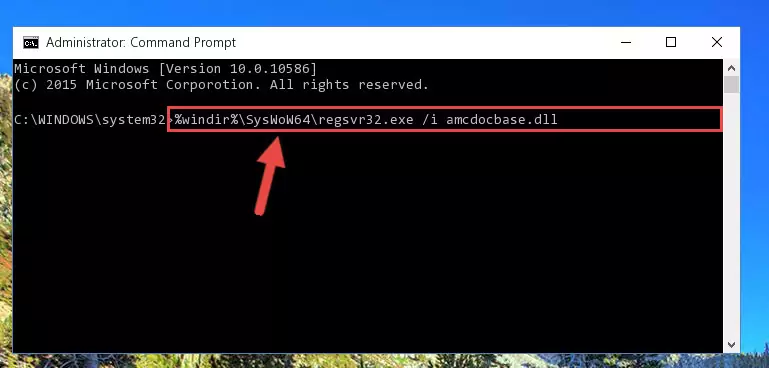
%windir%\SysWoW64\regsvr32.exe /u Amcdocbase.dll
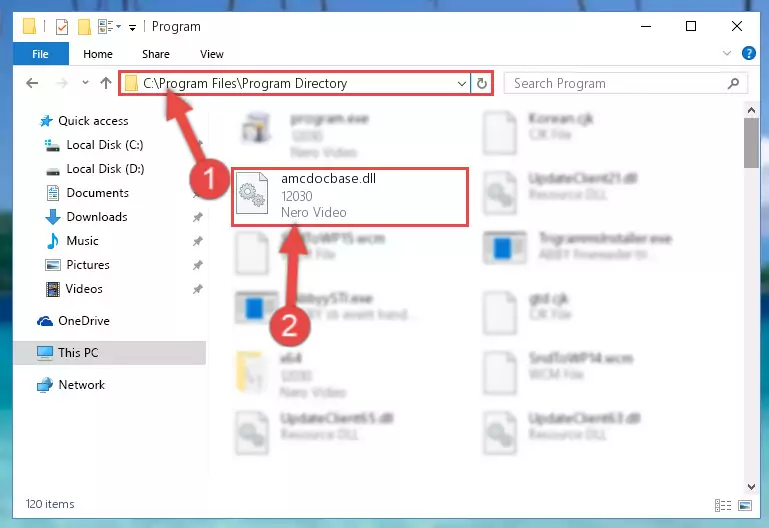
%windir%\System32\regsvr32.exe /i Amcdocbase.dll
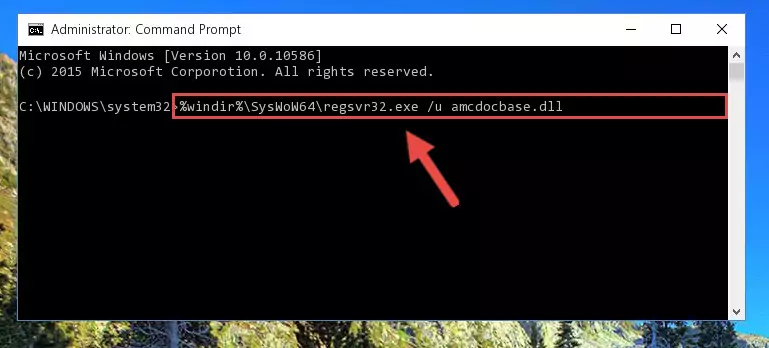
%windir%\SysWoW64\regsvr32.exe /i Amcdocbase.dll
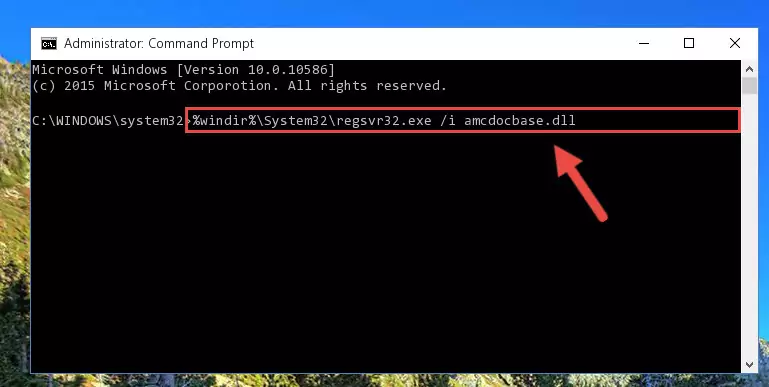
Method 2: Copying The Amcdocbase.dll Library Into The Program Installation Directory
- First, you need to find the installation directory for the program you are receiving the "Amcdocbase.dll not found", "Amcdocbase.dll is missing" or other similar dll errors. In order to do this, right-click on the shortcut for the program and click the Properties option from the options that come up.

Step 1:Opening program properties - Open the program's installation directory by clicking on the Open File Location button in the Properties window that comes up.

Step 2:Opening the program's installation directory - Copy the Amcdocbase.dll library into the directory we opened.
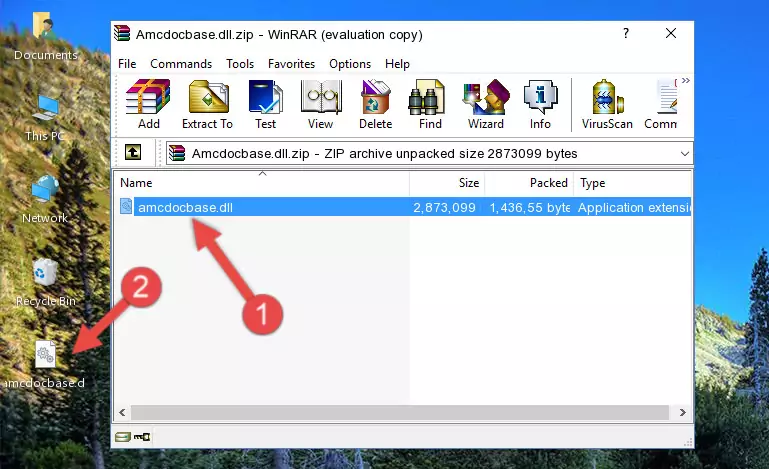
Step 3:Copying the Amcdocbase.dll library into the installation directory of the program. - The installation is complete. Run the program that is giving you the error. If the error is continuing, you may benefit from trying the 3rd Method as an alternative.
Method 3: Uninstalling and Reinstalling the Program That Is Giving the Amcdocbase.dll Error
- Press the "Windows" + "R" keys at the same time to open the Run tool. Paste the command below into the text field titled "Open" in the Run window that opens and press the Enter key on your keyboard. This command will open the "Programs and Features" tool.
appwiz.cpl

Step 1:Opening the Programs and Features tool with the Appwiz.cpl command - The programs listed in the Programs and Features window that opens up are the programs installed on your computer. Find the program that gives you the dll error and run the "Right-Click > Uninstall" command on this program.

Step 2:Uninstalling the program from your computer - Following the instructions that come up, uninstall the program from your computer and restart your computer.

Step 3:Following the verification and instructions for the program uninstall process - After restarting your computer, reinstall the program that was giving the error.
- You may be able to fix the dll error you are experiencing by using this method. If the error messages are continuing despite all these processes, we may have a issue deriving from Windows. To fix dll errors deriving from Windows, you need to complete the 4th Method and the 5th Method in the list.
Method 4: Fixing the Amcdocbase.dll Issue by Using the Windows System File Checker (scf scannow)
- First, we must run the Windows Command Prompt as an administrator.
NOTE! We ran the Command Prompt on Windows 10. If you are using Windows 8.1, Windows 8, Windows 7, Windows Vista or Windows XP, you can use the same methods to run the Command Prompt as an administrator.
- Open the Start Menu and type in "cmd", but don't press Enter. Doing this, you will have run a search of your computer through the Start Menu. In other words, typing in "cmd" we did a search for the Command Prompt.
- When you see the "Command Prompt" option among the search results, push the "CTRL" + "SHIFT" + "ENTER " keys on your keyboard.
- A verification window will pop up asking, "Do you want to run the Command Prompt as with administrative permission?" Approve this action by saying, "Yes".

sfc /scannow

Method 5: Getting Rid of Amcdocbase.dll Errors by Updating the Windows Operating System
Some programs need updated dynamic link libraries. When your operating system is not updated, it cannot fulfill this need. In some situations, updating your operating system can solve the dll errors you are experiencing.
In order to check the update status of your operating system and, if available, to install the latest update packs, we need to begin this process manually.
Depending on which Windows version you use, manual update processes are different. Because of this, we have prepared a special article for each Windows version. You can get our articles relating to the manual update of the Windows version you use from the links below.
Guides to Manually Update for All Windows Versions
The Most Seen Amcdocbase.dll Errors
When the Amcdocbase.dll library is damaged or missing, the programs that use this dynamic link library will give an error. Not only external programs, but also basic Windows programs and tools use dynamic link libraries. Because of this, when you try to use basic Windows programs and tools (For example, when you open Internet Explorer or Windows Media Player), you may come across errors. We have listed the most common Amcdocbase.dll errors below.
You will get rid of the errors listed below when you download the Amcdocbase.dll library from DLL Downloader.com and follow the steps we explained above.
- "Amcdocbase.dll not found." error
- "The file Amcdocbase.dll is missing." error
- "Amcdocbase.dll access violation." error
- "Cannot register Amcdocbase.dll." error
- "Cannot find Amcdocbase.dll." error
- "This application failed to start because Amcdocbase.dll was not found. Re-installing the application may fix this problem." error
