- Download Price:
- Free
- Dll Description:
- Software WaveTable (DLS) Synthesizer
- Versions:
- Size:
- 0.02 MB
- Operating Systems:
- Developers:
- Directory:
- A
- Downloads:
- 800 times.
What is Alswwtnt.dll? What Does It Do?
Alswwtnt.dll, is a dll file developed by Avance Logic, Inc., Realtek.
The Alswwtnt.dll file is 0.02 MB. The download links are current and no negative feedback has been received by users. It has been downloaded 800 times since release.
Table of Contents
- What is Alswwtnt.dll? What Does It Do?
- Operating Systems Compatible with the Alswwtnt.dll File
- All Versions of the Alswwtnt.dll File
- Steps to Download the Alswwtnt.dll File
- Methods to Solve the Alswwtnt.dll Errors
- Method 1: Installing the Alswwtnt.dll File to the Windows System Folder
- Method 2: Copying The Alswwtnt.dll File Into The Software File Folder
- Method 3: Doing a Clean Install of the software That Is Giving the Alswwtnt.dll Error
- Method 4: Solving the Alswwtnt.dll error with the Windows System File Checker
- Method 5: Fixing the Alswwtnt.dll Error by Manually Updating Windows
- The Most Seen Alswwtnt.dll Errors
- Other Dll Files Used with Alswwtnt.dll
Operating Systems Compatible with the Alswwtnt.dll File
All Versions of the Alswwtnt.dll File
The last version of the Alswwtnt.dll file is the 4.3.0.2001 version.This dll file only has one version. There is no other version that can be downloaded.
- 4.3.0.2001 - 32 Bit (x86) Download directly this version
Steps to Download the Alswwtnt.dll File
- Click on the green-colored "Download" button (The button marked in the picture below).

Step 1:Starting the download process for Alswwtnt.dll - The downloading page will open after clicking the Download button. After the page opens, in order to download the Alswwtnt.dll file the best server will be found and the download process will begin within a few seconds. In the meantime, you shouldn't close the page.
Methods to Solve the Alswwtnt.dll Errors
ATTENTION! Before continuing on to install the Alswwtnt.dll file, you need to download the file. If you have not downloaded it yet, download it before continuing on to the installation steps. If you are having a problem while downloading the file, you can browse the download guide a few lines above.
Method 1: Installing the Alswwtnt.dll File to the Windows System Folder
- The file you downloaded is a compressed file with the extension ".zip". This file cannot be installed. To be able to install it, first you need to extract the dll file from within it. So, first double-click the file with the ".zip" extension and open the file.
- You will see the file named "Alswwtnt.dll" in the window that opens. This is the file you need to install. Click on the dll file with the left button of the mouse. By doing this, you select the file.
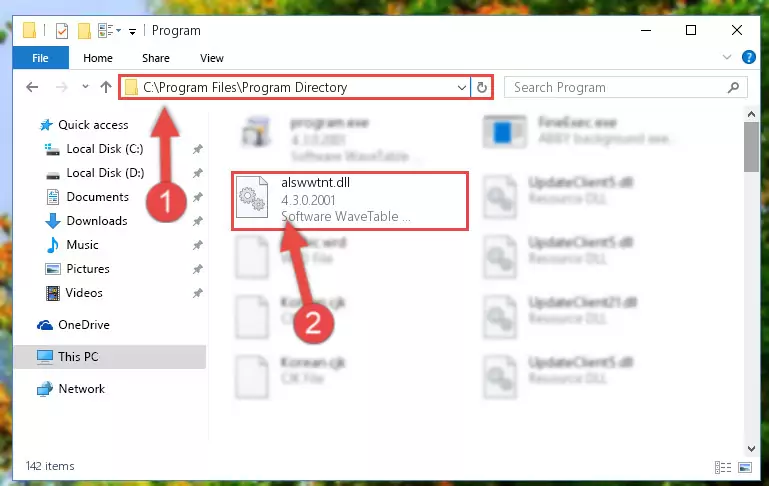
Step 2:Choosing the Alswwtnt.dll file - Click on the "Extract To" button, which is marked in the picture. In order to do this, you will need the Winrar software. If you don't have the software, it can be found doing a quick search on the Internet and you can download it (The Winrar software is free).
- After clicking the "Extract to" button, a window where you can choose the location you want will open. Choose the "Desktop" location in this window and extract the dll file to the desktop by clicking the "Ok" button.
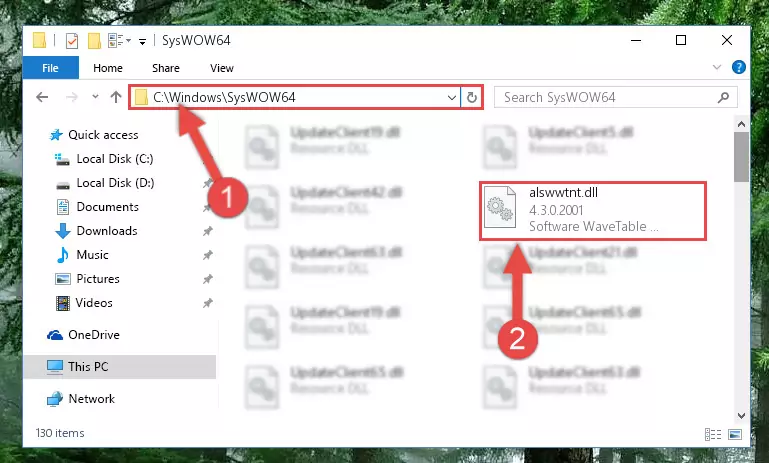
Step 3:Extracting the Alswwtnt.dll file to the desktop - Copy the "Alswwtnt.dll" file you extracted and paste it into the "C:\Windows\System32" folder.
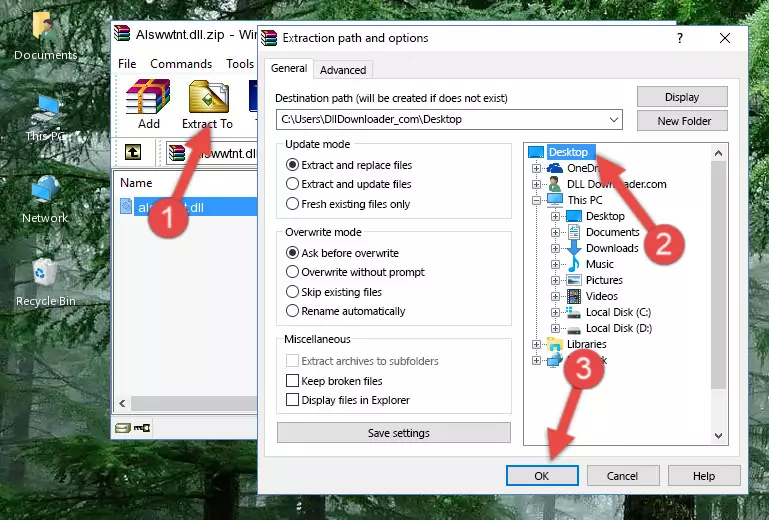
Step 3:Copying the Alswwtnt.dll file into the Windows/System32 folder - If you are using a 64 Bit operating system, copy the "Alswwtnt.dll" file and paste it into the "C:\Windows\sysWOW64" as well.
NOTE! On Windows operating systems with 64 Bit architecture, the dll file must be in both the "sysWOW64" folder as well as the "System32" folder. In other words, you must copy the "Alswwtnt.dll" file into both folders.
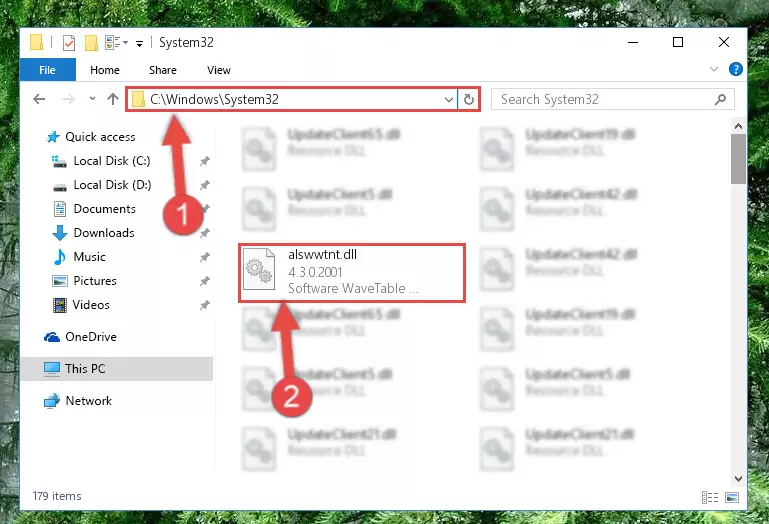
Step 4:Pasting the Alswwtnt.dll file into the Windows/sysWOW64 folder - First, we must run the Windows Command Prompt as an administrator.
NOTE! We ran the Command Prompt on Windows 10. If you are using Windows 8.1, Windows 8, Windows 7, Windows Vista or Windows XP, you can use the same methods to run the Command Prompt as an administrator.
- Open the Start Menu and type in "cmd", but don't press Enter. Doing this, you will have run a search of your computer through the Start Menu. In other words, typing in "cmd" we did a search for the Command Prompt.
- When you see the "Command Prompt" option among the search results, push the "CTRL" + "SHIFT" + "ENTER " keys on your keyboard.
- A verification window will pop up asking, "Do you want to run the Command Prompt as with administrative permission?" Approve this action by saying, "Yes".

Step 5:Running the Command Prompt with administrative permission - Paste the command below into the Command Line that will open up and hit Enter. This command will delete the damaged registry of the Alswwtnt.dll file (It will not delete the file we pasted into the System32 folder; it will delete the registry in Regedit. The file we pasted into the System32 folder will not be damaged).
%windir%\System32\regsvr32.exe /u Alswwtnt.dll
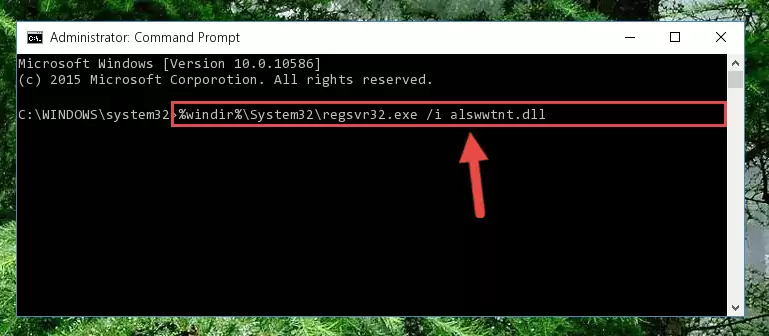
Step 6:Deleting the damaged registry of the Alswwtnt.dll - If you are using a Windows version that has 64 Bit architecture, after running the above command, you need to run the command below. With this command, we will clean the problematic Alswwtnt.dll registry for 64 Bit (The cleaning process only involves the registries in Regedit. In other words, the dll file you pasted into the SysWoW64 will not be damaged).
%windir%\SysWoW64\regsvr32.exe /u Alswwtnt.dll
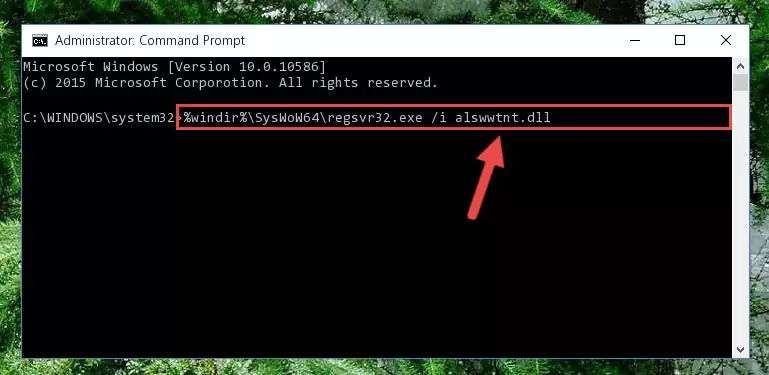
Step 7:Uninstalling the Alswwtnt.dll file's problematic registry from Regedit (for 64 Bit) - In order to cleanly recreate the dll file's registry that we deleted, copy the command below and paste it into the Command Line and hit Enter.
%windir%\System32\regsvr32.exe /i Alswwtnt.dll
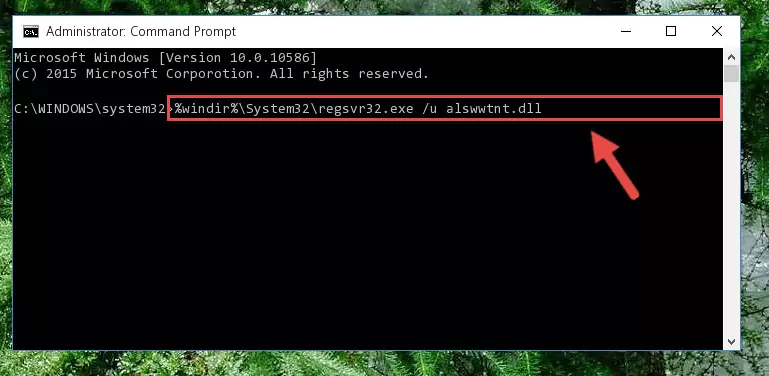
Step 8:Reregistering the Alswwtnt.dll file in the system - If the Windows version you use has 64 Bit architecture, after running the command above, you must run the command below. With this command, you will create a clean registry for the problematic registry of the Alswwtnt.dll file that we deleted.
%windir%\SysWoW64\regsvr32.exe /i Alswwtnt.dll

Step 9:Creating a clean registry for the Alswwtnt.dll file (for 64 Bit) - If you did all the processes correctly, the missing dll file will have been installed. You may have made some mistakes when running the Command Line processes. Generally, these errors will not prevent the Alswwtnt.dll file from being installed. In other words, the installation will be completed, but it may give an error due to some incompatibility issues. You can try running the program that was giving you this dll file error after restarting your computer. If you are still getting the dll file error when running the program, please try the 2nd method.
Method 2: Copying The Alswwtnt.dll File Into The Software File Folder
- First, you must find the installation folder of the software (the software giving the dll error) you are going to install the dll file to. In order to find this folder, "Right-Click > Properties" on the software's shortcut.

Step 1:Opening the software's shortcut properties window - Open the software file folder by clicking the Open File Location button in the "Properties" window that comes up.

Step 2:Finding the software's file folder - Copy the Alswwtnt.dll file into the folder we opened.
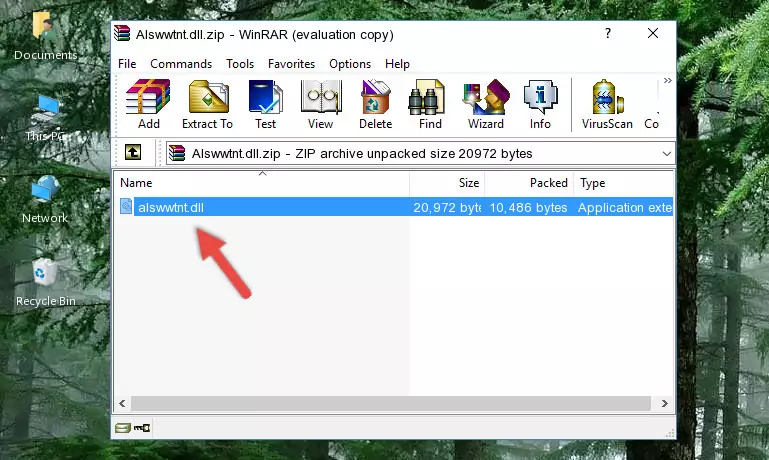
Step 3:Copying the Alswwtnt.dll file into the file folder of the software. - The installation is complete. Run the software that is giving you the error. If the error is continuing, you may benefit from trying the 3rd Method as an alternative.
Method 3: Doing a Clean Install of the software That Is Giving the Alswwtnt.dll Error
- Press the "Windows" + "R" keys at the same time to open the Run tool. Paste the command below into the text field titled "Open" in the Run window that opens and press the Enter key on your keyboard. This command will open the "Programs and Features" tool.
appwiz.cpl

Step 1:Opening the Programs and Features tool with the Appwiz.cpl command - The softwares listed in the Programs and Features window that opens up are the softwares installed on your computer. Find the software that gives you the dll error and run the "Right-Click > Uninstall" command on this software.

Step 2:Uninstalling the software from your computer - Following the instructions that come up, uninstall the software from your computer and restart your computer.

Step 3:Following the verification and instructions for the software uninstall process - After restarting your computer, reinstall the software that was giving the error.
- This process may help the dll problem you are experiencing. If you are continuing to get the same dll error, the problem is most likely with Windows. In order to fix dll problems relating to Windows, complete the 4th Method and 5th Method.
Method 4: Solving the Alswwtnt.dll error with the Windows System File Checker
- First, we must run the Windows Command Prompt as an administrator.
NOTE! We ran the Command Prompt on Windows 10. If you are using Windows 8.1, Windows 8, Windows 7, Windows Vista or Windows XP, you can use the same methods to run the Command Prompt as an administrator.
- Open the Start Menu and type in "cmd", but don't press Enter. Doing this, you will have run a search of your computer through the Start Menu. In other words, typing in "cmd" we did a search for the Command Prompt.
- When you see the "Command Prompt" option among the search results, push the "CTRL" + "SHIFT" + "ENTER " keys on your keyboard.
- A verification window will pop up asking, "Do you want to run the Command Prompt as with administrative permission?" Approve this action by saying, "Yes".

Step 1:Running the Command Prompt with administrative permission - Paste the command below into the Command Line that opens up and hit the Enter key.
sfc /scannow

Step 2:Scanning and fixing system errors with the sfc /scannow command - This process can take some time. You can follow its progress from the screen. Wait for it to finish and after it is finished try to run the software that was giving the dll error again.
Method 5: Fixing the Alswwtnt.dll Error by Manually Updating Windows
Some softwares require updated dll files from the operating system. If your operating system is not updated, this requirement is not met and you will receive dll errors. Because of this, updating your operating system may solve the dll errors you are experiencing.
Most of the time, operating systems are automatically updated. However, in some situations, the automatic updates may not work. For situations like this, you may need to check for updates manually.
For every Windows version, the process of manually checking for updates is different. Because of this, we prepared a special guide for each Windows version. You can get our guides to manually check for updates based on the Windows version you use through the links below.
Explanations on Updating Windows Manually
The Most Seen Alswwtnt.dll Errors
If the Alswwtnt.dll file is missing or the software using this file has not been installed correctly, you can get errors related to the Alswwtnt.dll file. Dll files being missing can sometimes cause basic Windows softwares to also give errors. You can even receive an error when Windows is loading. You can find the error messages that are caused by the Alswwtnt.dll file.
If you don't know how to install the Alswwtnt.dll file you will download from our site, you can browse the methods above. Above we explained all the processes you can do to solve the dll error you are receiving. If the error is continuing after you have completed all these methods, please use the comment form at the bottom of the page to contact us. Our editor will respond to your comment shortly.
- "Alswwtnt.dll not found." error
- "The file Alswwtnt.dll is missing." error
- "Alswwtnt.dll access violation." error
- "Cannot register Alswwtnt.dll." error
- "Cannot find Alswwtnt.dll." error
- "This application failed to start because Alswwtnt.dll was not found. Re-installing the application may fix this problem." error
