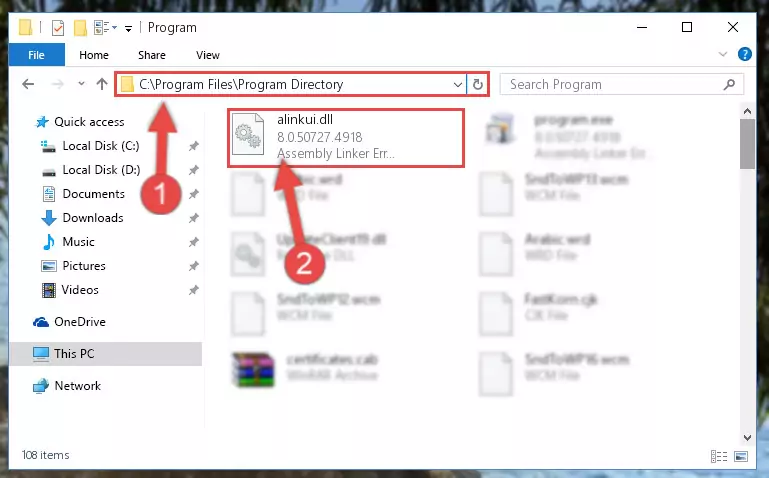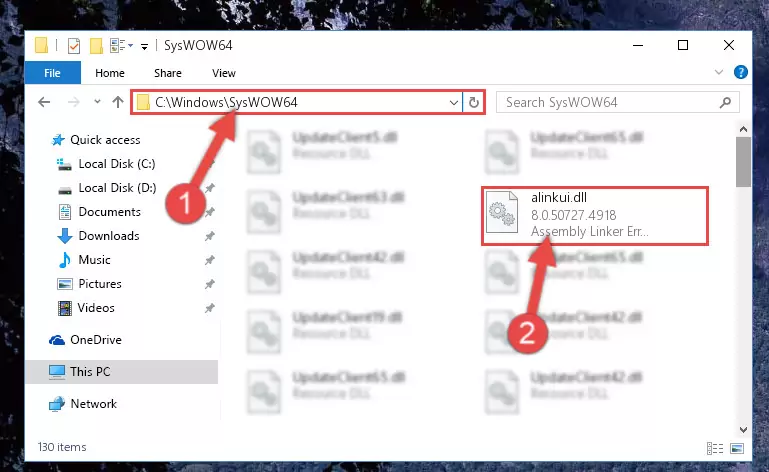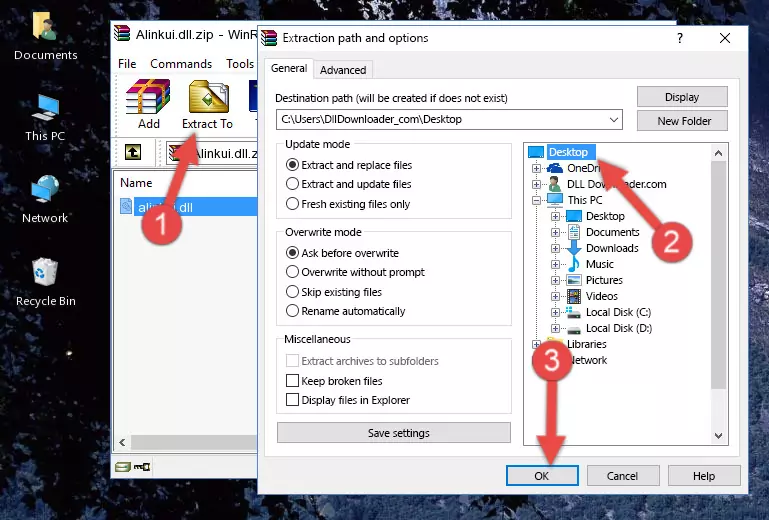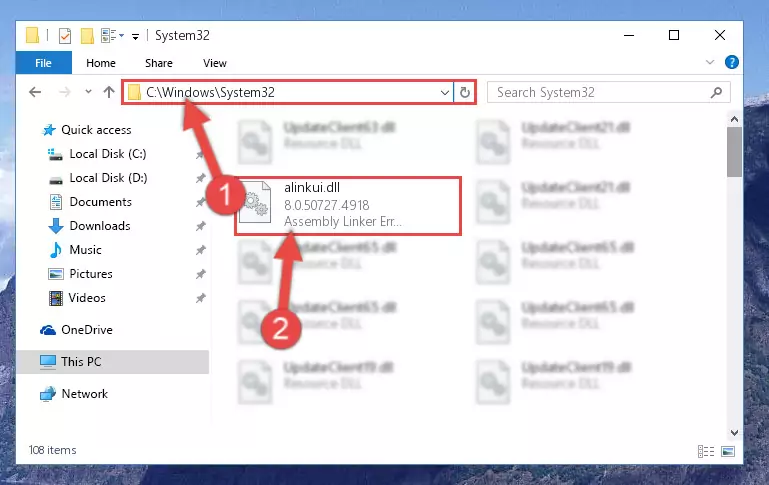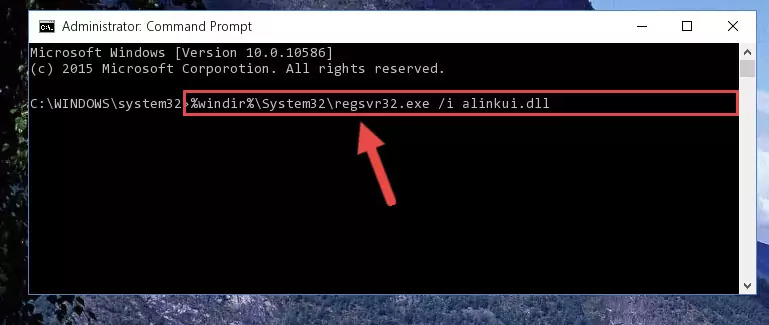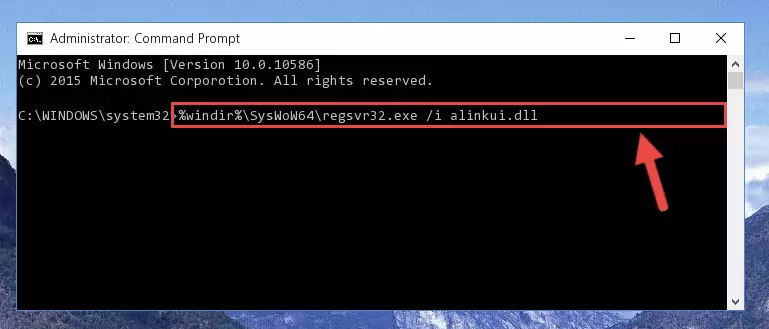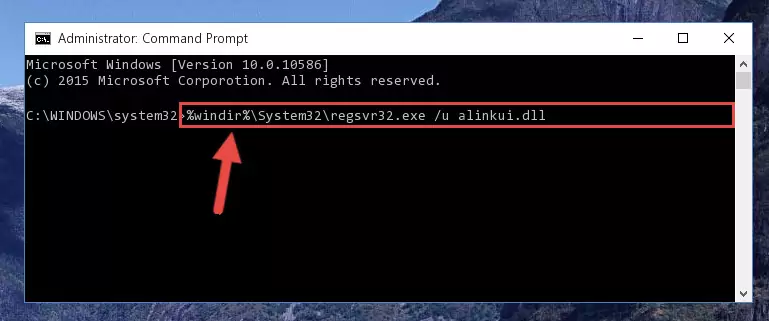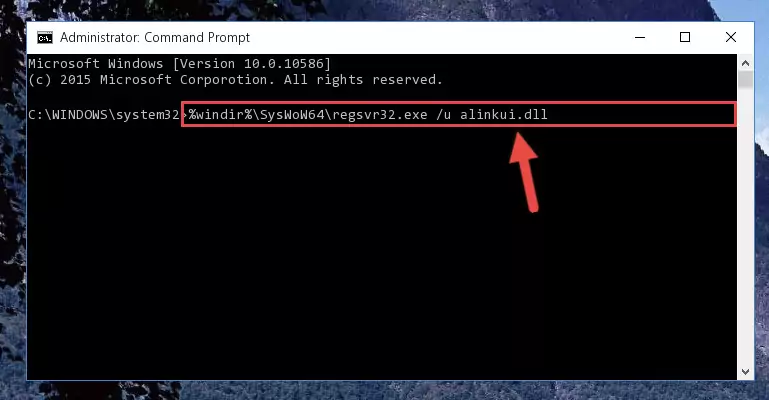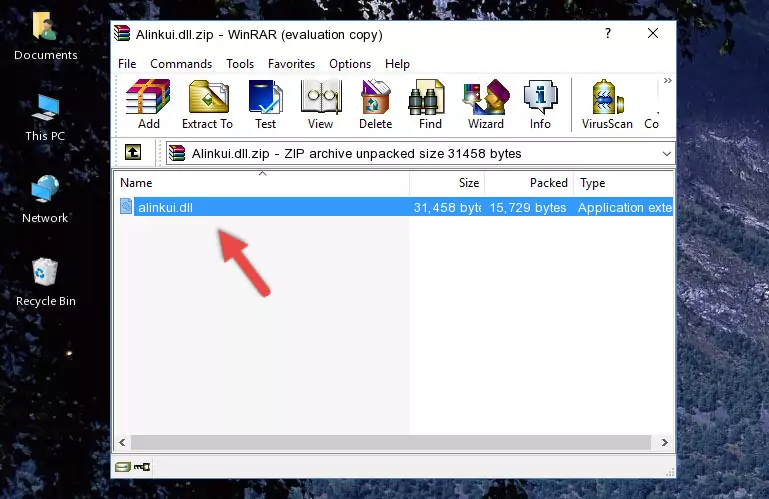- Download Price:
- Free
- Dll Description:
- Assembly Linker Error/Warning Messages
- Versions:
-
- 8.0.50727.6387 (Latest) for 64 Bit (x64)
- 8.0.50727.4927 for 32 Bit (x86)
- 8.0.50727.4918 for 32 Bit (x86)
- 7.10.3052.4 for 32 Bit (x86)
- Size:
- 0.02 MB for 32 Bit (x86)
- 0.02 MB for 64 Bit (x64)
- Operating Systems:
- Directory:
- A
- Downloads:
- 2884 times.
What is Alinkui.dll? What Does It Do?
The Alinkui.dll file is 0.02 MB for 32 Bit and 0.02 MB for 64 Bit. The download links have been checked and there are no problems. You can download it without a problem. Currently, it has been downloaded 2884 times.
Table of Contents
- What is Alinkui.dll? What Does It Do?
- Operating Systems That Can Use the Alinkui.dll File
- All Versions of the Alinkui.dll File
- Guide to Download Alinkui.dll
- How to Fix Alinkui.dll Errors?
- Method 1: Installing the Alinkui.dll File to the Windows System Folder
- Method 2: Copying the Alinkui.dll File to the Software File Folder
- Method 3: Doing a Clean Reinstall of the Software That Is Giving the Alinkui.dll Error
- Method 4: Solving the Alinkui.dll error with the Windows System File Checker
- Method 5: Fixing the Alinkui.dll Error by Manually Updating Windows
- Most Seen Alinkui.dll Errors
- Other Dll Files Used with Alinkui.dll
Operating Systems That Can Use the Alinkui.dll File
- Windows 10
- Windows 10 64 Bit
- Windows 8.1
- Windows 8.1 64 Bit
- Windows 8
- Windows 8 64 Bit
- Windows 7
- Windows 7 64 Bit
- Windows Vista
- Windows Vista 64 Bit
- Windows XP
- Windows XP 64 Bit
All Versions of the Alinkui.dll File
The last version of the Alinkui.dll file is the 8.0.50727.4927 version for 32 Bit and the 8.0.50727.6387 version for 64 Bit. Before this version, there were 3 versions released. Downloadable Alinkui.dll file versions have been listed below from newest to oldest.
- 8.0.50727.6387 - 64 Bit (x64) Download directly this version
- 8.0.50727.4927 - 32 Bit (x86) Download directly this version
- 8.0.50727.4918 - 32 Bit (x86) Download directly this version
- 7.10.3052.4 - 32 Bit (x86) Download directly this version
Guide to Download Alinkui.dll
- Click on the green-colored "Download" button on the top left side of the page.
Step 1:Download process of the Alinkui.dll file's - When you click the "Download" button, the "Downloading" window will open. Don't close this window until the download process begins. The download process will begin in a few seconds based on your Internet speed and computer.
How to Fix Alinkui.dll Errors?
ATTENTION! In order to install the Alinkui.dll file, you must first download it. If you haven't downloaded it, before continuing on with the installation, download the file. If you don't know how to download it, all you need to do is look at the dll download guide found on the top line.
Method 1: Installing the Alinkui.dll File to the Windows System Folder
- The file you are going to download is a compressed file with the ".zip" extension. You cannot directly install the ".zip" file. First, you need to extract the dll file from inside it. So, double-click the file with the ".zip" extension that you downloaded and open the file.
- You will see the file named "Alinkui.dll" in the window that opens up. This is the file we are going to install. Click the file once with the left mouse button. By doing this you will have chosen the file.
Step 2:Choosing the Alinkui.dll file - Click the "Extract To" symbol marked in the picture. To extract the dll file, it will want you to choose the desired location. Choose the "Desktop" location and click "OK" to extract the file to the desktop. In order to do this, you need to use the Winrar software. If you do not have this software, you can find and download it through a quick search on the Internet.
Step 3:Extracting the Alinkui.dll file to the desktop - Copy the "Alinkui.dll" file you extracted and paste it into the "C:\Windows\System32" folder.
Step 4:Copying the Alinkui.dll file into the Windows/System32 folder - If your system is 64 Bit, copy the "Alinkui.dll" file and paste it into "C:\Windows\sysWOW64" folder.
NOTE! On 64 Bit systems, you must copy the dll file to both the "sysWOW64" and "System32" folders. In other words, both folders need the "Alinkui.dll" file.
Step 5:Copying the Alinkui.dll file to the Windows/sysWOW64 folder - First, we must run the Windows Command Prompt as an administrator.
NOTE! We ran the Command Prompt on Windows 10. If you are using Windows 8.1, Windows 8, Windows 7, Windows Vista or Windows XP, you can use the same methods to run the Command Prompt as an administrator.
- Open the Start Menu and type in "cmd", but don't press Enter. Doing this, you will have run a search of your computer through the Start Menu. In other words, typing in "cmd" we did a search for the Command Prompt.
- When you see the "Command Prompt" option among the search results, push the "CTRL" + "SHIFT" + "ENTER " keys on your keyboard.
- A verification window will pop up asking, "Do you want to run the Command Prompt as with administrative permission?" Approve this action by saying, "Yes".
Step 6:Running the Command Prompt with administrative permission - Paste the command below into the Command Line window that opens and hit the Enter key on your keyboard. This command will delete the Alinkui.dll file's damaged registry (It will not delete the file you pasted into the System32 folder, but will delete the registry in Regedit. The file you pasted in the System32 folder will not be damaged in any way).
%windir%\System32\regsvr32.exe /u Alinkui.dll
Step 7:Uninstalling the Alinkui.dll file from the system registry - If the Windows you use has 64 Bit architecture, after running the command above, you must run the command below. This command will clean the broken registry of the Alinkui.dll file from the 64 Bit architecture (The Cleaning process is only with registries in the Windows Registry Editor. In other words, the dll file that we pasted into the SysWoW64 folder will stay as it is).
%windir%\SysWoW64\regsvr32.exe /u Alinkui.dll
Step 8:Uninstalling the broken registry of the Alinkui.dll file from the Windows Registry Editor (for 64 Bit) - We need to make a clean registry for the dll file's registry that we deleted from Regedit (Windows Registry Editor). In order to accomplish this, copy and paste the command below into the Command Line and press Enter key.
%windir%\System32\regsvr32.exe /i Alinkui.dll
Step 9:Making a clean registry for the Alinkui.dll file in Regedit (Windows Registry Editor) - Windows 64 Bit users must run the command below after running the previous command. With this command, we will create a clean and good registry for the Alinkui.dll file we deleted.
%windir%\SysWoW64\regsvr32.exe /i Alinkui.dll
Step 10:Creating a clean and good registry for the Alinkui.dll file (64 Bit için) - You may see certain error messages when running the commands from the command line. These errors will not prevent the installation of the Alinkui.dll file. In other words, the installation will finish, but it may give some errors because of certain incompatibilities. After restarting your computer, to see if the installation was successful or not, try running the software that was giving the dll error again. If you continue to get the errors when running the software after the installation, you can try the 2nd Method as an alternative.
Method 2: Copying the Alinkui.dll File to the Software File Folder
- First, you must find the installation folder of the software (the software giving the dll error) you are going to install the dll file to. In order to find this folder, "Right-Click > Properties" on the software's shortcut.
Step 1:Opening the software's shortcut properties window - Open the software file folder by clicking the Open File Location button in the "Properties" window that comes up.
Step 2:Finding the software's file folder - Copy the Alinkui.dll file into the folder we opened up.
Step 3:Copying the Alinkui.dll file into the software's file folder - That's all there is to the installation process. Run the software giving the dll error again. If the dll error is still continuing, completing the 3rd Method may help solve your problem.
Method 3: Doing a Clean Reinstall of the Software That Is Giving the Alinkui.dll Error
- Open the Run window by pressing the "Windows" + "R" keys on your keyboard at the same time. Type in the command below into the Run window and push Enter to run it. This command will open the "Programs and Features" window.
appwiz.cpl
Step 1:Opening the Programs and Features window using the appwiz.cpl command - The Programs and Features screen will come up. You can see all the softwares installed on your computer in the list on this screen. Find the software giving you the dll error in the list and right-click it. Click the "Uninstall" item in the right-click menu that appears and begin the uninstall process.
Step 2:Starting the uninstall process for the software that is giving the error - A window will open up asking whether to confirm or deny the uninstall process for the software. Confirm the process and wait for the uninstall process to finish. Restart your computer after the software has been uninstalled from your computer.
Step 3:Confirming the removal of the software - After restarting your computer, reinstall the software that was giving the error.
- You can solve the error you are expericing with this method. If the dll error is continuing in spite of the solution methods you are using, the source of the problem is the Windows operating system. In order to solve dll errors in Windows you will need to complete the 4th Method and the 5th Method in the list.
Method 4: Solving the Alinkui.dll error with the Windows System File Checker
- First, we must run the Windows Command Prompt as an administrator.
NOTE! We ran the Command Prompt on Windows 10. If you are using Windows 8.1, Windows 8, Windows 7, Windows Vista or Windows XP, you can use the same methods to run the Command Prompt as an administrator.
- Open the Start Menu and type in "cmd", but don't press Enter. Doing this, you will have run a search of your computer through the Start Menu. In other words, typing in "cmd" we did a search for the Command Prompt.
- When you see the "Command Prompt" option among the search results, push the "CTRL" + "SHIFT" + "ENTER " keys on your keyboard.
- A verification window will pop up asking, "Do you want to run the Command Prompt as with administrative permission?" Approve this action by saying, "Yes".
Step 1:Running the Command Prompt with administrative permission - Type the command below into the Command Line page that comes up and run it by pressing Enter on your keyboard.
sfc /scannow
Step 2:Getting rid of Windows Dll errors by running the sfc /scannow command - The process can take some time depending on your computer and the condition of the errors in the system. Before the process is finished, don't close the command line! When the process is finished, try restarting the software that you are experiencing the errors in after closing the command line.
Method 5: Fixing the Alinkui.dll Error by Manually Updating Windows
Most of the time, softwares have been programmed to use the most recent dll files. If your operating system is not updated, these files cannot be provided and dll errors appear. So, we will try to solve the dll errors by updating the operating system.
Since the methods to update Windows versions are different from each other, we found it appropriate to prepare a separate article for each Windows version. You can get our update article that relates to your operating system version by using the links below.
Guides to Manually Update the Windows Operating System
Most Seen Alinkui.dll Errors
The Alinkui.dll file being damaged or for any reason being deleted can cause softwares or Windows system tools (Windows Media Player, Paint, etc.) that use this file to produce an error. Below you can find a list of errors that can be received when the Alinkui.dll file is missing.
If you have come across one of these errors, you can download the Alinkui.dll file by clicking on the "Download" button on the top-left of this page. We explained to you how to use the file you'll download in the above sections of this writing. You can see the suggestions we gave on how to solve your problem by scrolling up on the page.
- "Alinkui.dll not found." error
- "The file Alinkui.dll is missing." error
- "Alinkui.dll access violation." error
- "Cannot register Alinkui.dll." error
- "Cannot find Alinkui.dll." error
- "This application failed to start because Alinkui.dll was not found. Re-installing the application may fix this problem." error