- Download Price:
- Free
- Dll Description:
- Resource DLL
- Versions:
- Size:
- 0.07 MB
- Operating Systems:
- Developers:
- Directory:
- A
- Downloads:
- 837 times.
About Ainfo2.dll
The Ainfo2.dll library was developed by ABBYY.
The Ainfo2.dll library is 0.07 MB. The download links for this library are clean and no user has given any negative feedback. From the time it was offered for download, it has been downloaded 837 times.
Table of Contents
- About Ainfo2.dll
- Operating Systems Compatible with the Ainfo2.dll Library
- Other Versions of the Ainfo2.dll Library
- Guide to Download Ainfo2.dll
- How to Install Ainfo2.dll? How to Fix Ainfo2.dll Errors?
- Method 1: Fixing the DLL Error by Copying the Ainfo2.dll Library to the Windows System Directory
- Method 2: Copying The Ainfo2.dll Library Into The Program Installation Directory
- Method 3: Uninstalling and Reinstalling the Program that Gives You the Ainfo2.dll Error
- Method 4: Fixing the Ainfo2.dll Issue by Using the Windows System File Checker (scf scannow)
- Method 5: Fixing the Ainfo2.dll Error by Updating Windows
- Most Seen Ainfo2.dll Errors
- Dynamic Link Libraries Similar to Ainfo2.dll
Operating Systems Compatible with the Ainfo2.dll Library
Other Versions of the Ainfo2.dll Library
The latest version of the Ainfo2.dll library is 1.0.2.3 version. This dynamic link library only has one version. There is no other version that can be downloaded.
- 1.0.2.3 - 32 Bit (x86) Download directly this version now
Guide to Download Ainfo2.dll
- Click on the green-colored "Download" button on the top left side of the page.

Step 1:Download process of the Ainfo2.dll library's - When you click the "Download" button, the "Downloading" window will open. Don't close this window until the download process begins. The download process will begin in a few seconds based on your Internet speed and computer.
How to Install Ainfo2.dll? How to Fix Ainfo2.dll Errors?
ATTENTION! Before starting the installation, the Ainfo2.dll library needs to be downloaded. If you have not downloaded it, download the library before continuing with the installation steps. If you don't know how to download it, you can immediately browse the dll download guide above.
Method 1: Fixing the DLL Error by Copying the Ainfo2.dll Library to the Windows System Directory
- The file you downloaded is a compressed file with the ".zip" extension. In order to install it, first, double-click the ".zip" file and open the file. You will see the library named "Ainfo2.dll" in the window that opens up. This is the library you need to install. Drag this library to the desktop with your mouse's left button.
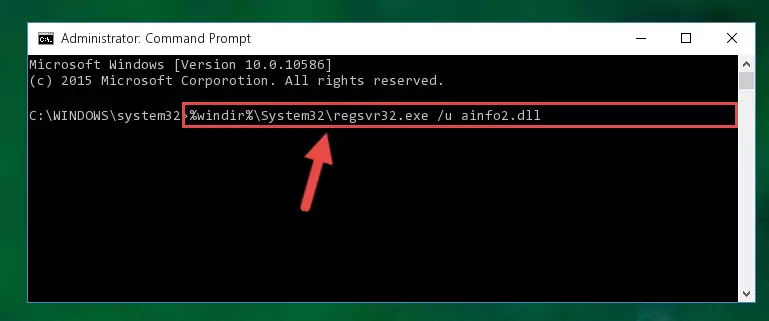
Step 1:Extracting the Ainfo2.dll library - Copy the "Ainfo2.dll" library and paste it into the "C:\Windows\System32" directory.
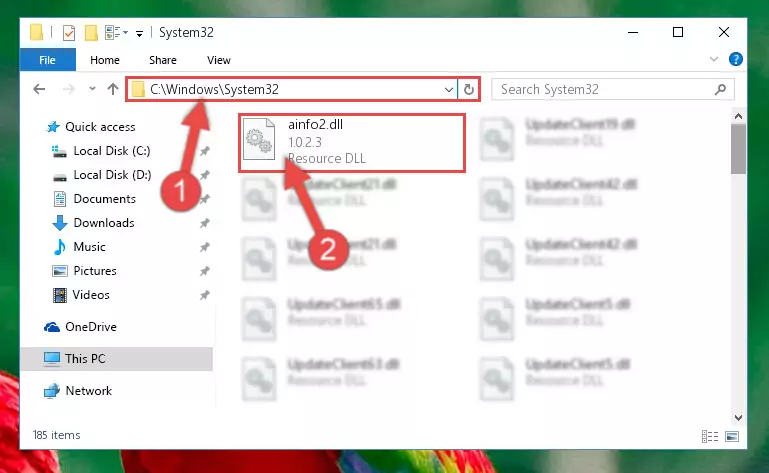
Step 2:Copying the Ainfo2.dll library into the Windows/System32 directory - If your operating system has a 64 Bit architecture, copy the "Ainfo2.dll" library and paste it also into the "C:\Windows\sysWOW64" directory.
NOTE! On 64 Bit systems, the dynamic link library must be in both the "sysWOW64" directory as well as the "System32" directory. In other words, you must copy the "Ainfo2.dll" library into both directories.
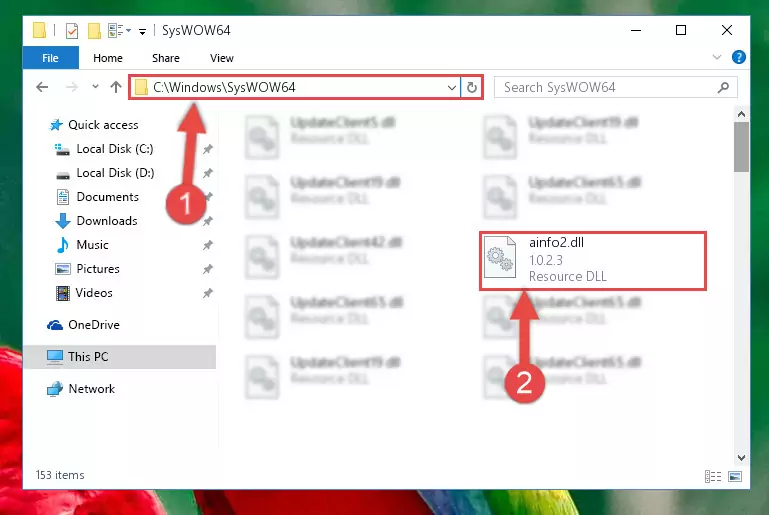
Step 3:Pasting the Ainfo2.dll library into the Windows/sysWOW64 directory - First, we must run the Windows Command Prompt as an administrator.
NOTE! We ran the Command Prompt on Windows 10. If you are using Windows 8.1, Windows 8, Windows 7, Windows Vista or Windows XP, you can use the same methods to run the Command Prompt as an administrator.
- Open the Start Menu and type in "cmd", but don't press Enter. Doing this, you will have run a search of your computer through the Start Menu. In other words, typing in "cmd" we did a search for the Command Prompt.
- When you see the "Command Prompt" option among the search results, push the "CTRL" + "SHIFT" + "ENTER " keys on your keyboard.
- A verification window will pop up asking, "Do you want to run the Command Prompt as with administrative permission?" Approve this action by saying, "Yes".

Step 4:Running the Command Prompt with administrative permission - Paste the command below into the Command Line that will open up and hit Enter. This command will delete the damaged registry of the Ainfo2.dll library (It will not delete the file we pasted into the System32 directory; it will delete the registry in Regedit. The file we pasted into the System32 directory will not be damaged).
%windir%\System32\regsvr32.exe /u Ainfo2.dll

Step 5:Deleting the damaged registry of the Ainfo2.dll - If the Windows you use has 64 Bit architecture, after running the command above, you must run the command below. This command will clean the broken registry of the Ainfo2.dll library from the 64 Bit architecture (The Cleaning process is only with registries in the Windows Registry Editor. In other words, the dynamic link library that we pasted into the SysWoW64 directory will stay as it is).
%windir%\SysWoW64\regsvr32.exe /u Ainfo2.dll
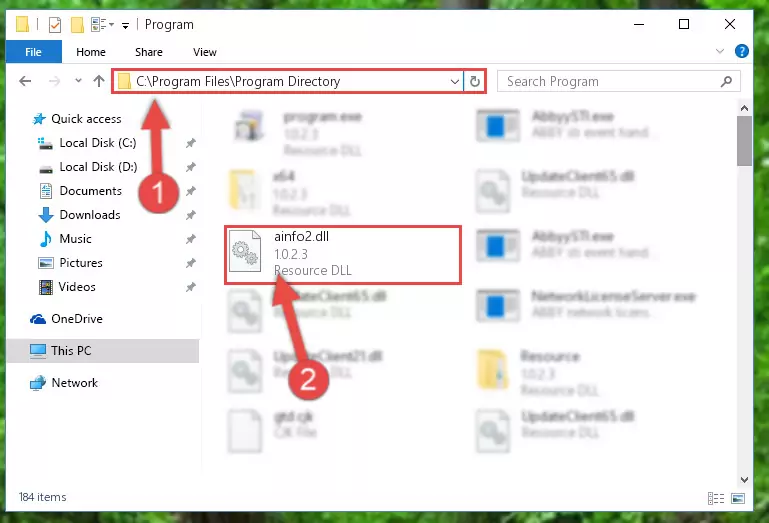
Step 6:Uninstalling the broken registry of the Ainfo2.dll library from the Windows Registry Editor (for 64 Bit) - We need to make a new registry for the dynamic link library in place of the one we deleted from the Windows Registry Editor. In order to do this process, copy the command below and after pasting it in the Command Line, press Enter.
%windir%\System32\regsvr32.exe /i Ainfo2.dll
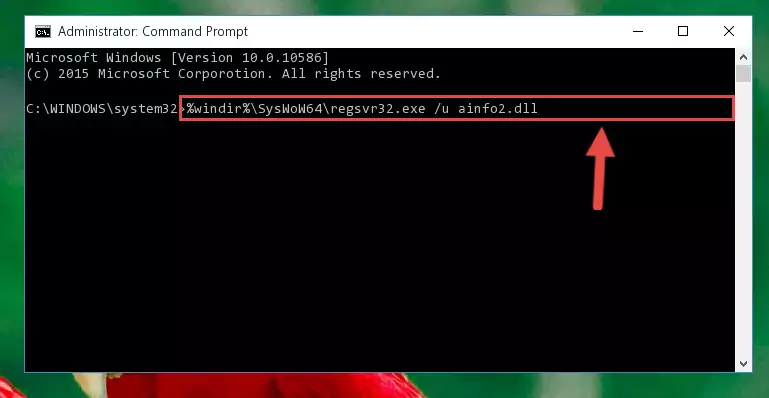
Step 7:Creating a new registry for the Ainfo2.dll library in the Windows Registry Editor - If the Windows version you use has 64 Bit architecture, after running the command above, you must run the command below. With this command, you will create a clean registry for the problematic registry of the Ainfo2.dll library that we deleted.
%windir%\SysWoW64\regsvr32.exe /i Ainfo2.dll
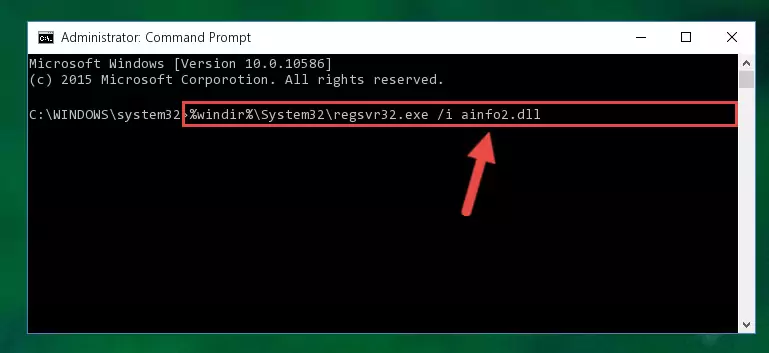
Step 8:Creating a clean registry for the Ainfo2.dll library (for 64 Bit) - If you did the processes in full, the installation should have finished successfully. If you received an error from the command line, you don't need to be anxious. Even if the Ainfo2.dll library was installed successfully, you can still receive error messages like these due to some incompatibilities. In order to test whether your dll issue was fixed or not, try running the program giving the error message again. If the error is continuing, try the 2nd Method to fix this issue.
Method 2: Copying The Ainfo2.dll Library Into The Program Installation Directory
- First, you must find the installation directory of the program (the program giving the dll error) you are going to install the dynamic link library to. In order to find this directory, "Right-Click > Properties" on the program's shortcut.

Step 1:Opening the program's shortcut properties window - Open the program installation directory by clicking the Open File Location button in the "Properties" window that comes up.

Step 2:Finding the program's installation directory - Copy the Ainfo2.dll library into the directory we opened.
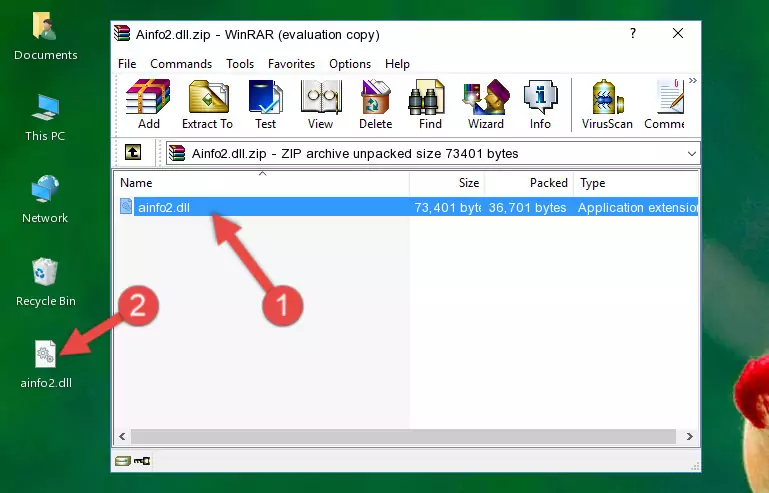
Step 3:Copying the Ainfo2.dll library into the installation directory of the program. - The installation is complete. Run the program that is giving you the error. If the error is continuing, you may benefit from trying the 3rd Method as an alternative.
Method 3: Uninstalling and Reinstalling the Program that Gives You the Ainfo2.dll Error
- Push the "Windows" + "R" keys at the same time to open the Run window. Type the command below into the Run window that opens up and hit Enter. This process will open the "Programs and Features" window.
appwiz.cpl

Step 1:Opening the Programs and Features window using the appwiz.cpl command - The Programs and Features window will open up. Find the program that is giving you the dll error in this window that lists all the programs on your computer and "Right-Click > Uninstall" on this program.

Step 2:Uninstalling the program that is giving you the error message from your computer. - Uninstall the program from your computer by following the steps that come up and restart your computer.

Step 3:Following the confirmation and steps of the program uninstall process - After restarting your computer, reinstall the program that was giving the error.
- You can fix the error you are expericing with this method. If the dll error is continuing in spite of the solution methods you are using, the source of the problem is the Windows operating system. In order to fix dll errors in Windows you will need to complete the 4th Method and the 5th Method in the list.
Method 4: Fixing the Ainfo2.dll Issue by Using the Windows System File Checker (scf scannow)
- First, we must run the Windows Command Prompt as an administrator.
NOTE! We ran the Command Prompt on Windows 10. If you are using Windows 8.1, Windows 8, Windows 7, Windows Vista or Windows XP, you can use the same methods to run the Command Prompt as an administrator.
- Open the Start Menu and type in "cmd", but don't press Enter. Doing this, you will have run a search of your computer through the Start Menu. In other words, typing in "cmd" we did a search for the Command Prompt.
- When you see the "Command Prompt" option among the search results, push the "CTRL" + "SHIFT" + "ENTER " keys on your keyboard.
- A verification window will pop up asking, "Do you want to run the Command Prompt as with administrative permission?" Approve this action by saying, "Yes".

Step 1:Running the Command Prompt with administrative permission - Paste the command in the line below into the Command Line that opens up and press Enter key.
sfc /scannow

Step 2:fixing Windows system errors using the sfc /scannow command - The scan and repair process can take some time depending on your hardware and amount of system errors. Wait for the process to complete. After the repair process finishes, try running the program that is giving you're the error.
Method 5: Fixing the Ainfo2.dll Error by Updating Windows
Some programs need updated dynamic link libraries. When your operating system is not updated, it cannot fulfill this need. In some situations, updating your operating system can solve the dll errors you are experiencing.
In order to check the update status of your operating system and, if available, to install the latest update packs, we need to begin this process manually.
Depending on which Windows version you use, manual update processes are different. Because of this, we have prepared a special article for each Windows version. You can get our articles relating to the manual update of the Windows version you use from the links below.
Guides to Manually Update the Windows Operating System
Most Seen Ainfo2.dll Errors
It's possible that during the programs' installation or while using them, the Ainfo2.dll library was damaged or deleted. You can generally see error messages listed below or similar ones in situations like this.
These errors we see are not unsolvable. If you've also received an error message like this, first you must download the Ainfo2.dll library by clicking the "Download" button in this page's top section. After downloading the library, you should install the library and complete the solution methods explained a little bit above on this page and mount it in Windows. If you do not have a hardware issue, one of the methods explained in this article will fix your issue.
- "Ainfo2.dll not found." error
- "The file Ainfo2.dll is missing." error
- "Ainfo2.dll access violation." error
- "Cannot register Ainfo2.dll." error
- "Cannot find Ainfo2.dll." error
- "This application failed to start because Ainfo2.dll was not found. Re-installing the application may fix this problem." error
