- Download Price:
- Free
- Dll Description:
- Rendezvous External Applications Module
- Versions:
- Size:
- 0.09 MB
- Operating Systems:
- Developers:
- Directory:
- A
- Downloads:
- 788 times.
What is Aimcoresvcs.dll? What Does It Do?
Aimcoresvcs.dll, is a dll file developed by AOL.
The Aimcoresvcs.dll file is 0.09 MB. The download links have been checked and there are no problems. You can download it without a problem. Currently, it has been downloaded 788 times.
Table of Contents
- What is Aimcoresvcs.dll? What Does It Do?
- Operating Systems Compatible with the Aimcoresvcs.dll File
- All Versions of the Aimcoresvcs.dll File
- How to Download Aimcoresvcs.dll
- How to Install Aimcoresvcs.dll? How to Fix Aimcoresvcs.dll Errors?
- Method 1: Installing the Aimcoresvcs.dll File to the Windows System Folder
- Method 2: Copying The Aimcoresvcs.dll File Into The Software File Folder
- Method 3: Doing a Clean Reinstall of the Software That Is Giving the Aimcoresvcs.dll Error
- Method 4: Solving the Aimcoresvcs.dll Error Using the Windows System File Checker
- Method 5: Fixing the Aimcoresvcs.dll Errors by Manually Updating Windows
- Most Seen Aimcoresvcs.dll Errors
- Dll Files Similar to Aimcoresvcs.dll
Operating Systems Compatible with the Aimcoresvcs.dll File
All Versions of the Aimcoresvcs.dll File
The last version of the Aimcoresvcs.dll file is the 5.0.2938 version.This dll file only has one version. There is no other version that can be downloaded.
- 5.0.2938 - 32 Bit (x86) Download directly this version
How to Download Aimcoresvcs.dll
- Click on the green-colored "Download" button (The button marked in the picture below).

Step 1:Starting the download process for Aimcoresvcs.dll - After clicking the "Download" button at the top of the page, the "Downloading" page will open up and the download process will begin. Definitely do not close this page until the download begins. Our site will connect you to the closest DLL Downloader.com download server in order to offer you the fastest downloading performance. Connecting you to the server can take a few seconds.
How to Install Aimcoresvcs.dll? How to Fix Aimcoresvcs.dll Errors?
ATTENTION! Before starting the installation, the Aimcoresvcs.dll file needs to be downloaded. If you have not downloaded it, download the file before continuing with the installation steps. If you don't know how to download it, you can immediately browse the dll download guide above.
Method 1: Installing the Aimcoresvcs.dll File to the Windows System Folder
- The file you downloaded is a compressed file with the extension ".zip". This file cannot be installed. To be able to install it, first you need to extract the dll file from within it. So, first double-click the file with the ".zip" extension and open the file.
- You will see the file named "Aimcoresvcs.dll" in the window that opens. This is the file you need to install. Click on the dll file with the left button of the mouse. By doing this, you select the file.
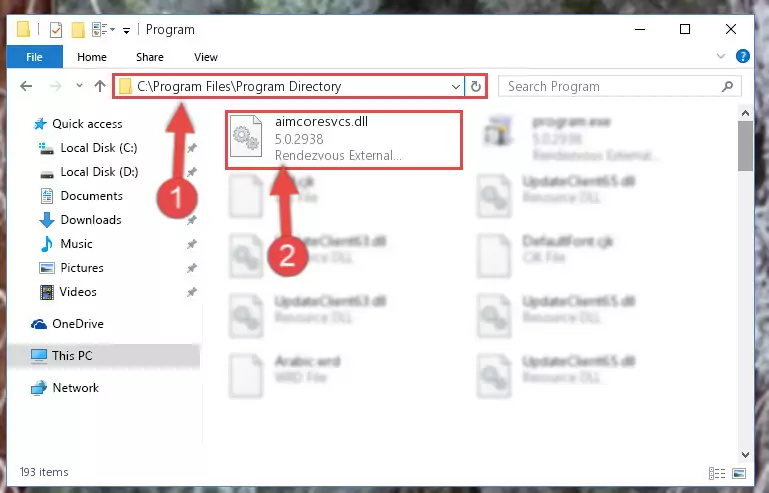
Step 2:Choosing the Aimcoresvcs.dll file - Click on the "Extract To" button, which is marked in the picture. In order to do this, you will need the Winrar software. If you don't have the software, it can be found doing a quick search on the Internet and you can download it (The Winrar software is free).
- After clicking the "Extract to" button, a window where you can choose the location you want will open. Choose the "Desktop" location in this window and extract the dll file to the desktop by clicking the "Ok" button.
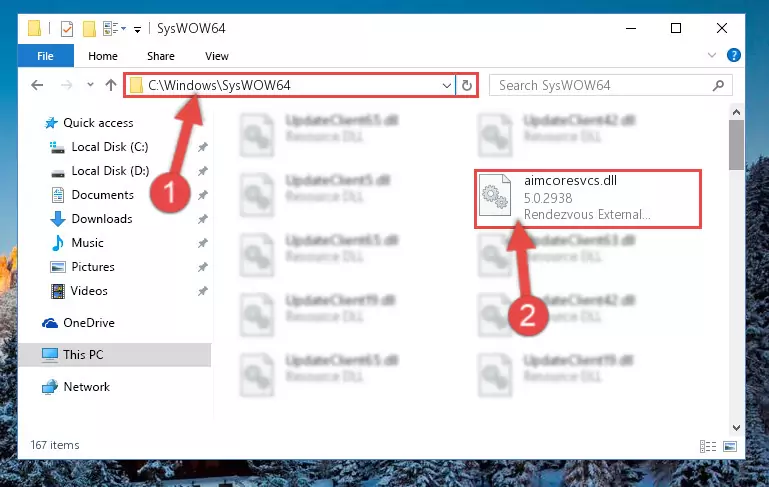
Step 3:Extracting the Aimcoresvcs.dll file to the desktop - Copy the "Aimcoresvcs.dll" file you extracted and paste it into the "C:\Windows\System32" folder.
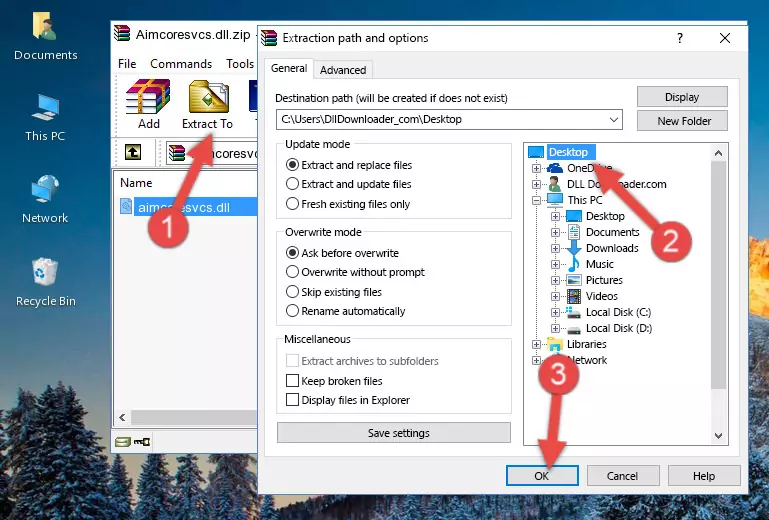
Step 3:Copying the Aimcoresvcs.dll file into the Windows/System32 folder - If your operating system has a 64 Bit architecture, copy the "Aimcoresvcs.dll" file and paste it also into the "C:\Windows\sysWOW64" folder.
NOTE! On 64 Bit systems, the dll file must be in both the "sysWOW64" folder as well as the "System32" folder. In other words, you must copy the "Aimcoresvcs.dll" file into both folders.
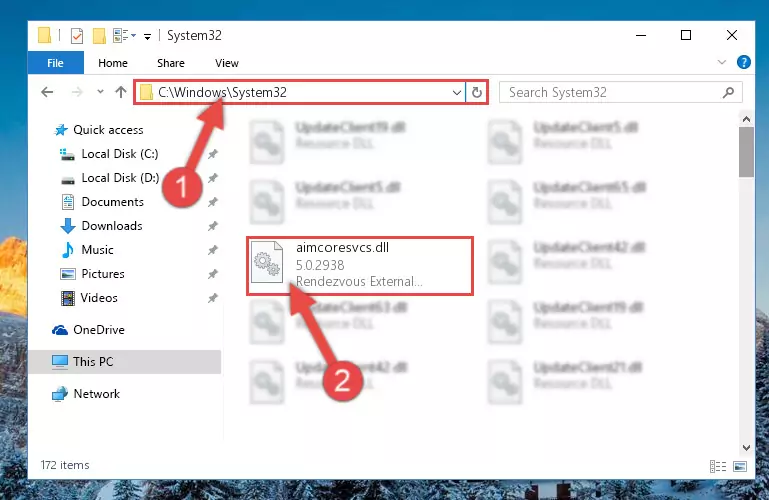
Step 4:Pasting the Aimcoresvcs.dll file into the Windows/sysWOW64 folder - In order to run the Command Line as an administrator, complete the following steps.
NOTE! In this explanation, we ran the Command Line on Windows 10. If you are using one of the Windows 8.1, Windows 8, Windows 7, Windows Vista or Windows XP operating systems, you can use the same methods to run the Command Line as an administrator. Even though the pictures are taken from Windows 10, the processes are similar.
- First, open the Start Menu and before clicking anywhere, type "cmd" but do not press Enter.
- When you see the "Command Line" option among the search results, hit the "CTRL" + "SHIFT" + "ENTER" keys on your keyboard.
- A window will pop up asking, "Do you want to run this process?". Confirm it by clicking to "Yes" button.

Step 5:Running the Command Line as an administrator - Paste the command below into the Command Line window that opens up and press Enter key. This command will delete the problematic registry of the Aimcoresvcs.dll file (Nothing will happen to the file we pasted in the System32 folder, it just deletes the registry from the Windows Registry Editor. The file we pasted in the System32 folder will not be damaged).
%windir%\System32\regsvr32.exe /u Aimcoresvcs.dll
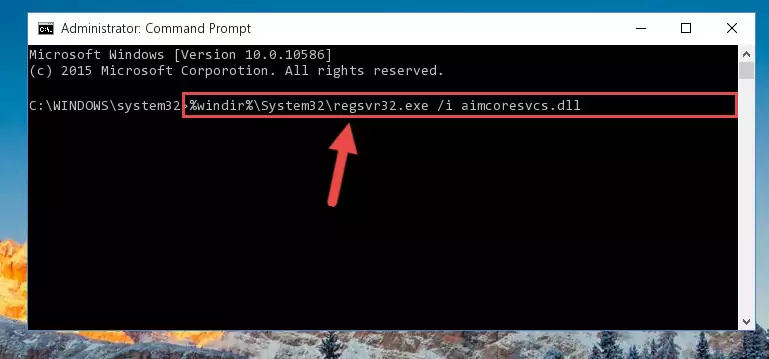
Step 6:Cleaning the problematic registry of the Aimcoresvcs.dll file from the Windows Registry Editor - If you have a 64 Bit operating system, after running the command above, you must run the command below. This command will clean the Aimcoresvcs.dll file's damaged registry in 64 Bit as well (The cleaning process will be in the registries in the Registry Editor< only. In other words, the dll file you paste into the SysWoW64 folder will stay as it).
%windir%\SysWoW64\regsvr32.exe /u Aimcoresvcs.dll
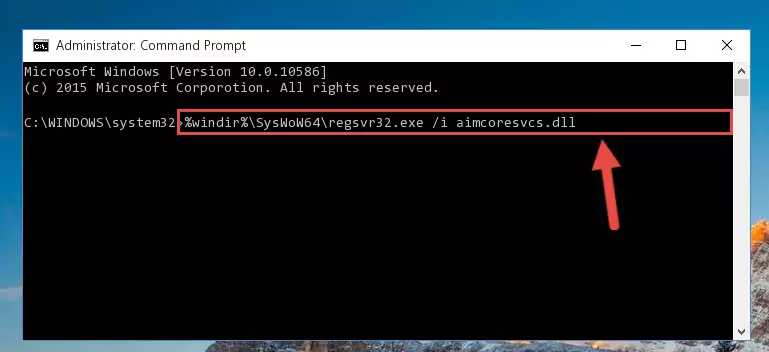
Step 7:Uninstalling the Aimcoresvcs.dll file's broken registry from the Registry Editor (for 64 Bit) - In order to cleanly recreate the dll file's registry that we deleted, copy the command below and paste it into the Command Line and hit Enter.
%windir%\System32\regsvr32.exe /i Aimcoresvcs.dll
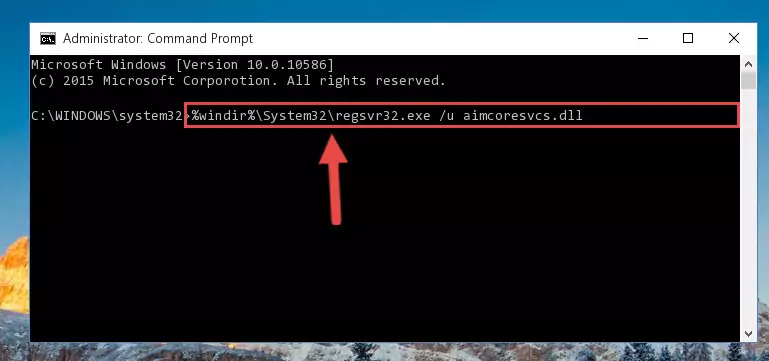
Step 8:Reregistering the Aimcoresvcs.dll file in the system - If you are using a 64 Bit operating system, after running the command above, you also need to run the command below. With this command, we will have added a new file in place of the damaged Aimcoresvcs.dll file that we deleted.
%windir%\SysWoW64\regsvr32.exe /i Aimcoresvcs.dll
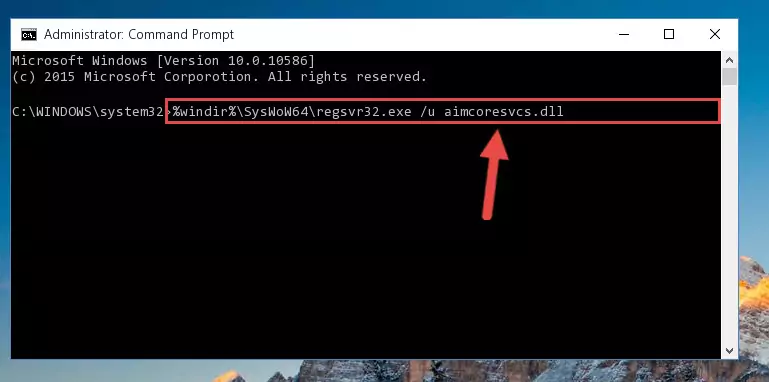
Step 9:Reregistering the Aimcoresvcs.dll file in the system (for 64 Bit) - If you did all the processes correctly, the missing dll file will have been installed. You may have made some mistakes when running the Command Line processes. Generally, these errors will not prevent the Aimcoresvcs.dll file from being installed. In other words, the installation will be completed, but it may give an error due to some incompatibility issues. You can try running the program that was giving you this dll file error after restarting your computer. If you are still getting the dll file error when running the program, please try the 2nd method.
Method 2: Copying The Aimcoresvcs.dll File Into The Software File Folder
- First, you need to find the file folder for the software you are receiving the "Aimcoresvcs.dll not found", "Aimcoresvcs.dll is missing" or other similar dll errors. In order to do this, right-click on the shortcut for the software and click the Properties option from the options that come up.

Step 1:Opening software properties - Open the software's file folder by clicking on the Open File Location button in the Properties window that comes up.

Step 2:Opening the software's file folder - Copy the Aimcoresvcs.dll file into this folder that opens.
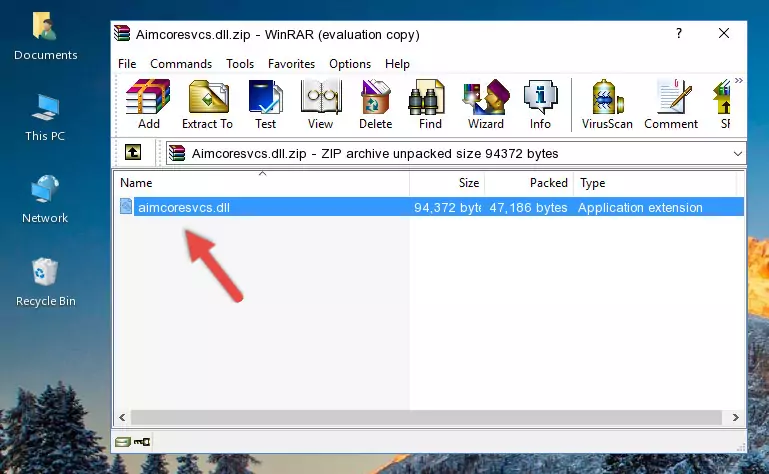
Step 3:Copying the Aimcoresvcs.dll file into the software's file folder - This is all there is to the process. Now, try to run the software again. If the problem still is not solved, you can try the 3rd Method.
Method 3: Doing a Clean Reinstall of the Software That Is Giving the Aimcoresvcs.dll Error
- Push the "Windows" + "R" keys at the same time to open the Run window. Type the command below into the Run window that opens up and hit Enter. This process will open the "Programs and Features" window.
appwiz.cpl

Step 1:Opening the Programs and Features window using the appwiz.cpl command - The Programs and Features screen will come up. You can see all the softwares installed on your computer in the list on this screen. Find the software giving you the dll error in the list and right-click it. Click the "Uninstall" item in the right-click menu that appears and begin the uninstall process.

Step 2:Starting the uninstall process for the software that is giving the error - A window will open up asking whether to confirm or deny the uninstall process for the software. Confirm the process and wait for the uninstall process to finish. Restart your computer after the software has been uninstalled from your computer.

Step 3:Confirming the removal of the software - 4. After restarting your computer, reinstall the software that was giving you the error.
- This method may provide the solution to the dll error you're experiencing. If the dll error is continuing, the problem is most likely deriving from the Windows operating system. In order to fix dll errors deriving from the Windows operating system, complete the 4th Method and the 5th Method.
Method 4: Solving the Aimcoresvcs.dll Error Using the Windows System File Checker
- In order to run the Command Line as an administrator, complete the following steps.
NOTE! In this explanation, we ran the Command Line on Windows 10. If you are using one of the Windows 8.1, Windows 8, Windows 7, Windows Vista or Windows XP operating systems, you can use the same methods to run the Command Line as an administrator. Even though the pictures are taken from Windows 10, the processes are similar.
- First, open the Start Menu and before clicking anywhere, type "cmd" but do not press Enter.
- When you see the "Command Line" option among the search results, hit the "CTRL" + "SHIFT" + "ENTER" keys on your keyboard.
- A window will pop up asking, "Do you want to run this process?". Confirm it by clicking to "Yes" button.

Step 1:Running the Command Line as an administrator - Type the command below into the Command Line page that comes up and run it by pressing Enter on your keyboard.
sfc /scannow

Step 2:Getting rid of Windows Dll errors by running the sfc /scannow command - The process can take some time depending on your computer and the condition of the errors in the system. Before the process is finished, don't close the command line! When the process is finished, try restarting the software that you are experiencing the errors in after closing the command line.
Method 5: Fixing the Aimcoresvcs.dll Errors by Manually Updating Windows
Most of the time, softwares have been programmed to use the most recent dll files. If your operating system is not updated, these files cannot be provided and dll errors appear. So, we will try to solve the dll errors by updating the operating system.
Since the methods to update Windows versions are different from each other, we found it appropriate to prepare a separate article for each Windows version. You can get our update article that relates to your operating system version by using the links below.
Windows Update Guides
Most Seen Aimcoresvcs.dll Errors
If the Aimcoresvcs.dll file is missing or the software using this file has not been installed correctly, you can get errors related to the Aimcoresvcs.dll file. Dll files being missing can sometimes cause basic Windows softwares to also give errors. You can even receive an error when Windows is loading. You can find the error messages that are caused by the Aimcoresvcs.dll file.
If you don't know how to install the Aimcoresvcs.dll file you will download from our site, you can browse the methods above. Above we explained all the processes you can do to solve the dll error you are receiving. If the error is continuing after you have completed all these methods, please use the comment form at the bottom of the page to contact us. Our editor will respond to your comment shortly.
- "Aimcoresvcs.dll not found." error
- "The file Aimcoresvcs.dll is missing." error
- "Aimcoresvcs.dll access violation." error
- "Cannot register Aimcoresvcs.dll." error
- "Cannot find Aimcoresvcs.dll." error
- "This application failed to start because Aimcoresvcs.dll was not found. Re-installing the application may fix this problem." error
