- Download Price:
- Free
- Dll Description:
- Adobe Audition Language Module
- Versions:
- Size:
- 0.1 MB
- Operating Systems:
- Directory:
- A
- Downloads:
- 1787 times.
Aif.dll Explanation
The Aif.dll file is 0.1 MB. The download links for this file are clean and no user has given any negative feedback. From the time it was offered for download, it has been downloaded 1787 times.
Table of Contents
- Aif.dll Explanation
- Operating Systems Compatible with the Aif.dll File
- All Versions of the Aif.dll File
- Guide to Download Aif.dll
- How to Fix Aif.dll Errors?
- Method 1: Solving the DLL Error by Copying the Aif.dll File to the Windows System Folder
- Method 2: Copying The Aif.dll File Into The Software File Folder
- Method 3: Doing a Clean Reinstall of the Software That Is Giving the Aif.dll Error
- Method 4: Solving the Aif.dll error with the Windows System File Checker
- Method 5: Solving the Aif.dll Error by Updating Windows
- The Most Seen Aif.dll Errors
- Dll Files Related to Aif.dll
Operating Systems Compatible with the Aif.dll File
All Versions of the Aif.dll File
The last version of the Aif.dll file is the 1.5.4124.1 version that was released on 2004-05-31. Before this version, there were 1 versions released. Downloadable Aif.dll file versions have been listed below from newest to oldest.
- 1.5.4124.1 - 32 Bit (x86) (2004-05-31) Download directly this version
- 1.5.4124.1 - 32 Bit (x86) Download directly this version
Guide to Download Aif.dll
- First, click the "Download" button with the green background (The button marked in the picture).

Step 1:Download the Aif.dll file - After clicking the "Download" button at the top of the page, the "Downloading" page will open up and the download process will begin. Definitely do not close this page until the download begins. Our site will connect you to the closest DLL Downloader.com download server in order to offer you the fastest downloading performance. Connecting you to the server can take a few seconds.
How to Fix Aif.dll Errors?
ATTENTION! Before beginning the installation of the Aif.dll file, you must download the file. If you don't know how to download the file or if you are having a problem while downloading, you can look at our download guide a few lines above.
Method 1: Solving the DLL Error by Copying the Aif.dll File to the Windows System Folder
- The file you downloaded is a compressed file with the ".zip" extension. In order to install it, first, double-click the ".zip" file and open the file. You will see the file named "Aif.dll" in the window that opens up. This is the file you need to install. Drag this file to the desktop with your mouse's left button.
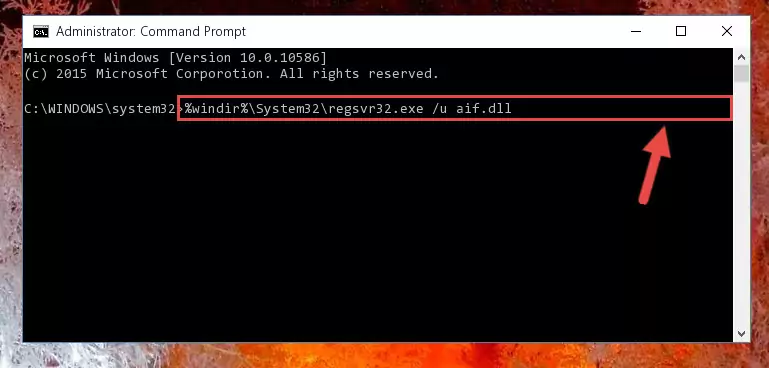
Step 1:Extracting the Aif.dll file - Copy the "Aif.dll" file and paste it into the "C:\Windows\System32" folder.
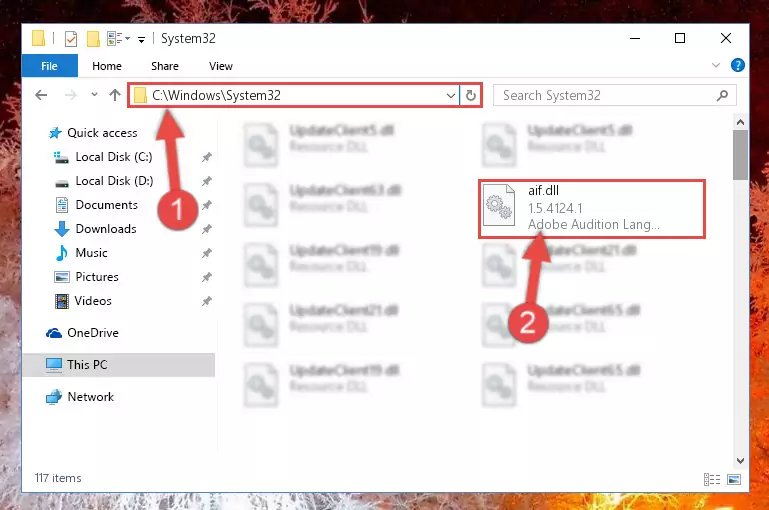
Step 2:Copying the Aif.dll file into the Windows/System32 folder - If you are using a 64 Bit operating system, copy the "Aif.dll" file and paste it into the "C:\Windows\sysWOW64" as well.
NOTE! On Windows operating systems with 64 Bit architecture, the dll file must be in both the "sysWOW64" folder as well as the "System32" folder. In other words, you must copy the "Aif.dll" file into both folders.
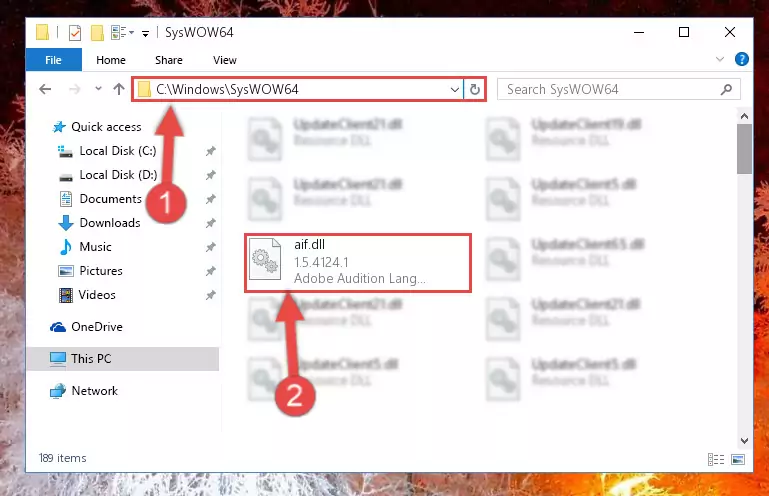
Step 3:Pasting the Aif.dll file into the Windows/sysWOW64 folder - First, we must run the Windows Command Prompt as an administrator.
NOTE! We ran the Command Prompt on Windows 10. If you are using Windows 8.1, Windows 8, Windows 7, Windows Vista or Windows XP, you can use the same methods to run the Command Prompt as an administrator.
- Open the Start Menu and type in "cmd", but don't press Enter. Doing this, you will have run a search of your computer through the Start Menu. In other words, typing in "cmd" we did a search for the Command Prompt.
- When you see the "Command Prompt" option among the search results, push the "CTRL" + "SHIFT" + "ENTER " keys on your keyboard.
- A verification window will pop up asking, "Do you want to run the Command Prompt as with administrative permission?" Approve this action by saying, "Yes".

%windir%\System32\regsvr32.exe /u Aif.dll
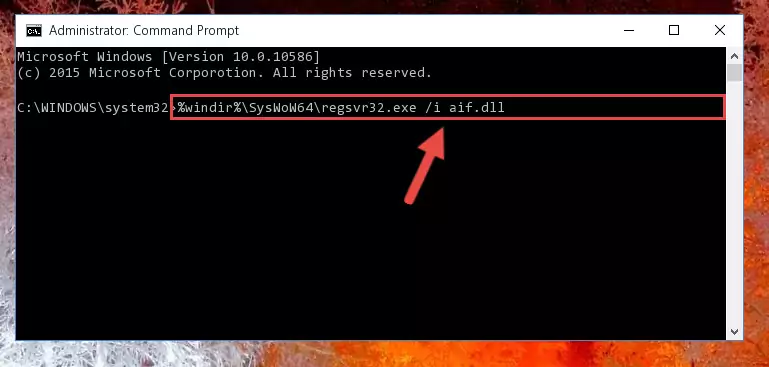
%windir%\SysWoW64\regsvr32.exe /u Aif.dll
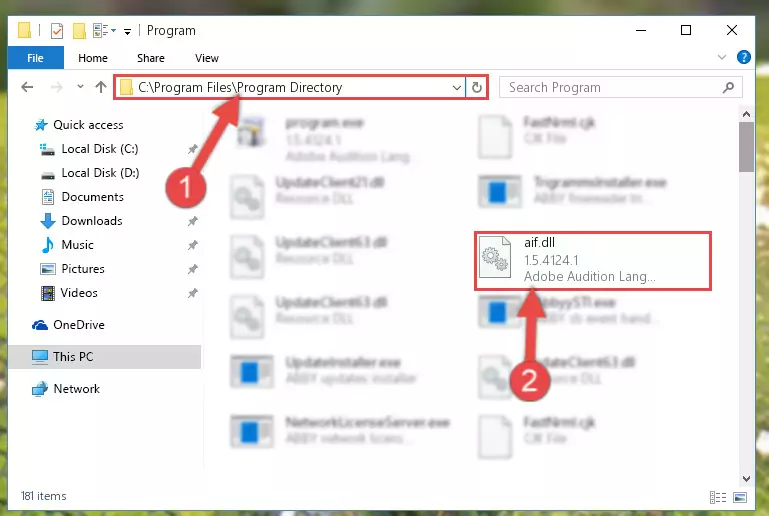
%windir%\System32\regsvr32.exe /i Aif.dll
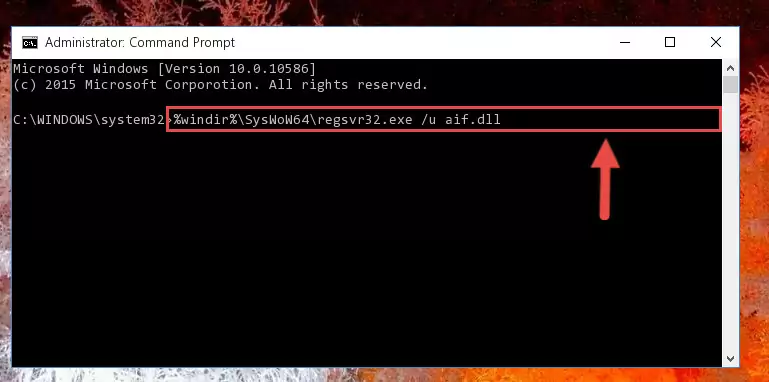
%windir%\SysWoW64\regsvr32.exe /i Aif.dll
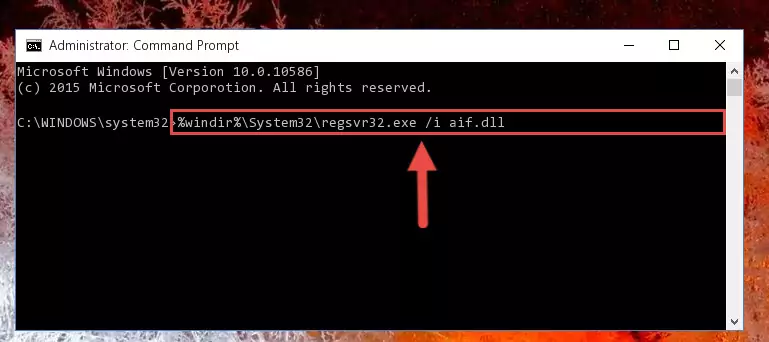
Method 2: Copying The Aif.dll File Into The Software File Folder
- First, you must find the installation folder of the software (the software giving the dll error) you are going to install the dll file to. In order to find this folder, "Right-Click > Properties" on the software's shortcut.

Step 1:Opening the software's shortcut properties window - Open the software file folder by clicking the Open File Location button in the "Properties" window that comes up.

Step 2:Finding the software's file folder - Copy the Aif.dll file into the folder we opened up.
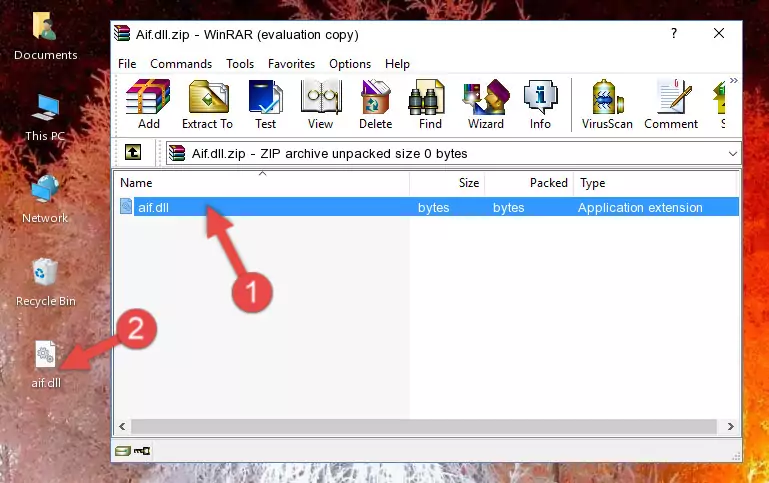
Step 3:Copying the Aif.dll file into the software's file folder - That's all there is to the installation process. Run the software giving the dll error again. If the dll error is still continuing, completing the 3rd Method may help solve your problem.
Method 3: Doing a Clean Reinstall of the Software That Is Giving the Aif.dll Error
- Open the Run tool by pushing the "Windows" + "R" keys found on your keyboard. Type the command below into the "Open" field of the Run window that opens up and press Enter. This command will open the "Programs and Features" tool.
appwiz.cpl

Step 1:Opening the Programs and Features tool with the appwiz.cpl command - The Programs and Features window will open up. Find the software that is giving you the dll error in this window that lists all the softwares on your computer and "Right-Click > Uninstall" on this software.

Step 2:Uninstalling the software that is giving you the error message from your computer. - Uninstall the software from your computer by following the steps that come up and restart your computer.

Step 3:Following the confirmation and steps of the software uninstall process - After restarting your computer, reinstall the software that was giving the error.
- You may be able to solve the dll error you are experiencing by using this method. If the error messages are continuing despite all these processes, we may have a problem deriving from Windows. To solve dll errors deriving from Windows, you need to complete the 4th Method and the 5th Method in the list.
Method 4: Solving the Aif.dll error with the Windows System File Checker
- First, we must run the Windows Command Prompt as an administrator.
NOTE! We ran the Command Prompt on Windows 10. If you are using Windows 8.1, Windows 8, Windows 7, Windows Vista or Windows XP, you can use the same methods to run the Command Prompt as an administrator.
- Open the Start Menu and type in "cmd", but don't press Enter. Doing this, you will have run a search of your computer through the Start Menu. In other words, typing in "cmd" we did a search for the Command Prompt.
- When you see the "Command Prompt" option among the search results, push the "CTRL" + "SHIFT" + "ENTER " keys on your keyboard.
- A verification window will pop up asking, "Do you want to run the Command Prompt as with administrative permission?" Approve this action by saying, "Yes".

sfc /scannow

Method 5: Solving the Aif.dll Error by Updating Windows
Most of the time, softwares have been programmed to use the most recent dll files. If your operating system is not updated, these files cannot be provided and dll errors appear. So, we will try to solve the dll errors by updating the operating system.
Since the methods to update Windows versions are different from each other, we found it appropriate to prepare a separate article for each Windows version. You can get our update article that relates to your operating system version by using the links below.
Windows Update Guides
The Most Seen Aif.dll Errors
If the Aif.dll file is missing or the software using this file has not been installed correctly, you can get errors related to the Aif.dll file. Dll files being missing can sometimes cause basic Windows softwares to also give errors. You can even receive an error when Windows is loading. You can find the error messages that are caused by the Aif.dll file.
If you don't know how to install the Aif.dll file you will download from our site, you can browse the methods above. Above we explained all the processes you can do to solve the dll error you are receiving. If the error is continuing after you have completed all these methods, please use the comment form at the bottom of the page to contact us. Our editor will respond to your comment shortly.
- "Aif.dll not found." error
- "The file Aif.dll is missing." error
- "Aif.dll access violation." error
- "Cannot register Aif.dll." error
- "Cannot find Aif.dll." error
- "This application failed to start because Aif.dll was not found. Re-installing the application may fix this problem." error
