- Download Price:
- Free
- Dll Description:
- Microsoft Agent International Dll
- Versions:
- Size:
- 0.02 MB
- Operating Systems:
- Directory:
- A
- Downloads:
- 1158 times.
About Agt0804.dll
The Agt0804.dll file is 0.02 MB. The download links have been checked and there are no problems. You can download it without a problem. Currently, it has been downloaded 1158 times.
Table of Contents
- About Agt0804.dll
- Operating Systems Compatible with the Agt0804.dll File
- Other Versions of the Agt0804.dll File
- Steps to Download the Agt0804.dll File
- How to Install Agt0804.dll? How to Fix Agt0804.dll Errors?
- Method 1: Copying the Agt0804.dll File to the Windows System Folder
- Method 2: Copying the Agt0804.dll File to the Software File Folder
- Method 3: Doing a Clean Install of the software That Is Giving the Agt0804.dll Error
- Method 4: Solving the Agt0804.dll Error Using the Windows System File Checker
- Method 5: Getting Rid of Agt0804.dll Errors by Updating the Windows Operating System
- Common Agt0804.dll Errors
- Dll Files Similar to Agt0804.dll
Operating Systems Compatible with the Agt0804.dll File
Other Versions of the Agt0804.dll File
The newest version of the Agt0804.dll file is the 2.00.0.34220 version released on 2012-06-30. There have been 1 versions released before this version. All versions of the Dll file have been listed below from most recent to oldest.
- 2.00.0.34220 - 32 Bit (x86) (2012-06-30) Download this version
- 2.0.0.3422 - 32 Bit (x86) Download this version
Steps to Download the Agt0804.dll File
- Click on the green-colored "Download" button (The button marked in the picture below).

Step 1:Starting the download process for Agt0804.dll - After clicking the "Download" button at the top of the page, the "Downloading" page will open up and the download process will begin. Definitely do not close this page until the download begins. Our site will connect you to the closest DLL Downloader.com download server in order to offer you the fastest downloading performance. Connecting you to the server can take a few seconds.
How to Install Agt0804.dll? How to Fix Agt0804.dll Errors?
ATTENTION! Before beginning the installation of the Agt0804.dll file, you must download the file. If you don't know how to download the file or if you are having a problem while downloading, you can look at our download guide a few lines above.
Method 1: Copying the Agt0804.dll File to the Windows System Folder
- The file you will download is a compressed file with the ".zip" extension. You cannot directly install the ".zip" file. Because of this, first, double-click this file and open the file. You will see the file named "Agt0804.dll" in the window that opens. Drag this file to the desktop with the left mouse button. This is the file you need.
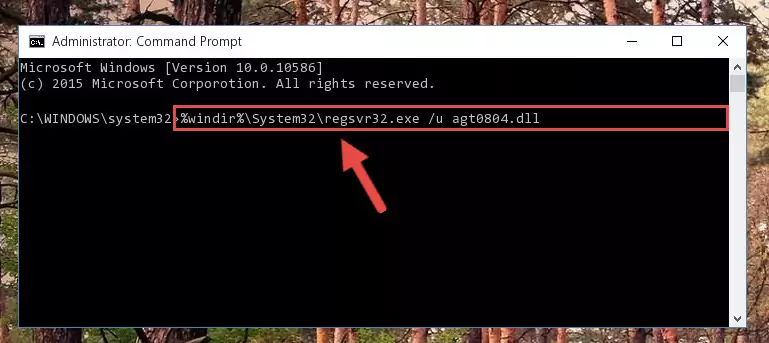
Step 1:Extracting the Agt0804.dll file from the .zip file - Copy the "Agt0804.dll" file file you extracted.
- Paste the dll file you copied into the "C:\Windows\System32" folder.
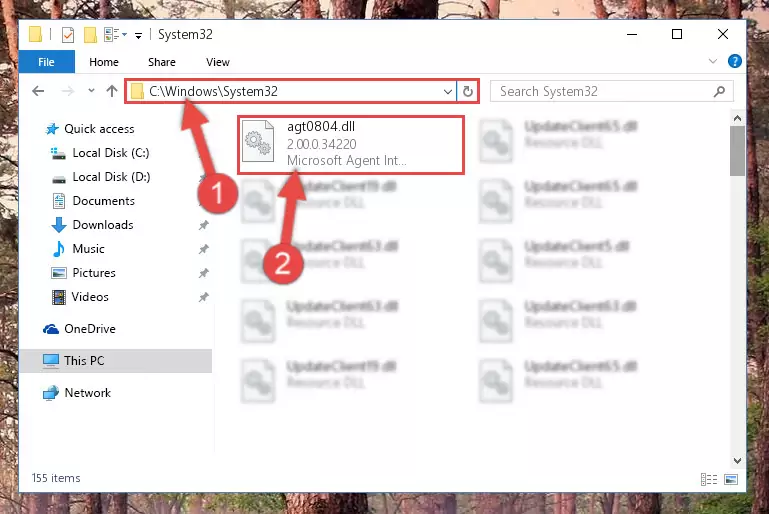
Step 3:Pasting the Agt0804.dll file into the Windows/System32 folder - If your system is 64 Bit, copy the "Agt0804.dll" file and paste it into "C:\Windows\sysWOW64" folder.
NOTE! On 64 Bit systems, you must copy the dll file to both the "sysWOW64" and "System32" folders. In other words, both folders need the "Agt0804.dll" file.
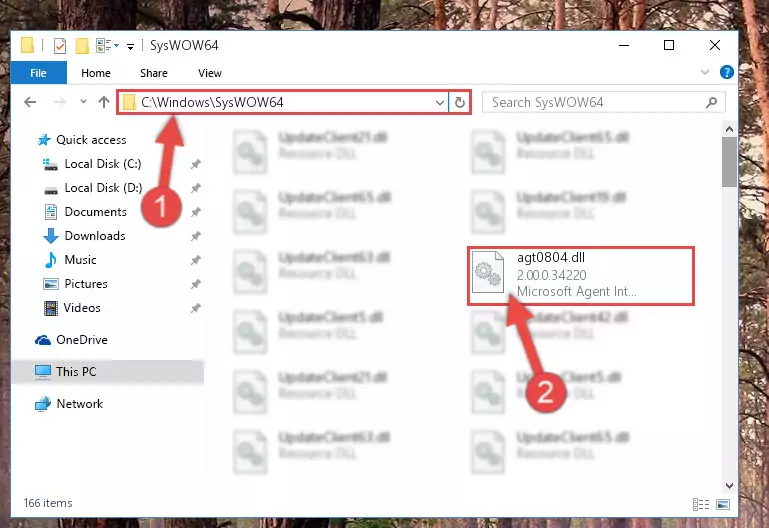
Step 4:Copying the Agt0804.dll file to the Windows/sysWOW64 folder - In order to complete this step, you must run the Command Prompt as administrator. In order to do this, all you have to do is follow the steps below.
NOTE! We ran the Command Prompt using Windows 10. If you are using Windows 8.1, Windows 8, Windows 7, Windows Vista or Windows XP, you can use the same method to run the Command Prompt as administrator.
- Open the Start Menu and before clicking anywhere, type "cmd" on your keyboard. This process will enable you to run a search through the Start Menu. We also typed in "cmd" to bring up the Command Prompt.
- Right-click the "Command Prompt" search result that comes up and click the Run as administrator" option.

Step 5:Running the Command Prompt as administrator - Paste the command below into the Command Line window that opens and hit the Enter key on your keyboard. This command will delete the Agt0804.dll file's damaged registry (It will not delete the file you pasted into the System32 folder, but will delete the registry in Regedit. The file you pasted in the System32 folder will not be damaged in any way).
%windir%\System32\regsvr32.exe /u Agt0804.dll
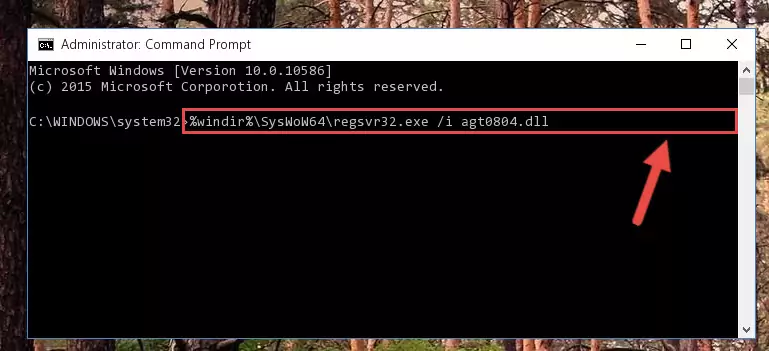
Step 6:Uninstalling the Agt0804.dll file from the system registry - If the Windows you use has 64 Bit architecture, after running the command above, you must run the command below. This command will clean the broken registry of the Agt0804.dll file from the 64 Bit architecture (The Cleaning process is only with registries in the Windows Registry Editor. In other words, the dll file that we pasted into the SysWoW64 folder will stay as it is).
%windir%\SysWoW64\regsvr32.exe /u Agt0804.dll
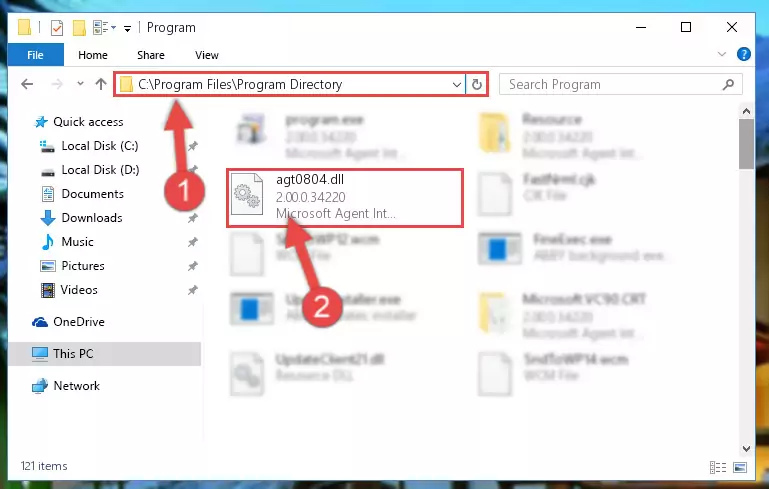
Step 7:Uninstalling the broken registry of the Agt0804.dll file from the Windows Registry Editor (for 64 Bit) - In order to cleanly recreate the dll file's registry that we deleted, copy the command below and paste it into the Command Line and hit Enter.
%windir%\System32\regsvr32.exe /i Agt0804.dll
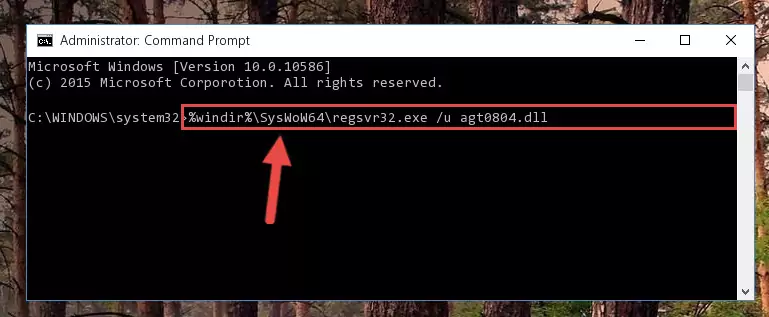
Step 8:Reregistering the Agt0804.dll file in the system - If the Windows version you use has 64 Bit architecture, after running the command above, you must run the command below. With this command, you will create a clean registry for the problematic registry of the Agt0804.dll file that we deleted.
%windir%\SysWoW64\regsvr32.exe /i Agt0804.dll
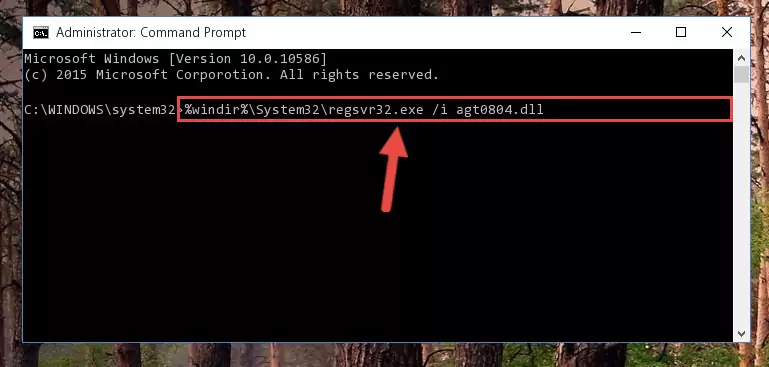
Step 9:Creating a clean registry for the Agt0804.dll file (for 64 Bit) - You may see certain error messages when running the commands from the command line. These errors will not prevent the installation of the Agt0804.dll file. In other words, the installation will finish, but it may give some errors because of certain incompatibilities. After restarting your computer, to see if the installation was successful or not, try running the software that was giving the dll error again. If you continue to get the errors when running the software after the installation, you can try the 2nd Method as an alternative.
Method 2: Copying the Agt0804.dll File to the Software File Folder
- First, you need to find the file folder for the software you are receiving the "Agt0804.dll not found", "Agt0804.dll is missing" or other similar dll errors. In order to do this, right-click on the shortcut for the software and click the Properties option from the options that come up.

Step 1:Opening software properties - Open the software's file folder by clicking on the Open File Location button in the Properties window that comes up.

Step 2:Opening the software's file folder - Copy the Agt0804.dll file into this folder that opens.
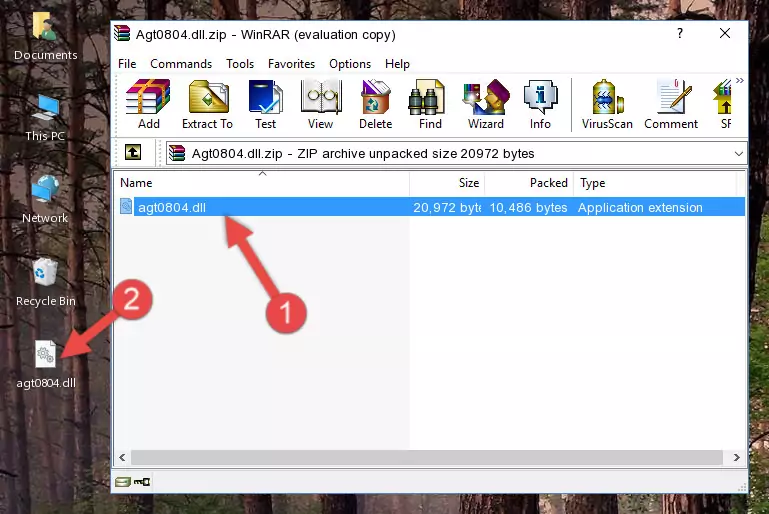
Step 3:Copying the Agt0804.dll file into the software's file folder - This is all there is to the process. Now, try to run the software again. If the problem still is not solved, you can try the 3rd Method.
Method 3: Doing a Clean Install of the software That Is Giving the Agt0804.dll Error
- Push the "Windows" + "R" keys at the same time to open the Run window. Type the command below into the Run window that opens up and hit Enter. This process will open the "Programs and Features" window.
appwiz.cpl

Step 1:Opening the Programs and Features window using the appwiz.cpl command - On the Programs and Features screen that will come up, you will see the list of softwares on your computer. Find the software that gives you the dll error and with your mouse right-click it. The right-click menu will open. Click the "Uninstall" option in this menu to start the uninstall process.

Step 2:Uninstalling the software that gives you the dll error - You will see a "Do you want to uninstall this software?" confirmation window. Confirm the process and wait for the software to be completely uninstalled. The uninstall process can take some time. This time will change according to your computer's performance and the size of the software. After the software is uninstalled, restart your computer.

Step 3:Confirming the uninstall process - After restarting your computer, reinstall the software.
- This method may provide the solution to the dll error you're experiencing. If the dll error is continuing, the problem is most likely deriving from the Windows operating system. In order to fix dll errors deriving from the Windows operating system, complete the 4th Method and the 5th Method.
Method 4: Solving the Agt0804.dll Error Using the Windows System File Checker
- In order to complete this step, you must run the Command Prompt as administrator. In order to do this, all you have to do is follow the steps below.
NOTE! We ran the Command Prompt using Windows 10. If you are using Windows 8.1, Windows 8, Windows 7, Windows Vista or Windows XP, you can use the same method to run the Command Prompt as administrator.
- Open the Start Menu and before clicking anywhere, type "cmd" on your keyboard. This process will enable you to run a search through the Start Menu. We also typed in "cmd" to bring up the Command Prompt.
- Right-click the "Command Prompt" search result that comes up and click the Run as administrator" option.

Step 1:Running the Command Prompt as administrator - Paste the command in the line below into the Command Line that opens up and press Enter key.
sfc /scannow

Step 2:solving Windows system errors using the sfc /scannow command - The scan and repair process can take some time depending on your hardware and amount of system errors. Wait for the process to complete. After the repair process finishes, try running the software that is giving you're the error.
Method 5: Getting Rid of Agt0804.dll Errors by Updating the Windows Operating System
Most of the time, softwares have been programmed to use the most recent dll files. If your operating system is not updated, these files cannot be provided and dll errors appear. So, we will try to solve the dll errors by updating the operating system.
Since the methods to update Windows versions are different from each other, we found it appropriate to prepare a separate article for each Windows version. You can get our update article that relates to your operating system version by using the links below.
Explanations on Updating Windows Manually
Common Agt0804.dll Errors
If the Agt0804.dll file is missing or the software using this file has not been installed correctly, you can get errors related to the Agt0804.dll file. Dll files being missing can sometimes cause basic Windows softwares to also give errors. You can even receive an error when Windows is loading. You can find the error messages that are caused by the Agt0804.dll file.
If you don't know how to install the Agt0804.dll file you will download from our site, you can browse the methods above. Above we explained all the processes you can do to solve the dll error you are receiving. If the error is continuing after you have completed all these methods, please use the comment form at the bottom of the page to contact us. Our editor will respond to your comment shortly.
- "Agt0804.dll not found." error
- "The file Agt0804.dll is missing." error
- "Agt0804.dll access violation." error
- "Cannot register Agt0804.dll." error
- "Cannot find Agt0804.dll." error
- "This application failed to start because Agt0804.dll was not found. Re-installing the application may fix this problem." error
