- Download Price:
- Free
- Dll Description:
- Microsoft Agent International Dll
- Versions:
- Size:
- 0.02 MB
- Operating Systems:
- Directory:
- A
- Downloads:
- 784 times.
What is Agt0415.dll?
The size of this dll file is 0.02 MB and its download links are healthy. It has been downloaded 784 times already.
Table of Contents
- What is Agt0415.dll?
- Operating Systems Compatible with the Agt0415.dll File
- All Versions of the Agt0415.dll File
- How to Download Agt0415.dll File?
- How to Install Agt0415.dll? How to Fix Agt0415.dll Errors?
- Method 1: Installing the Agt0415.dll File to the Windows System Folder
- Method 2: Copying The Agt0415.dll File Into The Software File Folder
- Method 3: Doing a Clean Install of the software That Is Giving the Agt0415.dll Error
- Method 4: Solving the Agt0415.dll Problem by Using the Windows System File Checker (scf scannow)
- Method 5: Solving the Agt0415.dll Error by Updating Windows
- Most Seen Agt0415.dll Errors
- Dll Files Similar to the Agt0415.dll File
Operating Systems Compatible with the Agt0415.dll File
All Versions of the Agt0415.dll File
The last version of the Agt0415.dll file is the 2.0.0.3422 version.This dll file only has one version. There is no other version that can be downloaded.
- 2.0.0.3422 - 32 Bit (x86) Download directly this version
How to Download Agt0415.dll File?
- Click on the green-colored "Download" button on the top left side of the page.

Step 1:Download process of the Agt0415.dll file's - The downloading page will open after clicking the Download button. After the page opens, in order to download the Agt0415.dll file the best server will be found and the download process will begin within a few seconds. In the meantime, you shouldn't close the page.
How to Install Agt0415.dll? How to Fix Agt0415.dll Errors?
ATTENTION! Before beginning the installation of the Agt0415.dll file, you must download the file. If you don't know how to download the file or if you are having a problem while downloading, you can look at our download guide a few lines above.
Method 1: Installing the Agt0415.dll File to the Windows System Folder
- The file you downloaded is a compressed file with the extension ".zip". This file cannot be installed. To be able to install it, first you need to extract the dll file from within it. So, first double-click the file with the ".zip" extension and open the file.
- You will see the file named "Agt0415.dll" in the window that opens. This is the file you need to install. Click on the dll file with the left button of the mouse. By doing this, you select the file.
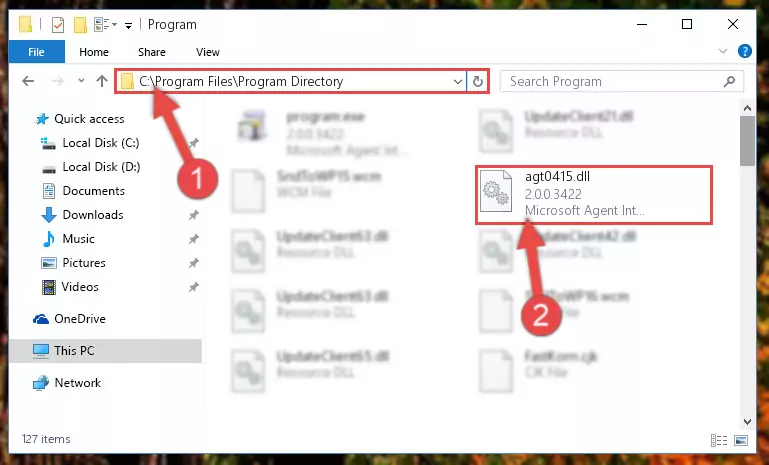
Step 2:Choosing the Agt0415.dll file - Click on the "Extract To" button, which is marked in the picture. In order to do this, you will need the Winrar software. If you don't have the software, it can be found doing a quick search on the Internet and you can download it (The Winrar software is free).
- After clicking the "Extract to" button, a window where you can choose the location you want will open. Choose the "Desktop" location in this window and extract the dll file to the desktop by clicking the "Ok" button.
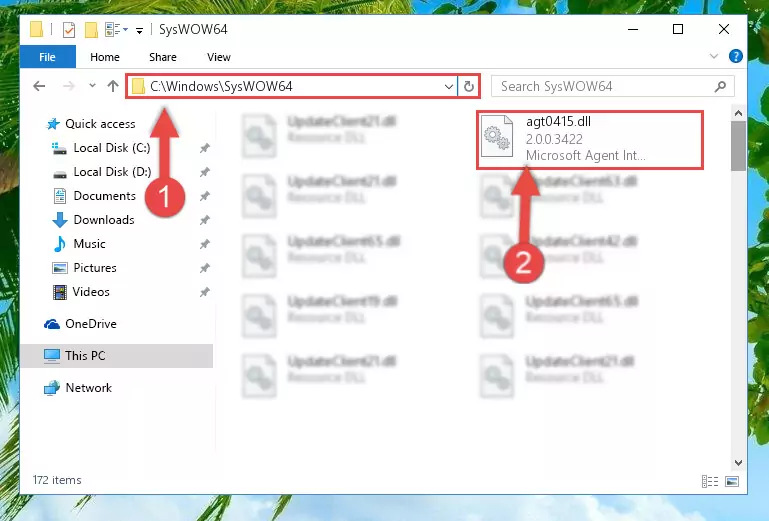
Step 3:Extracting the Agt0415.dll file to the desktop - Copy the "Agt0415.dll" file file you extracted.
- Paste the dll file you copied into the "C:\Windows\System32" folder.
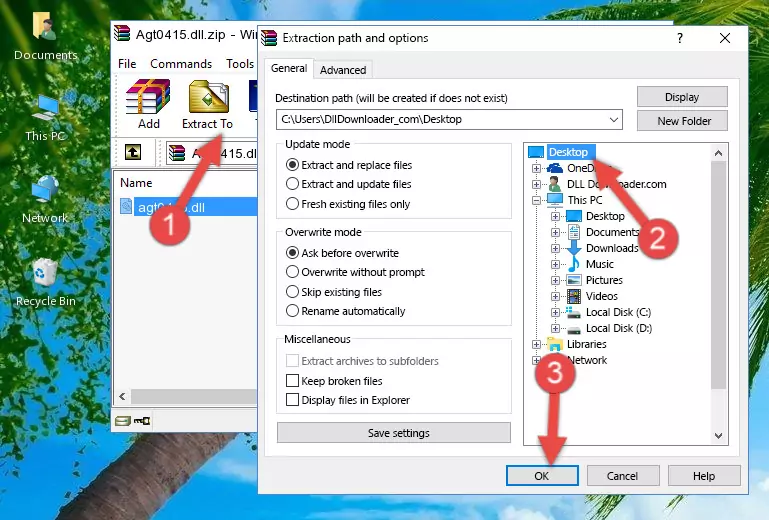
Step 4:Pasting the Agt0415.dll file into the Windows/System32 folder - If your operating system has a 64 Bit architecture, copy the "Agt0415.dll" file and paste it also into the "C:\Windows\sysWOW64" folder.
NOTE! On 64 Bit systems, the dll file must be in both the "sysWOW64" folder as well as the "System32" folder. In other words, you must copy the "Agt0415.dll" file into both folders.
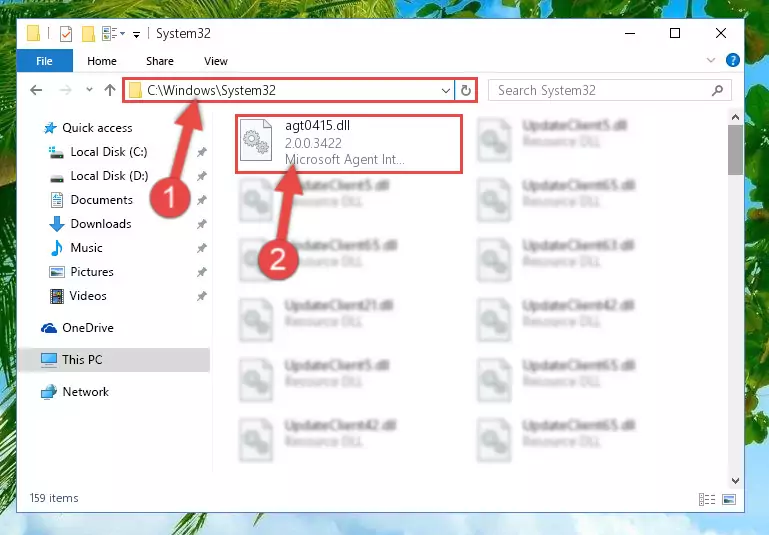
Step 5:Pasting the Agt0415.dll file into the Windows/sysWOW64 folder - In order to complete this step, you must run the Command Prompt as administrator. In order to do this, all you have to do is follow the steps below.
NOTE! We ran the Command Prompt using Windows 10. If you are using Windows 8.1, Windows 8, Windows 7, Windows Vista or Windows XP, you can use the same method to run the Command Prompt as administrator.
- Open the Start Menu and before clicking anywhere, type "cmd" on your keyboard. This process will enable you to run a search through the Start Menu. We also typed in "cmd" to bring up the Command Prompt.
- Right-click the "Command Prompt" search result that comes up and click the Run as administrator" option.

Step 6:Running the Command Prompt as administrator - Let's copy the command below and paste it in the Command Line that comes up, then let's press Enter. This command deletes the Agt0415.dll file's problematic registry in the Windows Registry Editor (The file that we copied to the System32 folder does not perform any action with the file, it just deletes the registry in the Windows Registry Editor. The file that we pasted into the System32 folder will not be damaged).
%windir%\System32\regsvr32.exe /u Agt0415.dll
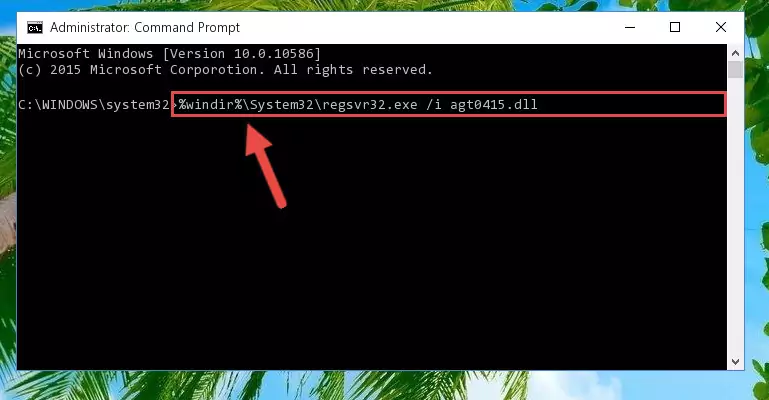
Step 7:Deleting the Agt0415.dll file's problematic registry in the Windows Registry Editor - If you are using a 64 Bit operating system, after doing the commands above, you also need to run the command below. With this command, we will also delete the Agt0415.dll file's damaged registry for 64 Bit (The deleting process will be only for the registries in Regedit. In other words, the dll file you pasted into the SysWoW64 folder will not be damaged at all).
%windir%\SysWoW64\regsvr32.exe /u Agt0415.dll
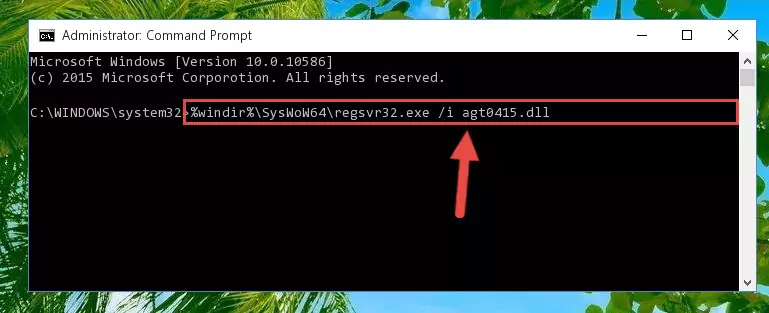
Step 8:Uninstalling the damaged Agt0415.dll file's registry from the system (for 64 Bit) - In order to cleanly recreate the dll file's registry that we deleted, copy the command below and paste it into the Command Line and hit Enter.
%windir%\System32\regsvr32.exe /i Agt0415.dll
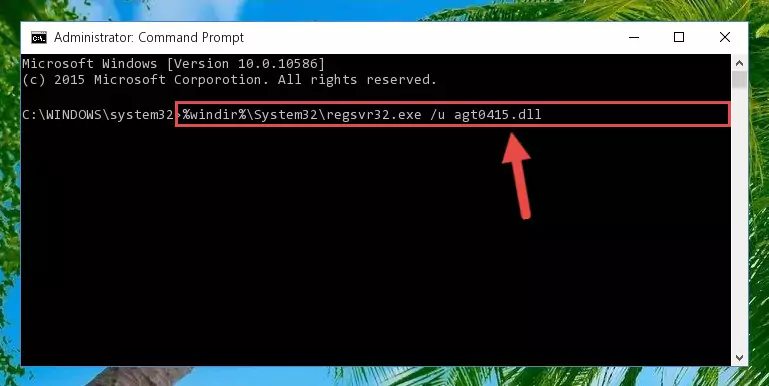
Step 9:Reregistering the Agt0415.dll file in the system - If you are using a 64 Bit operating system, after running the command above, you also need to run the command below. With this command, we will have added a new file in place of the damaged Agt0415.dll file that we deleted.
%windir%\SysWoW64\regsvr32.exe /i Agt0415.dll
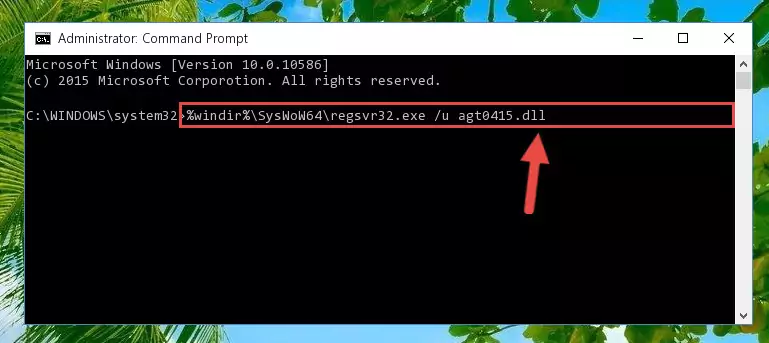
Step 10:Reregistering the Agt0415.dll file in the system (for 64 Bit) - You may see certain error messages when running the commands from the command line. These errors will not prevent the installation of the Agt0415.dll file. In other words, the installation will finish, but it may give some errors because of certain incompatibilities. After restarting your computer, to see if the installation was successful or not, try running the software that was giving the dll error again. If you continue to get the errors when running the software after the installation, you can try the 2nd Method as an alternative.
Method 2: Copying The Agt0415.dll File Into The Software File Folder
- In order to install the dll file, you need to find the file folder for the software that was giving you errors such as "Agt0415.dll is missing", "Agt0415.dll not found" or similar error messages. In order to do that, Right-click the software's shortcut and click the Properties item in the right-click menu that appears.

Step 1:Opening the software shortcut properties window - Click on the Open File Location button that is found in the Properties window that opens up and choose the folder where the application is installed.

Step 2:Opening the file folder of the software - Copy the Agt0415.dll file into this folder that opens.
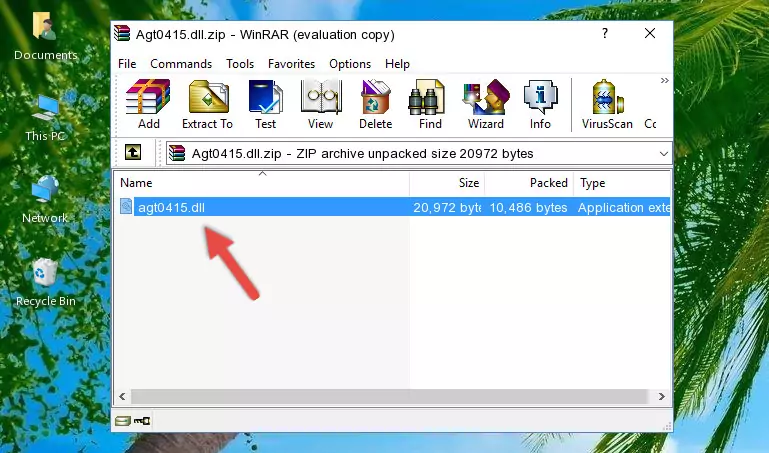
Step 3:Copying the Agt0415.dll file into the software's file folder - This is all there is to the process. Now, try to run the software again. If the problem still is not solved, you can try the 3rd Method.
Method 3: Doing a Clean Install of the software That Is Giving the Agt0415.dll Error
- Open the Run tool by pushing the "Windows" + "R" keys found on your keyboard. Type the command below into the "Open" field of the Run window that opens up and press Enter. This command will open the "Programs and Features" tool.
appwiz.cpl

Step 1:Opening the Programs and Features tool with the appwiz.cpl command - The Programs and Features screen will come up. You can see all the softwares installed on your computer in the list on this screen. Find the software giving you the dll error in the list and right-click it. Click the "Uninstall" item in the right-click menu that appears and begin the uninstall process.

Step 2:Starting the uninstall process for the software that is giving the error - A window will open up asking whether to confirm or deny the uninstall process for the software. Confirm the process and wait for the uninstall process to finish. Restart your computer after the software has been uninstalled from your computer.

Step 3:Confirming the removal of the software - After restarting your computer, reinstall the software.
- This method may provide the solution to the dll error you're experiencing. If the dll error is continuing, the problem is most likely deriving from the Windows operating system. In order to fix dll errors deriving from the Windows operating system, complete the 4th Method and the 5th Method.
Method 4: Solving the Agt0415.dll Problem by Using the Windows System File Checker (scf scannow)
- In order to complete this step, you must run the Command Prompt as administrator. In order to do this, all you have to do is follow the steps below.
NOTE! We ran the Command Prompt using Windows 10. If you are using Windows 8.1, Windows 8, Windows 7, Windows Vista or Windows XP, you can use the same method to run the Command Prompt as administrator.
- Open the Start Menu and before clicking anywhere, type "cmd" on your keyboard. This process will enable you to run a search through the Start Menu. We also typed in "cmd" to bring up the Command Prompt.
- Right-click the "Command Prompt" search result that comes up and click the Run as administrator" option.

Step 1:Running the Command Prompt as administrator - Paste the command below into the Command Line that opens up and hit the Enter key.
sfc /scannow

Step 2:Scanning and fixing system errors with the sfc /scannow command - This process can take some time. You can follow its progress from the screen. Wait for it to finish and after it is finished try to run the software that was giving the dll error again.
Method 5: Solving the Agt0415.dll Error by Updating Windows
Some softwares need updated dll files. When your operating system is not updated, it cannot fulfill this need. In some situations, updating your operating system can solve the dll errors you are experiencing.
In order to check the update status of your operating system and, if available, to install the latest update packs, we need to begin this process manually.
Depending on which Windows version you use, manual update processes are different. Because of this, we have prepared a special article for each Windows version. You can get our articles relating to the manual update of the Windows version you use from the links below.
Guides to Manually Update for All Windows Versions
Most Seen Agt0415.dll Errors
If the Agt0415.dll file is missing or the software using this file has not been installed correctly, you can get errors related to the Agt0415.dll file. Dll files being missing can sometimes cause basic Windows softwares to also give errors. You can even receive an error when Windows is loading. You can find the error messages that are caused by the Agt0415.dll file.
If you don't know how to install the Agt0415.dll file you will download from our site, you can browse the methods above. Above we explained all the processes you can do to solve the dll error you are receiving. If the error is continuing after you have completed all these methods, please use the comment form at the bottom of the page to contact us. Our editor will respond to your comment shortly.
- "Agt0415.dll not found." error
- "The file Agt0415.dll is missing." error
- "Agt0415.dll access violation." error
- "Cannot register Agt0415.dll." error
- "Cannot find Agt0415.dll." error
- "This application failed to start because Agt0415.dll was not found. Re-installing the application may fix this problem." error
