- Download Price:
- Free
- Dll Description:
- Microsoft Agent International Dll
- Versions:
- Size:
- 0.03 MB
- Operating Systems:
- Directory:
- A
- Downloads:
- 1295 times.
What is Agt0410.dll?
The Agt0410.dll file is 0.03 MB. The download links for this file are clean and no user has given any negative feedback. From the time it was offered for download, it has been downloaded 1295 times.
Table of Contents
- What is Agt0410.dll?
- Operating Systems That Can Use the Agt0410.dll File
- All Versions of the Agt0410.dll File
- How to Download Agt0410.dll File?
- Methods for Solving Agt0410.dll
- Method 1: Solving the DLL Error by Copying the Agt0410.dll File to the Windows System Folder
- Method 2: Copying The Agt0410.dll File Into The Software File Folder
- Method 3: Uninstalling and Reinstalling the Software That Is Giving the Agt0410.dll Error
- Method 4: Solving the Agt0410.dll Error using the Windows System File Checker (sfc /scannow)
- Method 5: Fixing the Agt0410.dll Error by Manually Updating Windows
- Most Seen Agt0410.dll Errors
- Dll Files Similar to Agt0410.dll
Operating Systems That Can Use the Agt0410.dll File
All Versions of the Agt0410.dll File
The last version of the Agt0410.dll file is the 2.00.0.34220 version released on 2012-06-30. There have been 1 versions previously released. All versions of the Dll file are listed below from newest to oldest.
- 2.00.0.34220 - 32 Bit (x86) (2012-06-30) Download directly this version
- 2.0.0.3422 - 32 Bit (x86) Download directly this version
How to Download Agt0410.dll File?
- Click on the green-colored "Download" button on the top left side of the page.

Step 1:Download process of the Agt0410.dll file's - "After clicking the Download" button, wait for the download process to begin in the "Downloading" page that opens up. Depending on your Internet speed, the download process will begin in approximately 4 -5 seconds.
Methods for Solving Agt0410.dll
ATTENTION! Before continuing on to install the Agt0410.dll file, you need to download the file. If you have not downloaded it yet, download it before continuing on to the installation steps. If you are having a problem while downloading the file, you can browse the download guide a few lines above.
Method 1: Solving the DLL Error by Copying the Agt0410.dll File to the Windows System Folder
- The file you downloaded is a compressed file with the ".zip" extension. In order to install it, first, double-click the ".zip" file and open the file. You will see the file named "Agt0410.dll" in the window that opens up. This is the file you need to install. Drag this file to the desktop with your mouse's left button.
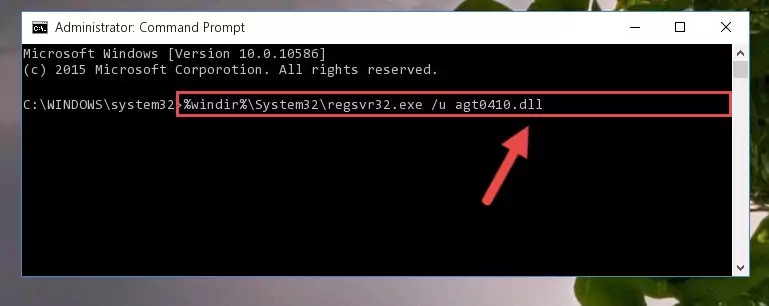
Step 1:Extracting the Agt0410.dll file - Copy the "Agt0410.dll" file file you extracted.
- Paste the dll file you copied into the "C:\Windows\System32" folder.
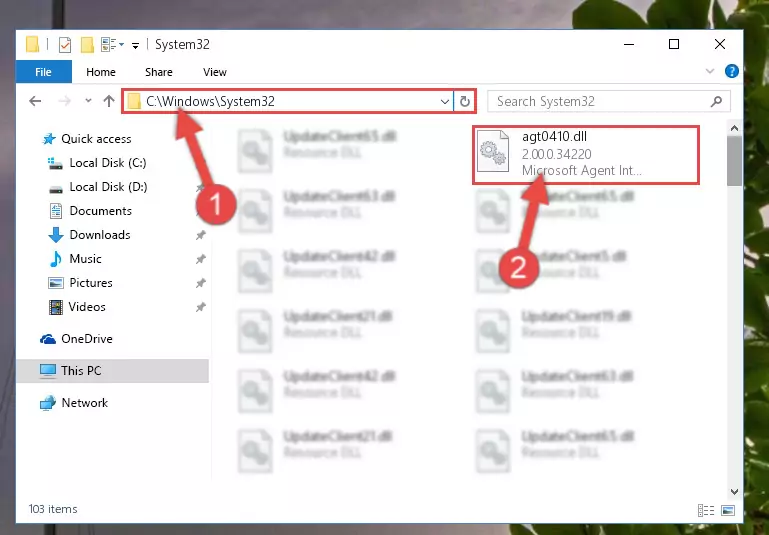
Step 3:Pasting the Agt0410.dll file into the Windows/System32 folder - If you are using a 64 Bit operating system, copy the "Agt0410.dll" file and paste it into the "C:\Windows\sysWOW64" as well.
NOTE! On Windows operating systems with 64 Bit architecture, the dll file must be in both the "sysWOW64" folder as well as the "System32" folder. In other words, you must copy the "Agt0410.dll" file into both folders.
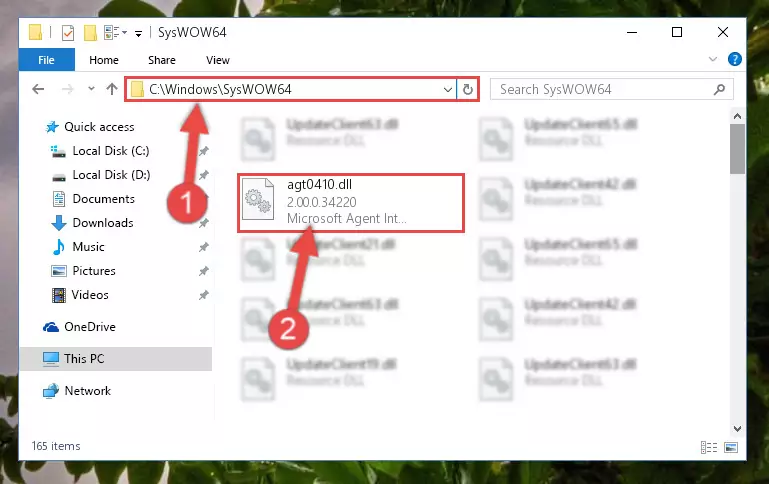
Step 4:Pasting the Agt0410.dll file into the Windows/sysWOW64 folder - In order to run the Command Line as an administrator, complete the following steps.
NOTE! In this explanation, we ran the Command Line on Windows 10. If you are using one of the Windows 8.1, Windows 8, Windows 7, Windows Vista or Windows XP operating systems, you can use the same methods to run the Command Line as an administrator. Even though the pictures are taken from Windows 10, the processes are similar.
- First, open the Start Menu and before clicking anywhere, type "cmd" but do not press Enter.
- When you see the "Command Line" option among the search results, hit the "CTRL" + "SHIFT" + "ENTER" keys on your keyboard.
- A window will pop up asking, "Do you want to run this process?". Confirm it by clicking to "Yes" button.

Step 5:Running the Command Line as an administrator - Let's copy the command below and paste it in the Command Line that comes up, then let's press Enter. This command deletes the Agt0410.dll file's problematic registry in the Windows Registry Editor (The file that we copied to the System32 folder does not perform any action with the file, it just deletes the registry in the Windows Registry Editor. The file that we pasted into the System32 folder will not be damaged).
%windir%\System32\regsvr32.exe /u Agt0410.dll
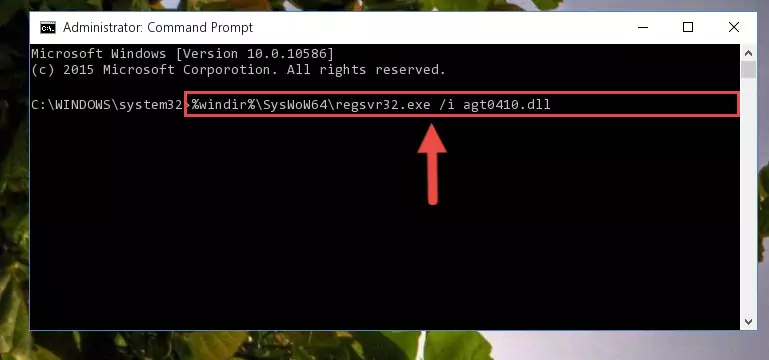
Step 6:Deleting the Agt0410.dll file's problematic registry in the Windows Registry Editor - If the Windows you use has 64 Bit architecture, after running the command above, you must run the command below. This command will clean the broken registry of the Agt0410.dll file from the 64 Bit architecture (The Cleaning process is only with registries in the Windows Registry Editor. In other words, the dll file that we pasted into the SysWoW64 folder will stay as it is).
%windir%\SysWoW64\regsvr32.exe /u Agt0410.dll
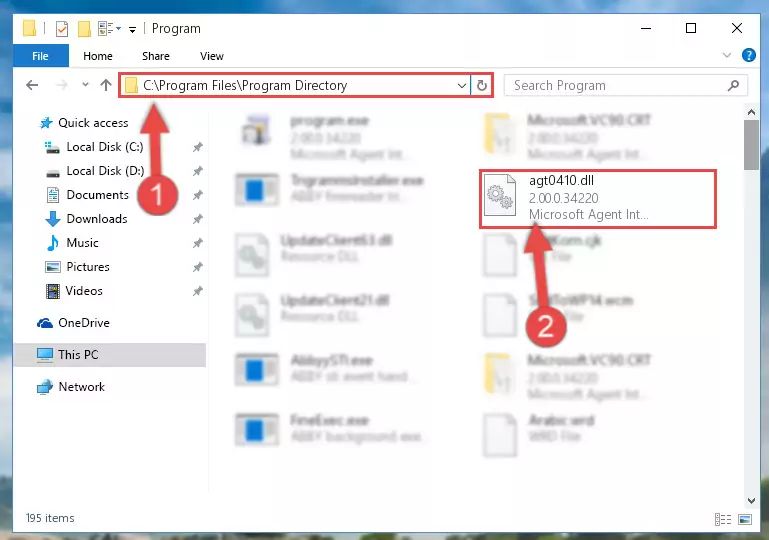
Step 7:Uninstalling the broken registry of the Agt0410.dll file from the Windows Registry Editor (for 64 Bit) - In order to cleanly recreate the dll file's registry that we deleted, copy the command below and paste it into the Command Line and hit Enter.
%windir%\System32\regsvr32.exe /i Agt0410.dll
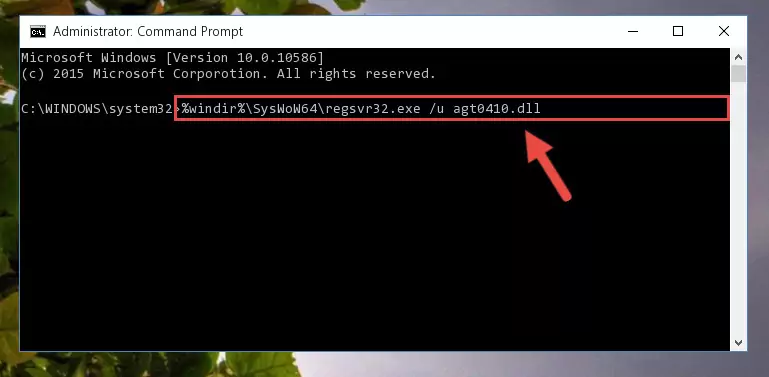
Step 8:Reregistering the Agt0410.dll file in the system - If you are using a 64 Bit operating system, after running the command above, you also need to run the command below. With this command, we will have added a new file in place of the damaged Agt0410.dll file that we deleted.
%windir%\SysWoW64\regsvr32.exe /i Agt0410.dll
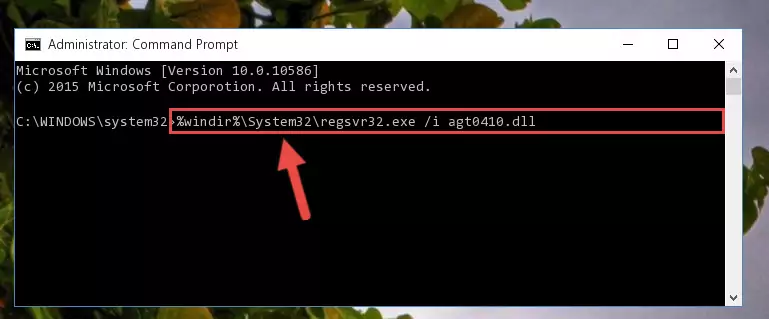
Step 9:Reregistering the Agt0410.dll file in the system (for 64 Bit) - If you did the processes in full, the installation should have finished successfully. If you received an error from the command line, you don't need to be anxious. Even if the Agt0410.dll file was installed successfully, you can still receive error messages like these due to some incompatibilities. In order to test whether your dll problem was solved or not, try running the software giving the error message again. If the error is continuing, try the 2nd Method to solve this problem.
Method 2: Copying The Agt0410.dll File Into The Software File Folder
- First, you need to find the file folder for the software you are receiving the "Agt0410.dll not found", "Agt0410.dll is missing" or other similar dll errors. In order to do this, right-click on the shortcut for the software and click the Properties option from the options that come up.

Step 1:Opening software properties - Open the software's file folder by clicking on the Open File Location button in the Properties window that comes up.

Step 2:Opening the software's file folder - Copy the Agt0410.dll file into the folder we opened up.
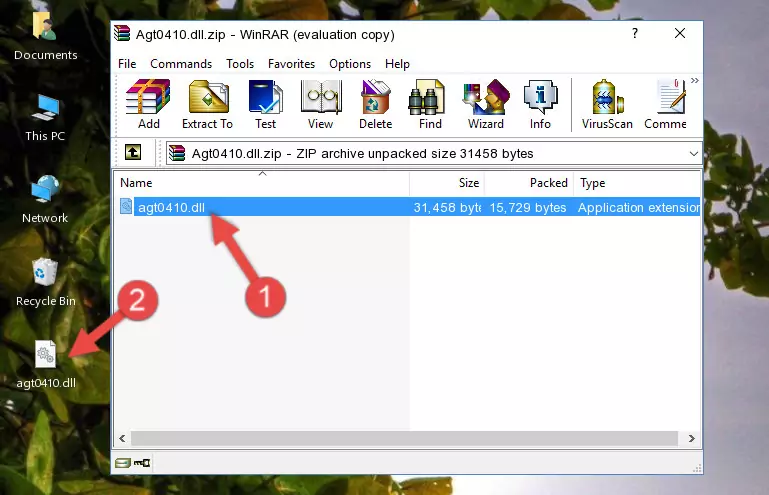
Step 3:Copying the Agt0410.dll file into the software's file folder - That's all there is to the installation process. Run the software giving the dll error again. If the dll error is still continuing, completing the 3rd Method may help solve your problem.
Method 3: Uninstalling and Reinstalling the Software That Is Giving the Agt0410.dll Error
- Press the "Windows" + "R" keys at the same time to open the Run tool. Paste the command below into the text field titled "Open" in the Run window that opens and press the Enter key on your keyboard. This command will open the "Programs and Features" tool.
appwiz.cpl

Step 1:Opening the Programs and Features tool with the Appwiz.cpl command - The Programs and Features window will open up. Find the software that is giving you the dll error in this window that lists all the softwares on your computer and "Right-Click > Uninstall" on this software.

Step 2:Uninstalling the software that is giving you the error message from your computer. - Uninstall the software from your computer by following the steps that come up and restart your computer.

Step 3:Following the confirmation and steps of the software uninstall process - After restarting your computer, reinstall the software that was giving the error.
- This process may help the dll problem you are experiencing. If you are continuing to get the same dll error, the problem is most likely with Windows. In order to fix dll problems relating to Windows, complete the 4th Method and 5th Method.
Method 4: Solving the Agt0410.dll Error using the Windows System File Checker (sfc /scannow)
- In order to run the Command Line as an administrator, complete the following steps.
NOTE! In this explanation, we ran the Command Line on Windows 10. If you are using one of the Windows 8.1, Windows 8, Windows 7, Windows Vista or Windows XP operating systems, you can use the same methods to run the Command Line as an administrator. Even though the pictures are taken from Windows 10, the processes are similar.
- First, open the Start Menu and before clicking anywhere, type "cmd" but do not press Enter.
- When you see the "Command Line" option among the search results, hit the "CTRL" + "SHIFT" + "ENTER" keys on your keyboard.
- A window will pop up asking, "Do you want to run this process?". Confirm it by clicking to "Yes" button.

Step 1:Running the Command Line as an administrator - After typing the command below into the Command Line, push Enter.
sfc /scannow

Step 2:Getting rid of dll errors using Windows's sfc /scannow command - Depending on your computer's performance and the amount of errors on your system, this process can take some time. You can see the progress on the Command Line. Wait for this process to end. After the scan and repair processes are finished, try running the software giving you errors again.
Method 5: Fixing the Agt0410.dll Error by Manually Updating Windows
Most of the time, softwares have been programmed to use the most recent dll files. If your operating system is not updated, these files cannot be provided and dll errors appear. So, we will try to solve the dll errors by updating the operating system.
Since the methods to update Windows versions are different from each other, we found it appropriate to prepare a separate article for each Windows version. You can get our update article that relates to your operating system version by using the links below.
Guides to Manually Update for All Windows Versions
Most Seen Agt0410.dll Errors
If the Agt0410.dll file is missing or the software using this file has not been installed correctly, you can get errors related to the Agt0410.dll file. Dll files being missing can sometimes cause basic Windows softwares to also give errors. You can even receive an error when Windows is loading. You can find the error messages that are caused by the Agt0410.dll file.
If you don't know how to install the Agt0410.dll file you will download from our site, you can browse the methods above. Above we explained all the processes you can do to solve the dll error you are receiving. If the error is continuing after you have completed all these methods, please use the comment form at the bottom of the page to contact us. Our editor will respond to your comment shortly.
- "Agt0410.dll not found." error
- "The file Agt0410.dll is missing." error
- "Agt0410.dll access violation." error
- "Cannot register Agt0410.dll." error
- "Cannot find Agt0410.dll." error
- "This application failed to start because Agt0410.dll was not found. Re-installing the application may fix this problem." error
