- Download Price:
- Free
- Dll Description:
- Adobe Graphics Manager
- Versions:
- Size:
- 0.56 MB
- Operating Systems:
- Directory:
- A
- Downloads:
- 1610 times.
Agm3.dll Explanation
The Agm3.dll file is 0.56 MB. The download links are current and no negative feedback has been received by users. It has been downloaded 1610 times since release.
Table of Contents
- Agm3.dll Explanation
- Operating Systems Compatible with the Agm3.dll File
- All Versions of the Agm3.dll File
- Guide to Download Agm3.dll
- Methods to Solve the Agm3.dll Errors
- Method 1: Installing the Agm3.dll File to the Windows System Folder
- Method 2: Copying The Agm3.dll File Into The Software File Folder
- Method 3: Uninstalling and Reinstalling the Software That Is Giving the Agm3.dll Error
- Method 4: Solving the Agm3.dll Error using the Windows System File Checker (sfc /scannow)
- Method 5: Fixing the Agm3.dll Error by Manually Updating Windows
- Most Seen Agm3.dll Errors
- Dll Files Similar to Agm3.dll
Operating Systems Compatible with the Agm3.dll File
All Versions of the Agm3.dll File
The last version of the Agm3.dll file is the 3.2.28.1 version released on 2006-10-31. There have been 1 versions previously released. All versions of the Dll file are listed below from newest to oldest.
- 3.2.28.1 - 32 Bit (x86) (2006-10-31) Download directly this version
- 3.2.28.1 - 32 Bit (x86) Download directly this version
Guide to Download Agm3.dll
- Click on the green-colored "Download" button (The button marked in the picture below).

Step 1:Starting the download process for Agm3.dll - After clicking the "Download" button at the top of the page, the "Downloading" page will open up and the download process will begin. Definitely do not close this page until the download begins. Our site will connect you to the closest DLL Downloader.com download server in order to offer you the fastest downloading performance. Connecting you to the server can take a few seconds.
Methods to Solve the Agm3.dll Errors
ATTENTION! Before continuing on to install the Agm3.dll file, you need to download the file. If you have not downloaded it yet, download it before continuing on to the installation steps. If you are having a problem while downloading the file, you can browse the download guide a few lines above.
Method 1: Installing the Agm3.dll File to the Windows System Folder
- The file you will download is a compressed file with the ".zip" extension. You cannot directly install the ".zip" file. Because of this, first, double-click this file and open the file. You will see the file named "Agm3.dll" in the window that opens. Drag this file to the desktop with the left mouse button. This is the file you need.
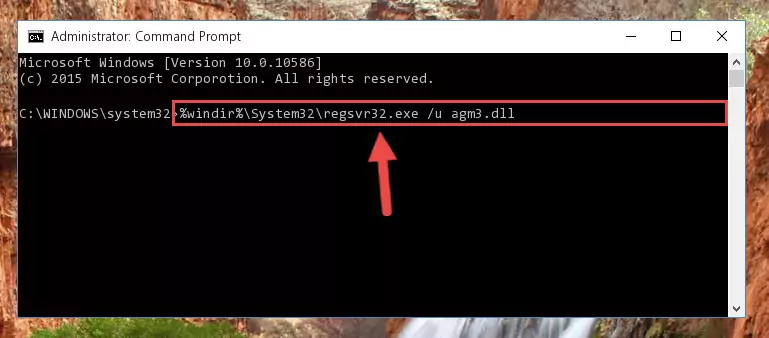
Step 1:Extracting the Agm3.dll file from the .zip file - Copy the "Agm3.dll" file you extracted and paste it into the "C:\Windows\System32" folder.
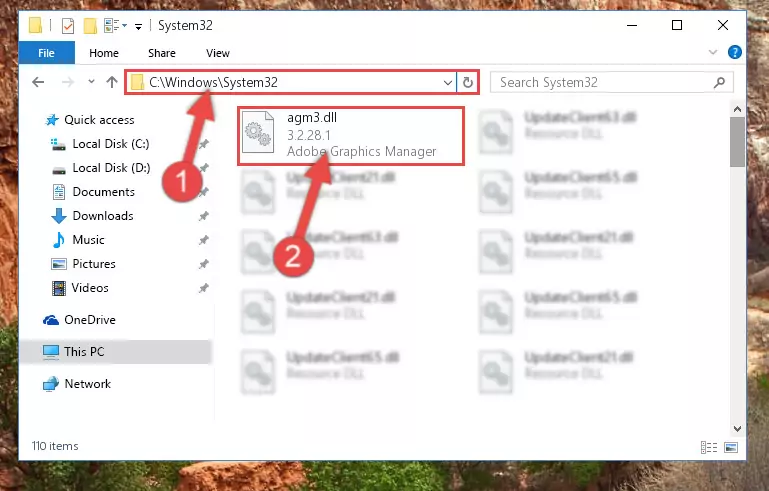
Step 2:Copying the Agm3.dll file into the Windows/System32 folder - If your operating system has a 64 Bit architecture, copy the "Agm3.dll" file and paste it also into the "C:\Windows\sysWOW64" folder.
NOTE! On 64 Bit systems, the dll file must be in both the "sysWOW64" folder as well as the "System32" folder. In other words, you must copy the "Agm3.dll" file into both folders.
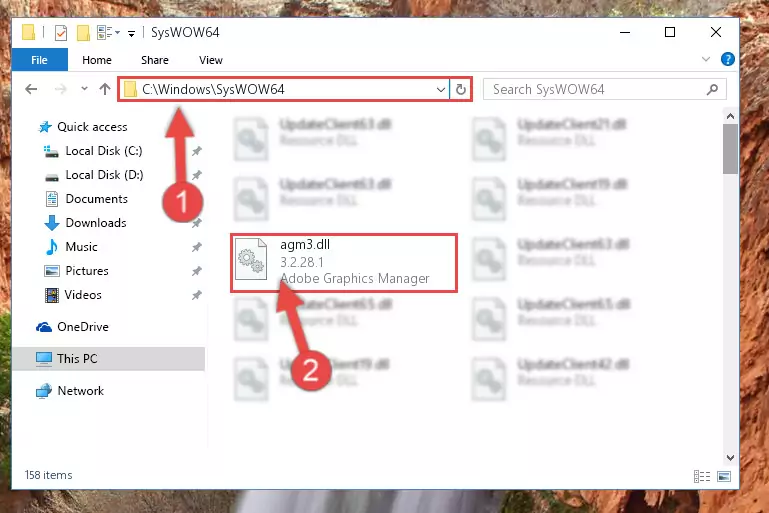
Step 3:Pasting the Agm3.dll file into the Windows/sysWOW64 folder - In order to complete this step, you must run the Command Prompt as administrator. In order to do this, all you have to do is follow the steps below.
NOTE! We ran the Command Prompt using Windows 10. If you are using Windows 8.1, Windows 8, Windows 7, Windows Vista or Windows XP, you can use the same method to run the Command Prompt as administrator.
- Open the Start Menu and before clicking anywhere, type "cmd" on your keyboard. This process will enable you to run a search through the Start Menu. We also typed in "cmd" to bring up the Command Prompt.
- Right-click the "Command Prompt" search result that comes up and click the Run as administrator" option.

Step 4:Running the Command Prompt as administrator - Paste the command below into the Command Line window that opens and hit the Enter key on your keyboard. This command will delete the Agm3.dll file's damaged registry (It will not delete the file you pasted into the System32 folder, but will delete the registry in Regedit. The file you pasted in the System32 folder will not be damaged in any way).
%windir%\System32\regsvr32.exe /u Agm3.dll
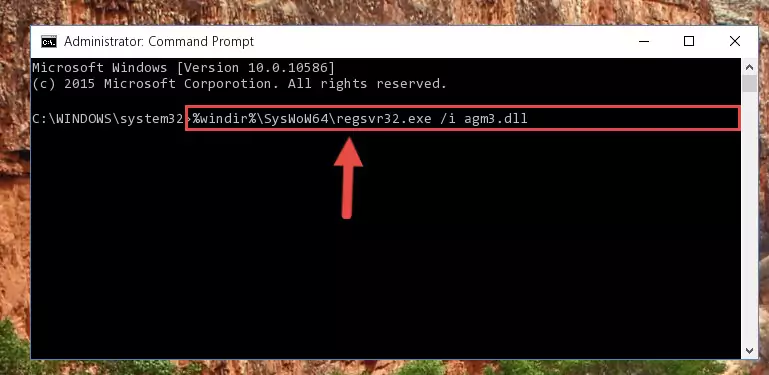
Step 5:Uninstalling the Agm3.dll file from the system registry - If you are using a Windows version that has 64 Bit architecture, after running the above command, you need to run the command below. With this command, we will clean the problematic Agm3.dll registry for 64 Bit (The cleaning process only involves the registries in Regedit. In other words, the dll file you pasted into the SysWoW64 will not be damaged).
%windir%\SysWoW64\regsvr32.exe /u Agm3.dll
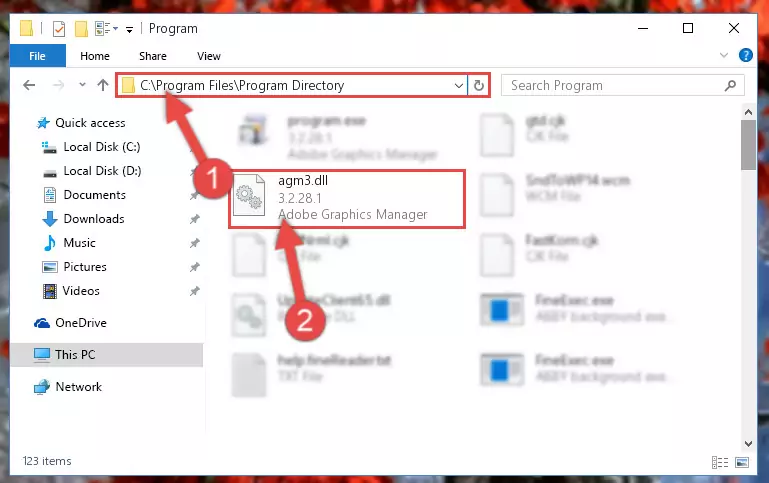
Step 6:Uninstalling the Agm3.dll file's problematic registry from Regedit (for 64 Bit) - In order to cleanly recreate the dll file's registry that we deleted, copy the command below and paste it into the Command Line and hit Enter.
%windir%\System32\regsvr32.exe /i Agm3.dll
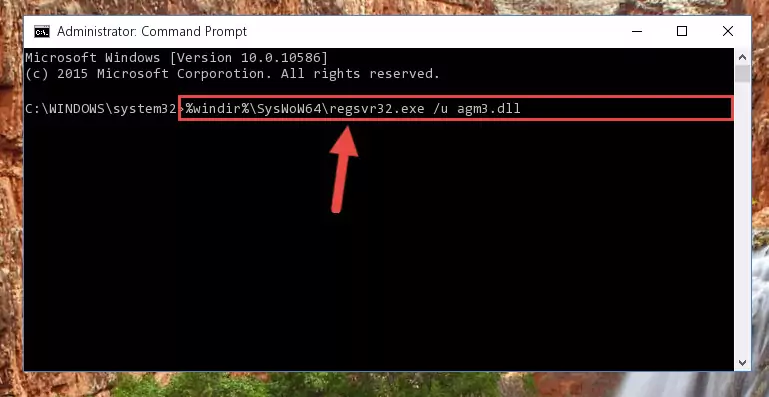
Step 7:Reregistering the Agm3.dll file in the system - If the Windows version you use has 64 Bit architecture, after running the command above, you must run the command below. With this command, you will create a clean registry for the problematic registry of the Agm3.dll file that we deleted.
%windir%\SysWoW64\regsvr32.exe /i Agm3.dll
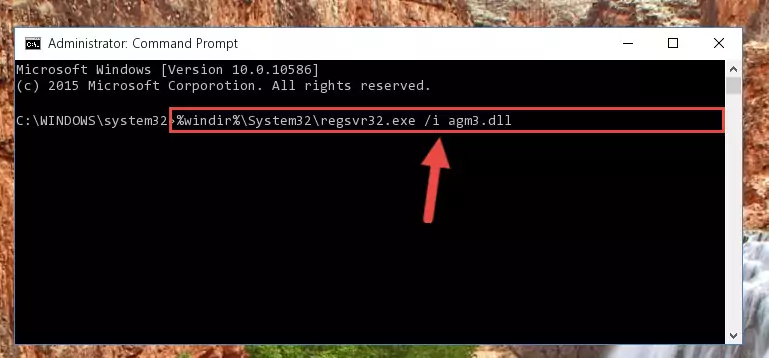
Step 8:Creating a clean registry for the Agm3.dll file (for 64 Bit) - If you did all the processes correctly, the missing dll file will have been installed. You may have made some mistakes when running the Command Line processes. Generally, these errors will not prevent the Agm3.dll file from being installed. In other words, the installation will be completed, but it may give an error due to some incompatibility issues. You can try running the program that was giving you this dll file error after restarting your computer. If you are still getting the dll file error when running the program, please try the 2nd method.
Method 2: Copying The Agm3.dll File Into The Software File Folder
- In order to install the dll file, you need to find the file folder for the software that was giving you errors such as "Agm3.dll is missing", "Agm3.dll not found" or similar error messages. In order to do that, Right-click the software's shortcut and click the Properties item in the right-click menu that appears.

Step 1:Opening the software shortcut properties window - Click on the Open File Location button that is found in the Properties window that opens up and choose the folder where the application is installed.

Step 2:Opening the file folder of the software - Copy the Agm3.dll file.
- Paste the dll file you copied into the software's file folder that we just opened.
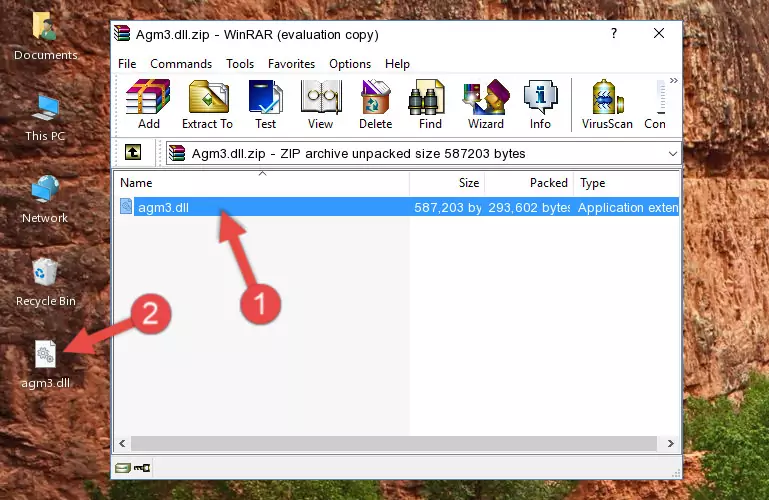
Step 3:Pasting the Agm3.dll file into the software's file folder - When the dll file is moved to the software file folder, it means that the process is completed. Check to see if the problem was solved by running the software giving the error message again. If you are still receiving the error message, you can complete the 3rd Method as an alternative.
Method 3: Uninstalling and Reinstalling the Software That Is Giving the Agm3.dll Error
- Press the "Windows" + "R" keys at the same time to open the Run tool. Paste the command below into the text field titled "Open" in the Run window that opens and press the Enter key on your keyboard. This command will open the "Programs and Features" tool.
appwiz.cpl

Step 1:Opening the Programs and Features tool with the Appwiz.cpl command - The Programs and Features window will open up. Find the software that is giving you the dll error in this window that lists all the softwares on your computer and "Right-Click > Uninstall" on this software.

Step 2:Uninstalling the software that is giving you the error message from your computer. - Uninstall the software from your computer by following the steps that come up and restart your computer.

Step 3:Following the confirmation and steps of the software uninstall process - After restarting your computer, reinstall the software that was giving the error.
- You may be able to solve the dll error you are experiencing by using this method. If the error messages are continuing despite all these processes, we may have a problem deriving from Windows. To solve dll errors deriving from Windows, you need to complete the 4th Method and the 5th Method in the list.
Method 4: Solving the Agm3.dll Error using the Windows System File Checker (sfc /scannow)
- In order to complete this step, you must run the Command Prompt as administrator. In order to do this, all you have to do is follow the steps below.
NOTE! We ran the Command Prompt using Windows 10. If you are using Windows 8.1, Windows 8, Windows 7, Windows Vista or Windows XP, you can use the same method to run the Command Prompt as administrator.
- Open the Start Menu and before clicking anywhere, type "cmd" on your keyboard. This process will enable you to run a search through the Start Menu. We also typed in "cmd" to bring up the Command Prompt.
- Right-click the "Command Prompt" search result that comes up and click the Run as administrator" option.

Step 1:Running the Command Prompt as administrator - After typing the command below into the Command Line, push Enter.
sfc /scannow

Step 2:Getting rid of dll errors using Windows's sfc /scannow command - Depending on your computer's performance and the amount of errors on your system, this process can take some time. You can see the progress on the Command Line. Wait for this process to end. After the scan and repair processes are finished, try running the software giving you errors again.
Method 5: Fixing the Agm3.dll Error by Manually Updating Windows
Some softwares need updated dll files. When your operating system is not updated, it cannot fulfill this need. In some situations, updating your operating system can solve the dll errors you are experiencing.
In order to check the update status of your operating system and, if available, to install the latest update packs, we need to begin this process manually.
Depending on which Windows version you use, manual update processes are different. Because of this, we have prepared a special article for each Windows version. You can get our articles relating to the manual update of the Windows version you use from the links below.
Windows Update Guides
Most Seen Agm3.dll Errors
If the Agm3.dll file is missing or the software using this file has not been installed correctly, you can get errors related to the Agm3.dll file. Dll files being missing can sometimes cause basic Windows softwares to also give errors. You can even receive an error when Windows is loading. You can find the error messages that are caused by the Agm3.dll file.
If you don't know how to install the Agm3.dll file you will download from our site, you can browse the methods above. Above we explained all the processes you can do to solve the dll error you are receiving. If the error is continuing after you have completed all these methods, please use the comment form at the bottom of the page to contact us. Our editor will respond to your comment shortly.
- "Agm3.dll not found." error
- "The file Agm3.dll is missing." error
- "Agm3.dll access violation." error
- "Cannot register Agm3.dll." error
- "Cannot find Agm3.dll." error
- "This application failed to start because Agm3.dll was not found. Re-installing the application may fix this problem." error
