- Download Price:
- Free
- Dll Description:
- Microsoft Agent Custom Marshaling Proxy DLL
- Versions:
- Size:
- 0.05 MB
- Operating Systems:
- Directory:
- A
- Downloads:
- 1229 times.
Agentmpx.dll Explanation
The Agentmpx.dll library is 0.05 MB. The download links have been checked and there are no problems. You can download it without a problem. Currently, it has been downloaded 1229 times.
Table of Contents
- Agentmpx.dll Explanation
- Operating Systems Compatible with the Agentmpx.dll Library
- All Versions of the Agentmpx.dll Library
- Steps to Download the Agentmpx.dll Library
- Methods for Fixing Agentmpx.dll
- Method 1: Copying the Agentmpx.dll Library to the Windows System Directory
- Method 2: Copying The Agentmpx.dll Library Into The Program Installation Directory
- Method 3: Uninstalling and Reinstalling the Program That Is Giving the Agentmpx.dll Error
- Method 4: Fixing the Agentmpx.dll Error using the Windows System File Checker (sfc /scannow)
- Method 5: Fixing the Agentmpx.dll Error by Manually Updating Windows
- The Most Seen Agentmpx.dll Errors
- Dynamic Link Libraries Related to Agentmpx.dll
Operating Systems Compatible with the Agentmpx.dll Library
All Versions of the Agentmpx.dll Library
The last version of the Agentmpx.dll library is the 5.2.3790.1242 version. Before this version, there were 1 versions released. Downloadable Agentmpx.dll library versions have been listed below from newest to oldest.
- 5.2.3790.1242 - 32 Bit (x86) Download directly this version
- 2.00.0.3422 - 32 Bit (x86) (2012-06-30) Download directly this version
Steps to Download the Agentmpx.dll Library
- First, click the "Download" button with the green background (The button marked in the picture).

Step 1:Download the Agentmpx.dll library - After clicking the "Download" button at the top of the page, the "Downloading" page will open up and the download process will begin. Definitely do not close this page until the download begins. Our site will connect you to the closest DLL Downloader.com download server in order to offer you the fastest downloading performance. Connecting you to the server can take a few seconds.
Methods for Fixing Agentmpx.dll
ATTENTION! Before starting the installation, the Agentmpx.dll library needs to be downloaded. If you have not downloaded it, download the library before continuing with the installation steps. If you don't know how to download it, you can immediately browse the dll download guide above.
Method 1: Copying the Agentmpx.dll Library to the Windows System Directory
- The file you are going to download is a compressed file with the ".zip" extension. You cannot directly install the ".zip" file. First, you need to extract the dynamic link library from inside it. So, double-click the file with the ".zip" extension that you downloaded and open the file.
- You will see the library named "Agentmpx.dll" in the window that opens up. This is the library we are going to install. Click the library once with the left mouse button. By doing this you will have chosen the library.
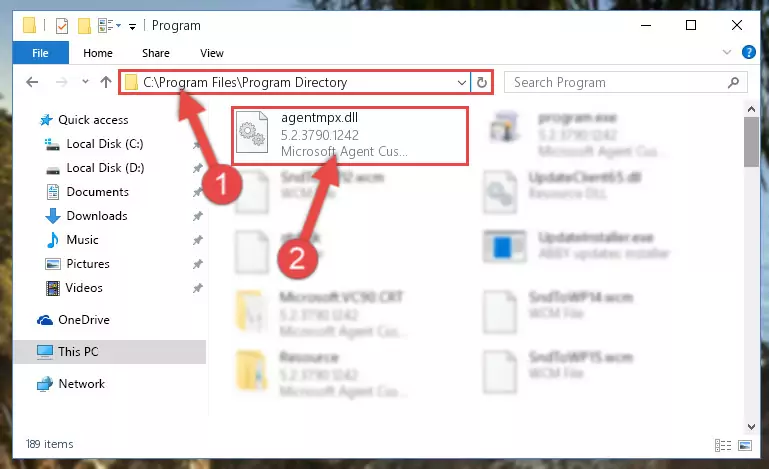
Step 2:Choosing the Agentmpx.dll library - Click the "Extract To" symbol marked in the picture. To extract the dynamic link library, it will want you to choose the desired location. Choose the "Desktop" location and click "OK" to extract the library to the desktop. In order to do this, you need to use the Winrar program. If you do not have this program, you can find and download it through a quick search on the Internet.
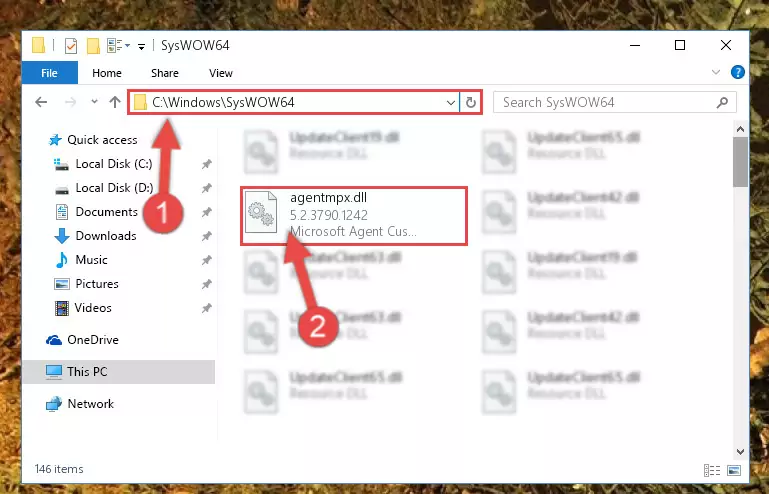
Step 3:Extracting the Agentmpx.dll library to the desktop - Copy the "Agentmpx.dll" library file you extracted.
- Paste the dynamic link library you copied into the "C:\Windows\System32" directory.
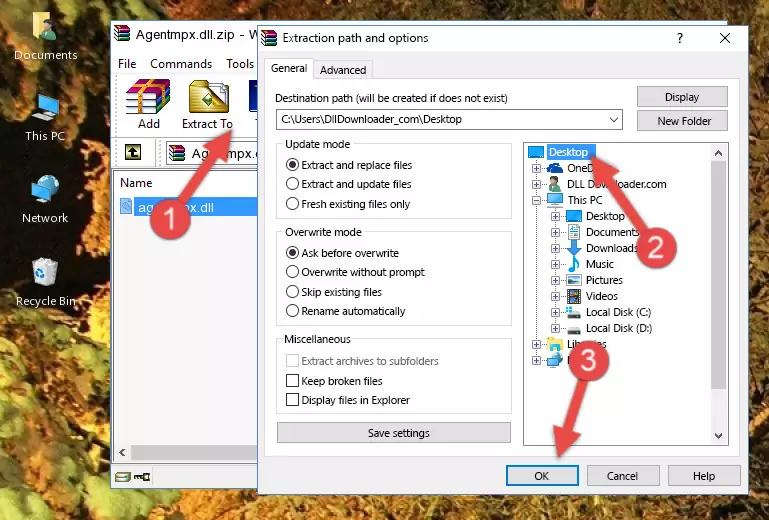
Step 5:Pasting the Agentmpx.dll library into the Windows/System32 directory - If your operating system has a 64 Bit architecture, copy the "Agentmpx.dll" library and paste it also into the "C:\Windows\sysWOW64" directory.
NOTE! On 64 Bit systems, the dynamic link library must be in both the "sysWOW64" directory as well as the "System32" directory. In other words, you must copy the "Agentmpx.dll" library into both directories.
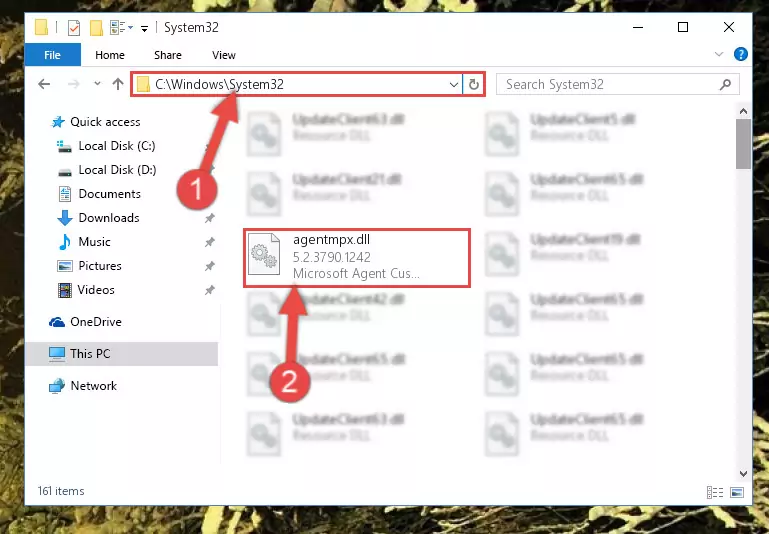
Step 6:Pasting the Agentmpx.dll library into the Windows/sysWOW64 directory - In order to complete this step, you must run the Command Prompt as administrator. In order to do this, all you have to do is follow the steps below.
NOTE! We ran the Command Prompt using Windows 10. If you are using Windows 8.1, Windows 8, Windows 7, Windows Vista or Windows XP, you can use the same method to run the Command Prompt as administrator.
- Open the Start Menu and before clicking anywhere, type "cmd" on your keyboard. This process will enable you to run a search through the Start Menu. We also typed in "cmd" to bring up the Command Prompt.
- Right-click the "Command Prompt" search result that comes up and click the Run as administrator" option.

Step 7:Running the Command Prompt as administrator - Paste the command below into the Command Line window that opens up and press Enter key. This command will delete the problematic registry of the Agentmpx.dll library (Nothing will happen to the library we pasted in the System32 directory, it just deletes the registry from the Windows Registry Editor. The library we pasted in the System32 directory will not be damaged).
%windir%\System32\regsvr32.exe /u Agentmpx.dll
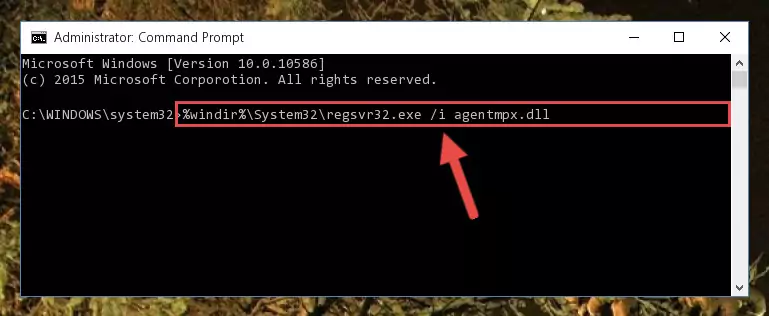
Step 8:Cleaning the problematic registry of the Agentmpx.dll library from the Windows Registry Editor - If you have a 64 Bit operating system, after running the command above, you must run the command below. This command will clean the Agentmpx.dll library's damaged registry in 64 Bit as well (The cleaning process will be in the registries in the Registry Editor< only. In other words, the dll file you paste into the SysWoW64 folder will stay as it).
%windir%\SysWoW64\regsvr32.exe /u Agentmpx.dll
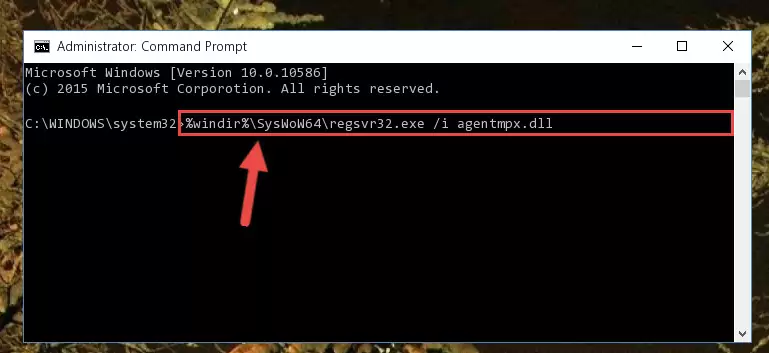
Step 9:Uninstalling the Agentmpx.dll library's broken registry from the Registry Editor (for 64 Bit) - You must create a new registry for the dynamic link library that you deleted from the registry editor. In order to do this, copy the command below and paste it into the Command Line and hit Enter.
%windir%\System32\regsvr32.exe /i Agentmpx.dll
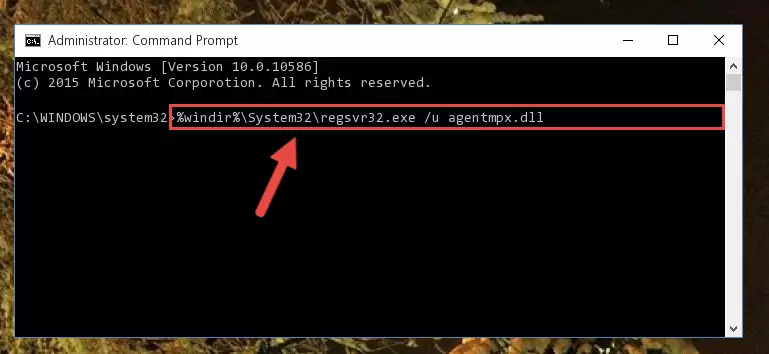
Step 10:Creating a new registry for the Agentmpx.dll library - If you are using a Windows with 64 Bit architecture, after running the previous command, you need to run the command below. By running this command, we will have created a clean registry for the Agentmpx.dll library (We deleted the damaged registry with the previous command).
%windir%\SysWoW64\regsvr32.exe /i Agentmpx.dll
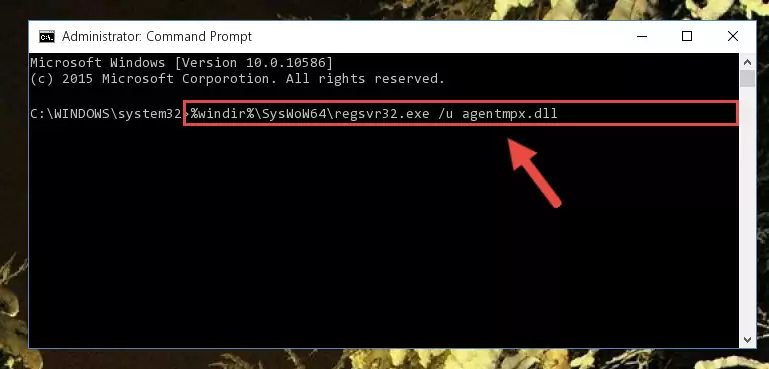
Step 11:Creating a clean registry for the Agentmpx.dll library (for 64 Bit) - If you did the processes in full, the installation should have finished successfully. If you received an error from the command line, you don't need to be anxious. Even if the Agentmpx.dll library was installed successfully, you can still receive error messages like these due to some incompatibilities. In order to test whether your dll issue was fixed or not, try running the program giving the error message again. If the error is continuing, try the 2nd Method to fix this issue.
Method 2: Copying The Agentmpx.dll Library Into The Program Installation Directory
- In order to install the dynamic link library, you need to find the installation directory for the program that was giving you errors such as "Agentmpx.dll is missing", "Agentmpx.dll not found" or similar error messages. In order to do that, Right-click the program's shortcut and click the Properties item in the right-click menu that appears.

Step 1:Opening the program shortcut properties window - Click on the Open File Location button that is found in the Properties window that opens up and choose the folder where the application is installed.

Step 2:Opening the installation directory of the program - Copy the Agentmpx.dll library into the directory we opened up.
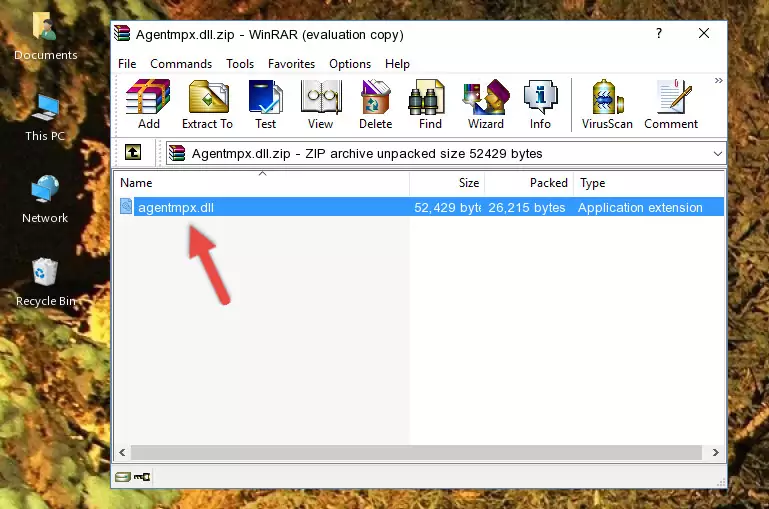
Step 3:Copying the Agentmpx.dll library into the program's installation directory - That's all there is to the installation process. Run the program giving the dll error again. If the dll error is still continuing, completing the 3rd Method may help fix your issue.
Method 3: Uninstalling and Reinstalling the Program That Is Giving the Agentmpx.dll Error
- Push the "Windows" + "R" keys at the same time to open the Run window. Type the command below into the Run window that opens up and hit Enter. This process will open the "Programs and Features" window.
appwiz.cpl

Step 1:Opening the Programs and Features window using the appwiz.cpl command - The Programs and Features window will open up. Find the program that is giving you the dll error in this window that lists all the programs on your computer and "Right-Click > Uninstall" on this program.

Step 2:Uninstalling the program that is giving you the error message from your computer. - Uninstall the program from your computer by following the steps that come up and restart your computer.

Step 3:Following the confirmation and steps of the program uninstall process - After restarting your computer, reinstall the program that was giving the error.
- You may be able to fix the dll error you are experiencing by using this method. If the error messages are continuing despite all these processes, we may have a issue deriving from Windows. To fix dll errors deriving from Windows, you need to complete the 4th Method and the 5th Method in the list.
Method 4: Fixing the Agentmpx.dll Error using the Windows System File Checker (sfc /scannow)
- In order to complete this step, you must run the Command Prompt as administrator. In order to do this, all you have to do is follow the steps below.
NOTE! We ran the Command Prompt using Windows 10. If you are using Windows 8.1, Windows 8, Windows 7, Windows Vista or Windows XP, you can use the same method to run the Command Prompt as administrator.
- Open the Start Menu and before clicking anywhere, type "cmd" on your keyboard. This process will enable you to run a search through the Start Menu. We also typed in "cmd" to bring up the Command Prompt.
- Right-click the "Command Prompt" search result that comes up and click the Run as administrator" option.

Step 1:Running the Command Prompt as administrator - Paste the command below into the Command Line that opens up and hit the Enter key.
sfc /scannow

Step 2:Scanning and fixing system errors with the sfc /scannow command - This process can take some time. You can follow its progress from the screen. Wait for it to finish and after it is finished try to run the program that was giving the dll error again.
Method 5: Fixing the Agentmpx.dll Error by Manually Updating Windows
Most of the time, programs have been programmed to use the most recent dynamic link libraries. If your operating system is not updated, these files cannot be provided and dll errors appear. So, we will try to fix the dll errors by updating the operating system.
Since the methods to update Windows versions are different from each other, we found it appropriate to prepare a separate article for each Windows version. You can get our update article that relates to your operating system version by using the links below.
Explanations on Updating Windows Manually
The Most Seen Agentmpx.dll Errors
When the Agentmpx.dll library is damaged or missing, the programs that use this dynamic link library will give an error. Not only external programs, but also basic Windows programs and tools use dynamic link libraries. Because of this, when you try to use basic Windows programs and tools (For example, when you open Internet Explorer or Windows Media Player), you may come across errors. We have listed the most common Agentmpx.dll errors below.
You will get rid of the errors listed below when you download the Agentmpx.dll library from DLL Downloader.com and follow the steps we explained above.
- "Agentmpx.dll not found." error
- "The file Agentmpx.dll is missing." error
- "Agentmpx.dll access violation." error
- "Cannot register Agentmpx.dll." error
- "Cannot find Agentmpx.dll." error
- "This application failed to start because Agentmpx.dll was not found. Re-installing the application may fix this problem." error
