- Download Price:
- Free
- Dll Description:
- Microsoft Agent Control
- Versions:
- Size:
- 0.21 MB
- Operating Systems:
- Directory:
- A
- Downloads:
- 10416 times.
What is Agentctl.dll?
The Agentctl.dll file is 0.21 MB. The download links for this file are clean and no user has given any negative feedback. From the time it was offered for download, it has been downloaded 10416 times and it has received 4.7 out of 5 stars.
Table of Contents
- What is Agentctl.dll?
- Operating Systems Compatible with the Agentctl.dll File
- All Versions of the Agentctl.dll File
- Steps to Download the Agentctl.dll File
- How to Fix Agentctl.dll Errors?
- Method 1: Installing the Agentctl.dll File to the Windows System Folder
- Method 2: Copying the Agentctl.dll File to the Software File Folder
- Method 3: Uninstalling and Reinstalling the Software that Gives You the Agentctl.dll Error
- Method 4: Solving the Agentctl.dll Error using the Windows System File Checker (sfc /scannow)
- Method 5: Getting Rid of Agentctl.dll Errors by Updating the Windows Operating System
- The Most Seen Agentctl.dll Errors
- Dll Files Related to Agentctl.dll
Operating Systems Compatible with the Agentctl.dll File
All Versions of the Agentctl.dll File
The last version of the Agentctl.dll file is the 5.2.3790.1242 version. Before this version, there were 5 versions released. Downloadable Agentctl.dll file versions have been listed below from newest to oldest.
- 5.2.3790.1242 - 32 Bit (x86) Download directly this version
- 5.2.3790.1241 - 32 Bit (x86) Download directly this version
- 2.0.0.3427 - 32 Bit (x86) (2013-09-30) Download directly this version
- 2.0.0.3427 - 32 Bit (x86) Download directly this version
- 2.0.0.3422 - 32 Bit (x86) (2013-09-30) Download directly this version
- 2.0.0.3422 - 32 Bit (x86) Download directly this version
Steps to Download the Agentctl.dll File
- First, click the "Download" button with the green background (The button marked in the picture).

Step 1:Download the Agentctl.dll file - "After clicking the Download" button, wait for the download process to begin in the "Downloading" page that opens up. Depending on your Internet speed, the download process will begin in approximately 4 -5 seconds.
How to Fix Agentctl.dll Errors?
ATTENTION! Before beginning the installation of the Agentctl.dll file, you must download the file. If you don't know how to download the file or if you are having a problem while downloading, you can look at our download guide a few lines above.
Method 1: Installing the Agentctl.dll File to the Windows System Folder
- The file you will download is a compressed file with the ".zip" extension. You cannot directly install the ".zip" file. Because of this, first, double-click this file and open the file. You will see the file named "Agentctl.dll" in the window that opens. Drag this file to the desktop with the left mouse button. This is the file you need.
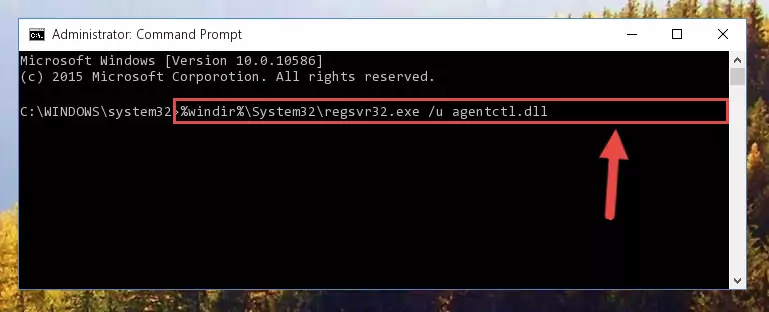
Step 1:Extracting the Agentctl.dll file from the .zip file - Copy the "Agentctl.dll" file you extracted and paste it into the "C:\Windows\System32" folder.
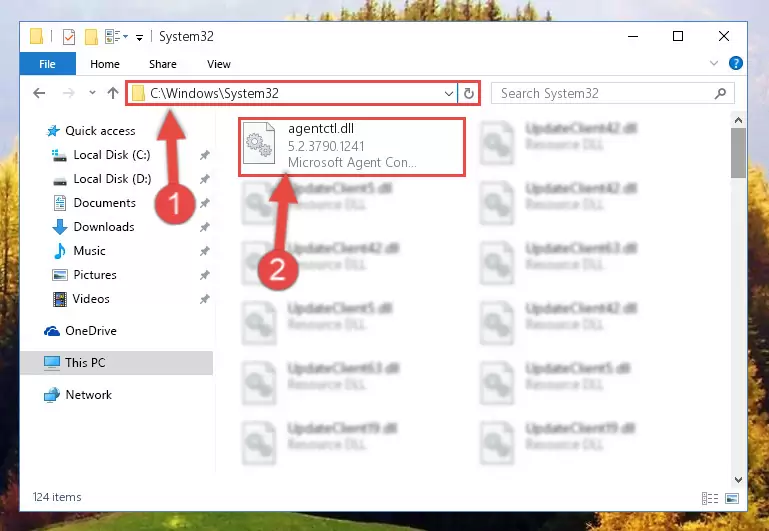
Step 2:Copying the Agentctl.dll file into the Windows/System32 folder - If you are using a 64 Bit operating system, copy the "Agentctl.dll" file and paste it into the "C:\Windows\sysWOW64" as well.
NOTE! On Windows operating systems with 64 Bit architecture, the dll file must be in both the "sysWOW64" folder as well as the "System32" folder. In other words, you must copy the "Agentctl.dll" file into both folders.
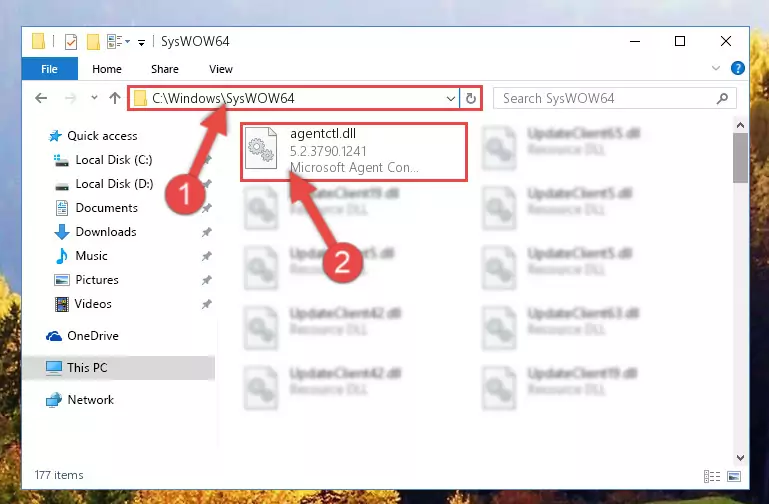
Step 3:Pasting the Agentctl.dll file into the Windows/sysWOW64 folder - In order to complete this step, you must run the Command Prompt as administrator. In order to do this, all you have to do is follow the steps below.
NOTE! We ran the Command Prompt using Windows 10. If you are using Windows 8.1, Windows 8, Windows 7, Windows Vista or Windows XP, you can use the same method to run the Command Prompt as administrator.
- Open the Start Menu and before clicking anywhere, type "cmd" on your keyboard. This process will enable you to run a search through the Start Menu. We also typed in "cmd" to bring up the Command Prompt.
- Right-click the "Command Prompt" search result that comes up and click the Run as administrator" option.

Step 4:Running the Command Prompt as administrator - Paste the command below into the Command Line that will open up and hit Enter. This command will delete the damaged registry of the Agentctl.dll file (It will not delete the file we pasted into the System32 folder; it will delete the registry in Regedit. The file we pasted into the System32 folder will not be damaged).
%windir%\System32\regsvr32.exe /u Agentctl.dll
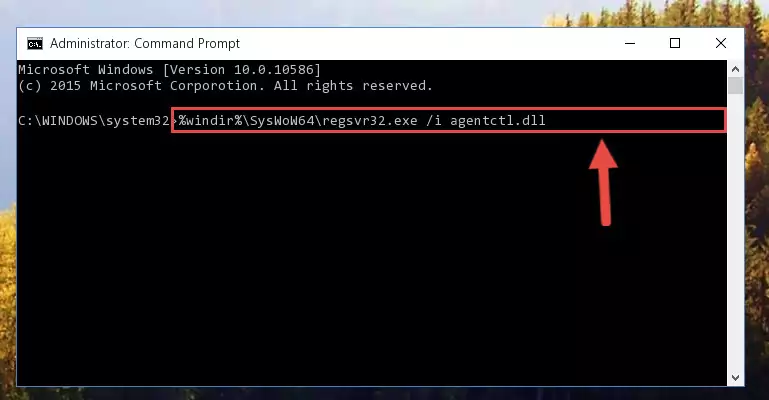
Step 5:Deleting the damaged registry of the Agentctl.dll - If you are using a Windows version that has 64 Bit architecture, after running the above command, you need to run the command below. With this command, we will clean the problematic Agentctl.dll registry for 64 Bit (The cleaning process only involves the registries in Regedit. In other words, the dll file you pasted into the SysWoW64 will not be damaged).
%windir%\SysWoW64\regsvr32.exe /u Agentctl.dll
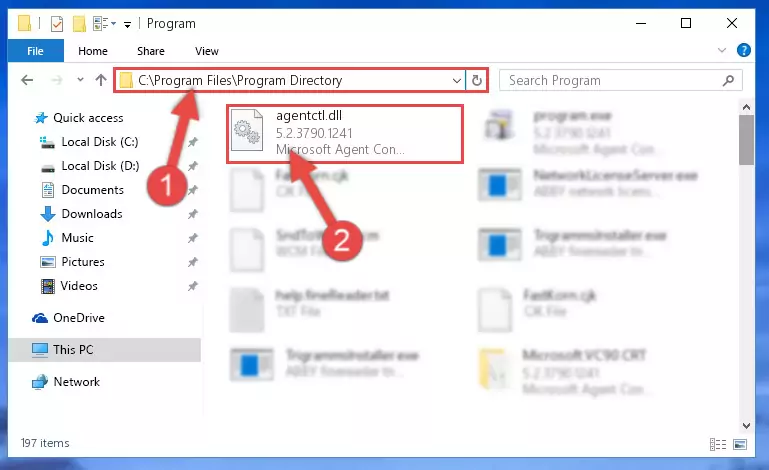
Step 6:Uninstalling the Agentctl.dll file's problematic registry from Regedit (for 64 Bit) - We need to make a clean registry for the dll file's registry that we deleted from Regedit (Windows Registry Editor). In order to accomplish this, copy and paste the command below into the Command Line and press Enter key.
%windir%\System32\regsvr32.exe /i Agentctl.dll
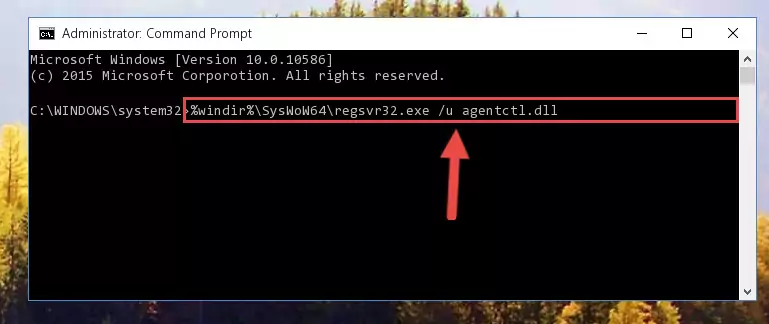
Step 7:Making a clean registry for the Agentctl.dll file in Regedit (Windows Registry Editor) - If you are using a 64 Bit operating system, after running the command above, you also need to run the command below. With this command, we will have added a new file in place of the damaged Agentctl.dll file that we deleted.
%windir%\SysWoW64\regsvr32.exe /i Agentctl.dll
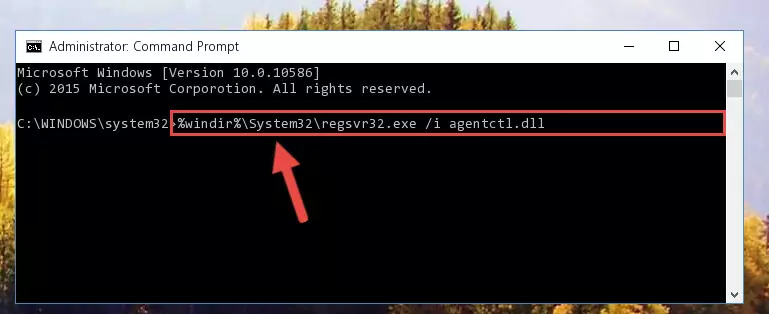
Step 8:Reregistering the Agentctl.dll file in the system (for 64 Bit) - If you did the processes in full, the installation should have finished successfully. If you received an error from the command line, you don't need to be anxious. Even if the Agentctl.dll file was installed successfully, you can still receive error messages like these due to some incompatibilities. In order to test whether your dll problem was solved or not, try running the software giving the error message again. If the error is continuing, try the 2nd Method to solve this problem.
Method 2: Copying the Agentctl.dll File to the Software File Folder
- First, you need to find the file folder for the software you are receiving the "Agentctl.dll not found", "Agentctl.dll is missing" or other similar dll errors. In order to do this, right-click on the shortcut for the software and click the Properties option from the options that come up.

Step 1:Opening software properties - Open the software's file folder by clicking on the Open File Location button in the Properties window that comes up.

Step 2:Opening the software's file folder - Copy the Agentctl.dll file.
- Paste the dll file you copied into the software's file folder that we just opened.
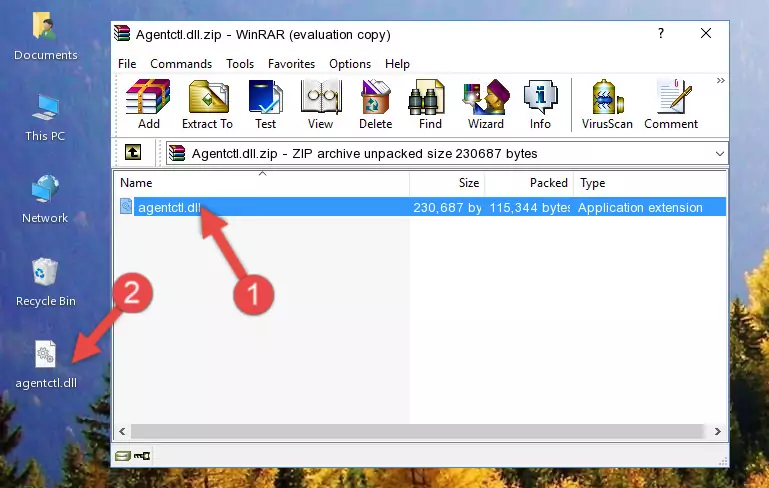
Step 3:Pasting the Agentctl.dll file into the software's file folder - When the dll file is moved to the software file folder, it means that the process is completed. Check to see if the problem was solved by running the software giving the error message again. If you are still receiving the error message, you can complete the 3rd Method as an alternative.
Method 3: Uninstalling and Reinstalling the Software that Gives You the Agentctl.dll Error
- Open the Run tool by pushing the "Windows" + "R" keys found on your keyboard. Type the command below into the "Open" field of the Run window that opens up and press Enter. This command will open the "Programs and Features" tool.
appwiz.cpl

Step 1:Opening the Programs and Features tool with the appwiz.cpl command - The softwares listed in the Programs and Features window that opens up are the softwares installed on your computer. Find the software that gives you the dll error and run the "Right-Click > Uninstall" command on this software.

Step 2:Uninstalling the software from your computer - Following the instructions that come up, uninstall the software from your computer and restart your computer.

Step 3:Following the verification and instructions for the software uninstall process - 4. After restarting your computer, reinstall the software that was giving you the error.
- You can solve the error you are expericing with this method. If the dll error is continuing in spite of the solution methods you are using, the source of the problem is the Windows operating system. In order to solve dll errors in Windows you will need to complete the 4th Method and the 5th Method in the list.
Method 4: Solving the Agentctl.dll Error using the Windows System File Checker (sfc /scannow)
- In order to complete this step, you must run the Command Prompt as administrator. In order to do this, all you have to do is follow the steps below.
NOTE! We ran the Command Prompt using Windows 10. If you are using Windows 8.1, Windows 8, Windows 7, Windows Vista or Windows XP, you can use the same method to run the Command Prompt as administrator.
- Open the Start Menu and before clicking anywhere, type "cmd" on your keyboard. This process will enable you to run a search through the Start Menu. We also typed in "cmd" to bring up the Command Prompt.
- Right-click the "Command Prompt" search result that comes up and click the Run as administrator" option.

Step 1:Running the Command Prompt as administrator - Paste the command below into the Command Line that opens up and hit the Enter key.
sfc /scannow

Step 2:Scanning and fixing system errors with the sfc /scannow command - This process can take some time. You can follow its progress from the screen. Wait for it to finish and after it is finished try to run the software that was giving the dll error again.
Method 5: Getting Rid of Agentctl.dll Errors by Updating the Windows Operating System
Some softwares need updated dll files. When your operating system is not updated, it cannot fulfill this need. In some situations, updating your operating system can solve the dll errors you are experiencing.
In order to check the update status of your operating system and, if available, to install the latest update packs, we need to begin this process manually.
Depending on which Windows version you use, manual update processes are different. Because of this, we have prepared a special article for each Windows version. You can get our articles relating to the manual update of the Windows version you use from the links below.
Explanations on Updating Windows Manually
The Most Seen Agentctl.dll Errors
The Agentctl.dll file being damaged or for any reason being deleted can cause softwares or Windows system tools (Windows Media Player, Paint, etc.) that use this file to produce an error. Below you can find a list of errors that can be received when the Agentctl.dll file is missing.
If you have come across one of these errors, you can download the Agentctl.dll file by clicking on the "Download" button on the top-left of this page. We explained to you how to use the file you'll download in the above sections of this writing. You can see the suggestions we gave on how to solve your problem by scrolling up on the page.
- "Agentctl.dll not found." error
- "The file Agentctl.dll is missing." error
- "Agentctl.dll access violation." error
- "Cannot register Agentctl.dll." error
- "Cannot find Agentctl.dll." error
- "This application failed to start because Agentctl.dll was not found. Re-installing the application may fix this problem." error
