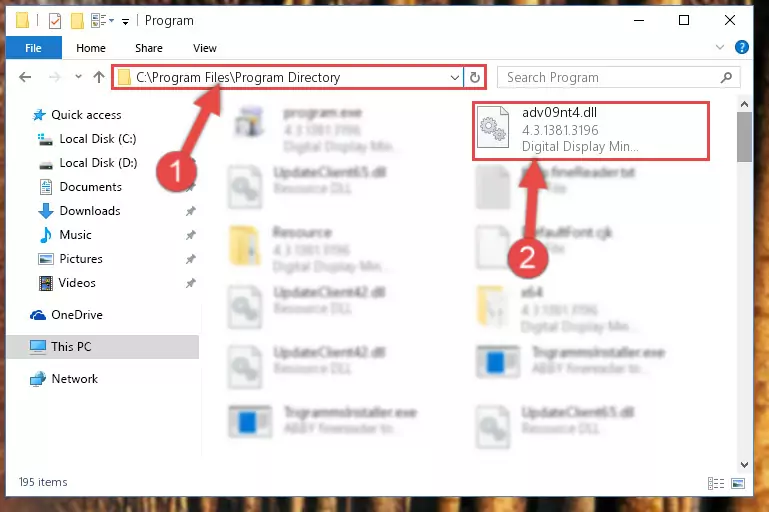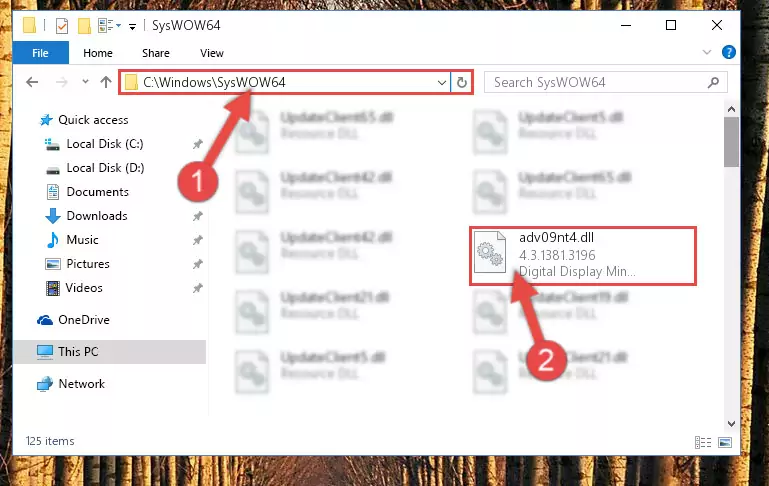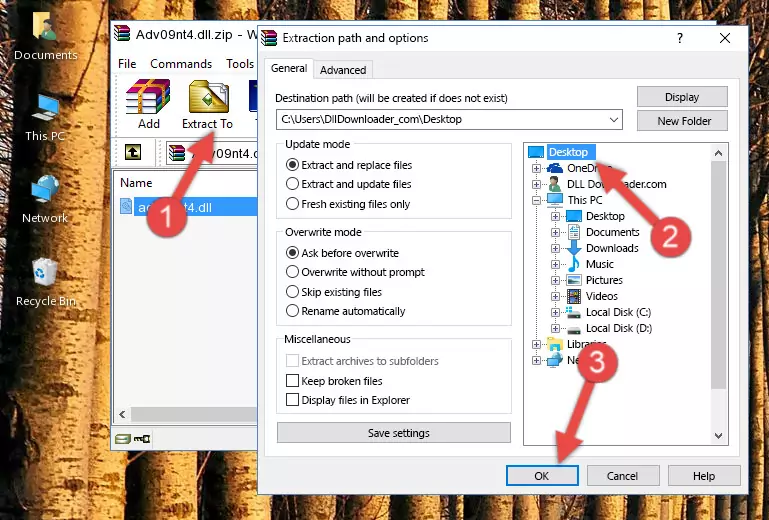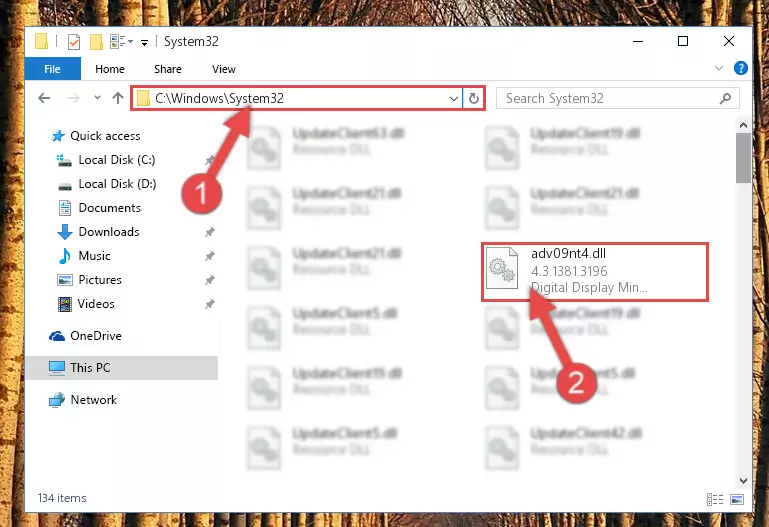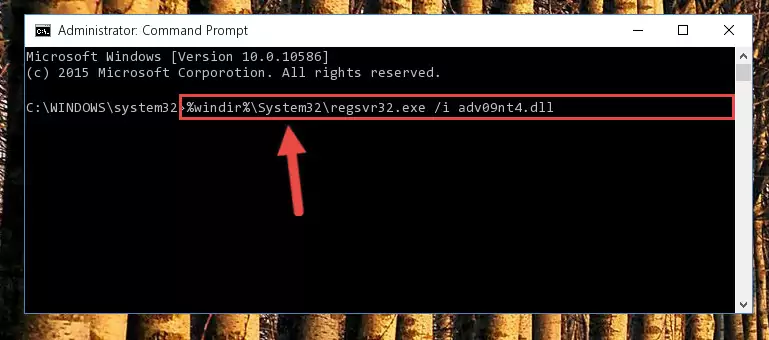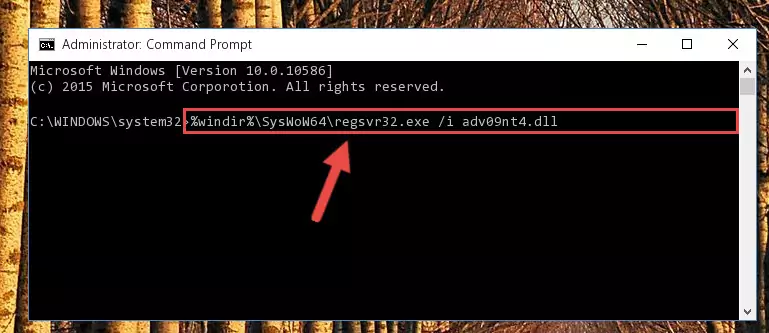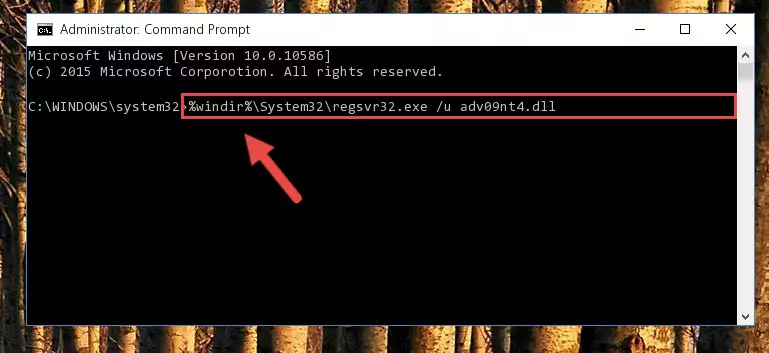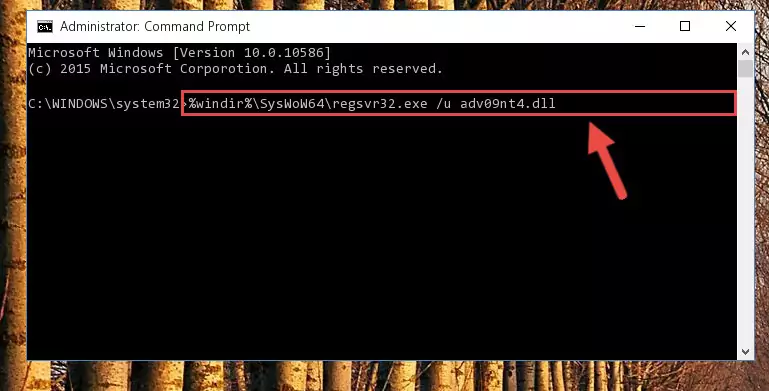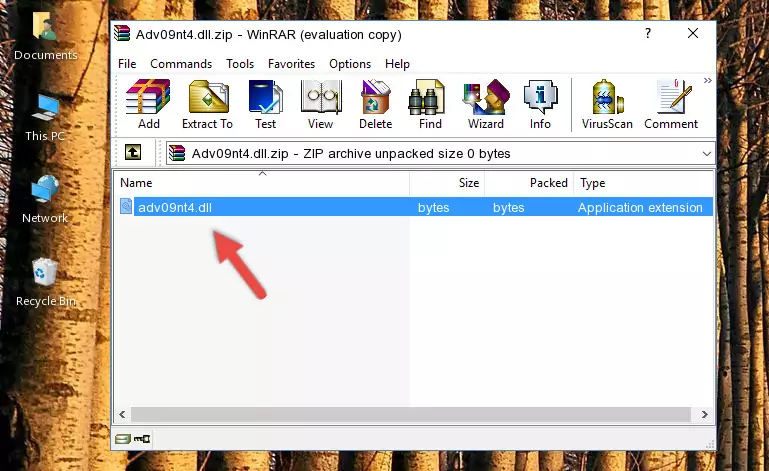- Download Price:
- Free
- Dll Description:
- Digital Display Minidriver for Intel(R) Graphics Driver
- Versions:
- Size:
- 0.1 MB
- Operating Systems:
- Directory:
- A
- Downloads:
- 734 times.
About Adv09nt4.dll
The Adv09nt4.dll library is 0.1 MB. The download links for this library are clean and no user has given any negative feedback. From the time it was offered for download, it has been downloaded 734 times.
Table of Contents
- About Adv09nt4.dll
- Operating Systems Compatible with the Adv09nt4.dll Library
- All Versions of the Adv09nt4.dll Library
- Guide to Download Adv09nt4.dll
- How to Fix Adv09nt4.dll Errors?
- Method 1: Fixing the DLL Error by Copying the Adv09nt4.dll Library to the Windows System Directory
- Method 2: Copying the Adv09nt4.dll Library to the Program Installation Directory
- Method 3: Uninstalling and Reinstalling the Program That Is Giving the Adv09nt4.dll Error
- Method 4: Fixing the Adv09nt4.dll Issue by Using the Windows System File Checker (scf scannow)
- Method 5: Fixing the Adv09nt4.dll Error by Manually Updating Windows
- Most Seen Adv09nt4.dll Errors
- Dynamic Link Libraries Related to Adv09nt4.dll
Operating Systems Compatible with the Adv09nt4.dll Library
All Versions of the Adv09nt4.dll Library
The last version of the Adv09nt4.dll library is the 4.3.1381.3196 version.This dynamic link library only has one version. There is no other version that can be downloaded.
- 4.3.1381.3196 - 32 Bit (x86) Download directly this version
Guide to Download Adv09nt4.dll
- Click on the green-colored "Download" button on the top left side of the page.
Step 1:Download process of the Adv09nt4.dll library's - The downloading page will open after clicking the Download button. After the page opens, in order to download the Adv09nt4.dll library the best server will be found and the download process will begin within a few seconds. In the meantime, you shouldn't close the page.
How to Fix Adv09nt4.dll Errors?
ATTENTION! Before starting the installation, the Adv09nt4.dll library needs to be downloaded. If you have not downloaded it, download the library before continuing with the installation steps. If you don't know how to download it, you can immediately browse the dll download guide above.
Method 1: Fixing the DLL Error by Copying the Adv09nt4.dll Library to the Windows System Directory
- The file you are going to download is a compressed file with the ".zip" extension. You cannot directly install the ".zip" file. First, you need to extract the dynamic link library from inside it. So, double-click the file with the ".zip" extension that you downloaded and open the file.
- You will see the library named "Adv09nt4.dll" in the window that opens up. This is the library we are going to install. Click the library once with the left mouse button. By doing this you will have chosen the library.
Step 2:Choosing the Adv09nt4.dll library - Click the "Extract To" symbol marked in the picture. To extract the dynamic link library, it will want you to choose the desired location. Choose the "Desktop" location and click "OK" to extract the library to the desktop. In order to do this, you need to use the Winrar program. If you do not have this program, you can find and download it through a quick search on the Internet.
Step 3:Extracting the Adv09nt4.dll library to the desktop - Copy the "Adv09nt4.dll" library you extracted and paste it into the "C:\Windows\System32" directory.
Step 4:Copying the Adv09nt4.dll library into the Windows/System32 directory - If you are using a 64 Bit operating system, copy the "Adv09nt4.dll" library and paste it into the "C:\Windows\sysWOW64" as well.
NOTE! On Windows operating systems with 64 Bit architecture, the dynamic link library must be in both the "sysWOW64" directory as well as the "System32" directory. In other words, you must copy the "Adv09nt4.dll" library into both directories.
Step 5:Pasting the Adv09nt4.dll library into the Windows/sysWOW64 directory - In order to complete this step, you must run the Command Prompt as administrator. In order to do this, all you have to do is follow the steps below.
NOTE! We ran the Command Prompt using Windows 10. If you are using Windows 8.1, Windows 8, Windows 7, Windows Vista or Windows XP, you can use the same method to run the Command Prompt as administrator.
- Open the Start Menu and before clicking anywhere, type "cmd" on your keyboard. This process will enable you to run a search through the Start Menu. We also typed in "cmd" to bring up the Command Prompt.
- Right-click the "Command Prompt" search result that comes up and click the Run as administrator" option.
Step 6:Running the Command Prompt as administrator - Let's copy the command below and paste it in the Command Line that comes up, then let's press Enter. This command deletes the Adv09nt4.dll library's problematic registry in the Windows Registry Editor (The library that we copied to the System32 directory does not perform any action with the library, it just deletes the registry in the Windows Registry Editor. The library that we pasted into the System32 directory will not be damaged).
%windir%\System32\regsvr32.exe /u Adv09nt4.dll
Step 7:Deleting the Adv09nt4.dll library's problematic registry in the Windows Registry Editor - If you are using a Windows version that has 64 Bit architecture, after running the above command, you need to run the command below. With this command, we will clean the problematic Adv09nt4.dll registry for 64 Bit (The cleaning process only involves the registries in Regedit. In other words, the dynamic link library you pasted into the SysWoW64 will not be damaged).
%windir%\SysWoW64\regsvr32.exe /u Adv09nt4.dll
Step 8:Uninstalling the Adv09nt4.dll library's problematic registry from Regedit (for 64 Bit) - We need to make a clean registry for the dll library's registry that we deleted from Regedit (Windows Registry Editor). In order to accomplish this, copy and paste the command below into the Command Line and press Enter key.
%windir%\System32\regsvr32.exe /i Adv09nt4.dll
Step 9:Making a clean registry for the Adv09nt4.dll library in Regedit (Windows Registry Editor) - If the Windows version you use has 64 Bit architecture, after running the command above, you must run the command below. With this command, you will create a clean registry for the problematic registry of the Adv09nt4.dll library that we deleted.
%windir%\SysWoW64\regsvr32.exe /i Adv09nt4.dll
Step 10:Creating a clean registry for the Adv09nt4.dll library (for 64 Bit) - If you did all the processes correctly, the missing dll file will have been installed. You may have made some mistakes when running the Command Line processes. Generally, these errors will not prevent the Adv09nt4.dll library from being installed. In other words, the installation will be completed, but it may give an error due to some incompatibility issues. You can try running the program that was giving you this dll file error after restarting your computer. If you are still getting the dll file error when running the program, please try the 2nd method.
Method 2: Copying the Adv09nt4.dll Library to the Program Installation Directory
- First, you need to find the installation directory for the program you are receiving the "Adv09nt4.dll not found", "Adv09nt4.dll is missing" or other similar dll errors. In order to do this, right-click on the shortcut for the program and click the Properties option from the options that come up.
Step 1:Opening program properties - Open the program's installation directory by clicking on the Open File Location button in the Properties window that comes up.
Step 2:Opening the program's installation directory - Copy the Adv09nt4.dll library.
- Paste the dynamic link library you copied into the program's installation directory that we just opened.
Step 3:Pasting the Adv09nt4.dll library into the program's installation directory - When the dynamic link library is moved to the program installation directory, it means that the process is completed. Check to see if the issue was fixed by running the program giving the error message again. If you are still receiving the error message, you can complete the 3rd Method as an alternative.
Method 3: Uninstalling and Reinstalling the Program That Is Giving the Adv09nt4.dll Error
- Open the Run tool by pushing the "Windows" + "R" keys found on your keyboard. Type the command below into the "Open" field of the Run window that opens up and press Enter. This command will open the "Programs and Features" tool.
appwiz.cpl
Step 1:Opening the Programs and Features tool with the appwiz.cpl command - The programs listed in the Programs and Features window that opens up are the programs installed on your computer. Find the program that gives you the dll error and run the "Right-Click > Uninstall" command on this program.
Step 2:Uninstalling the program from your computer - Following the instructions that come up, uninstall the program from your computer and restart your computer.
Step 3:Following the verification and instructions for the program uninstall process - After restarting your computer, reinstall the program that was giving the error.
- You may be able to fix the dll error you are experiencing by using this method. If the error messages are continuing despite all these processes, we may have a issue deriving from Windows. To fix dll errors deriving from Windows, you need to complete the 4th Method and the 5th Method in the list.
Method 4: Fixing the Adv09nt4.dll Issue by Using the Windows System File Checker (scf scannow)
- In order to complete this step, you must run the Command Prompt as administrator. In order to do this, all you have to do is follow the steps below.
NOTE! We ran the Command Prompt using Windows 10. If you are using Windows 8.1, Windows 8, Windows 7, Windows Vista or Windows XP, you can use the same method to run the Command Prompt as administrator.
- Open the Start Menu and before clicking anywhere, type "cmd" on your keyboard. This process will enable you to run a search through the Start Menu. We also typed in "cmd" to bring up the Command Prompt.
- Right-click the "Command Prompt" search result that comes up and click the Run as administrator" option.
Step 1:Running the Command Prompt as administrator - Paste the command in the line below into the Command Line that opens up and press Enter key.
sfc /scannow
Step 2:fixing Windows system errors using the sfc /scannow command - The scan and repair process can take some time depending on your hardware and amount of system errors. Wait for the process to complete. After the repair process finishes, try running the program that is giving you're the error.
Method 5: Fixing the Adv09nt4.dll Error by Manually Updating Windows
Most of the time, programs have been programmed to use the most recent dynamic link libraries. If your operating system is not updated, these files cannot be provided and dll errors appear. So, we will try to fix the dll errors by updating the operating system.
Since the methods to update Windows versions are different from each other, we found it appropriate to prepare a separate article for each Windows version. You can get our update article that relates to your operating system version by using the links below.
Explanations on Updating Windows Manually
Most Seen Adv09nt4.dll Errors
When the Adv09nt4.dll library is damaged or missing, the programs that use this dynamic link library will give an error. Not only external programs, but also basic Windows programs and tools use dynamic link libraries. Because of this, when you try to use basic Windows programs and tools (For example, when you open Internet Explorer or Windows Media Player), you may come across errors. We have listed the most common Adv09nt4.dll errors below.
You will get rid of the errors listed below when you download the Adv09nt4.dll library from DLL Downloader.com and follow the steps we explained above.
- "Adv09nt4.dll not found." error
- "The file Adv09nt4.dll is missing." error
- "Adv09nt4.dll access violation." error
- "Cannot register Adv09nt4.dll." error
- "Cannot find Adv09nt4.dll." error
- "This application failed to start because Adv09nt4.dll was not found. Re-installing the application may fix this problem." error