- Download Price:
- Free
- Dll Description:
- Digital Display Minidriver for Intel(R) Graphics Driver
- Versions:
- Size:
- 0.1 MB
- Operating Systems:
- Directory:
- A
- Downloads:
- 1132 times.
About Adv05nt5.dll
The Adv05nt5.dll file is 0.1 MB. The download links are current and no negative feedback has been received by users. It has been downloaded 1132 times since release.
Table of Contents
- About Adv05nt5.dll
- Operating Systems Compatible with the Adv05nt5.dll File
- All Versions of the Adv05nt5.dll File
- How to Download Adv05nt5.dll File?
- Methods to Solve the Adv05nt5.dll Errors
- Method 1: Copying the Adv05nt5.dll File to the Windows System Folder
- Method 2: Copying the Adv05nt5.dll File to the Software File Folder
- Method 3: Doing a Clean Reinstall of the Software That Is Giving the Adv05nt5.dll Error
- Method 4: Solving the Adv05nt5.dll Error using the Windows System File Checker (sfc /scannow)
- Method 5: Fixing the Adv05nt5.dll Errors by Manually Updating Windows
- The Most Seen Adv05nt5.dll Errors
- Dll Files Related to Adv05nt5.dll
Operating Systems Compatible with the Adv05nt5.dll File
All Versions of the Adv05nt5.dll File
The last version of the Adv05nt5.dll file is the 6.13.01.3198 version released on 2012-06-30. There have been 1 versions previously released. All versions of the Dll file are listed below from newest to oldest.
- 6.13.01.3198 - 32 Bit (x86) (2012-06-30) Download directly this version
- 6.13.1.3015 - 32 Bit (x86) Download directly this version
How to Download Adv05nt5.dll File?
- Click on the green-colored "Download" button on the top left side of the page.

Step 1:Download process of the Adv05nt5.dll file's - "After clicking the Download" button, wait for the download process to begin in the "Downloading" page that opens up. Depending on your Internet speed, the download process will begin in approximately 4 -5 seconds.
Methods to Solve the Adv05nt5.dll Errors
ATTENTION! Before continuing on to install the Adv05nt5.dll file, you need to download the file. If you have not downloaded it yet, download it before continuing on to the installation steps. If you are having a problem while downloading the file, you can browse the download guide a few lines above.
Method 1: Copying the Adv05nt5.dll File to the Windows System Folder
- The file you downloaded is a compressed file with the extension ".zip". This file cannot be installed. To be able to install it, first you need to extract the dll file from within it. So, first double-click the file with the ".zip" extension and open the file.
- You will see the file named "Adv05nt5.dll" in the window that opens. This is the file you need to install. Click on the dll file with the left button of the mouse. By doing this, you select the file.
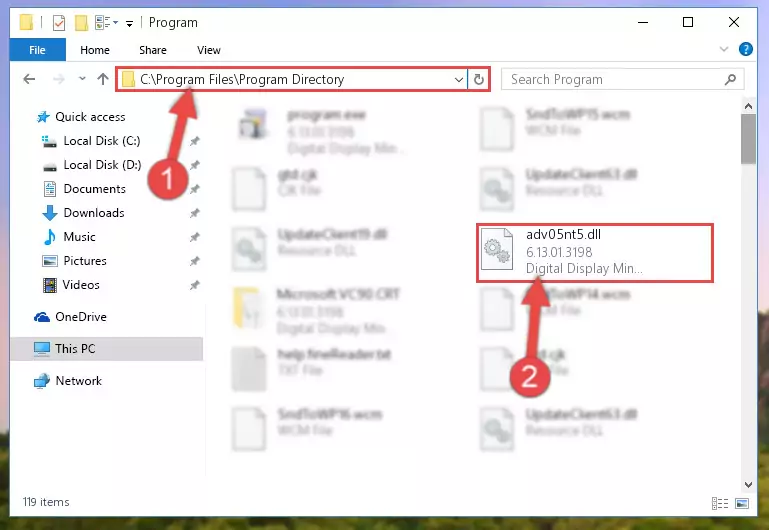
Step 2:Choosing the Adv05nt5.dll file - Click on the "Extract To" button, which is marked in the picture. In order to do this, you will need the Winrar software. If you don't have the software, it can be found doing a quick search on the Internet and you can download it (The Winrar software is free).
- After clicking the "Extract to" button, a window where you can choose the location you want will open. Choose the "Desktop" location in this window and extract the dll file to the desktop by clicking the "Ok" button.
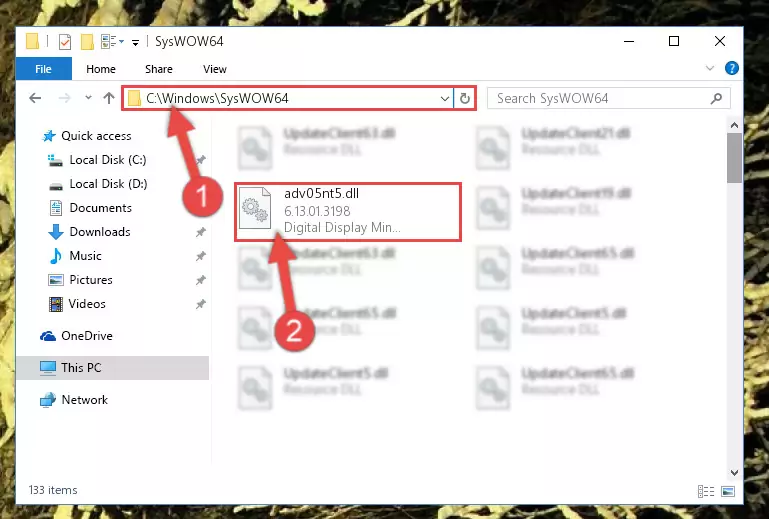
Step 3:Extracting the Adv05nt5.dll file to the desktop - Copy the "Adv05nt5.dll" file file you extracted.
- Paste the dll file you copied into the "C:\Windows\System32" folder.
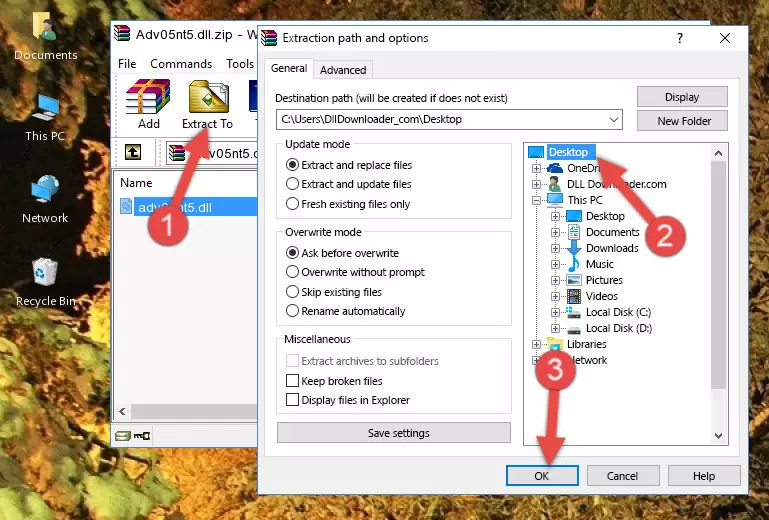
Step 4:Pasting the Adv05nt5.dll file into the Windows/System32 folder - If your system is 64 Bit, copy the "Adv05nt5.dll" file and paste it into "C:\Windows\sysWOW64" folder.
NOTE! On 64 Bit systems, you must copy the dll file to both the "sysWOW64" and "System32" folders. In other words, both folders need the "Adv05nt5.dll" file.
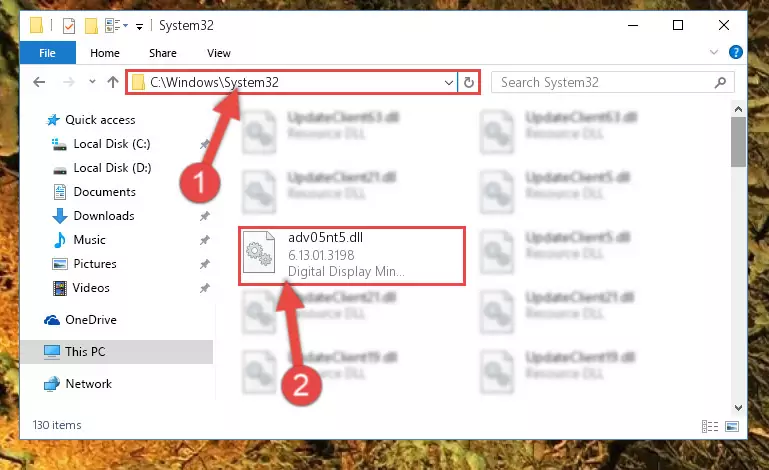
Step 5:Copying the Adv05nt5.dll file to the Windows/sysWOW64 folder - In order to run the Command Line as an administrator, complete the following steps.
NOTE! In this explanation, we ran the Command Line on Windows 10. If you are using one of the Windows 8.1, Windows 8, Windows 7, Windows Vista or Windows XP operating systems, you can use the same methods to run the Command Line as an administrator. Even though the pictures are taken from Windows 10, the processes are similar.
- First, open the Start Menu and before clicking anywhere, type "cmd" but do not press Enter.
- When you see the "Command Line" option among the search results, hit the "CTRL" + "SHIFT" + "ENTER" keys on your keyboard.
- A window will pop up asking, "Do you want to run this process?". Confirm it by clicking to "Yes" button.

Step 6:Running the Command Line as an administrator - Paste the command below into the Command Line window that opens up and press Enter key. This command will delete the problematic registry of the Adv05nt5.dll file (Nothing will happen to the file we pasted in the System32 folder, it just deletes the registry from the Windows Registry Editor. The file we pasted in the System32 folder will not be damaged).
%windir%\System32\regsvr32.exe /u Adv05nt5.dll
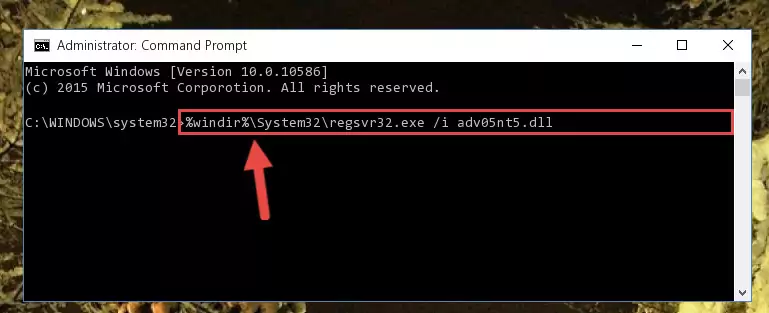
Step 7:Cleaning the problematic registry of the Adv05nt5.dll file from the Windows Registry Editor - If you are using a 64 Bit operating system, after doing the commands above, you also need to run the command below. With this command, we will also delete the Adv05nt5.dll file's damaged registry for 64 Bit (The deleting process will be only for the registries in Regedit. In other words, the dll file you pasted into the SysWoW64 folder will not be damaged at all).
%windir%\SysWoW64\regsvr32.exe /u Adv05nt5.dll
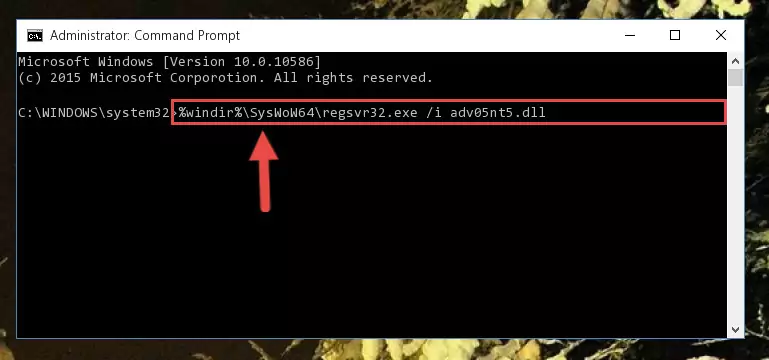
Step 8:Uninstalling the damaged Adv05nt5.dll file's registry from the system (for 64 Bit) - In order to cleanly recreate the dll file's registry that we deleted, copy the command below and paste it into the Command Line and hit Enter.
%windir%\System32\regsvr32.exe /i Adv05nt5.dll
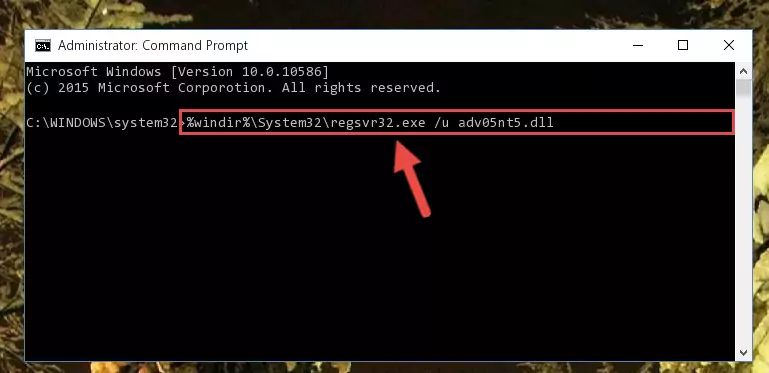
Step 9:Reregistering the Adv05nt5.dll file in the system - If the Windows version you use has 64 Bit architecture, after running the command above, you must run the command below. With this command, you will create a clean registry for the problematic registry of the Adv05nt5.dll file that we deleted.
%windir%\SysWoW64\regsvr32.exe /i Adv05nt5.dll
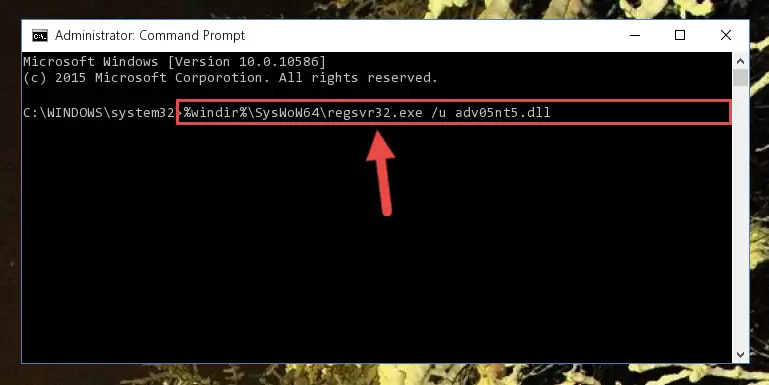
Step 10:Creating a clean registry for the Adv05nt5.dll file (for 64 Bit) - If you did the processes in full, the installation should have finished successfully. If you received an error from the command line, you don't need to be anxious. Even if the Adv05nt5.dll file was installed successfully, you can still receive error messages like these due to some incompatibilities. In order to test whether your dll problem was solved or not, try running the software giving the error message again. If the error is continuing, try the 2nd Method to solve this problem.
Method 2: Copying the Adv05nt5.dll File to the Software File Folder
- First, you need to find the file folder for the software you are receiving the "Adv05nt5.dll not found", "Adv05nt5.dll is missing" or other similar dll errors. In order to do this, right-click on the shortcut for the software and click the Properties option from the options that come up.

Step 1:Opening software properties - Open the software's file folder by clicking on the Open File Location button in the Properties window that comes up.

Step 2:Opening the software's file folder - Copy the Adv05nt5.dll file into this folder that opens.
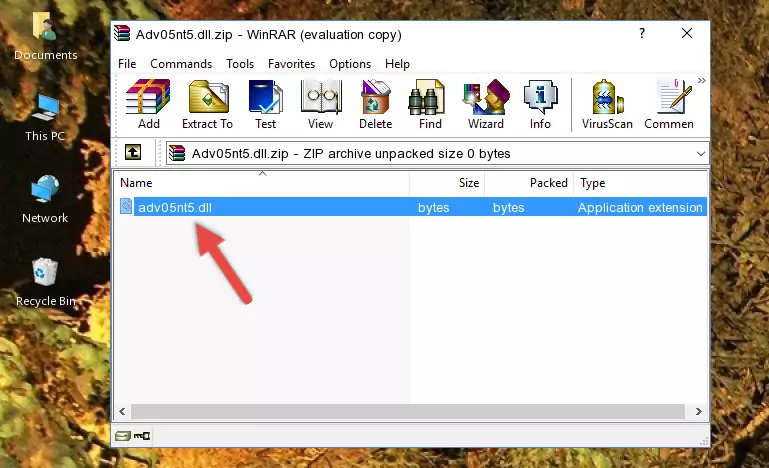
Step 3:Copying the Adv05nt5.dll file into the software's file folder - This is all there is to the process. Now, try to run the software again. If the problem still is not solved, you can try the 3rd Method.
Method 3: Doing a Clean Reinstall of the Software That Is Giving the Adv05nt5.dll Error
- Open the Run window by pressing the "Windows" + "R" keys on your keyboard at the same time. Type in the command below into the Run window and push Enter to run it. This command will open the "Programs and Features" window.
appwiz.cpl

Step 1:Opening the Programs and Features window using the appwiz.cpl command - The Programs and Features window will open up. Find the software that is giving you the dll error in this window that lists all the softwares on your computer and "Right-Click > Uninstall" on this software.

Step 2:Uninstalling the software that is giving you the error message from your computer. - Uninstall the software from your computer by following the steps that come up and restart your computer.

Step 3:Following the confirmation and steps of the software uninstall process - After restarting your computer, reinstall the software that was giving the error.
- You may be able to solve the dll error you are experiencing by using this method. If the error messages are continuing despite all these processes, we may have a problem deriving from Windows. To solve dll errors deriving from Windows, you need to complete the 4th Method and the 5th Method in the list.
Method 4: Solving the Adv05nt5.dll Error using the Windows System File Checker (sfc /scannow)
- In order to run the Command Line as an administrator, complete the following steps.
NOTE! In this explanation, we ran the Command Line on Windows 10. If you are using one of the Windows 8.1, Windows 8, Windows 7, Windows Vista or Windows XP operating systems, you can use the same methods to run the Command Line as an administrator. Even though the pictures are taken from Windows 10, the processes are similar.
- First, open the Start Menu and before clicking anywhere, type "cmd" but do not press Enter.
- When you see the "Command Line" option among the search results, hit the "CTRL" + "SHIFT" + "ENTER" keys on your keyboard.
- A window will pop up asking, "Do you want to run this process?". Confirm it by clicking to "Yes" button.

Step 1:Running the Command Line as an administrator - After typing the command below into the Command Line, push Enter.
sfc /scannow

Step 2:Getting rid of dll errors using Windows's sfc /scannow command - Depending on your computer's performance and the amount of errors on your system, this process can take some time. You can see the progress on the Command Line. Wait for this process to end. After the scan and repair processes are finished, try running the software giving you errors again.
Method 5: Fixing the Adv05nt5.dll Errors by Manually Updating Windows
Some softwares require updated dll files from the operating system. If your operating system is not updated, this requirement is not met and you will receive dll errors. Because of this, updating your operating system may solve the dll errors you are experiencing.
Most of the time, operating systems are automatically updated. However, in some situations, the automatic updates may not work. For situations like this, you may need to check for updates manually.
For every Windows version, the process of manually checking for updates is different. Because of this, we prepared a special guide for each Windows version. You can get our guides to manually check for updates based on the Windows version you use through the links below.
Guides to Manually Update the Windows Operating System
The Most Seen Adv05nt5.dll Errors
It's possible that during the softwares' installation or while using them, the Adv05nt5.dll file was damaged or deleted. You can generally see error messages listed below or similar ones in situations like this.
These errors we see are not unsolvable. If you've also received an error message like this, first you must download the Adv05nt5.dll file by clicking the "Download" button in this page's top section. After downloading the file, you should install the file and complete the solution methods explained a little bit above on this page and mount it in Windows. If you do not have a hardware problem, one of the methods explained in this article will solve your problem.
- "Adv05nt5.dll not found." error
- "The file Adv05nt5.dll is missing." error
- "Adv05nt5.dll access violation." error
- "Cannot register Adv05nt5.dll." error
- "Cannot find Adv05nt5.dll." error
- "This application failed to start because Adv05nt5.dll was not found. Re-installing the application may fix this problem." error
