- Download Price:
- Free
- Dll Description:
- Digital Display Minidriver for Intel(R) Graphics Driver
- Versions:
- Size:
- 0.1 MB
- Operating Systems:
- Directory:
- A
- Downloads:
- 647 times.
Adv05nt4.dll Explanation
The Adv05nt4.dll file is 0.1 MB. The download links are current and no negative feedback has been received by users. It has been downloaded 647 times since release.
Table of Contents
- Adv05nt4.dll Explanation
- Operating Systems That Can Use the Adv05nt4.dll File
- All Versions of the Adv05nt4.dll File
- How to Download Adv05nt4.dll
- Methods for Solving Adv05nt4.dll
- Method 1: Copying the Adv05nt4.dll File to the Windows System Folder
- Method 2: Copying The Adv05nt4.dll File Into The Software File Folder
- Method 3: Uninstalling and Reinstalling the Software That Is Giving the Adv05nt4.dll Error
- Method 4: Solving the Adv05nt4.dll error with the Windows System File Checker
- Method 5: Getting Rid of Adv05nt4.dll Errors by Updating the Windows Operating System
- The Most Seen Adv05nt4.dll Errors
- Dll Files Similar to the Adv05nt4.dll File
Operating Systems That Can Use the Adv05nt4.dll File
All Versions of the Adv05nt4.dll File
The last version of the Adv05nt4.dll file is the 4.3.1381.3196 version. Outside of this version, there is no other version released
- 4.3.1381.3196 - 32 Bit (x86) Download directly this version
How to Download Adv05nt4.dll
- Click on the green-colored "Download" button (The button marked in the picture below).

Step 1:Starting the download process for Adv05nt4.dll - "After clicking the Download" button, wait for the download process to begin in the "Downloading" page that opens up. Depending on your Internet speed, the download process will begin in approximately 4 -5 seconds.
Methods for Solving Adv05nt4.dll
ATTENTION! Before beginning the installation of the Adv05nt4.dll file, you must download the file. If you don't know how to download the file or if you are having a problem while downloading, you can look at our download guide a few lines above.
Method 1: Copying the Adv05nt4.dll File to the Windows System Folder
- The file you are going to download is a compressed file with the ".zip" extension. You cannot directly install the ".zip" file. First, you need to extract the dll file from inside it. So, double-click the file with the ".zip" extension that you downloaded and open the file.
- You will see the file named "Adv05nt4.dll" in the window that opens up. This is the file we are going to install. Click the file once with the left mouse button. By doing this you will have chosen the file.
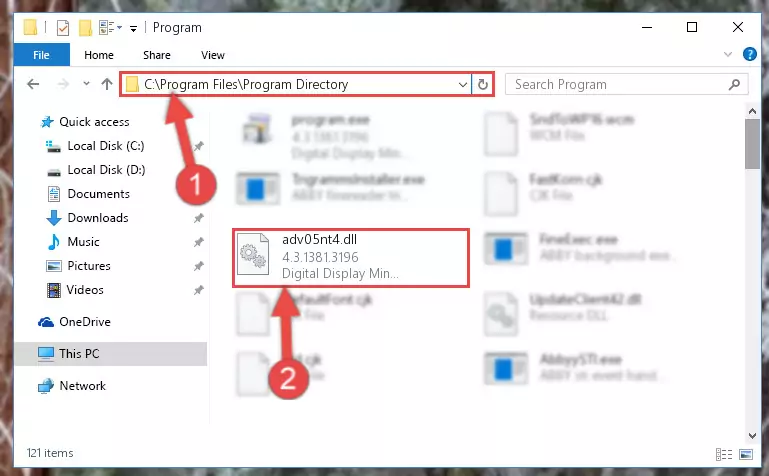
Step 2:Choosing the Adv05nt4.dll file - Click the "Extract To" symbol marked in the picture. To extract the dll file, it will want you to choose the desired location. Choose the "Desktop" location and click "OK" to extract the file to the desktop. In order to do this, you need to use the Winrar software. If you do not have this software, you can find and download it through a quick search on the Internet.
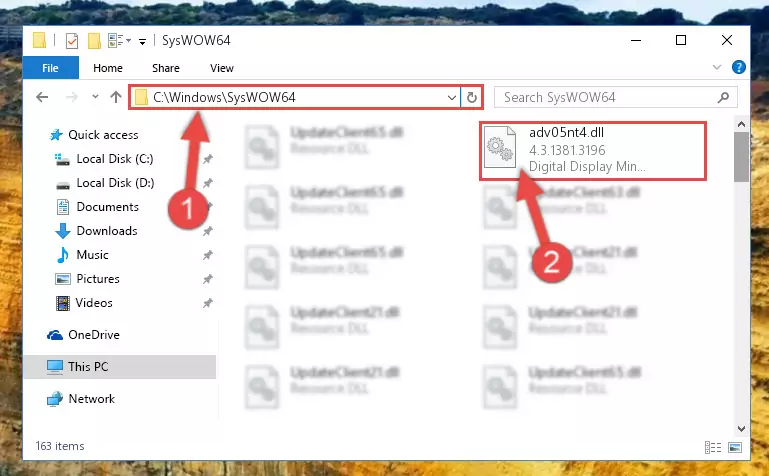
Step 3:Extracting the Adv05nt4.dll file to the desktop - Copy the "Adv05nt4.dll" file file you extracted.
- Paste the dll file you copied into the "C:\Windows\System32" folder.
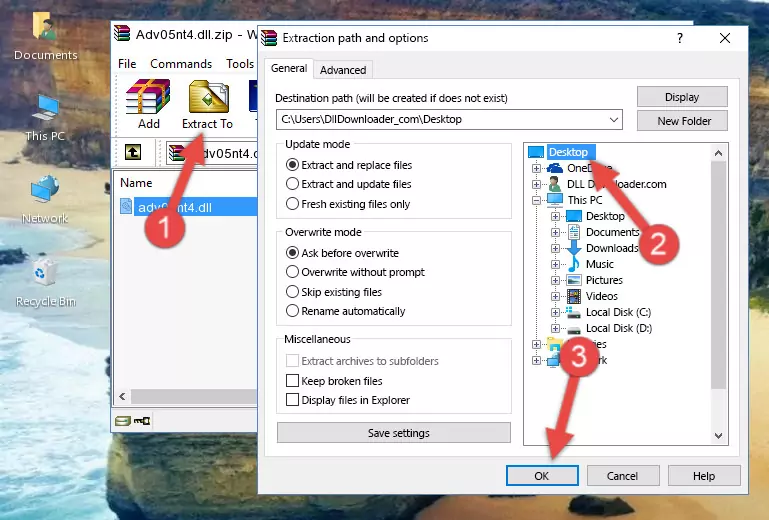
Step 5:Pasting the Adv05nt4.dll file into the Windows/System32 folder - If you are using a 64 Bit operating system, copy the "Adv05nt4.dll" file and paste it into the "C:\Windows\sysWOW64" as well.
NOTE! On Windows operating systems with 64 Bit architecture, the dll file must be in both the "sysWOW64" folder as well as the "System32" folder. In other words, you must copy the "Adv05nt4.dll" file into both folders.
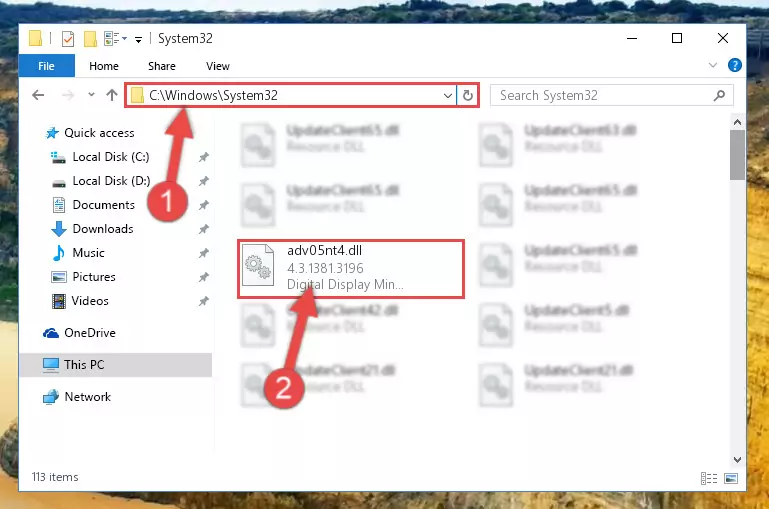
Step 6:Pasting the Adv05nt4.dll file into the Windows/sysWOW64 folder - First, we must run the Windows Command Prompt as an administrator.
NOTE! We ran the Command Prompt on Windows 10. If you are using Windows 8.1, Windows 8, Windows 7, Windows Vista or Windows XP, you can use the same methods to run the Command Prompt as an administrator.
- Open the Start Menu and type in "cmd", but don't press Enter. Doing this, you will have run a search of your computer through the Start Menu. In other words, typing in "cmd" we did a search for the Command Prompt.
- When you see the "Command Prompt" option among the search results, push the "CTRL" + "SHIFT" + "ENTER " keys on your keyboard.
- A verification window will pop up asking, "Do you want to run the Command Prompt as with administrative permission?" Approve this action by saying, "Yes".

%windir%\System32\regsvr32.exe /u Adv05nt4.dll
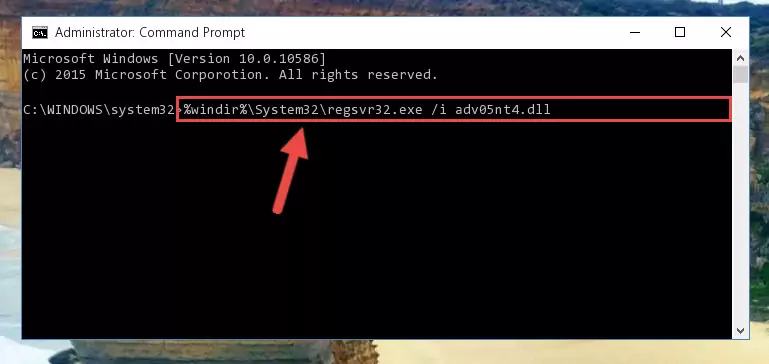
%windir%\SysWoW64\regsvr32.exe /u Adv05nt4.dll
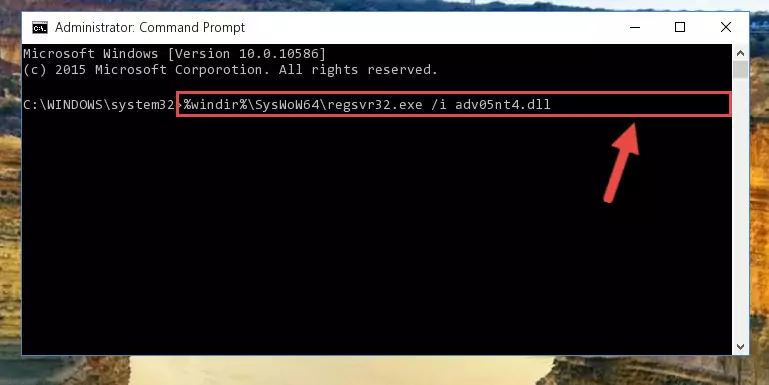
%windir%\System32\regsvr32.exe /i Adv05nt4.dll
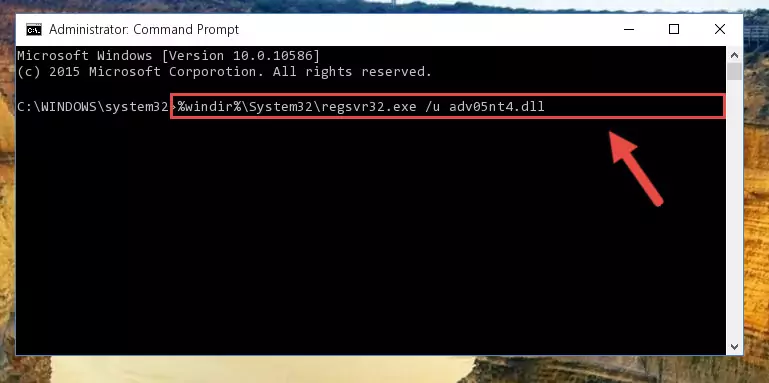
%windir%\SysWoW64\regsvr32.exe /i Adv05nt4.dll
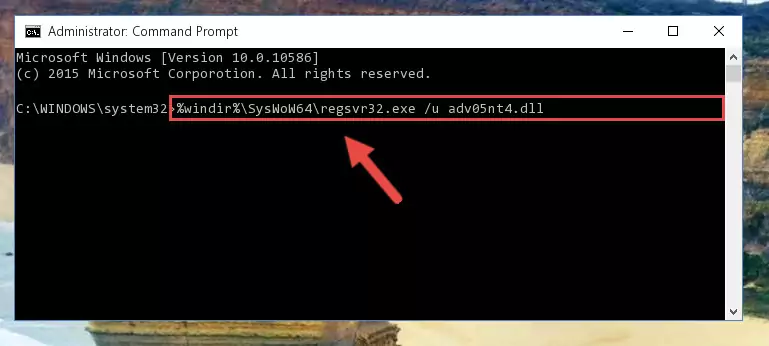
Method 2: Copying The Adv05nt4.dll File Into The Software File Folder
- In order to install the dll file, you need to find the file folder for the software that was giving you errors such as "Adv05nt4.dll is missing", "Adv05nt4.dll not found" or similar error messages. In order to do that, Right-click the software's shortcut and click the Properties item in the right-click menu that appears.

Step 1:Opening the software shortcut properties window - Click on the Open File Location button that is found in the Properties window that opens up and choose the folder where the application is installed.

Step 2:Opening the file folder of the software - Copy the Adv05nt4.dll file.
- Paste the dll file you copied into the software's file folder that we just opened.
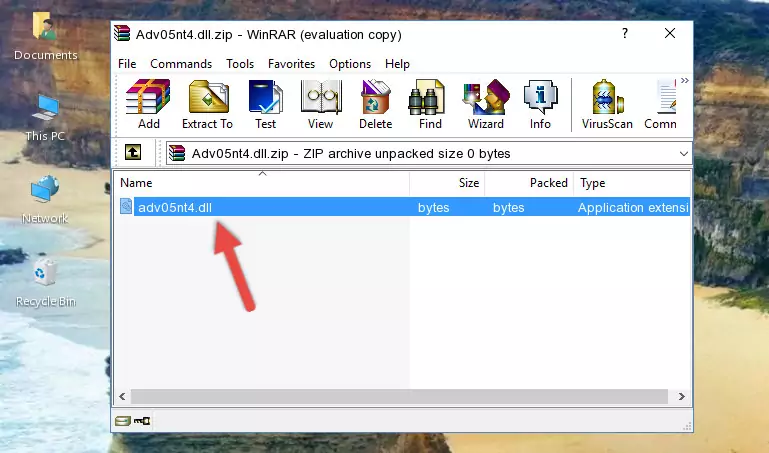
Step 3:Pasting the Adv05nt4.dll file into the software's file folder - When the dll file is moved to the software file folder, it means that the process is completed. Check to see if the problem was solved by running the software giving the error message again. If you are still receiving the error message, you can complete the 3rd Method as an alternative.
Method 3: Uninstalling and Reinstalling the Software That Is Giving the Adv05nt4.dll Error
- Push the "Windows" + "R" keys at the same time to open the Run window. Type the command below into the Run window that opens up and hit Enter. This process will open the "Programs and Features" window.
appwiz.cpl

Step 1:Opening the Programs and Features window using the appwiz.cpl command - The softwares listed in the Programs and Features window that opens up are the softwares installed on your computer. Find the software that gives you the dll error and run the "Right-Click > Uninstall" command on this software.

Step 2:Uninstalling the software from your computer - Following the instructions that come up, uninstall the software from your computer and restart your computer.

Step 3:Following the verification and instructions for the software uninstall process - After restarting your computer, reinstall the software.
- You may be able to solve the dll error you are experiencing by using this method. If the error messages are continuing despite all these processes, we may have a problem deriving from Windows. To solve dll errors deriving from Windows, you need to complete the 4th Method and the 5th Method in the list.
Method 4: Solving the Adv05nt4.dll error with the Windows System File Checker
- First, we must run the Windows Command Prompt as an administrator.
NOTE! We ran the Command Prompt on Windows 10. If you are using Windows 8.1, Windows 8, Windows 7, Windows Vista or Windows XP, you can use the same methods to run the Command Prompt as an administrator.
- Open the Start Menu and type in "cmd", but don't press Enter. Doing this, you will have run a search of your computer through the Start Menu. In other words, typing in "cmd" we did a search for the Command Prompt.
- When you see the "Command Prompt" option among the search results, push the "CTRL" + "SHIFT" + "ENTER " keys on your keyboard.
- A verification window will pop up asking, "Do you want to run the Command Prompt as with administrative permission?" Approve this action by saying, "Yes".

sfc /scannow

Method 5: Getting Rid of Adv05nt4.dll Errors by Updating the Windows Operating System
Most of the time, softwares have been programmed to use the most recent dll files. If your operating system is not updated, these files cannot be provided and dll errors appear. So, we will try to solve the dll errors by updating the operating system.
Since the methods to update Windows versions are different from each other, we found it appropriate to prepare a separate article for each Windows version. You can get our update article that relates to your operating system version by using the links below.
Windows Update Guides
The Most Seen Adv05nt4.dll Errors
The Adv05nt4.dll file being damaged or for any reason being deleted can cause softwares or Windows system tools (Windows Media Player, Paint, etc.) that use this file to produce an error. Below you can find a list of errors that can be received when the Adv05nt4.dll file is missing.
If you have come across one of these errors, you can download the Adv05nt4.dll file by clicking on the "Download" button on the top-left of this page. We explained to you how to use the file you'll download in the above sections of this writing. You can see the suggestions we gave on how to solve your problem by scrolling up on the page.
- "Adv05nt4.dll not found." error
- "The file Adv05nt4.dll is missing." error
- "Adv05nt4.dll access violation." error
- "Cannot register Adv05nt4.dll." error
- "Cannot find Adv05nt4.dll." error
- "This application failed to start because Adv05nt4.dll was not found. Re-installing the application may fix this problem." error
