- Download Price:
- Free
- Dll Description:
- Digital Display Minidriver for Intel(R) Graphics Driver
- Versions:
- Size:
- 0.01 MB
- Operating Systems:
- Directory:
- A
- Downloads:
- 733 times.
What is Adv01nt4.dll? What Does It Do?
The size of this dll file is 0.01 MB and its download links are healthy. It has been downloaded 733 times already.
Table of Contents
- What is Adv01nt4.dll? What Does It Do?
- Operating Systems That Can Use the Adv01nt4.dll File
- Other Versions of the Adv01nt4.dll File
- How to Download Adv01nt4.dll File?
- How to Fix Adv01nt4.dll Errors?
- Method 1: Installing the Adv01nt4.dll File to the Windows System Folder
- Method 2: Copying the Adv01nt4.dll File to the Software File Folder
- Method 3: Doing a Clean Install of the software That Is Giving the Adv01nt4.dll Error
- Method 4: Solving the Adv01nt4.dll Error using the Windows System File Checker (sfc /scannow)
- Method 5: Fixing the Adv01nt4.dll Error by Manually Updating Windows
- The Most Seen Adv01nt4.dll Errors
- Dll Files Similar to Adv01nt4.dll
Operating Systems That Can Use the Adv01nt4.dll File
Other Versions of the Adv01nt4.dll File
The latest version of the Adv01nt4.dll file is 4.3.1381.3196 version. This dll file only has one version. There is no other version that can be downloaded.
- 4.3.1381.3196 - 32 Bit (x86) Download directly this version now
How to Download Adv01nt4.dll File?
- Click on the green-colored "Download" button (The button marked in the picture below).

Step 1:Starting the download process for Adv01nt4.dll - "After clicking the Download" button, wait for the download process to begin in the "Downloading" page that opens up. Depending on your Internet speed, the download process will begin in approximately 4 -5 seconds.
How to Fix Adv01nt4.dll Errors?
ATTENTION! Before starting the installation, the Adv01nt4.dll file needs to be downloaded. If you have not downloaded it, download the file before continuing with the installation steps. If you don't know how to download it, you can immediately browse the dll download guide above.
Method 1: Installing the Adv01nt4.dll File to the Windows System Folder
- The file you downloaded is a compressed file with the extension ".zip". This file cannot be installed. To be able to install it, first you need to extract the dll file from within it. So, first double-click the file with the ".zip" extension and open the file.
- You will see the file named "Adv01nt4.dll" in the window that opens. This is the file you need to install. Click on the dll file with the left button of the mouse. By doing this, you select the file.
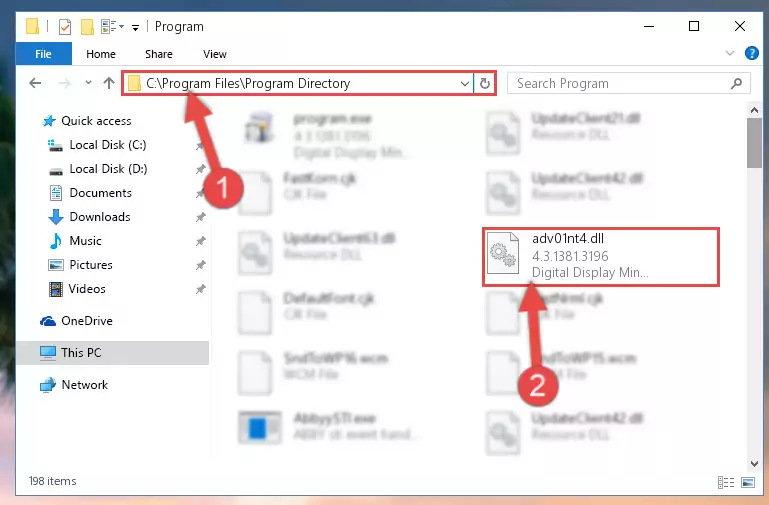
Step 2:Choosing the Adv01nt4.dll file - Click on the "Extract To" button, which is marked in the picture. In order to do this, you will need the Winrar software. If you don't have the software, it can be found doing a quick search on the Internet and you can download it (The Winrar software is free).
- After clicking the "Extract to" button, a window where you can choose the location you want will open. Choose the "Desktop" location in this window and extract the dll file to the desktop by clicking the "Ok" button.
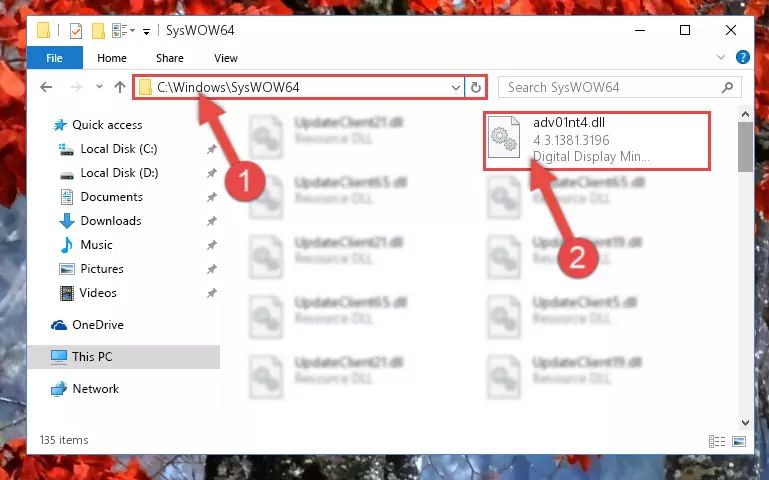
Step 3:Extracting the Adv01nt4.dll file to the desktop - Copy the "Adv01nt4.dll" file you extracted and paste it into the "C:\Windows\System32" folder.
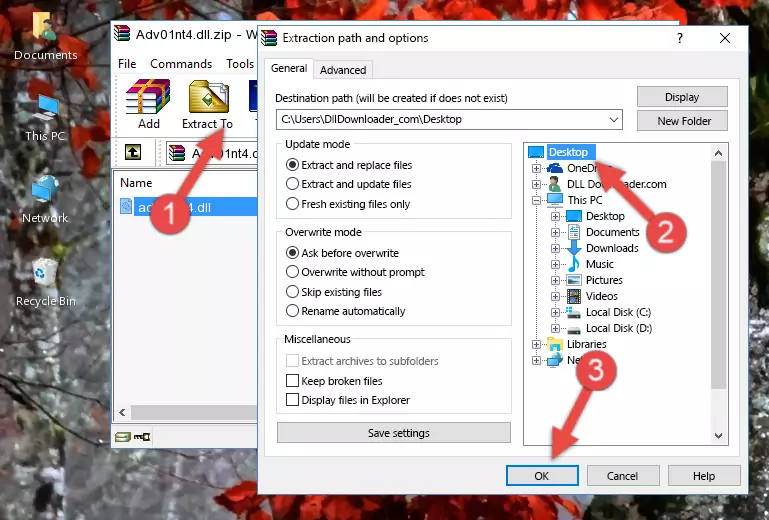
Step 3:Copying the Adv01nt4.dll file into the Windows/System32 folder - If your operating system has a 64 Bit architecture, copy the "Adv01nt4.dll" file and paste it also into the "C:\Windows\sysWOW64" folder.
NOTE! On 64 Bit systems, the dll file must be in both the "sysWOW64" folder as well as the "System32" folder. In other words, you must copy the "Adv01nt4.dll" file into both folders.
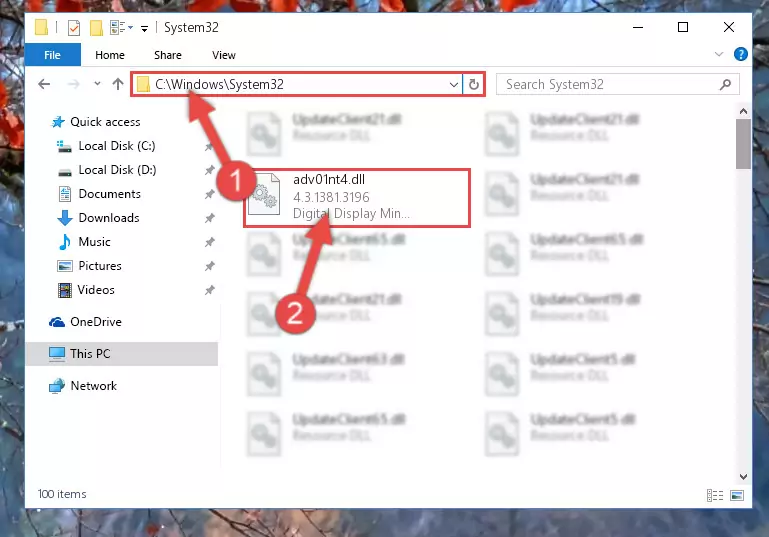
Step 4:Pasting the Adv01nt4.dll file into the Windows/sysWOW64 folder - In order to complete this step, you must run the Command Prompt as administrator. In order to do this, all you have to do is follow the steps below.
NOTE! We ran the Command Prompt using Windows 10. If you are using Windows 8.1, Windows 8, Windows 7, Windows Vista or Windows XP, you can use the same method to run the Command Prompt as administrator.
- Open the Start Menu and before clicking anywhere, type "cmd" on your keyboard. This process will enable you to run a search through the Start Menu. We also typed in "cmd" to bring up the Command Prompt.
- Right-click the "Command Prompt" search result that comes up and click the Run as administrator" option.

Step 5:Running the Command Prompt as administrator - Let's copy the command below and paste it in the Command Line that comes up, then let's press Enter. This command deletes the Adv01nt4.dll file's problematic registry in the Windows Registry Editor (The file that we copied to the System32 folder does not perform any action with the file, it just deletes the registry in the Windows Registry Editor. The file that we pasted into the System32 folder will not be damaged).
%windir%\System32\regsvr32.exe /u Adv01nt4.dll
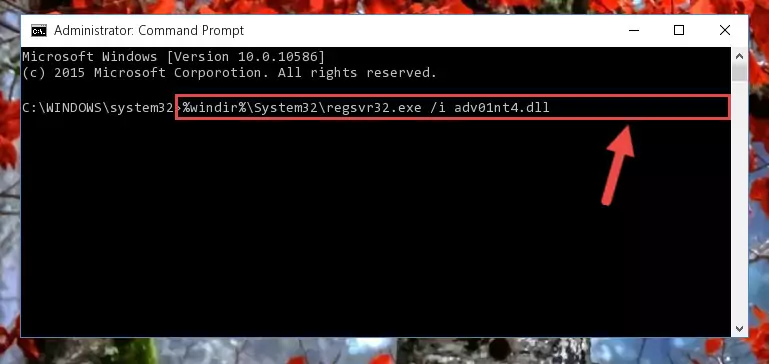
Step 6:Deleting the Adv01nt4.dll file's problematic registry in the Windows Registry Editor - If you have a 64 Bit operating system, after running the command above, you must run the command below. This command will clean the Adv01nt4.dll file's damaged registry in 64 Bit as well (The cleaning process will be in the registries in the Registry Editor< only. In other words, the dll file you paste into the SysWoW64 folder will stay as it).
%windir%\SysWoW64\regsvr32.exe /u Adv01nt4.dll
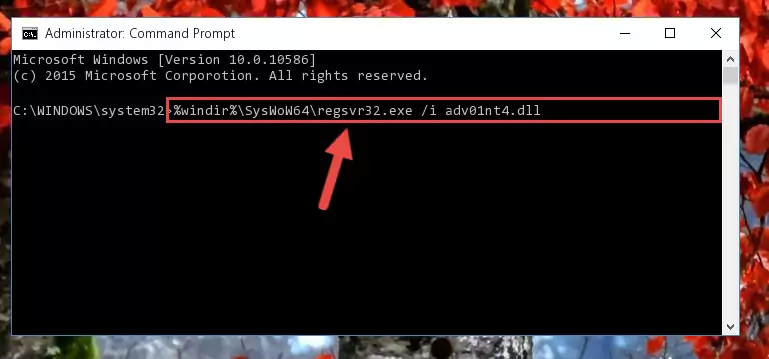
Step 7:Uninstalling the Adv01nt4.dll file's broken registry from the Registry Editor (for 64 Bit) - We need to make a clean registry for the dll file's registry that we deleted from Regedit (Windows Registry Editor). In order to accomplish this, copy and paste the command below into the Command Line and press Enter key.
%windir%\System32\regsvr32.exe /i Adv01nt4.dll
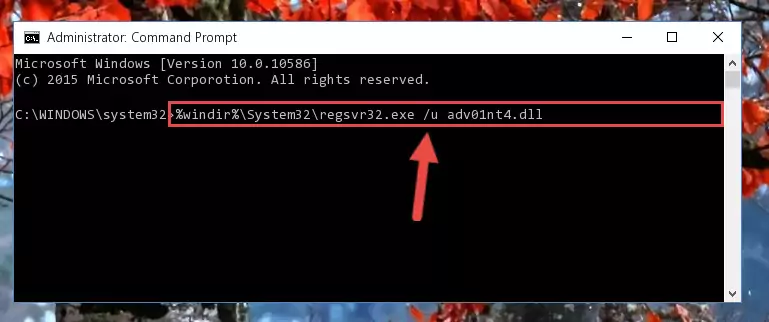
Step 8:Making a clean registry for the Adv01nt4.dll file in Regedit (Windows Registry Editor) - Windows 64 Bit users must run the command below after running the previous command. With this command, we will create a clean and good registry for the Adv01nt4.dll file we deleted.
%windir%\SysWoW64\regsvr32.exe /i Adv01nt4.dll
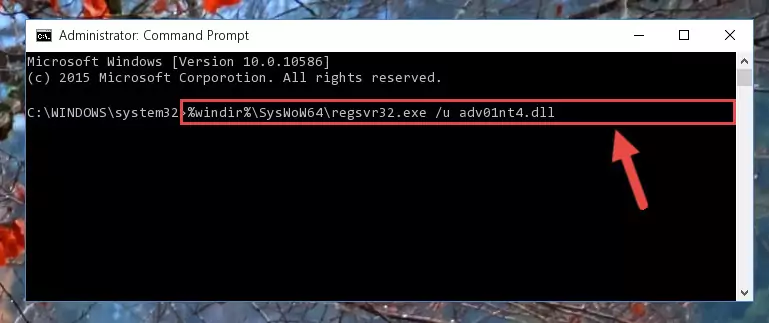
Step 9:Creating a clean and good registry for the Adv01nt4.dll file (64 Bit için) - You may see certain error messages when running the commands from the command line. These errors will not prevent the installation of the Adv01nt4.dll file. In other words, the installation will finish, but it may give some errors because of certain incompatibilities. After restarting your computer, to see if the installation was successful or not, try running the software that was giving the dll error again. If you continue to get the errors when running the software after the installation, you can try the 2nd Method as an alternative.
Method 2: Copying the Adv01nt4.dll File to the Software File Folder
- First, you must find the installation folder of the software (the software giving the dll error) you are going to install the dll file to. In order to find this folder, "Right-Click > Properties" on the software's shortcut.

Step 1:Opening the software's shortcut properties window - Open the software file folder by clicking the Open File Location button in the "Properties" window that comes up.

Step 2:Finding the software's file folder - Copy the Adv01nt4.dll file into the folder we opened.
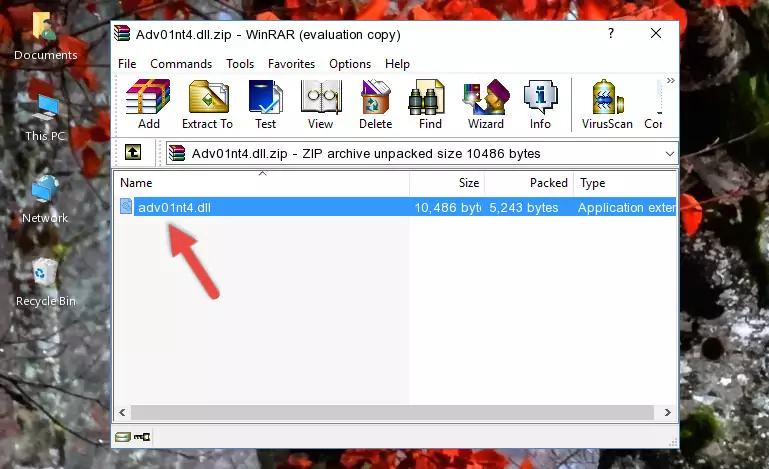
Step 3:Copying the Adv01nt4.dll file into the file folder of the software. - The installation is complete. Run the software that is giving you the error. If the error is continuing, you may benefit from trying the 3rd Method as an alternative.
Method 3: Doing a Clean Install of the software That Is Giving the Adv01nt4.dll Error
- Open the Run tool by pushing the "Windows" + "R" keys found on your keyboard. Type the command below into the "Open" field of the Run window that opens up and press Enter. This command will open the "Programs and Features" tool.
appwiz.cpl

Step 1:Opening the Programs and Features tool with the appwiz.cpl command - The Programs and Features screen will come up. You can see all the softwares installed on your computer in the list on this screen. Find the software giving you the dll error in the list and right-click it. Click the "Uninstall" item in the right-click menu that appears and begin the uninstall process.

Step 2:Starting the uninstall process for the software that is giving the error - A window will open up asking whether to confirm or deny the uninstall process for the software. Confirm the process and wait for the uninstall process to finish. Restart your computer after the software has been uninstalled from your computer.

Step 3:Confirming the removal of the software - After restarting your computer, reinstall the software that was giving the error.
- You can solve the error you are expericing with this method. If the dll error is continuing in spite of the solution methods you are using, the source of the problem is the Windows operating system. In order to solve dll errors in Windows you will need to complete the 4th Method and the 5th Method in the list.
Method 4: Solving the Adv01nt4.dll Error using the Windows System File Checker (sfc /scannow)
- In order to complete this step, you must run the Command Prompt as administrator. In order to do this, all you have to do is follow the steps below.
NOTE! We ran the Command Prompt using Windows 10. If you are using Windows 8.1, Windows 8, Windows 7, Windows Vista or Windows XP, you can use the same method to run the Command Prompt as administrator.
- Open the Start Menu and before clicking anywhere, type "cmd" on your keyboard. This process will enable you to run a search through the Start Menu. We also typed in "cmd" to bring up the Command Prompt.
- Right-click the "Command Prompt" search result that comes up and click the Run as administrator" option.

Step 1:Running the Command Prompt as administrator - After typing the command below into the Command Line, push Enter.
sfc /scannow

Step 2:Getting rid of dll errors using Windows's sfc /scannow command - Depending on your computer's performance and the amount of errors on your system, this process can take some time. You can see the progress on the Command Line. Wait for this process to end. After the scan and repair processes are finished, try running the software giving you errors again.
Method 5: Fixing the Adv01nt4.dll Error by Manually Updating Windows
Some softwares require updated dll files from the operating system. If your operating system is not updated, this requirement is not met and you will receive dll errors. Because of this, updating your operating system may solve the dll errors you are experiencing.
Most of the time, operating systems are automatically updated. However, in some situations, the automatic updates may not work. For situations like this, you may need to check for updates manually.
For every Windows version, the process of manually checking for updates is different. Because of this, we prepared a special guide for each Windows version. You can get our guides to manually check for updates based on the Windows version you use through the links below.
Guides to Manually Update for All Windows Versions
The Most Seen Adv01nt4.dll Errors
If the Adv01nt4.dll file is missing or the software using this file has not been installed correctly, you can get errors related to the Adv01nt4.dll file. Dll files being missing can sometimes cause basic Windows softwares to also give errors. You can even receive an error when Windows is loading. You can find the error messages that are caused by the Adv01nt4.dll file.
If you don't know how to install the Adv01nt4.dll file you will download from our site, you can browse the methods above. Above we explained all the processes you can do to solve the dll error you are receiving. If the error is continuing after you have completed all these methods, please use the comment form at the bottom of the page to contact us. Our editor will respond to your comment shortly.
- "Adv01nt4.dll not found." error
- "The file Adv01nt4.dll is missing." error
- "Adv01nt4.dll access violation." error
- "Cannot register Adv01nt4.dll." error
- "Cannot find Adv01nt4.dll." error
- "This application failed to start because Adv01nt4.dll was not found. Re-installing the application may fix this problem." error
