- Download Price:
- Free
- Dll Description:
- ADs Netware 3.12 Provider DLL
- Versions:
- Size:
- 0.12 MB
- Operating Systems:
- Directory:
- A
- Downloads:
- 2260 times.
About Adsnw.dll
The Adsnw.dll library is 0.12 MB. The download links are current and no negative feedback has been received by users. It has been downloaded 2260 times since release.
Table of Contents
- About Adsnw.dll
- Operating Systems Compatible with the Adsnw.dll Library
- All Versions of the Adsnw.dll Library
- How to Download Adsnw.dll
- How to Install Adsnw.dll? How to Fix Adsnw.dll Errors?
- Method 1: Copying the Adsnw.dll Library to the Windows System Directory
- Method 2: Copying the Adsnw.dll Library to the Program Installation Directory
- Method 3: Doing a Clean Install of the program That Is Giving the Adsnw.dll Error
- Method 4: Fixing the Adsnw.dll error with the Windows System File Checker
- Method 5: Fixing the Adsnw.dll Error by Updating Windows
- The Most Seen Adsnw.dll Errors
- Dynamic Link Libraries Similar to the Adsnw.dll Library
Operating Systems Compatible with the Adsnw.dll Library
All Versions of the Adsnw.dll Library
The last version of the Adsnw.dll library is the 5.2.3790.3959 version. Before this version, there were 3 versions released. Downloadable Adsnw.dll library versions have been listed below from newest to oldest.
- 5.2.3790.3959 - 32 Bit (x86) Download directly this version
- 5.1.2600.5512 - 32 Bit (x86) Download directly this version
- 5.1.2600.0 - 32 Bit (x86) (2012-06-30) Download directly this version
- 5.1.2600.0 - 32 Bit (x86) Download directly this version
How to Download Adsnw.dll
- Click on the green-colored "Download" button on the top left side of the page.

Step 1:Download process of the Adsnw.dll library's - "After clicking the Download" button, wait for the download process to begin in the "Downloading" page that opens up. Depending on your Internet speed, the download process will begin in approximately 4 -5 seconds.
How to Install Adsnw.dll? How to Fix Adsnw.dll Errors?
ATTENTION! Before starting the installation, the Adsnw.dll library needs to be downloaded. If you have not downloaded it, download the library before continuing with the installation steps. If you don't know how to download it, you can immediately browse the dll download guide above.
Method 1: Copying the Adsnw.dll Library to the Windows System Directory
- The file you will download is a compressed file with the ".zip" extension. You cannot directly install the ".zip" file. Because of this, first, double-click this file and open the file. You will see the library named "Adsnw.dll" in the window that opens. Drag this library to the desktop with the left mouse button. This is the library you need.
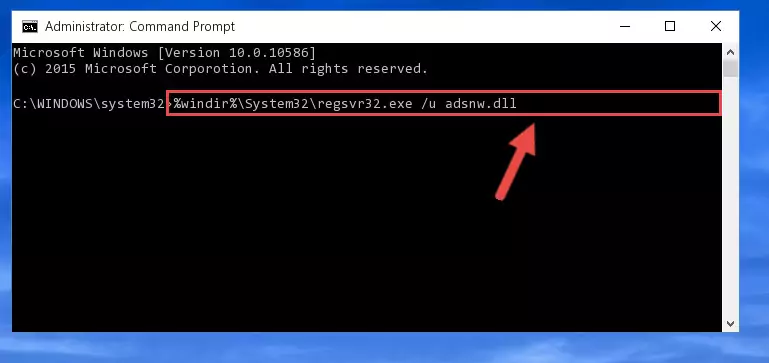
Step 1:Extracting the Adsnw.dll library from the .zip file - Copy the "Adsnw.dll" library you extracted and paste it into the "C:\Windows\System32" directory.
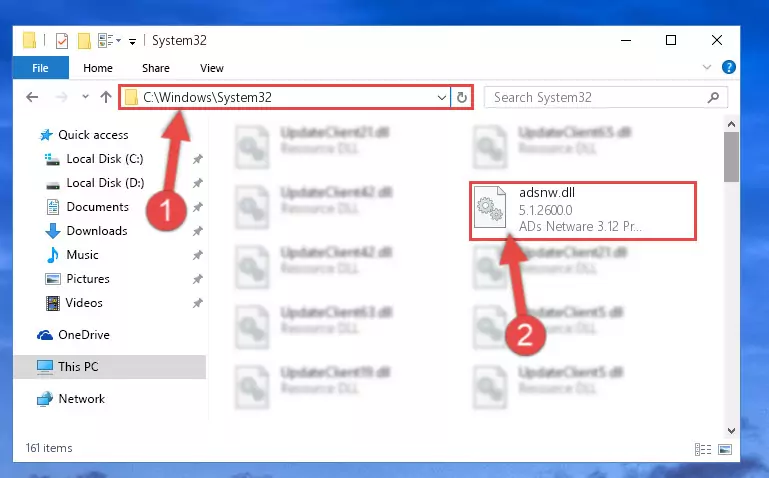
Step 2:Copying the Adsnw.dll library into the Windows/System32 directory - If your operating system has a 64 Bit architecture, copy the "Adsnw.dll" library and paste it also into the "C:\Windows\sysWOW64" directory.
NOTE! On 64 Bit systems, the dynamic link library must be in both the "sysWOW64" directory as well as the "System32" directory. In other words, you must copy the "Adsnw.dll" library into both directories.
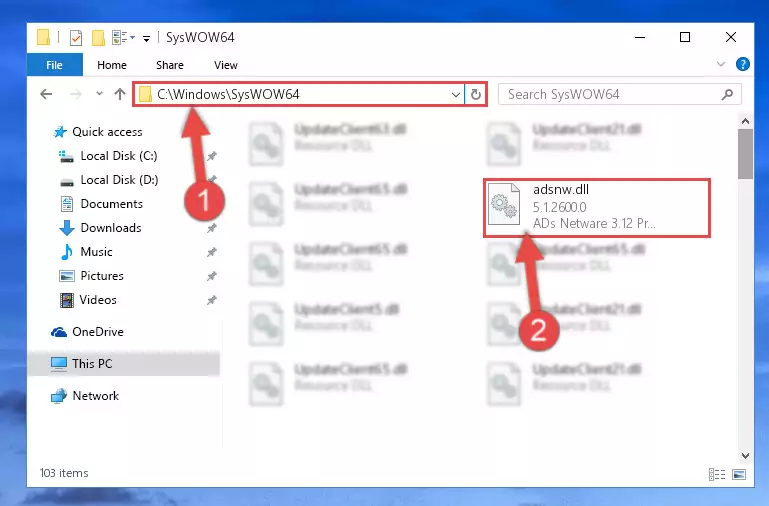
Step 3:Pasting the Adsnw.dll library into the Windows/sysWOW64 directory - In order to complete this step, you must run the Command Prompt as administrator. In order to do this, all you have to do is follow the steps below.
NOTE! We ran the Command Prompt using Windows 10. If you are using Windows 8.1, Windows 8, Windows 7, Windows Vista or Windows XP, you can use the same method to run the Command Prompt as administrator.
- Open the Start Menu and before clicking anywhere, type "cmd" on your keyboard. This process will enable you to run a search through the Start Menu. We also typed in "cmd" to bring up the Command Prompt.
- Right-click the "Command Prompt" search result that comes up and click the Run as administrator" option.

Step 4:Running the Command Prompt as administrator - Paste the command below into the Command Line that will open up and hit Enter. This command will delete the damaged registry of the Adsnw.dll library (It will not delete the file we pasted into the System32 directory; it will delete the registry in Regedit. The file we pasted into the System32 directory will not be damaged).
%windir%\System32\regsvr32.exe /u Adsnw.dll
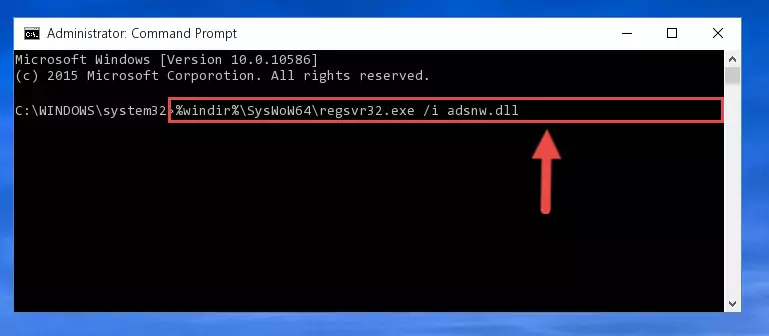
Step 5:Deleting the damaged registry of the Adsnw.dll - If you are using a Windows version that has 64 Bit architecture, after running the above command, you need to run the command below. With this command, we will clean the problematic Adsnw.dll registry for 64 Bit (The cleaning process only involves the registries in Regedit. In other words, the dynamic link library you pasted into the SysWoW64 will not be damaged).
%windir%\SysWoW64\regsvr32.exe /u Adsnw.dll
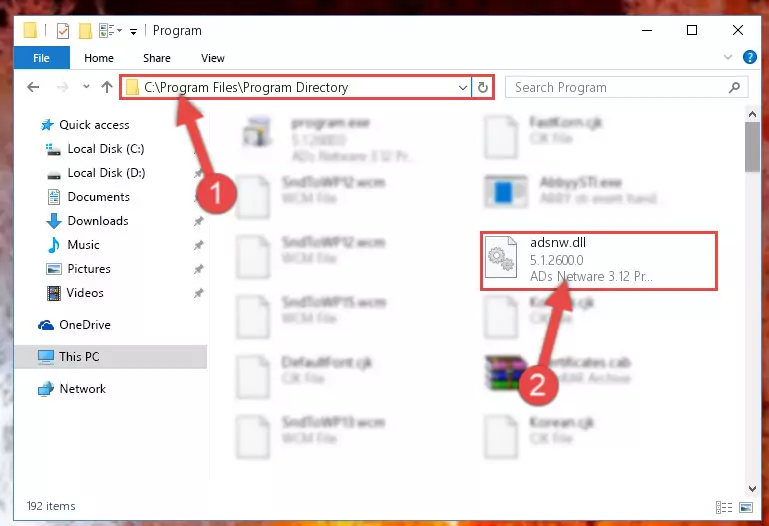
Step 6:Uninstalling the Adsnw.dll library's problematic registry from Regedit (for 64 Bit) - We need to make a new registry for the dynamic link library in place of the one we deleted from the Windows Registry Editor. In order to do this process, copy the command below and after pasting it in the Command Line, press Enter.
%windir%\System32\regsvr32.exe /i Adsnw.dll
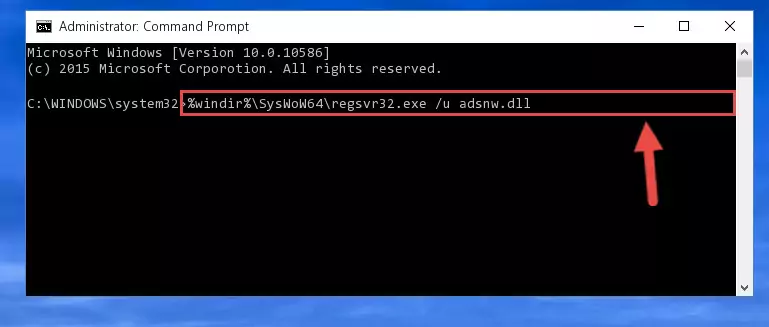
Step 7:Creating a new registry for the Adsnw.dll library in the Windows Registry Editor - Windows 64 Bit users must run the command below after running the previous command. With this command, we will create a clean and good registry for the Adsnw.dll library we deleted.
%windir%\SysWoW64\regsvr32.exe /i Adsnw.dll
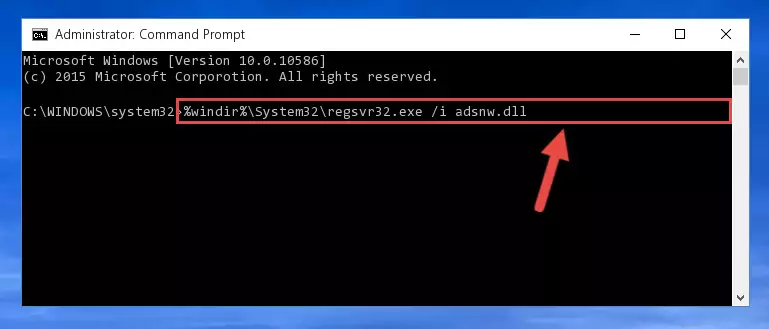
Step 8:Creating a clean and good registry for the Adsnw.dll library (64 Bit için) - You may see certain error messages when running the commands from the command line. These errors will not prevent the installation of the Adsnw.dll library. In other words, the installation will finish, but it may give some errors because of certain incompatibilities. After restarting your computer, to see if the installation was successful or not, try running the program that was giving the dll error again. If you continue to get the errors when running the program after the installation, you can try the 2nd Method as an alternative.
Method 2: Copying the Adsnw.dll Library to the Program Installation Directory
- First, you must find the installation directory of the program (the program giving the dll error) you are going to install the dynamic link library to. In order to find this directory, "Right-Click > Properties" on the program's shortcut.

Step 1:Opening the program's shortcut properties window - Open the program installation directory by clicking the Open File Location button in the "Properties" window that comes up.

Step 2:Finding the program's installation directory - Copy the Adsnw.dll library into the directory we opened.
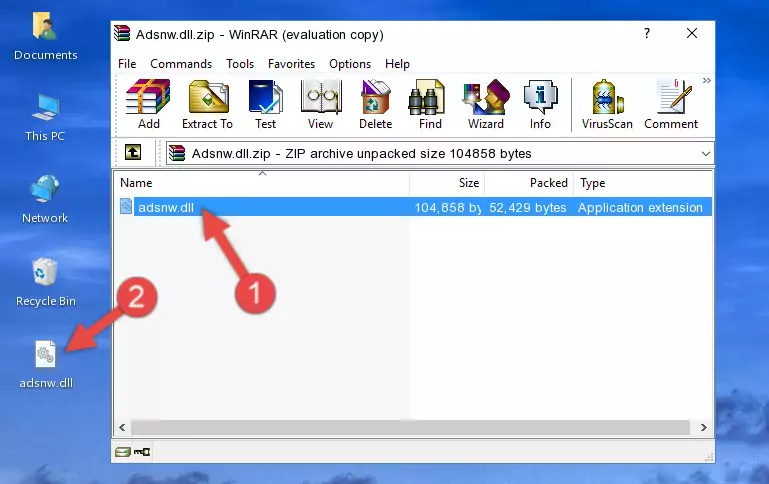
Step 3:Copying the Adsnw.dll library into the installation directory of the program. - The installation is complete. Run the program that is giving you the error. If the error is continuing, you may benefit from trying the 3rd Method as an alternative.
Method 3: Doing a Clean Install of the program That Is Giving the Adsnw.dll Error
- Press the "Windows" + "R" keys at the same time to open the Run tool. Paste the command below into the text field titled "Open" in the Run window that opens and press the Enter key on your keyboard. This command will open the "Programs and Features" tool.
appwiz.cpl

Step 1:Opening the Programs and Features tool with the Appwiz.cpl command - The Programs and Features window will open up. Find the program that is giving you the dll error in this window that lists all the programs on your computer and "Right-Click > Uninstall" on this program.

Step 2:Uninstalling the program that is giving you the error message from your computer. - Uninstall the program from your computer by following the steps that come up and restart your computer.

Step 3:Following the confirmation and steps of the program uninstall process - After restarting your computer, reinstall the program that was giving the error.
- This process may help the dll problem you are experiencing. If you are continuing to get the same dll error, the problem is most likely with Windows. In order to fix dll problems relating to Windows, complete the 4th Method and 5th Method.
Method 4: Fixing the Adsnw.dll error with the Windows System File Checker
- In order to complete this step, you must run the Command Prompt as administrator. In order to do this, all you have to do is follow the steps below.
NOTE! We ran the Command Prompt using Windows 10. If you are using Windows 8.1, Windows 8, Windows 7, Windows Vista or Windows XP, you can use the same method to run the Command Prompt as administrator.
- Open the Start Menu and before clicking anywhere, type "cmd" on your keyboard. This process will enable you to run a search through the Start Menu. We also typed in "cmd" to bring up the Command Prompt.
- Right-click the "Command Prompt" search result that comes up and click the Run as administrator" option.

Step 1:Running the Command Prompt as administrator - Paste the command in the line below into the Command Line that opens up and press Enter key.
sfc /scannow

Step 2:fixing Windows system errors using the sfc /scannow command - The scan and repair process can take some time depending on your hardware and amount of system errors. Wait for the process to complete. After the repair process finishes, try running the program that is giving you're the error.
Method 5: Fixing the Adsnw.dll Error by Updating Windows
Some programs need updated dynamic link libraries. When your operating system is not updated, it cannot fulfill this need. In some situations, updating your operating system can solve the dll errors you are experiencing.
In order to check the update status of your operating system and, if available, to install the latest update packs, we need to begin this process manually.
Depending on which Windows version you use, manual update processes are different. Because of this, we have prepared a special article for each Windows version. You can get our articles relating to the manual update of the Windows version you use from the links below.
Windows Update Guides
The Most Seen Adsnw.dll Errors
It's possible that during the programs' installation or while using them, the Adsnw.dll library was damaged or deleted. You can generally see error messages listed below or similar ones in situations like this.
These errors we see are not unsolvable. If you've also received an error message like this, first you must download the Adsnw.dll library by clicking the "Download" button in this page's top section. After downloading the library, you should install the library and complete the solution methods explained a little bit above on this page and mount it in Windows. If you do not have a hardware issue, one of the methods explained in this article will fix your issue.
- "Adsnw.dll not found." error
- "The file Adsnw.dll is missing." error
- "Adsnw.dll access violation." error
- "Cannot register Adsnw.dll." error
- "Cannot find Adsnw.dll." error
- "This application failed to start because Adsnw.dll was not found. Re-installing the application may fix this problem." error
