- Download Price:
- Free
- Dll Description:
- ADs Windows NT Provider DLL
- Versions:
-
- 10.0.10240.16384 (Latest) for 32 Bit (x86)
- 10.0.10240.16384 for 64 Bit (x64)
- 6.3.9600.17415 for 32 Bit (x86)
- 6.3.9600.17415 for 64 Bit (x64)
- 6.3.9600.16384 for 32 Bit (x86)
- 6.2.9200.16384 for 32 Bit (x86)
- 6.1.7600.16385 for 32 Bit (x86)
- 6.1.7600.16385 for 64 Bit (x64)
- 6.0.6001.18000 for 32 Bit (x86)
- 6.0.6001.18000 for 64 Bit (x64)
- 5.2.3790.3959 for 32 Bit (x86)
- 5.1.2600.5512 for 32 Bit (x86)
- 5.1.2600.2180 - for 32 Bit (x86)
- 5.1.2600.2180 for 32 Bit (x86)
- 6.1.7100.0 for 32 Bit (x86)
- Size:
- 0.28 MB for 32 Bit (x86)
- 0.33 MB for 64 Bit (x64)
- Operating Systems:
- Directory:
- A
- Downloads:
- 9885 times.
What is Adsnt.dll? What Does It Do?
The Adsnt.dll library is 0.28 MB for 32 Bit and 0.33 MB for 64 Bit. The download links have been checked and there are no problems. You can download it without a problem. Currently, it has been downloaded 9885 times.
Table of Contents
- What is Adsnt.dll? What Does It Do?
- Operating Systems That Can Use the Adsnt.dll Library
- All Versions of the Adsnt.dll Library
- Steps to Download the Adsnt.dll Library
- How to Fix Adsnt.dll Errors?
- Method 1: Fixing the DLL Error by Copying the Adsnt.dll Library to the Windows System Directory
- Method 2: Copying the Adsnt.dll Library to the Program Installation Directory
- Method 3: Uninstalling and Reinstalling the Program that Gives You the Adsnt.dll Error
- Method 4: Fixing the Adsnt.dll error with the Windows System File Checker
- Method 5: Fixing the Adsnt.dll Error by Manually Updating Windows
- The Most Seen Adsnt.dll Errors
- Dynamic Link Libraries Similar to the Adsnt.dll Library
Operating Systems That Can Use the Adsnt.dll Library
- Windows 10
- Windows 10 64 Bit
- Windows 8.1
- Windows 8.1 64 Bit
- Windows 8
- Windows 8 64 Bit
- Windows 7
- Windows 7 64 Bit
- Windows Vista
- Windows Vista 64 Bit
- Windows XP
- Windows XP 64 Bit
All Versions of the Adsnt.dll Library
The last version of the Adsnt.dll library is the 10.0.10240.16384 version for 32 Bit and the 10.0.10240.16384 version for 64 Bit. Before this version, there were 14 versions released. Downloadable Adsnt.dll library versions have been listed below from newest to oldest.
- 10.0.10240.16384 - 32 Bit (x86) Download directly this version
- 10.0.10240.16384 - 64 Bit (x64) Download directly this version
- 6.3.9600.17415 - 32 Bit (x86) Download directly this version
- 6.3.9600.17415 - 64 Bit (x64) Download directly this version
- 6.3.9600.16384 - 32 Bit (x86) Download directly this version
- 6.2.9200.16384 - 32 Bit (x86) Download directly this version
- 6.1.7600.16385 - 32 Bit (x86) Download directly this version
- 6.1.7600.16385 - 64 Bit (x64) Download directly this version
- 6.0.6001.18000 - 32 Bit (x86) Download directly this version
- 6.0.6001.18000 - 64 Bit (x64) Download directly this version
- 5.2.3790.3959 - 32 Bit (x86) Download directly this version
- 5.1.2600.5512 - 32 Bit (x86) Download directly this version
- 5.1.2600.2180 - 32 Bit (x86) (2012-06-30) Download directly this version
- 5.1.2600.2180 - 32 Bit (x86) Download directly this version
- 6.1.7100.0 - 32 Bit (x86) Download directly this version
Steps to Download the Adsnt.dll Library
- First, click on the green-colored "Download" button in the top left section of this page (The button that is marked in the picture).

Step 1:Start downloading the Adsnt.dll library - After clicking the "Download" button at the top of the page, the "Downloading" page will open up and the download process will begin. Definitely do not close this page until the download begins. Our site will connect you to the closest DLL Downloader.com download server in order to offer you the fastest downloading performance. Connecting you to the server can take a few seconds.
How to Fix Adsnt.dll Errors?
ATTENTION! Before starting the installation, the Adsnt.dll library needs to be downloaded. If you have not downloaded it, download the library before continuing with the installation steps. If you don't know how to download it, you can immediately browse the dll download guide above.
Method 1: Fixing the DLL Error by Copying the Adsnt.dll Library to the Windows System Directory
- The file you downloaded is a compressed file with the ".zip" extension. In order to install it, first, double-click the ".zip" file and open the file. You will see the library named "Adsnt.dll" in the window that opens up. This is the library you need to install. Drag this library to the desktop with your mouse's left button.
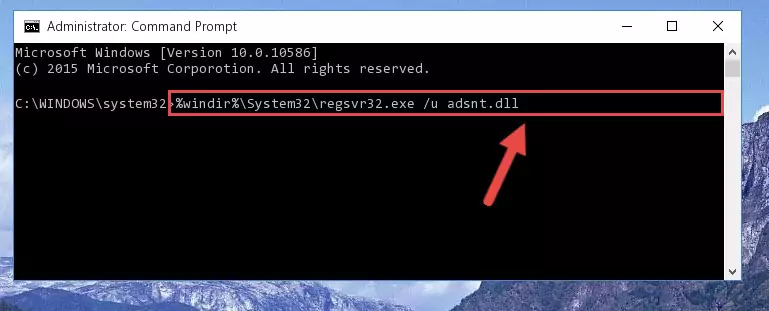
Step 1:Extracting the Adsnt.dll library - Copy the "Adsnt.dll" library you extracted and paste it into the "C:\Windows\System32" directory.
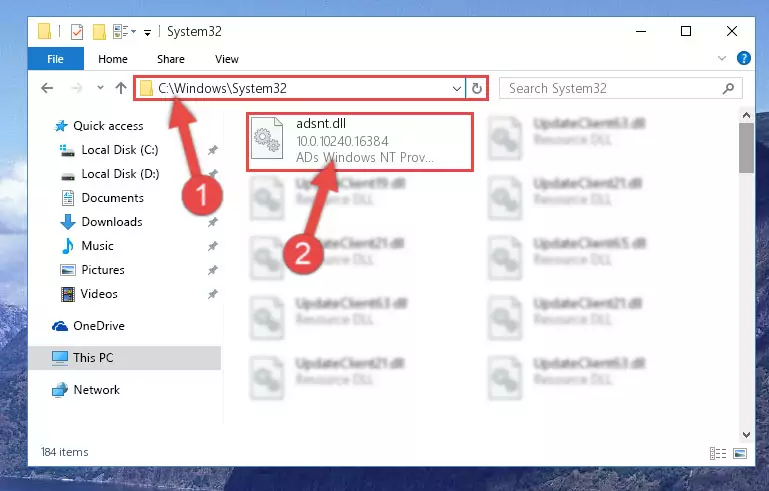
Step 2:Copying the Adsnt.dll library into the Windows/System32 directory - If your system is 64 Bit, copy the "Adsnt.dll" library and paste it into "C:\Windows\sysWOW64" directory.
NOTE! On 64 Bit systems, you must copy the dynamic link library to both the "sysWOW64" and "System32" directories. In other words, both directories need the "Adsnt.dll" library.
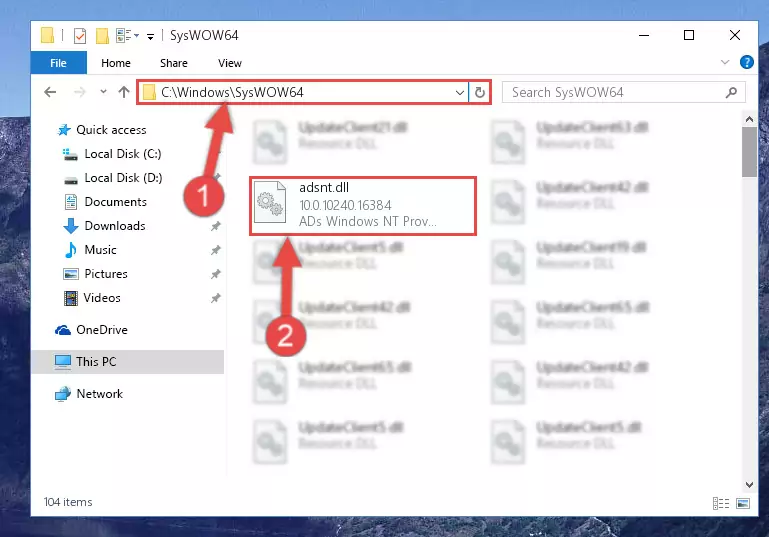
Step 3:Copying the Adsnt.dll library to the Windows/sysWOW64 directory - First, we must run the Windows Command Prompt as an administrator.
NOTE! We ran the Command Prompt on Windows 10. If you are using Windows 8.1, Windows 8, Windows 7, Windows Vista or Windows XP, you can use the same methods to run the Command Prompt as an administrator.
- Open the Start Menu and type in "cmd", but don't press Enter. Doing this, you will have run a search of your computer through the Start Menu. In other words, typing in "cmd" we did a search for the Command Prompt.
- When you see the "Command Prompt" option among the search results, push the "CTRL" + "SHIFT" + "ENTER " keys on your keyboard.
- A verification window will pop up asking, "Do you want to run the Command Prompt as with administrative permission?" Approve this action by saying, "Yes".

%windir%\System32\regsvr32.exe /u Adsnt.dll
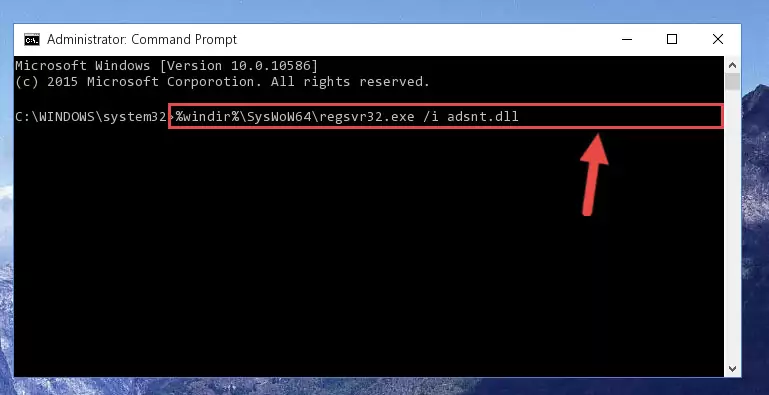
%windir%\SysWoW64\regsvr32.exe /u Adsnt.dll
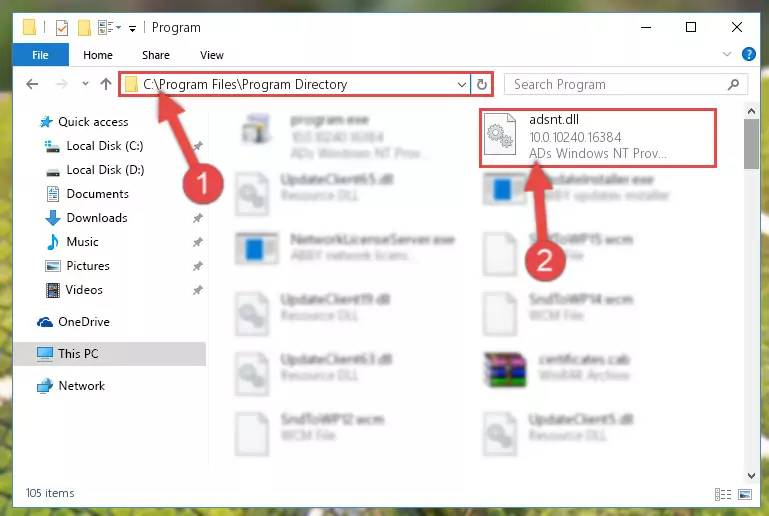
%windir%\System32\regsvr32.exe /i Adsnt.dll
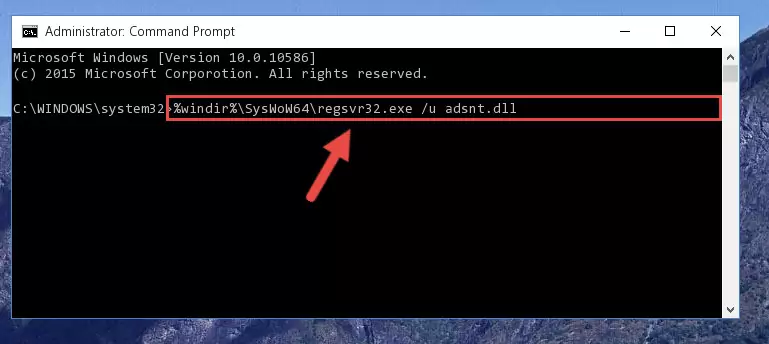
%windir%\SysWoW64\regsvr32.exe /i Adsnt.dll
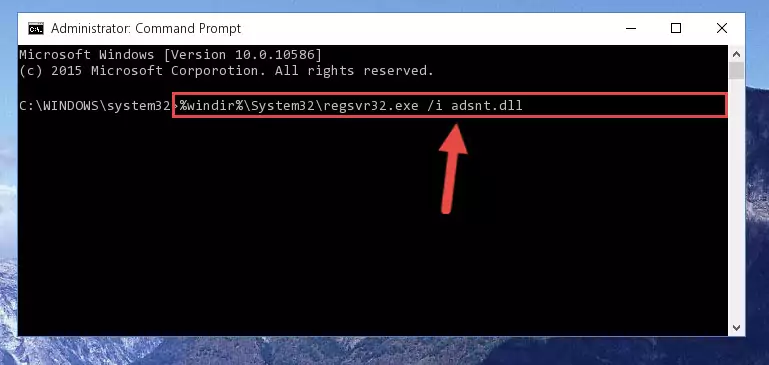
Method 2: Copying the Adsnt.dll Library to the Program Installation Directory
- First, you must find the installation directory of the program (the program giving the dll error) you are going to install the dynamic link library to. In order to find this directory, "Right-Click > Properties" on the program's shortcut.

Step 1:Opening the program's shortcut properties window - Open the program installation directory by clicking the Open File Location button in the "Properties" window that comes up.

Step 2:Finding the program's installation directory - Copy the Adsnt.dll library.
- Paste the dynamic link library you copied into the program's installation directory that we just opened.
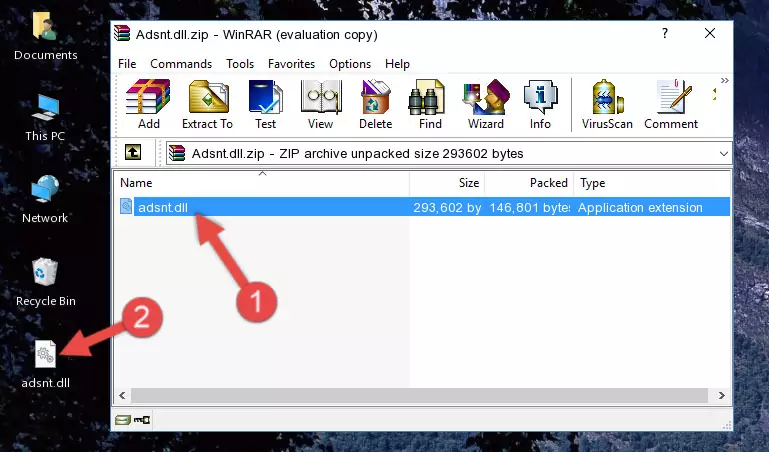
Step 3:Pasting the Adsnt.dll library into the program's installation directory - When the dynamic link library is moved to the program installation directory, it means that the process is completed. Check to see if the issue was fixed by running the program giving the error message again. If you are still receiving the error message, you can complete the 3rd Method as an alternative.
Method 3: Uninstalling and Reinstalling the Program that Gives You the Adsnt.dll Error
- Press the "Windows" + "R" keys at the same time to open the Run tool. Paste the command below into the text field titled "Open" in the Run window that opens and press the Enter key on your keyboard. This command will open the "Programs and Features" tool.
appwiz.cpl

Step 1:Opening the Programs and Features tool with the Appwiz.cpl command - The Programs and Features window will open up. Find the program that is giving you the dll error in this window that lists all the programs on your computer and "Right-Click > Uninstall" on this program.

Step 2:Uninstalling the program that is giving you the error message from your computer. - Uninstall the program from your computer by following the steps that come up and restart your computer.

Step 3:Following the confirmation and steps of the program uninstall process - 4. After restarting your computer, reinstall the program that was giving you the error.
- You can fix the error you are expericing with this method. If the dll error is continuing in spite of the solution methods you are using, the source of the problem is the Windows operating system. In order to fix dll errors in Windows you will need to complete the 4th Method and the 5th Method in the list.
Method 4: Fixing the Adsnt.dll error with the Windows System File Checker
- First, we must run the Windows Command Prompt as an administrator.
NOTE! We ran the Command Prompt on Windows 10. If you are using Windows 8.1, Windows 8, Windows 7, Windows Vista or Windows XP, you can use the same methods to run the Command Prompt as an administrator.
- Open the Start Menu and type in "cmd", but don't press Enter. Doing this, you will have run a search of your computer through the Start Menu. In other words, typing in "cmd" we did a search for the Command Prompt.
- When you see the "Command Prompt" option among the search results, push the "CTRL" + "SHIFT" + "ENTER " keys on your keyboard.
- A verification window will pop up asking, "Do you want to run the Command Prompt as with administrative permission?" Approve this action by saying, "Yes".

sfc /scannow

Method 5: Fixing the Adsnt.dll Error by Manually Updating Windows
Some programs require updated dynamic link libraries from the operating system. If your operating system is not updated, this requirement is not met and you will receive dll errors. Because of this, updating your operating system may solve the dll errors you are experiencing.
Most of the time, operating systems are automatically updated. However, in some situations, the automatic updates may not work. For situations like this, you may need to check for updates manually.
For every Windows version, the process of manually checking for updates is different. Because of this, we prepared a special guide for each Windows version. You can get our guides to manually check for updates based on the Windows version you use through the links below.
Windows Update Guides
The Most Seen Adsnt.dll Errors
When the Adsnt.dll library is damaged or missing, the programs that use this dynamic link library will give an error. Not only external programs, but also basic Windows programs and tools use dynamic link libraries. Because of this, when you try to use basic Windows programs and tools (For example, when you open Internet Explorer or Windows Media Player), you may come across errors. We have listed the most common Adsnt.dll errors below.
You will get rid of the errors listed below when you download the Adsnt.dll library from DLL Downloader.com and follow the steps we explained above.
- "Adsnt.dll not found." error
- "The file Adsnt.dll is missing." error
- "Adsnt.dll access violation." error
- "Cannot register Adsnt.dll." error
- "Cannot find Adsnt.dll." error
- "This application failed to start because Adsnt.dll was not found. Re-installing the application may fix this problem." error
