- Download Price:
- Free
- Dll Description:
- ADs LDAP Provider C DLL
- Versions:
-
- 10.0.10240.16384 (Latest) for 32 Bit (x86)
- 10.0.10240.16384 for 64 Bit (x64)
- 6.3.9600.17415 for 32 Bit (x86)
- 6.3.9600.17415 for 64 Bit (x64)
- 6.3.9600.16384 for 32 Bit (x86)
- 6.2.9200.16384 for 32 Bit (x86)
- 6.1.7600.16385 - for 32 Bit (x86)
- 6.1.7600.16385 for 32 Bit (x86)
- 6.1.7600.16385 for 64 Bit (x64)
- 6.0.6001.18000 - for 32 Bit (x86)
- 6.0.6001.18000 for 32 Bit (x86)
- 6.0.6001.18000 for 64 Bit (x64)
- 5.2.3790.3959 for 32 Bit (x86)
- 5.1.2600.5512 for 32 Bit (x86)
- 5.1.2600.5512 for 32 Bit (x86)
- 5.1.2600.5512 for 32 Bit (x86)
- 5.1.2600.5512 for 32 Bit (x86)
- 5.1.2600.5512 for 32 Bit (x86)
- 5.1.2600.5512 for 32 Bit (x86)
- 5.1.2600.5512 for 32 Bit (x86)
- 5.1.2600.5512 for 32 Bit (x86)
- 5.1.2600.5512 for 32 Bit (x86)
- 5.1.2600.2180 for 32 Bit (x86)
- 5.1.2600.2180 for 32 Bit (x86)
- 5.1.2600.2180 for 32 Bit (x86)
- 5.1.2600.1106 - for 32 Bit (x86)
- 5.1.2600.1106 for 32 Bit (x86)
- 6.1.7100.0 for 32 Bit (x86)
- 5.1.2600.0 for 32 Bit (x86)
- Size:
- 0.2 MB for 32 Bit (x86)
- 0.23 MB for 64 Bit (x64)
- Operating Systems:
- Directory:
- A
- Downloads:
- 21786 times.
About Adsldpc.dll
The Adsldpc.dll file is 0.2 MB for 32 Bit, 0.23 MB for 64 Bit. The download links are current and no negative feedback has been received by users. It has been downloaded 21786 times since release and it has received 5.0 out of 5 stars.
Table of Contents
- About Adsldpc.dll
- Operating Systems Compatible with the Adsldpc.dll File
- Other Versions of the Adsldpc.dll File
- How to Download Adsldpc.dll
- How to Install Adsldpc.dll? How to Fix Adsldpc.dll Errors?
- Method 1: Copying the Adsldpc.dll File to the Windows System Folder
- Method 2: Copying The Adsldpc.dll File Into The Software File Folder
- Method 3: Uninstalling and Reinstalling the Software that Gives You the Adsldpc.dll Error
- Method 4: Solving the Adsldpc.dll Problem by Using the Windows System File Checker (scf scannow)
- Method 5: Fixing the Adsldpc.dll Error by Manually Updating Windows
- Most Seen Adsldpc.dll Errors
- Dll Files Similar to Adsldpc.dll
Operating Systems Compatible with the Adsldpc.dll File
- Windows 10
- Windows 10 64 Bit
- Windows 8.1
- Windows 8.1 64 Bit
- Windows 8
- Windows 8 64 Bit
- Windows 7
- Windows 7 64 Bit
- Windows Vista
- Windows Vista 64 Bit
- Windows XP
- Windows XP 64 Bit
Other Versions of the Adsldpc.dll File
The latest version of the Adsldpc.dll file is 10.0.10240.16384 version for 32 Bit and 10.0.10240.16384 version for 64 Bit. Before this, there were 28 versions released. All versions released up till now are listed below from newest to oldest
- 10.0.10240.16384 - 32 Bit (x86) Download directly this version now
- 10.0.10240.16384 - 64 Bit (x64) Download directly this version now
- 6.3.9600.17415 - 32 Bit (x86) Download directly this version now
- 6.3.9600.17415 - 64 Bit (x64) Download directly this version now
- 6.3.9600.16384 - 32 Bit (x86) Download directly this version now
- 6.2.9200.16384 - 32 Bit (x86) Download directly this version now
- 6.1.7600.16385 - 32 Bit (x86) (2012-01-31) Download directly this version now
- 6.1.7600.16385 - 32 Bit (x86) Download directly this version now
- 6.1.7600.16385 - 64 Bit (x64) Download directly this version now
- 6.0.6001.18000 - 32 Bit (x86) (2014-02-28) Download directly this version now
- 6.0.6001.18000 - 32 Bit (x86) Download directly this version now
- 6.0.6001.18000 - 64 Bit (x64) Download directly this version now
- 5.2.3790.3959 - 32 Bit (x86) Download directly this version now
- 5.1.2600.5512 - 32 Bit (x86) Download directly this version now
- 5.1.2600.5512 - 32 Bit (x86) Download directly this version now
- 5.1.2600.5512 - 32 Bit (x86) Download directly this version now
- 5.1.2600.5512 - 32 Bit (x86) Download directly this version now
- 5.1.2600.5512 - 32 Bit (x86) Download directly this version now
- 5.1.2600.5512 - 32 Bit (x86) Download directly this version now
- 5.1.2600.5512 - 32 Bit (x86) Download directly this version now
- 5.1.2600.5512 - 32 Bit (x86) Download directly this version now
- 5.1.2600.5512 - 32 Bit (x86) Download directly this version now
- 5.1.2600.2180 - 32 Bit (x86) Download directly this version now
- 5.1.2600.2180 - 32 Bit (x86) Download directly this version now
- 5.1.2600.2180 - 32 Bit (x86) Download directly this version now
- 5.1.2600.1106 - 32 Bit (x86) (2004-05-31) Download directly this version now
- 5.1.2600.1106 - 32 Bit (x86) Download directly this version now
- 6.1.7100.0 - 32 Bit (x86) Download directly this version now
- 5.1.2600.0 - 32 Bit (x86) Download directly this version now
How to Download Adsldpc.dll
- Click on the green-colored "Download" button (The button marked in the picture below).

Step 1:Starting the download process for Adsldpc.dll - The downloading page will open after clicking the Download button. After the page opens, in order to download the Adsldpc.dll file the best server will be found and the download process will begin within a few seconds. In the meantime, you shouldn't close the page.
How to Install Adsldpc.dll? How to Fix Adsldpc.dll Errors?
ATTENTION! Before continuing on to install the Adsldpc.dll file, you need to download the file. If you have not downloaded it yet, download it before continuing on to the installation steps. If you are having a problem while downloading the file, you can browse the download guide a few lines above.
Method 1: Copying the Adsldpc.dll File to the Windows System Folder
- The file you downloaded is a compressed file with the ".zip" extension. In order to install it, first, double-click the ".zip" file and open the file. You will see the file named "Adsldpc.dll" in the window that opens up. This is the file you need to install. Drag this file to the desktop with your mouse's left button.
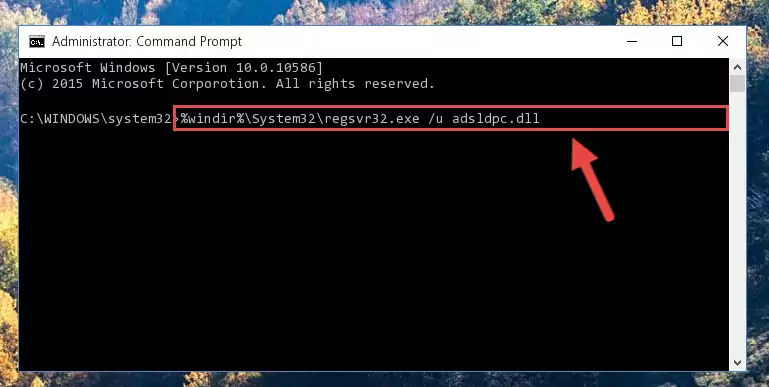
Step 1:Extracting the Adsldpc.dll file - Copy the "Adsldpc.dll" file you extracted and paste it into the "C:\Windows\System32" folder.
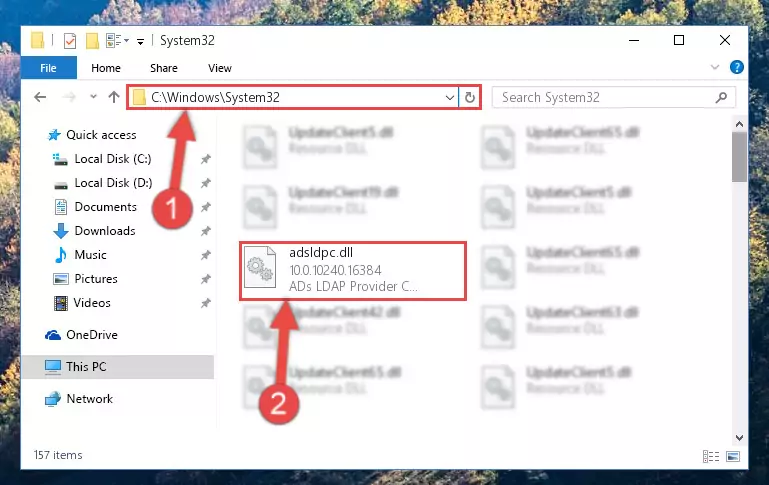
Step 2:Copying the Adsldpc.dll file into the Windows/System32 folder - If your operating system has a 64 Bit architecture, copy the "Adsldpc.dll" file and paste it also into the "C:\Windows\sysWOW64" folder.
NOTE! On 64 Bit systems, the dll file must be in both the "sysWOW64" folder as well as the "System32" folder. In other words, you must copy the "Adsldpc.dll" file into both folders.
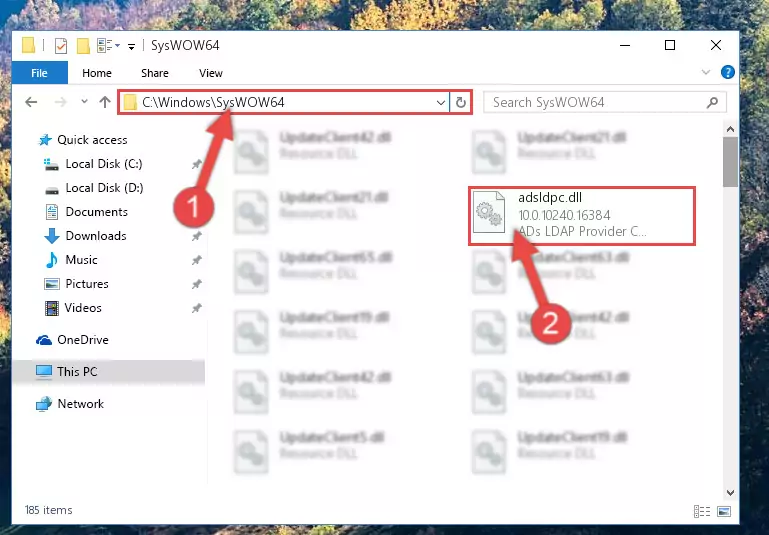
Step 3:Pasting the Adsldpc.dll file into the Windows/sysWOW64 folder - In order to complete this step, you must run the Command Prompt as administrator. In order to do this, all you have to do is follow the steps below.
NOTE! We ran the Command Prompt using Windows 10. If you are using Windows 8.1, Windows 8, Windows 7, Windows Vista or Windows XP, you can use the same method to run the Command Prompt as administrator.
- Open the Start Menu and before clicking anywhere, type "cmd" on your keyboard. This process will enable you to run a search through the Start Menu. We also typed in "cmd" to bring up the Command Prompt.
- Right-click the "Command Prompt" search result that comes up and click the Run as administrator" option.

Step 4:Running the Command Prompt as administrator - Let's copy the command below and paste it in the Command Line that comes up, then let's press Enter. This command deletes the Adsldpc.dll file's problematic registry in the Windows Registry Editor (The file that we copied to the System32 folder does not perform any action with the file, it just deletes the registry in the Windows Registry Editor. The file that we pasted into the System32 folder will not be damaged).
%windir%\System32\regsvr32.exe /u Adsldpc.dll
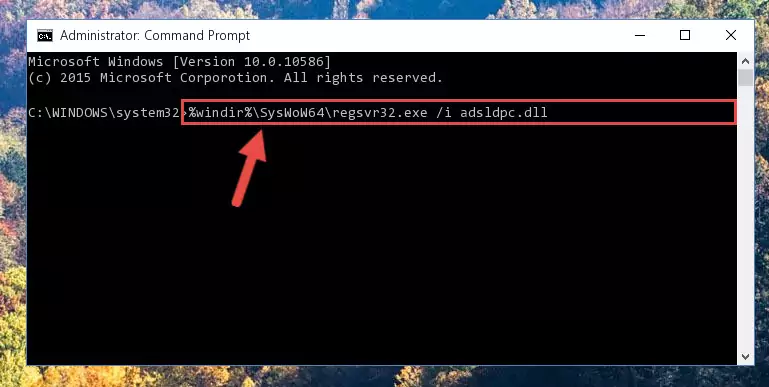
Step 5:Deleting the Adsldpc.dll file's problematic registry in the Windows Registry Editor - If you have a 64 Bit operating system, after running the command above, you must run the command below. This command will clean the Adsldpc.dll file's damaged registry in 64 Bit as well (The cleaning process will be in the registries in the Registry Editor< only. In other words, the dll file you paste into the SysWoW64 folder will stay as it).
%windir%\SysWoW64\regsvr32.exe /u Adsldpc.dll
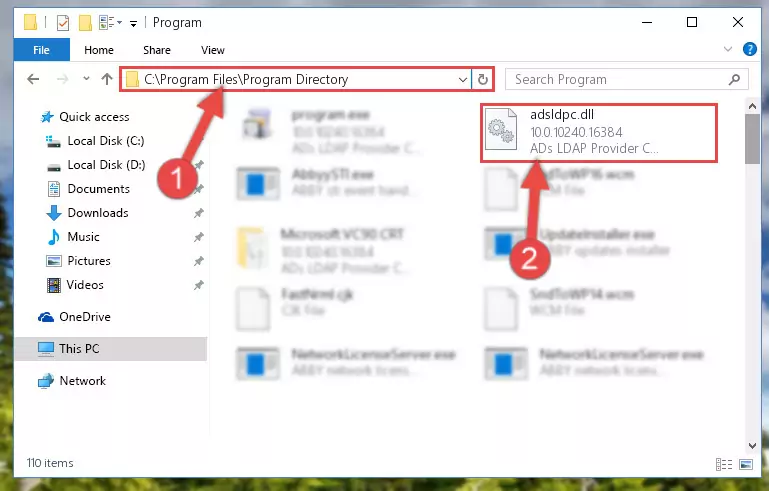
Step 6:Uninstalling the Adsldpc.dll file's broken registry from the Registry Editor (for 64 Bit) - In order to cleanly recreate the dll file's registry that we deleted, copy the command below and paste it into the Command Line and hit Enter.
%windir%\System32\regsvr32.exe /i Adsldpc.dll
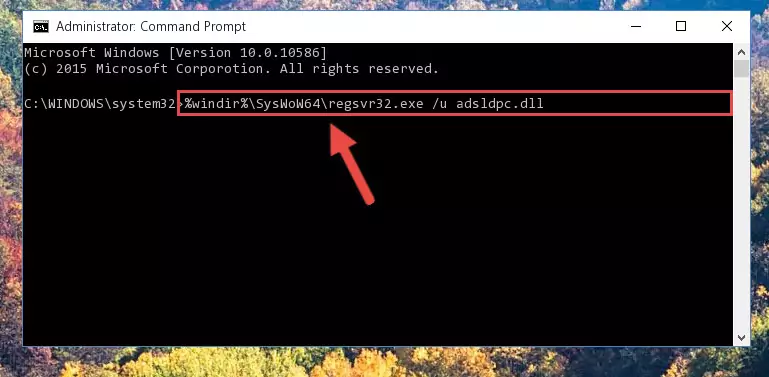
Step 7:Reregistering the Adsldpc.dll file in the system - If the Windows version you use has 64 Bit architecture, after running the command above, you must run the command below. With this command, you will create a clean registry for the problematic registry of the Adsldpc.dll file that we deleted.
%windir%\SysWoW64\regsvr32.exe /i Adsldpc.dll
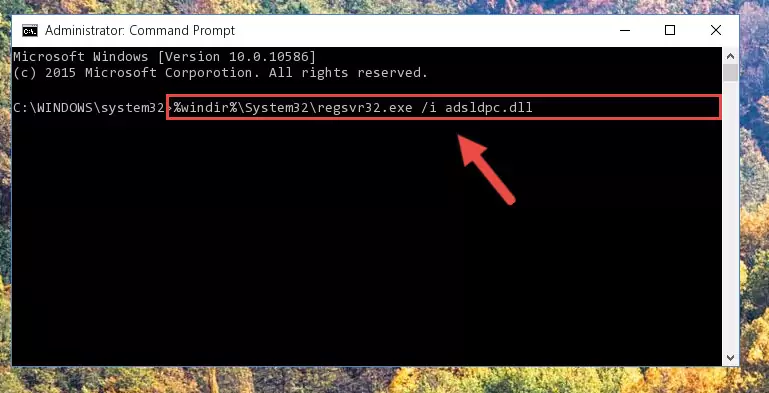
Step 8:Creating a clean registry for the Adsldpc.dll file (for 64 Bit) - If you did all the processes correctly, the missing dll file will have been installed. You may have made some mistakes when running the Command Line processes. Generally, these errors will not prevent the Adsldpc.dll file from being installed. In other words, the installation will be completed, but it may give an error due to some incompatibility issues. You can try running the program that was giving you this dll file error after restarting your computer. If you are still getting the dll file error when running the program, please try the 2nd method.
Method 2: Copying The Adsldpc.dll File Into The Software File Folder
- First, you must find the installation folder of the software (the software giving the dll error) you are going to install the dll file to. In order to find this folder, "Right-Click > Properties" on the software's shortcut.

Step 1:Opening the software's shortcut properties window - Open the software file folder by clicking the Open File Location button in the "Properties" window that comes up.

Step 2:Finding the software's file folder - Copy the Adsldpc.dll file.
- Paste the dll file you copied into the software's file folder that we just opened.
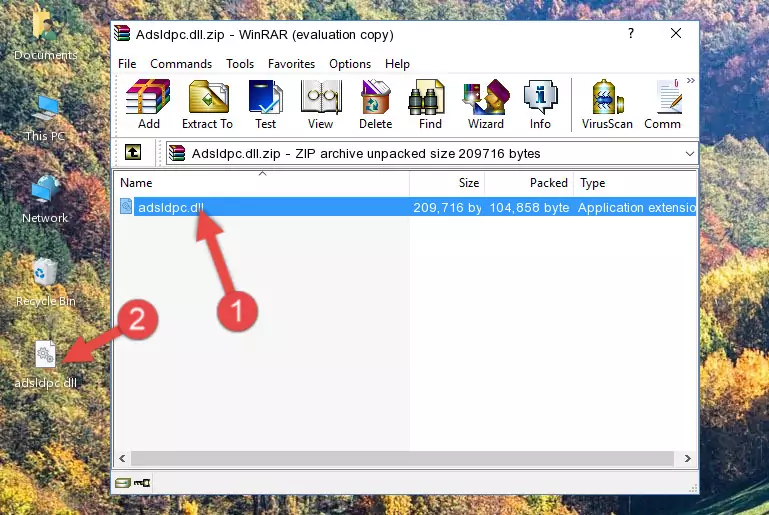
Step 3:Pasting the Adsldpc.dll file into the software's file folder - When the dll file is moved to the software file folder, it means that the process is completed. Check to see if the problem was solved by running the software giving the error message again. If you are still receiving the error message, you can complete the 3rd Method as an alternative.
Method 3: Uninstalling and Reinstalling the Software that Gives You the Adsldpc.dll Error
- Press the "Windows" + "R" keys at the same time to open the Run tool. Paste the command below into the text field titled "Open" in the Run window that opens and press the Enter key on your keyboard. This command will open the "Programs and Features" tool.
appwiz.cpl

Step 1:Opening the Programs and Features tool with the Appwiz.cpl command - The softwares listed in the Programs and Features window that opens up are the softwares installed on your computer. Find the software that gives you the dll error and run the "Right-Click > Uninstall" command on this software.

Step 2:Uninstalling the software from your computer - Following the instructions that come up, uninstall the software from your computer and restart your computer.

Step 3:Following the verification and instructions for the software uninstall process - 4. After restarting your computer, reinstall the software that was giving you the error.
- This process may help the dll problem you are experiencing. If you are continuing to get the same dll error, the problem is most likely with Windows. In order to fix dll problems relating to Windows, complete the 4th Method and 5th Method.
Method 4: Solving the Adsldpc.dll Problem by Using the Windows System File Checker (scf scannow)
- In order to complete this step, you must run the Command Prompt as administrator. In order to do this, all you have to do is follow the steps below.
NOTE! We ran the Command Prompt using Windows 10. If you are using Windows 8.1, Windows 8, Windows 7, Windows Vista or Windows XP, you can use the same method to run the Command Prompt as administrator.
- Open the Start Menu and before clicking anywhere, type "cmd" on your keyboard. This process will enable you to run a search through the Start Menu. We also typed in "cmd" to bring up the Command Prompt.
- Right-click the "Command Prompt" search result that comes up and click the Run as administrator" option.

Step 1:Running the Command Prompt as administrator - After typing the command below into the Command Line, push Enter.
sfc /scannow

Step 2:Getting rid of dll errors using Windows's sfc /scannow command - Depending on your computer's performance and the amount of errors on your system, this process can take some time. You can see the progress on the Command Line. Wait for this process to end. After the scan and repair processes are finished, try running the software giving you errors again.
Method 5: Fixing the Adsldpc.dll Error by Manually Updating Windows
Some softwares require updated dll files from the operating system. If your operating system is not updated, this requirement is not met and you will receive dll errors. Because of this, updating your operating system may solve the dll errors you are experiencing.
Most of the time, operating systems are automatically updated. However, in some situations, the automatic updates may not work. For situations like this, you may need to check for updates manually.
For every Windows version, the process of manually checking for updates is different. Because of this, we prepared a special guide for each Windows version. You can get our guides to manually check for updates based on the Windows version you use through the links below.
Guides to Manually Update the Windows Operating System
Most Seen Adsldpc.dll Errors
The Adsldpc.dll file being damaged or for any reason being deleted can cause softwares or Windows system tools (Windows Media Player, Paint, etc.) that use this file to produce an error. Below you can find a list of errors that can be received when the Adsldpc.dll file is missing.
If you have come across one of these errors, you can download the Adsldpc.dll file by clicking on the "Download" button on the top-left of this page. We explained to you how to use the file you'll download in the above sections of this writing. You can see the suggestions we gave on how to solve your problem by scrolling up on the page.
- "Adsldpc.dll not found." error
- "The file Adsldpc.dll is missing." error
- "Adsldpc.dll access violation." error
- "Cannot register Adsldpc.dll." error
- "Cannot find Adsldpc.dll." error
- "This application failed to start because Adsldpc.dll was not found. Re-installing the application may fix this problem." error
