- Download Price:
- Free
- Dll Description:
- ADOCE Control
- Versions:
- Size:
- 0.11 MB
- Operating Systems:
- Directory:
- A
- Downloads:
- 1383 times.
About Adoce31.dll
The Adoce31.dll library is 0.11 MB. The download links have been checked and there are no problems. You can download it without a problem. Currently, it has been downloaded 1383 times.
Table of Contents
- About Adoce31.dll
- Operating Systems Compatible with the Adoce31.dll Library
- Other Versions of the Adoce31.dll Library
- Steps to Download the Adoce31.dll Library
- How to Install Adoce31.dll? How to Fix Adoce31.dll Errors?
- Method 1: Copying the Adoce31.dll Library to the Windows System Directory
- Method 2: Copying The Adoce31.dll Library Into The Program Installation Directory
- Method 3: Doing a Clean Install of the program That Is Giving the Adoce31.dll Error
- Method 4: Fixing the Adoce31.dll Issue by Using the Windows System File Checker (scf scannow)
- Method 5: Getting Rid of Adoce31.dll Errors by Updating the Windows Operating System
- The Most Seen Adoce31.dll Errors
- Dynamic Link Libraries Similar to Adoce31.dll
Operating Systems Compatible with the Adoce31.dll Library
Other Versions of the Adoce31.dll Library
The newest version of the Adoce31.dll library is the 3.10.0.207 version released on 2012-06-30. There have been 1 versions released before this version. All versions of the Dynamic link library have been listed below from most recent to oldest.
- 3.10.0.207 - 32 Bit (x86) (2012-06-30) Download this version
- 3.10.0.207 - 32 Bit (x86) Download this version
Steps to Download the Adoce31.dll Library
- Click on the green-colored "Download" button on the top left side of the page.

Step 1:Download process of the Adoce31.dll library's - After clicking the "Download" button at the top of the page, the "Downloading" page will open up and the download process will begin. Definitely do not close this page until the download begins. Our site will connect you to the closest DLL Downloader.com download server in order to offer you the fastest downloading performance. Connecting you to the server can take a few seconds.
How to Install Adoce31.dll? How to Fix Adoce31.dll Errors?
ATTENTION! Before beginning the installation of the Adoce31.dll library, you must download the library. If you don't know how to download the library or if you are having a problem while downloading, you can look at our download guide a few lines above.
Method 1: Copying the Adoce31.dll Library to the Windows System Directory
- The file you will download is a compressed file with the ".zip" extension. You cannot directly install the ".zip" file. Because of this, first, double-click this file and open the file. You will see the library named "Adoce31.dll" in the window that opens. Drag this library to the desktop with the left mouse button. This is the library you need.
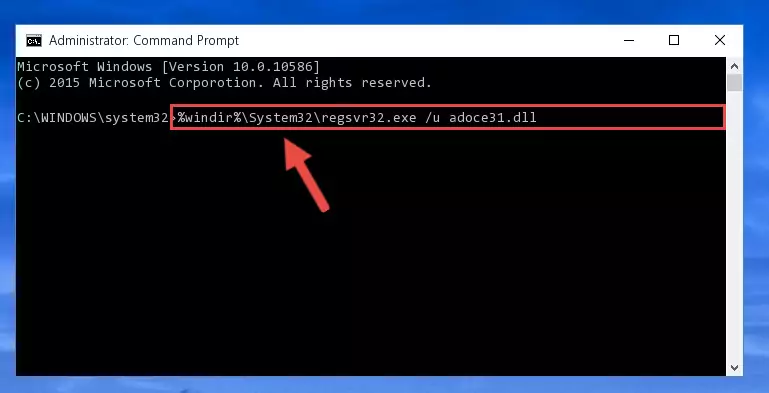
Step 1:Extracting the Adoce31.dll library from the .zip file - Copy the "Adoce31.dll" library file you extracted.
- Paste the dynamic link library you copied into the "C:\Windows\System32" directory.
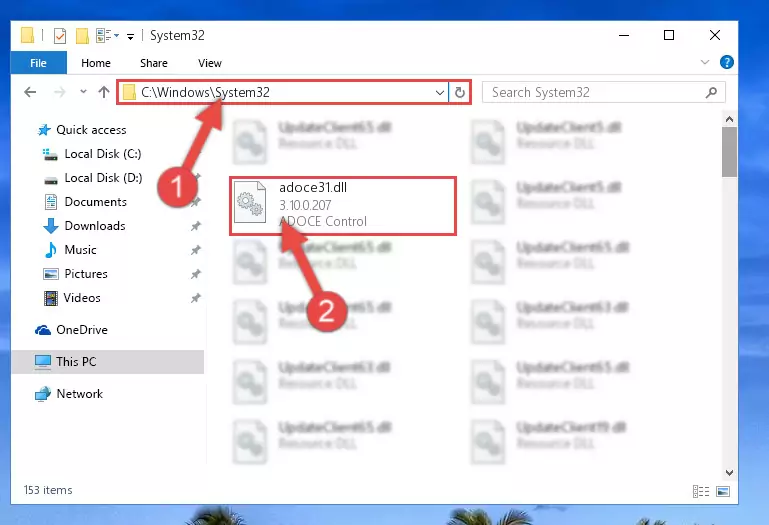
Step 3:Pasting the Adoce31.dll library into the Windows/System32 directory - If your operating system has a 64 Bit architecture, copy the "Adoce31.dll" library and paste it also into the "C:\Windows\sysWOW64" directory.
NOTE! On 64 Bit systems, the dynamic link library must be in both the "sysWOW64" directory as well as the "System32" directory. In other words, you must copy the "Adoce31.dll" library into both directories.
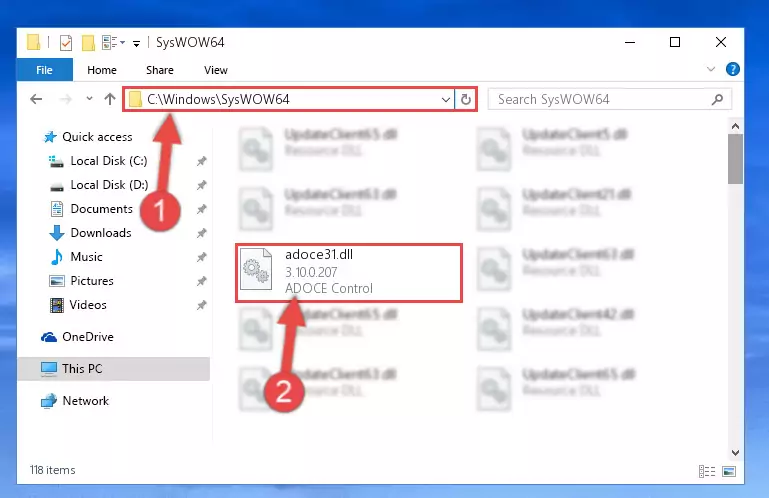
Step 4:Pasting the Adoce31.dll library into the Windows/sysWOW64 directory - First, we must run the Windows Command Prompt as an administrator.
NOTE! We ran the Command Prompt on Windows 10. If you are using Windows 8.1, Windows 8, Windows 7, Windows Vista or Windows XP, you can use the same methods to run the Command Prompt as an administrator.
- Open the Start Menu and type in "cmd", but don't press Enter. Doing this, you will have run a search of your computer through the Start Menu. In other words, typing in "cmd" we did a search for the Command Prompt.
- When you see the "Command Prompt" option among the search results, push the "CTRL" + "SHIFT" + "ENTER " keys on your keyboard.
- A verification window will pop up asking, "Do you want to run the Command Prompt as with administrative permission?" Approve this action by saying, "Yes".

%windir%\System32\regsvr32.exe /u Adoce31.dll
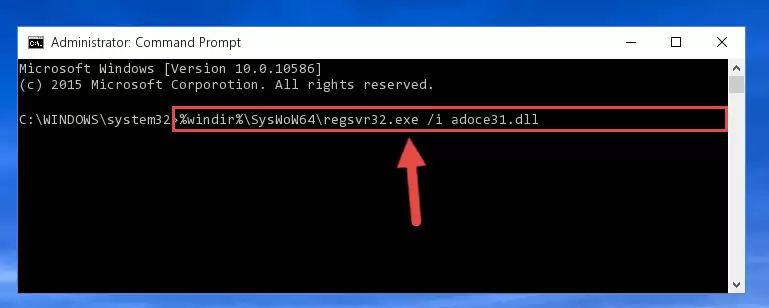
%windir%\SysWoW64\regsvr32.exe /u Adoce31.dll
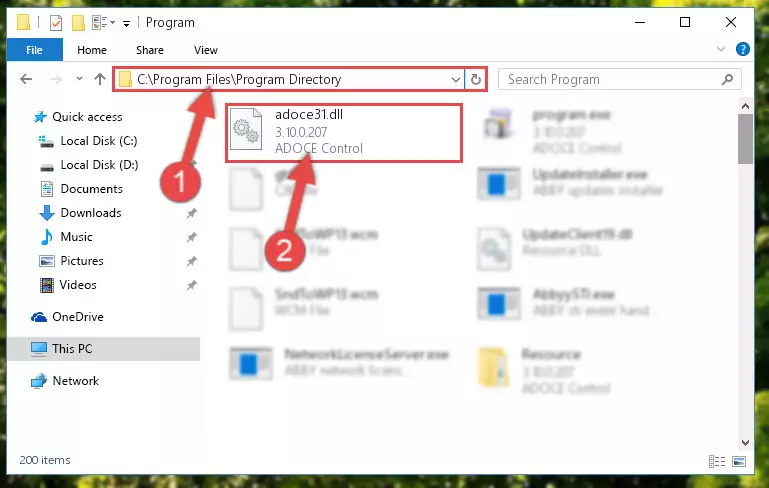
%windir%\System32\regsvr32.exe /i Adoce31.dll
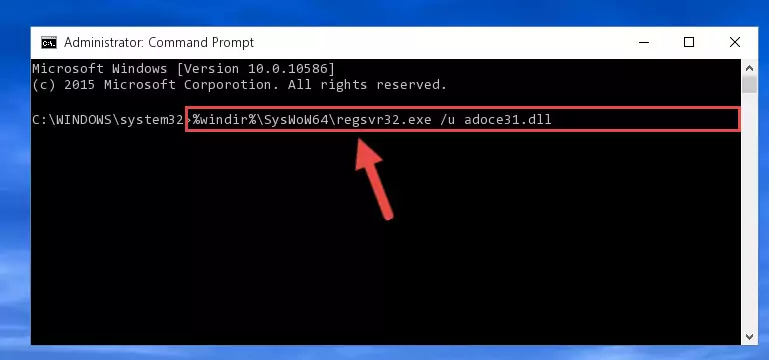
%windir%\SysWoW64\regsvr32.exe /i Adoce31.dll
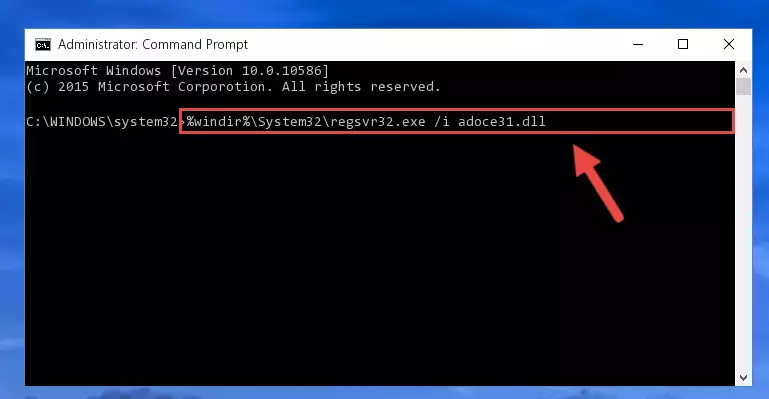
Method 2: Copying The Adoce31.dll Library Into The Program Installation Directory
- First, you need to find the installation directory for the program you are receiving the "Adoce31.dll not found", "Adoce31.dll is missing" or other similar dll errors. In order to do this, right-click on the shortcut for the program and click the Properties option from the options that come up.

Step 1:Opening program properties - Open the program's installation directory by clicking on the Open File Location button in the Properties window that comes up.

Step 2:Opening the program's installation directory - Copy the Adoce31.dll library into this directory that opens.
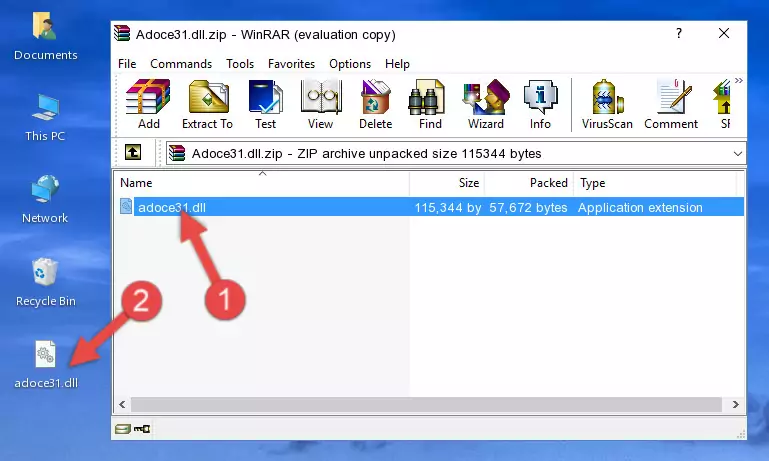
Step 3:Copying the Adoce31.dll library into the program's installation directory - This is all there is to the process. Now, try to run the program again. If the problem still is not solved, you can try the 3rd Method.
Method 3: Doing a Clean Install of the program That Is Giving the Adoce31.dll Error
- Open the Run window by pressing the "Windows" + "R" keys on your keyboard at the same time. Type in the command below into the Run window and push Enter to run it. This command will open the "Programs and Features" window.
appwiz.cpl

Step 1:Opening the Programs and Features window using the appwiz.cpl command - On the Programs and Features screen that will come up, you will see the list of programs on your computer. Find the program that gives you the dll error and with your mouse right-click it. The right-click menu will open. Click the "Uninstall" option in this menu to start the uninstall process.

Step 2:Uninstalling the program that gives you the dll error - You will see a "Do you want to uninstall this program?" confirmation window. Confirm the process and wait for the program to be completely uninstalled. The uninstall process can take some time. This time will change according to your computer's performance and the size of the program. After the program is uninstalled, restart your computer.

Step 3:Confirming the uninstall process - After restarting your computer, reinstall the program that was giving the error.
- You may be able to fix the dll error you are experiencing by using this method. If the error messages are continuing despite all these processes, we may have a issue deriving from Windows. To fix dll errors deriving from Windows, you need to complete the 4th Method and the 5th Method in the list.
Method 4: Fixing the Adoce31.dll Issue by Using the Windows System File Checker (scf scannow)
- First, we must run the Windows Command Prompt as an administrator.
NOTE! We ran the Command Prompt on Windows 10. If you are using Windows 8.1, Windows 8, Windows 7, Windows Vista or Windows XP, you can use the same methods to run the Command Prompt as an administrator.
- Open the Start Menu and type in "cmd", but don't press Enter. Doing this, you will have run a search of your computer through the Start Menu. In other words, typing in "cmd" we did a search for the Command Prompt.
- When you see the "Command Prompt" option among the search results, push the "CTRL" + "SHIFT" + "ENTER " keys on your keyboard.
- A verification window will pop up asking, "Do you want to run the Command Prompt as with administrative permission?" Approve this action by saying, "Yes".

sfc /scannow

Method 5: Getting Rid of Adoce31.dll Errors by Updating the Windows Operating System
Some programs require updated dynamic link libraries from the operating system. If your operating system is not updated, this requirement is not met and you will receive dll errors. Because of this, updating your operating system may solve the dll errors you are experiencing.
Most of the time, operating systems are automatically updated. However, in some situations, the automatic updates may not work. For situations like this, you may need to check for updates manually.
For every Windows version, the process of manually checking for updates is different. Because of this, we prepared a special guide for each Windows version. You can get our guides to manually check for updates based on the Windows version you use through the links below.
Windows Update Guides
The Most Seen Adoce31.dll Errors
If the Adoce31.dll library is missing or the program using this library has not been installed correctly, you can get errors related to the Adoce31.dll library. Dynamic link libraries being missing can sometimes cause basic Windows programs to also give errors. You can even receive an error when Windows is loading. You can find the error messages that are caused by the Adoce31.dll library.
If you don't know how to install the Adoce31.dll library you will download from our site, you can browse the methods above. Above we explained all the processes you can do to fix the dll error you are receiving. If the error is continuing after you have completed all these methods, please use the comment form at the bottom of the page to contact us. Our editor will respond to your comment shortly.
- "Adoce31.dll not found." error
- "The file Adoce31.dll is missing." error
- "Adoce31.dll access violation." error
- "Cannot register Adoce31.dll." error
- "Cannot find Adoce31.dll." error
- "This application failed to start because Adoce31.dll was not found. Re-installing the application may fix this problem." error
