- Download Price:
- Free
- Dll Description:
- AdobePDFMaker ActiveX Automation Server
- Versions:
- Size:
- 0.43 MB
- Operating Systems:
- Directory:
- A
- Downloads:
- 1444 times.
What is Adobepdfmakerx.dll? What Does It Do?
The Adobepdfmakerx.dll file is 0.43 MB. The download links are current and no negative feedback has been received by users. It has been downloaded 1444 times since release.
Table of Contents
- What is Adobepdfmakerx.dll? What Does It Do?
- Operating Systems Compatible with the Adobepdfmakerx.dll File
- All Versions of the Adobepdfmakerx.dll File
- How to Download Adobepdfmakerx.dll File?
- How to Install Adobepdfmakerx.dll? How to Fix Adobepdfmakerx.dll Errors?
- Method 1: Installing the Adobepdfmakerx.dll File to the Windows System Folder
- Method 2: Copying The Adobepdfmakerx.dll File Into The Software File Folder
- Method 3: Uninstalling and Reinstalling the Software that Gives You the Adobepdfmakerx.dll Error
- Method 4: Solving the Adobepdfmakerx.dll Problem by Using the Windows System File Checker (scf scannow)
- Method 5: Getting Rid of Adobepdfmakerx.dll Errors by Updating the Windows Operating System
- Our Most Common Adobepdfmakerx.dll Error Messages
- Dll Files Similar to Adobepdfmakerx.dll
Operating Systems Compatible with the Adobepdfmakerx.dll File
All Versions of the Adobepdfmakerx.dll File
The last version of the Adobepdfmakerx.dll file is the 5.0.0.2001032100 version that was released on 2014-02-28. Before this version, there were 1 versions released. Downloadable Adobepdfmakerx.dll file versions have been listed below from newest to oldest.
- 5.0.0.2001032100 - 32 Bit (x86) (2014-02-28) Download directly this version
- 5.0.0.327 - 32 Bit (x86) Download directly this version
How to Download Adobepdfmakerx.dll File?
- First, click on the green-colored "Download" button in the top left section of this page (The button that is marked in the picture).

Step 1:Start downloading the Adobepdfmakerx.dll file - When you click the "Download" button, the "Downloading" window will open. Don't close this window until the download process begins. The download process will begin in a few seconds based on your Internet speed and computer.
How to Install Adobepdfmakerx.dll? How to Fix Adobepdfmakerx.dll Errors?
ATTENTION! Before continuing on to install the Adobepdfmakerx.dll file, you need to download the file. If you have not downloaded it yet, download it before continuing on to the installation steps. If you are having a problem while downloading the file, you can browse the download guide a few lines above.
Method 1: Installing the Adobepdfmakerx.dll File to the Windows System Folder
- The file you downloaded is a compressed file with the extension ".zip". This file cannot be installed. To be able to install it, first you need to extract the dll file from within it. So, first double-click the file with the ".zip" extension and open the file.
- You will see the file named "Adobepdfmakerx.dll" in the window that opens. This is the file you need to install. Click on the dll file with the left button of the mouse. By doing this, you select the file.
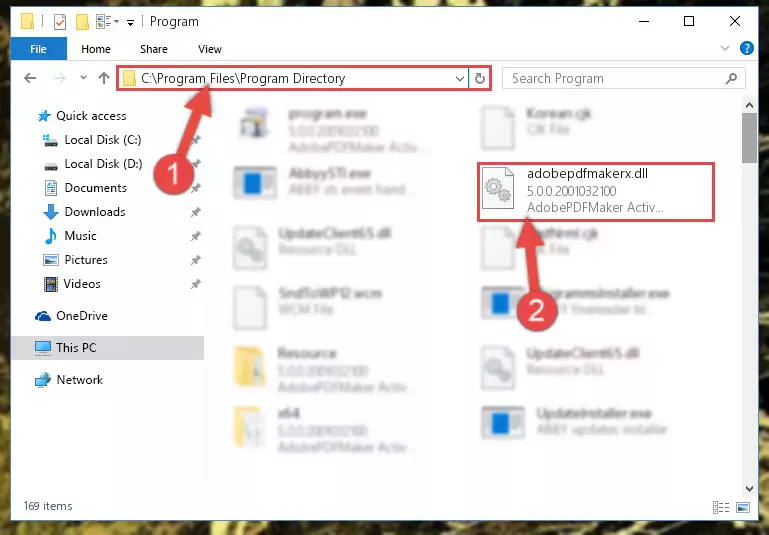
Step 2:Choosing the Adobepdfmakerx.dll file - Click on the "Extract To" button, which is marked in the picture. In order to do this, you will need the Winrar software. If you don't have the software, it can be found doing a quick search on the Internet and you can download it (The Winrar software is free).
- After clicking the "Extract to" button, a window where you can choose the location you want will open. Choose the "Desktop" location in this window and extract the dll file to the desktop by clicking the "Ok" button.
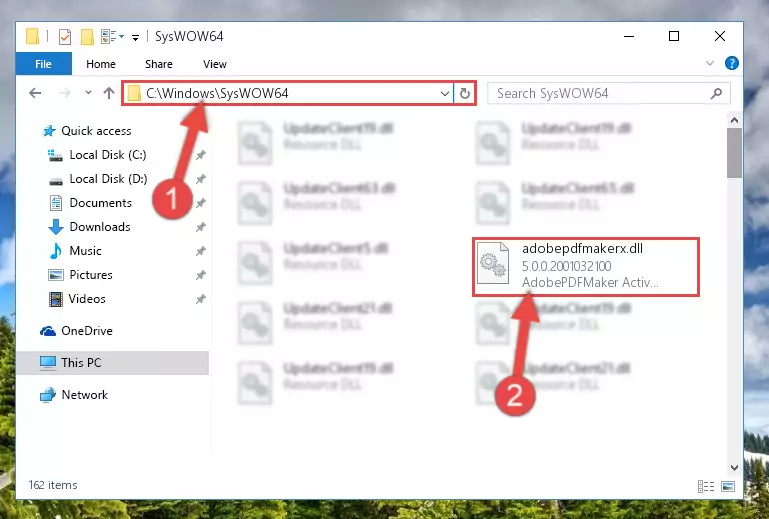
Step 3:Extracting the Adobepdfmakerx.dll file to the desktop - Copy the "Adobepdfmakerx.dll" file you extracted and paste it into the "C:\Windows\System32" folder.
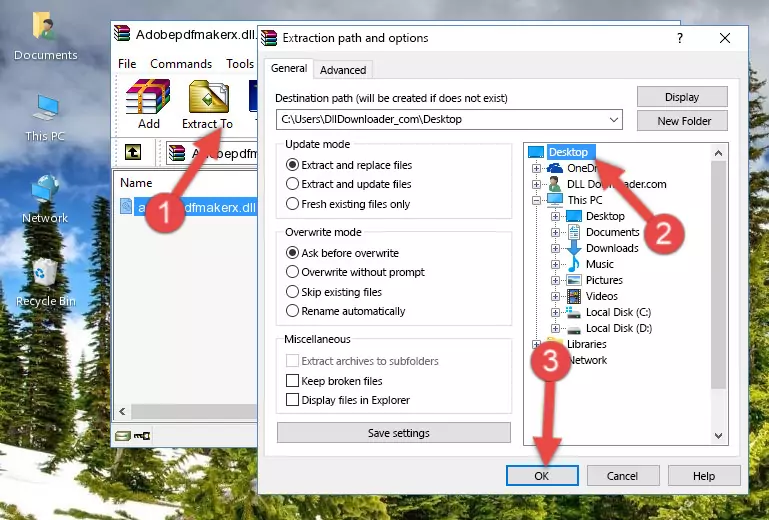
Step 3:Copying the Adobepdfmakerx.dll file into the Windows/System32 folder - If your operating system has a 64 Bit architecture, copy the "Adobepdfmakerx.dll" file and paste it also into the "C:\Windows\sysWOW64" folder.
NOTE! On 64 Bit systems, the dll file must be in both the "sysWOW64" folder as well as the "System32" folder. In other words, you must copy the "Adobepdfmakerx.dll" file into both folders.
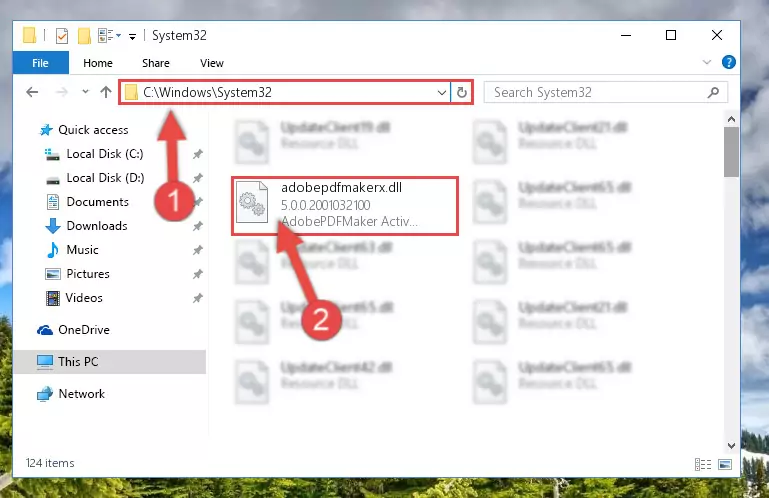
Step 4:Pasting the Adobepdfmakerx.dll file into the Windows/sysWOW64 folder - First, we must run the Windows Command Prompt as an administrator.
NOTE! We ran the Command Prompt on Windows 10. If you are using Windows 8.1, Windows 8, Windows 7, Windows Vista or Windows XP, you can use the same methods to run the Command Prompt as an administrator.
- Open the Start Menu and type in "cmd", but don't press Enter. Doing this, you will have run a search of your computer through the Start Menu. In other words, typing in "cmd" we did a search for the Command Prompt.
- When you see the "Command Prompt" option among the search results, push the "CTRL" + "SHIFT" + "ENTER " keys on your keyboard.
- A verification window will pop up asking, "Do you want to run the Command Prompt as with administrative permission?" Approve this action by saying, "Yes".

Step 5:Running the Command Prompt with administrative permission - Paste the command below into the Command Line that will open up and hit Enter. This command will delete the damaged registry of the Adobepdfmakerx.dll file (It will not delete the file we pasted into the System32 folder; it will delete the registry in Regedit. The file we pasted into the System32 folder will not be damaged).
%windir%\System32\regsvr32.exe /u Adobepdfmakerx.dll
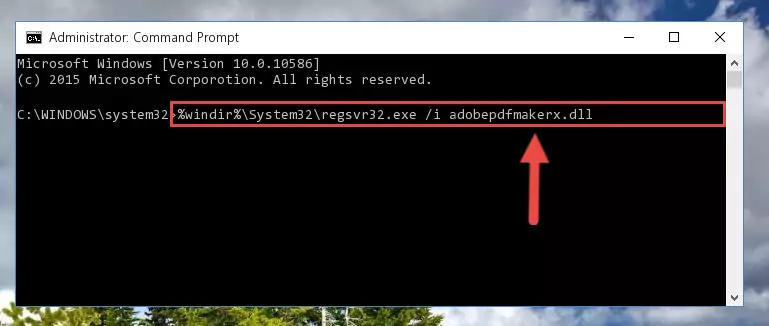
Step 6:Deleting the damaged registry of the Adobepdfmakerx.dll - If the Windows you use has 64 Bit architecture, after running the command above, you must run the command below. This command will clean the broken registry of the Adobepdfmakerx.dll file from the 64 Bit architecture (The Cleaning process is only with registries in the Windows Registry Editor. In other words, the dll file that we pasted into the SysWoW64 folder will stay as it is).
%windir%\SysWoW64\regsvr32.exe /u Adobepdfmakerx.dll
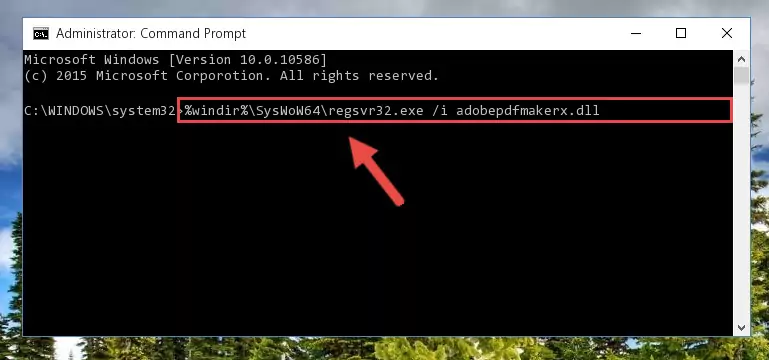
Step 7:Uninstalling the broken registry of the Adobepdfmakerx.dll file from the Windows Registry Editor (for 64 Bit) - In order to cleanly recreate the dll file's registry that we deleted, copy the command below and paste it into the Command Line and hit Enter.
%windir%\System32\regsvr32.exe /i Adobepdfmakerx.dll
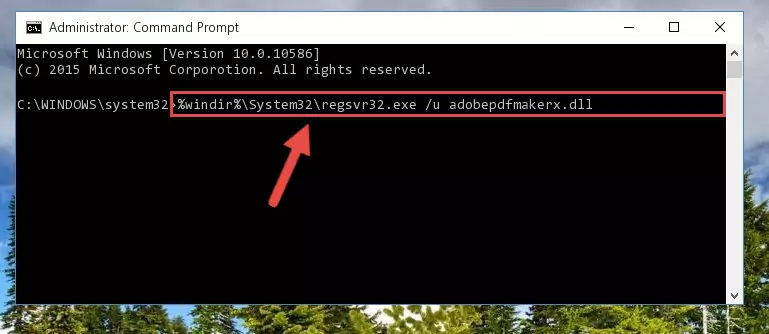
Step 8:Reregistering the Adobepdfmakerx.dll file in the system - Windows 64 Bit users must run the command below after running the previous command. With this command, we will create a clean and good registry for the Adobepdfmakerx.dll file we deleted.
%windir%\SysWoW64\regsvr32.exe /i Adobepdfmakerx.dll
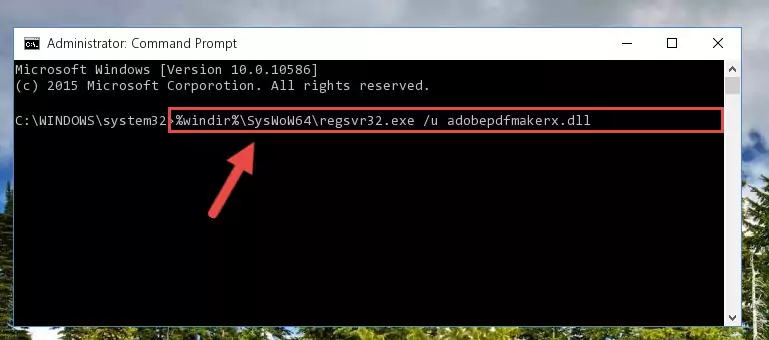
Step 9:Creating a clean and good registry for the Adobepdfmakerx.dll file (64 Bit için) - If you did the processes in full, the installation should have finished successfully. If you received an error from the command line, you don't need to be anxious. Even if the Adobepdfmakerx.dll file was installed successfully, you can still receive error messages like these due to some incompatibilities. In order to test whether your dll problem was solved or not, try running the software giving the error message again. If the error is continuing, try the 2nd Method to solve this problem.
Method 2: Copying The Adobepdfmakerx.dll File Into The Software File Folder
- In order to install the dll file, you need to find the file folder for the software that was giving you errors such as "Adobepdfmakerx.dll is missing", "Adobepdfmakerx.dll not found" or similar error messages. In order to do that, Right-click the software's shortcut and click the Properties item in the right-click menu that appears.

Step 1:Opening the software shortcut properties window - Click on the Open File Location button that is found in the Properties window that opens up and choose the folder where the application is installed.

Step 2:Opening the file folder of the software - Copy the Adobepdfmakerx.dll file into the folder we opened.
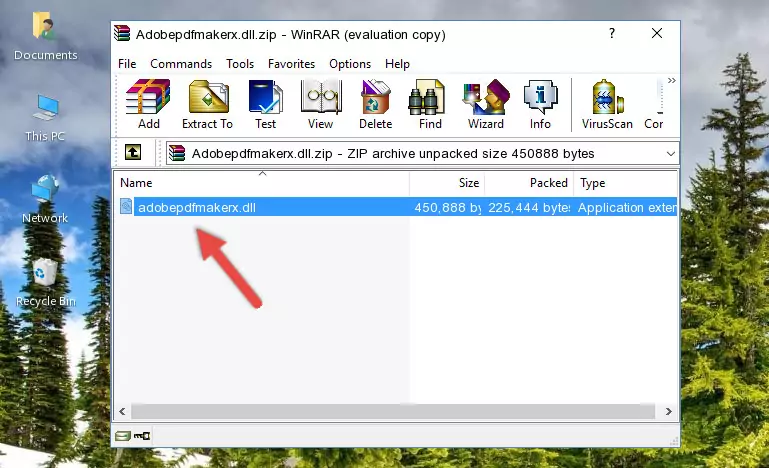
Step 3:Copying the Adobepdfmakerx.dll file into the file folder of the software. - The installation is complete. Run the software that is giving you the error. If the error is continuing, you may benefit from trying the 3rd Method as an alternative.
Method 3: Uninstalling and Reinstalling the Software that Gives You the Adobepdfmakerx.dll Error
- Push the "Windows" + "R" keys at the same time to open the Run window. Type the command below into the Run window that opens up and hit Enter. This process will open the "Programs and Features" window.
appwiz.cpl

Step 1:Opening the Programs and Features window using the appwiz.cpl command - The softwares listed in the Programs and Features window that opens up are the softwares installed on your computer. Find the software that gives you the dll error and run the "Right-Click > Uninstall" command on this software.

Step 2:Uninstalling the software from your computer - Following the instructions that come up, uninstall the software from your computer and restart your computer.

Step 3:Following the verification and instructions for the software uninstall process - After restarting your computer, reinstall the software that was giving the error.
- This process may help the dll problem you are experiencing. If you are continuing to get the same dll error, the problem is most likely with Windows. In order to fix dll problems relating to Windows, complete the 4th Method and 5th Method.
Method 4: Solving the Adobepdfmakerx.dll Problem by Using the Windows System File Checker (scf scannow)
- First, we must run the Windows Command Prompt as an administrator.
NOTE! We ran the Command Prompt on Windows 10. If you are using Windows 8.1, Windows 8, Windows 7, Windows Vista or Windows XP, you can use the same methods to run the Command Prompt as an administrator.
- Open the Start Menu and type in "cmd", but don't press Enter. Doing this, you will have run a search of your computer through the Start Menu. In other words, typing in "cmd" we did a search for the Command Prompt.
- When you see the "Command Prompt" option among the search results, push the "CTRL" + "SHIFT" + "ENTER " keys on your keyboard.
- A verification window will pop up asking, "Do you want to run the Command Prompt as with administrative permission?" Approve this action by saying, "Yes".

Step 1:Running the Command Prompt with administrative permission - After typing the command below into the Command Line, push Enter.
sfc /scannow

Step 2:Getting rid of dll errors using Windows's sfc /scannow command - Depending on your computer's performance and the amount of errors on your system, this process can take some time. You can see the progress on the Command Line. Wait for this process to end. After the scan and repair processes are finished, try running the software giving you errors again.
Method 5: Getting Rid of Adobepdfmakerx.dll Errors by Updating the Windows Operating System
Some softwares require updated dll files from the operating system. If your operating system is not updated, this requirement is not met and you will receive dll errors. Because of this, updating your operating system may solve the dll errors you are experiencing.
Most of the time, operating systems are automatically updated. However, in some situations, the automatic updates may not work. For situations like this, you may need to check for updates manually.
For every Windows version, the process of manually checking for updates is different. Because of this, we prepared a special guide for each Windows version. You can get our guides to manually check for updates based on the Windows version you use through the links below.
Guides to Manually Update the Windows Operating System
Our Most Common Adobepdfmakerx.dll Error Messages
If the Adobepdfmakerx.dll file is missing or the software using this file has not been installed correctly, you can get errors related to the Adobepdfmakerx.dll file. Dll files being missing can sometimes cause basic Windows softwares to also give errors. You can even receive an error when Windows is loading. You can find the error messages that are caused by the Adobepdfmakerx.dll file.
If you don't know how to install the Adobepdfmakerx.dll file you will download from our site, you can browse the methods above. Above we explained all the processes you can do to solve the dll error you are receiving. If the error is continuing after you have completed all these methods, please use the comment form at the bottom of the page to contact us. Our editor will respond to your comment shortly.
- "Adobepdfmakerx.dll not found." error
- "The file Adobepdfmakerx.dll is missing." error
- "Adobepdfmakerx.dll access violation." error
- "Cannot register Adobepdfmakerx.dll." error
- "Cannot find Adobepdfmakerx.dll." error
- "This application failed to start because Adobepdfmakerx.dll was not found. Re-installing the application may fix this problem." error
