- Download Price:
- Free
- Dll Description:
- Linguistic Library
- Versions:
-
- 8.0.0.20216 (Latest) for 64 Bit (x64)
- 7.0.0.18999 for 32 Bit (x86)
- 7.0.0.18999 for 64 Bit (x64)
- 6.0.0.17206 for 64 Bit (x64)
- 5.1.0.13503 - for 32 Bit (x86)
- 5.1.0.13503 for 32 Bit (x86)
- 5.1.0.13503 for 32 Bit (x86)
- 5.0.0.11696 - for 32 Bit (x86)
- 5.0.0.11696 for 32 Bit (x86)
- 4.0.0.7863 - for 32 Bit (x86)
- 4.0.0.7863 for 32 Bit (x86)
- Size:
- 1.43 MB for 32 Bit (x86)
- 1.61 MB for 64 Bit (x64)
- Operating Systems:
- Directory:
- A
- Downloads:
- 16452 times.
What is Adobelinguistic.dll? What Does It Do?
The Adobelinguistic.dll library is 1.43 MB for 32 Bit and 1.61 MB for 64 Bit. The download links for this library are clean and no user has given any negative feedback. From the time it was offered for download, it has been downloaded 16452 times and it has received 3.0 out of 5 stars.
Table of Contents
- What is Adobelinguistic.dll? What Does It Do?
- Operating Systems That Can Use the Adobelinguistic.dll Library
- Other Versions of the Adobelinguistic.dll Library
- How to Download Adobelinguistic.dll
- How to Fix Adobelinguistic.dll Errors?
- Method 1: Fixing the DLL Error by Copying the Adobelinguistic.dll Library to the Windows System Directory
- Method 2: Copying The Adobelinguistic.dll Library Into The Program Installation Directory
- Method 3: Uninstalling and Reinstalling the Program that Gives You the Adobelinguistic.dll Error
- Method 4: Fixing the Adobelinguistic.dll Error Using the Windows System File Checker
- Method 5: Fixing the Adobelinguistic.dll Errors by Manually Updating Windows
- Our Most Common Adobelinguistic.dll Error Messages
- Dynamic Link Libraries Similar to Adobelinguistic.dll
Operating Systems That Can Use the Adobelinguistic.dll Library
- Windows 10
- Windows 10 64 Bit
- Windows 8.1
- Windows 8.1 64 Bit
- Windows 8
- Windows 8 64 Bit
- Windows 7
- Windows 7 64 Bit
- Windows Vista
- Windows Vista 64 Bit
- Windows XP
- Windows XP 64 Bit
Other Versions of the Adobelinguistic.dll Library
The latest version of the Adobelinguistic.dll library is 7.0.0.18999 version for 32 Bit and 8.0.0.20216 version for 64 Bit. Before this, there were 10 versions released. All versions released up till now are listed below from newest to oldest
- 8.0.0.20216 - 64 Bit (x64) Download directly this version now
- 7.0.0.18999 - 32 Bit (x86) Download directly this version now
- 7.0.0.18999 - 64 Bit (x64) Download directly this version now
- 6.0.0.17206 - 64 Bit (x64) Download directly this version now
- 5.1.0.13503 - 32 Bit (x86) (2013-09-30) Download directly this version now
- 5.1.0.13503 - 32 Bit (x86) Download directly this version now
- 5.1.0.13503 - 32 Bit (x86) Download directly this version now
- 5.0.0.11696 - 32 Bit (x86) (2012-02-29) Download directly this version now
- 5.0.0.11696 - 32 Bit (x86) Download directly this version now
- 4.0.0.7863 - 32 Bit (x86) (2012-02-29) Download directly this version now
- 4.0.0.7863 - 32 Bit (x86) Download directly this version now
How to Download Adobelinguistic.dll
- First, click on the green-colored "Download" button in the top left section of this page (The button that is marked in the picture).

Step 1:Start downloading the Adobelinguistic.dll library - The downloading page will open after clicking the Download button. After the page opens, in order to download the Adobelinguistic.dll library the best server will be found and the download process will begin within a few seconds. In the meantime, you shouldn't close the page.
How to Fix Adobelinguistic.dll Errors?
ATTENTION! Before beginning the installation of the Adobelinguistic.dll library, you must download the library. If you don't know how to download the library or if you are having a problem while downloading, you can look at our download guide a few lines above.
Method 1: Fixing the DLL Error by Copying the Adobelinguistic.dll Library to the Windows System Directory
- The file you will download is a compressed file with the ".zip" extension. You cannot directly install the ".zip" file. Because of this, first, double-click this file and open the file. You will see the library named "Adobelinguistic.dll" in the window that opens. Drag this library to the desktop with the left mouse button. This is the library you need.
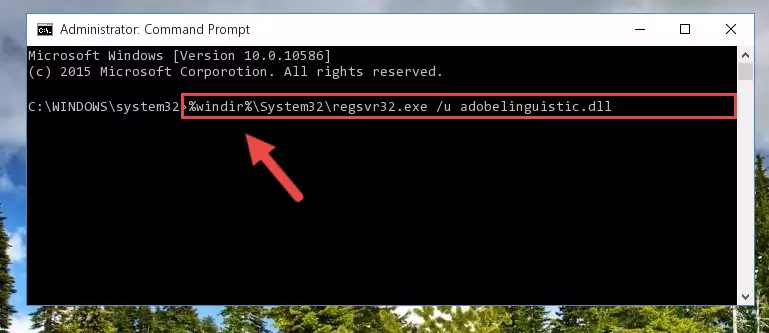
Step 1:Extracting the Adobelinguistic.dll library from the .zip file - Copy the "Adobelinguistic.dll" library you extracted and paste it into the "C:\Windows\System32" directory.
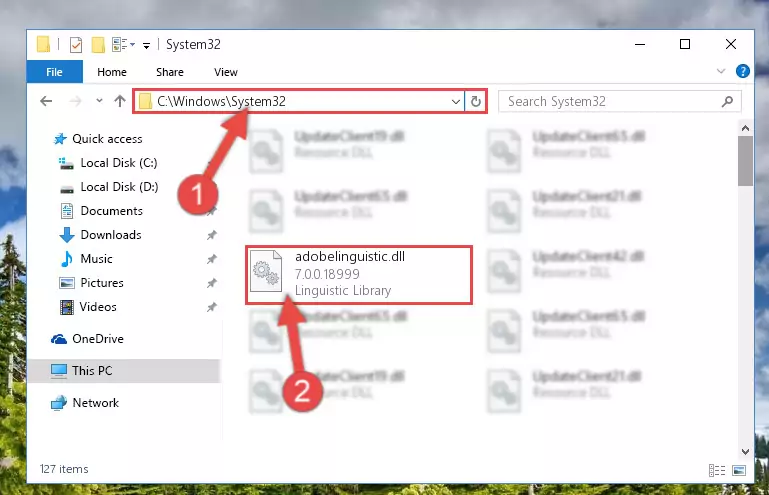
Step 2:Copying the Adobelinguistic.dll library into the Windows/System32 directory - If your system is 64 Bit, copy the "Adobelinguistic.dll" library and paste it into "C:\Windows\sysWOW64" directory.
NOTE! On 64 Bit systems, you must copy the dynamic link library to both the "sysWOW64" and "System32" directories. In other words, both directories need the "Adobelinguistic.dll" library.
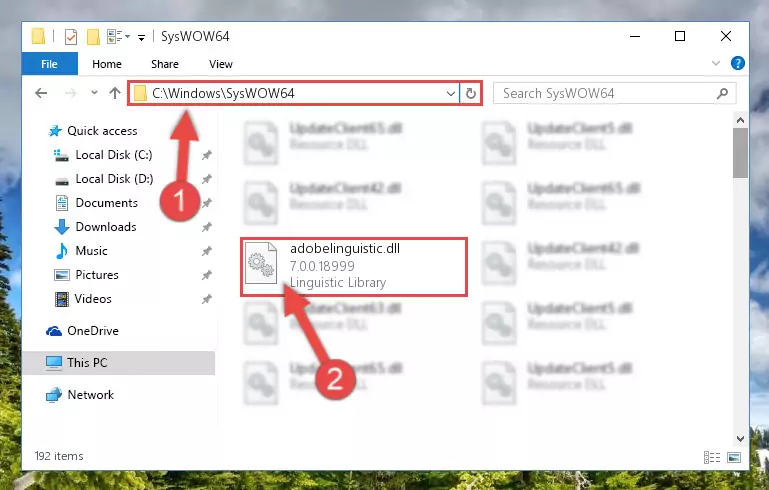
Step 3:Copying the Adobelinguistic.dll library to the Windows/sysWOW64 directory - In order to run the Command Line as an administrator, complete the following steps.
NOTE! In this explanation, we ran the Command Line on Windows 10. If you are using one of the Windows 8.1, Windows 8, Windows 7, Windows Vista or Windows XP operating systems, you can use the same methods to run the Command Line as an administrator. Even though the pictures are taken from Windows 10, the processes are similar.
- First, open the Start Menu and before clicking anywhere, type "cmd" but do not press Enter.
- When you see the "Command Line" option among the search results, hit the "CTRL" + "SHIFT" + "ENTER" keys on your keyboard.
- A window will pop up asking, "Do you want to run this process?". Confirm it by clicking to "Yes" button.

Step 4:Running the Command Line as an administrator - Paste the command below into the Command Line that will open up and hit Enter. This command will delete the damaged registry of the Adobelinguistic.dll library (It will not delete the file we pasted into the System32 directory; it will delete the registry in Regedit. The file we pasted into the System32 directory will not be damaged).
%windir%\System32\regsvr32.exe /u Adobelinguistic.dll
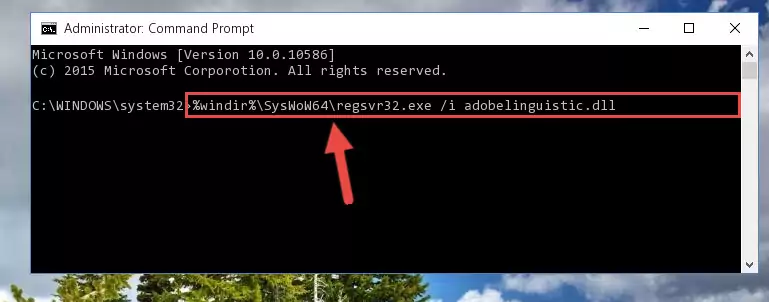
Step 5:Deleting the damaged registry of the Adobelinguistic.dll - If you have a 64 Bit operating system, after running the command above, you must run the command below. This command will clean the Adobelinguistic.dll library's damaged registry in 64 Bit as well (The cleaning process will be in the registries in the Registry Editor< only. In other words, the dll file you paste into the SysWoW64 folder will stay as it).
%windir%\SysWoW64\regsvr32.exe /u Adobelinguistic.dll
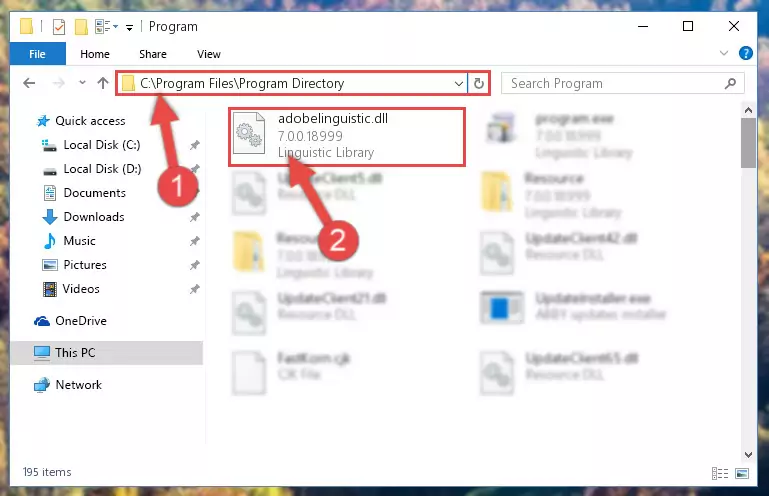
Step 6:Uninstalling the Adobelinguistic.dll library's broken registry from the Registry Editor (for 64 Bit) - We need to make a clean registry for the dll library's registry that we deleted from Regedit (Windows Registry Editor). In order to accomplish this, copy and paste the command below into the Command Line and press Enter key.
%windir%\System32\regsvr32.exe /i Adobelinguistic.dll
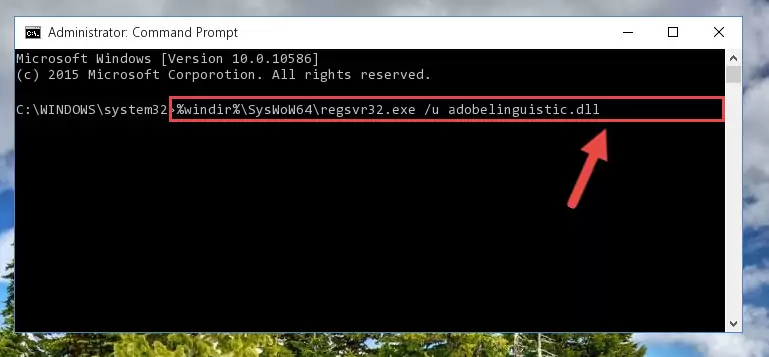
Step 7:Making a clean registry for the Adobelinguistic.dll library in Regedit (Windows Registry Editor) - If you are using a 64 Bit operating system, after running the command above, you also need to run the command below. With this command, we will have added a new library in place of the damaged Adobelinguistic.dll library that we deleted.
%windir%\SysWoW64\regsvr32.exe /i Adobelinguistic.dll
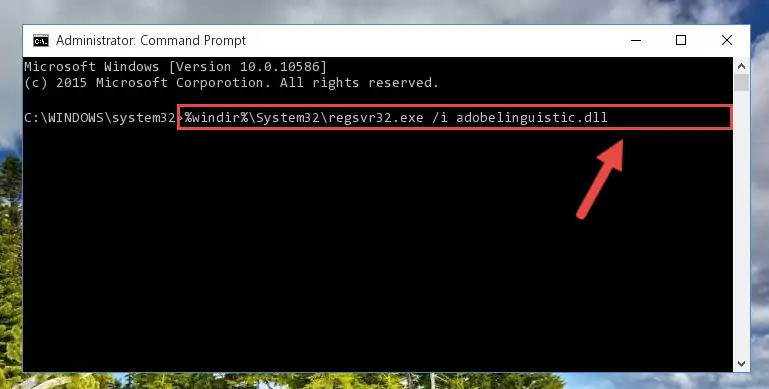
Step 8:Reregistering the Adobelinguistic.dll library in the system (for 64 Bit) - If you did all the processes correctly, the missing dll file will have been installed. You may have made some mistakes when running the Command Line processes. Generally, these errors will not prevent the Adobelinguistic.dll library from being installed. In other words, the installation will be completed, but it may give an error due to some incompatibility issues. You can try running the program that was giving you this dll file error after restarting your computer. If you are still getting the dll file error when running the program, please try the 2nd method.
Method 2: Copying The Adobelinguistic.dll Library Into The Program Installation Directory
- In order to install the dynamic link library, you need to find the installation directory for the program that was giving you errors such as "Adobelinguistic.dll is missing", "Adobelinguistic.dll not found" or similar error messages. In order to do that, Right-click the program's shortcut and click the Properties item in the right-click menu that appears.

Step 1:Opening the program shortcut properties window - Click on the Open File Location button that is found in the Properties window that opens up and choose the folder where the application is installed.

Step 2:Opening the installation directory of the program - Copy the Adobelinguistic.dll library.
- Paste the dynamic link library you copied into the program's installation directory that we just opened.
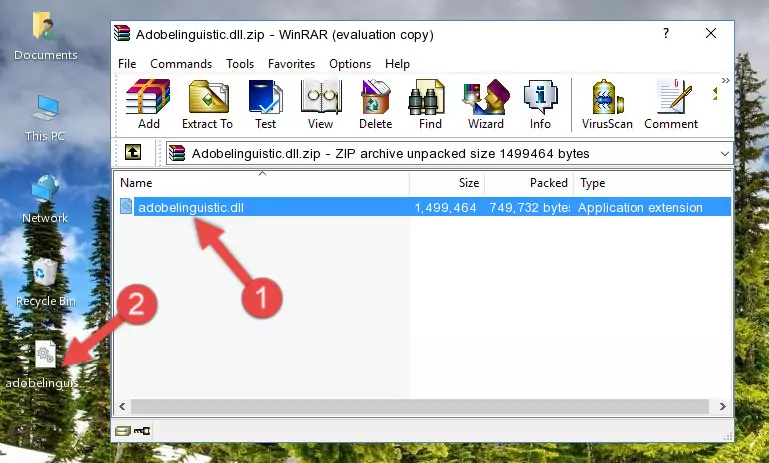
Step 3:Pasting the Adobelinguistic.dll library into the program's installation directory - When the dynamic link library is moved to the program installation directory, it means that the process is completed. Check to see if the issue was fixed by running the program giving the error message again. If you are still receiving the error message, you can complete the 3rd Method as an alternative.
Method 3: Uninstalling and Reinstalling the Program that Gives You the Adobelinguistic.dll Error
- Push the "Windows" + "R" keys at the same time to open the Run window. Type the command below into the Run window that opens up and hit Enter. This process will open the "Programs and Features" window.
appwiz.cpl

Step 1:Opening the Programs and Features window using the appwiz.cpl command - On the Programs and Features screen that will come up, you will see the list of programs on your computer. Find the program that gives you the dll error and with your mouse right-click it. The right-click menu will open. Click the "Uninstall" option in this menu to start the uninstall process.

Step 2:Uninstalling the program that gives you the dll error - You will see a "Do you want to uninstall this program?" confirmation window. Confirm the process and wait for the program to be completely uninstalled. The uninstall process can take some time. This time will change according to your computer's performance and the size of the program. After the program is uninstalled, restart your computer.

Step 3:Confirming the uninstall process - After restarting your computer, reinstall the program that was giving the error.
- You may be able to fix the dll error you are experiencing by using this method. If the error messages are continuing despite all these processes, we may have a issue deriving from Windows. To fix dll errors deriving from Windows, you need to complete the 4th Method and the 5th Method in the list.
Method 4: Fixing the Adobelinguistic.dll Error Using the Windows System File Checker
- In order to run the Command Line as an administrator, complete the following steps.
NOTE! In this explanation, we ran the Command Line on Windows 10. If you are using one of the Windows 8.1, Windows 8, Windows 7, Windows Vista or Windows XP operating systems, you can use the same methods to run the Command Line as an administrator. Even though the pictures are taken from Windows 10, the processes are similar.
- First, open the Start Menu and before clicking anywhere, type "cmd" but do not press Enter.
- When you see the "Command Line" option among the search results, hit the "CTRL" + "SHIFT" + "ENTER" keys on your keyboard.
- A window will pop up asking, "Do you want to run this process?". Confirm it by clicking to "Yes" button.

Step 1:Running the Command Line as an administrator - Paste the command in the line below into the Command Line that opens up and press Enter key.
sfc /scannow

Step 2:fixing Windows system errors using the sfc /scannow command - The scan and repair process can take some time depending on your hardware and amount of system errors. Wait for the process to complete. After the repair process finishes, try running the program that is giving you're the error.
Method 5: Fixing the Adobelinguistic.dll Errors by Manually Updating Windows
Some programs need updated dynamic link libraries. When your operating system is not updated, it cannot fulfill this need. In some situations, updating your operating system can solve the dll errors you are experiencing.
In order to check the update status of your operating system and, if available, to install the latest update packs, we need to begin this process manually.
Depending on which Windows version you use, manual update processes are different. Because of this, we have prepared a special article for each Windows version. You can get our articles relating to the manual update of the Windows version you use from the links below.
Explanations on Updating Windows Manually
Our Most Common Adobelinguistic.dll Error Messages
It's possible that during the programs' installation or while using them, the Adobelinguistic.dll library was damaged or deleted. You can generally see error messages listed below or similar ones in situations like this.
These errors we see are not unsolvable. If you've also received an error message like this, first you must download the Adobelinguistic.dll library by clicking the "Download" button in this page's top section. After downloading the library, you should install the library and complete the solution methods explained a little bit above on this page and mount it in Windows. If you do not have a hardware issue, one of the methods explained in this article will fix your issue.
- "Adobelinguistic.dll not found." error
- "The file Adobelinguistic.dll is missing." error
- "Adobelinguistic.dll access violation." error
- "Cannot register Adobelinguistic.dll." error
- "Cannot find Adobelinguistic.dll." error
- "This application failed to start because Adobelinguistic.dll was not found. Re-installing the application may fix this problem." error
