- Download Price:
- Free
- Dll Description:
- IIS Admin Com API Proxy dll
- Versions:
-
- 8.0.9200.16384 (Latest) for 32 Bit (x86)
- 7.5.7600.16385 for 64 Bit (x64)
- 6.0.2600.2180 - for 32 Bit (x86)
- 7.5.7100.0 for 32 Bit (x86)
- Size:
- 0.05 MB for 32 Bit (x86)
- 0.05 MB for 64 Bit (x64)
- Operating Systems:
- Directory:
- A
- Downloads:
- 3203 times.
What is Admwprox.dll? What Does It Do?
The Admwprox.dll file is 0.05 MB for 32 Bit and 0.05 MB for 64 Bit. The download links for this file are clean and no user has given any negative feedback. From the time it was offered for download, it has been downloaded 3203 times.
Table of Contents
- What is Admwprox.dll? What Does It Do?
- Operating Systems Compatible with the Admwprox.dll File
- All Versions of the Admwprox.dll File
- Steps to Download the Admwprox.dll File
- Methods to Solve the Admwprox.dll Errors
- Method 1: Installing the Admwprox.dll File to the Windows System Folder
- Method 2: Copying The Admwprox.dll File Into The Software File Folder
- Method 3: Doing a Clean Install of the software That Is Giving the Admwprox.dll Error
- Method 4: Solving the Admwprox.dll error with the Windows System File Checker
- Method 5: Fixing the Admwprox.dll Errors by Manually Updating Windows
- Most Seen Admwprox.dll Errors
- Other Dll Files Used with Admwprox.dll
Operating Systems Compatible with the Admwprox.dll File
- Windows 10
- Windows 10 64 Bit
- Windows 8.1
- Windows 8.1 64 Bit
- Windows 8
- Windows 8 64 Bit
- Windows 7
- Windows 7 64 Bit
- Windows Vista
- Windows Vista 64 Bit
- Windows XP
- Windows XP 64 Bit
All Versions of the Admwprox.dll File
The last version of the Admwprox.dll file is the 8.0.9200.16384 version for 32 Bit and the 7.5.7600.16385 version for 64 Bit. Before this version, there were 3 versions released. Downloadable Admwprox.dll file versions have been listed below from newest to oldest.
- 8.0.9200.16384 - 32 Bit (x86) Download directly this version
- 7.5.7600.16385 - 64 Bit (x64) Download directly this version
- 6.0.2600.2180 - 32 Bit (x86) (2012-06-30) Download directly this version
- 7.5.7100.0 - 32 Bit (x86) Download directly this version
Steps to Download the Admwprox.dll File
- First, click the "Download" button with the green background (The button marked in the picture).

Step 1:Download the Admwprox.dll file - "After clicking the Download" button, wait for the download process to begin in the "Downloading" page that opens up. Depending on your Internet speed, the download process will begin in approximately 4 -5 seconds.
Methods to Solve the Admwprox.dll Errors
ATTENTION! In order to install the Admwprox.dll file, you must first download it. If you haven't downloaded it, before continuing on with the installation, download the file. If you don't know how to download it, all you need to do is look at the dll download guide found on the top line.
Method 1: Installing the Admwprox.dll File to the Windows System Folder
- The file you are going to download is a compressed file with the ".zip" extension. You cannot directly install the ".zip" file. First, you need to extract the dll file from inside it. So, double-click the file with the ".zip" extension that you downloaded and open the file.
- You will see the file named "Admwprox.dll" in the window that opens up. This is the file we are going to install. Click the file once with the left mouse button. By doing this you will have chosen the file.
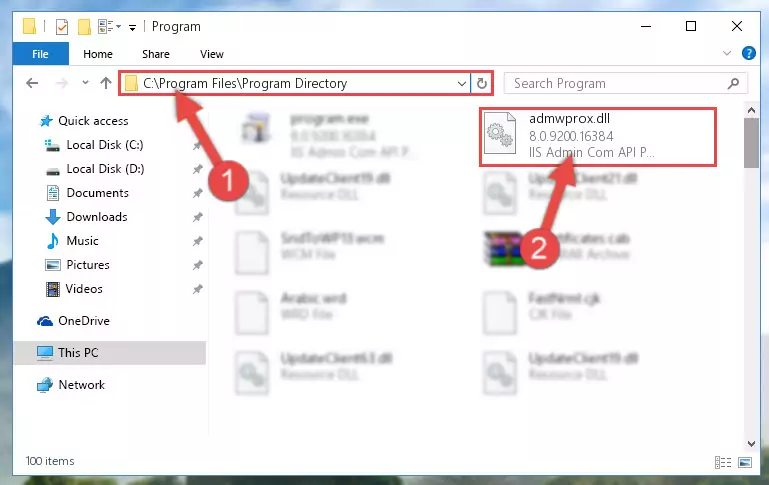
Step 2:Choosing the Admwprox.dll file - Click the "Extract To" symbol marked in the picture. To extract the dll file, it will want you to choose the desired location. Choose the "Desktop" location and click "OK" to extract the file to the desktop. In order to do this, you need to use the Winrar software. If you do not have this software, you can find and download it through a quick search on the Internet.
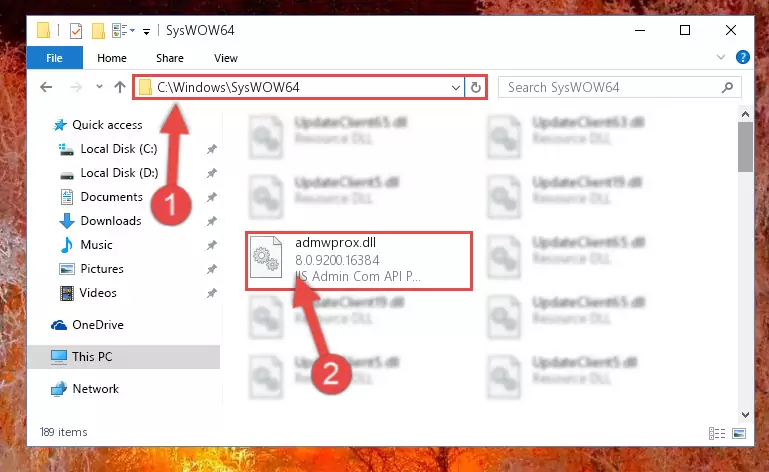
Step 3:Extracting the Admwprox.dll file to the desktop - Copy the "Admwprox.dll" file you extracted and paste it into the "C:\Windows\System32" folder.
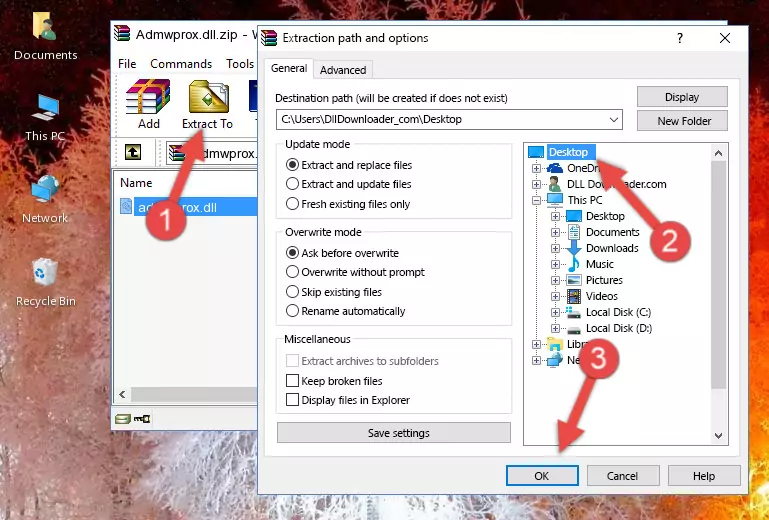
Step 4:Copying the Admwprox.dll file into the Windows/System32 folder - If your operating system has a 64 Bit architecture, copy the "Admwprox.dll" file and paste it also into the "C:\Windows\sysWOW64" folder.
NOTE! On 64 Bit systems, the dll file must be in both the "sysWOW64" folder as well as the "System32" folder. In other words, you must copy the "Admwprox.dll" file into both folders.
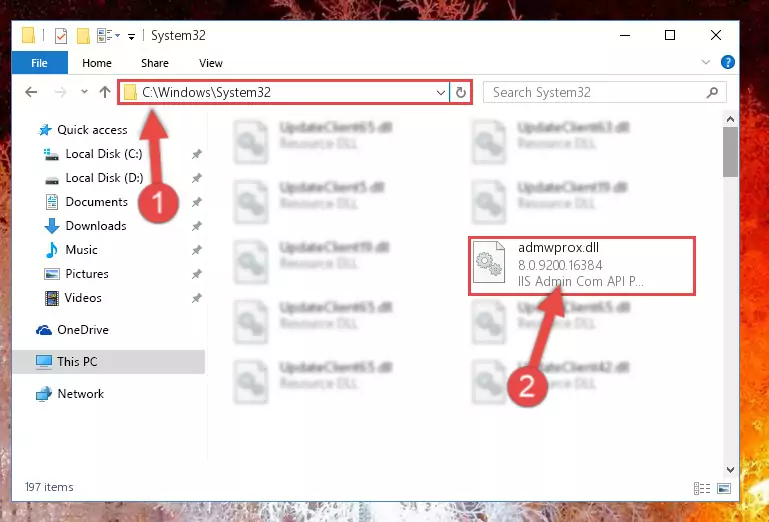
Step 5:Pasting the Admwprox.dll file into the Windows/sysWOW64 folder - First, we must run the Windows Command Prompt as an administrator.
NOTE! We ran the Command Prompt on Windows 10. If you are using Windows 8.1, Windows 8, Windows 7, Windows Vista or Windows XP, you can use the same methods to run the Command Prompt as an administrator.
- Open the Start Menu and type in "cmd", but don't press Enter. Doing this, you will have run a search of your computer through the Start Menu. In other words, typing in "cmd" we did a search for the Command Prompt.
- When you see the "Command Prompt" option among the search results, push the "CTRL" + "SHIFT" + "ENTER " keys on your keyboard.
- A verification window will pop up asking, "Do you want to run the Command Prompt as with administrative permission?" Approve this action by saying, "Yes".

%windir%\System32\regsvr32.exe /u Admwprox.dll
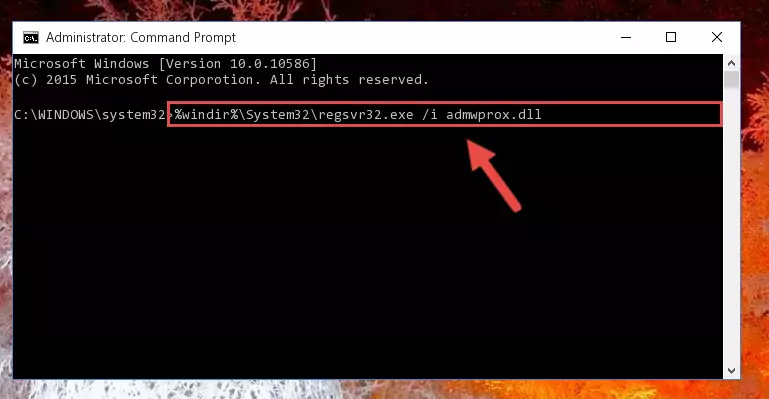
%windir%\SysWoW64\regsvr32.exe /u Admwprox.dll
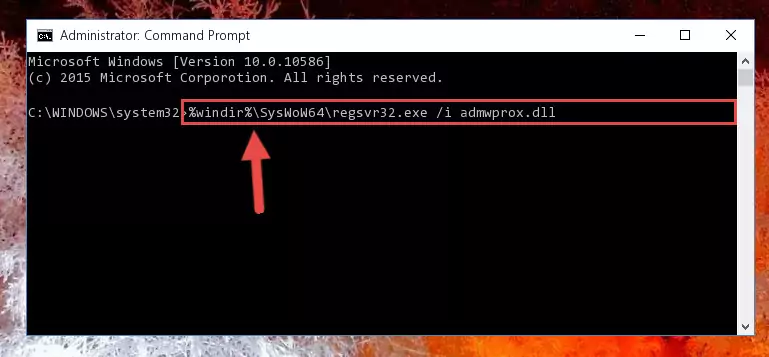
%windir%\System32\regsvr32.exe /i Admwprox.dll
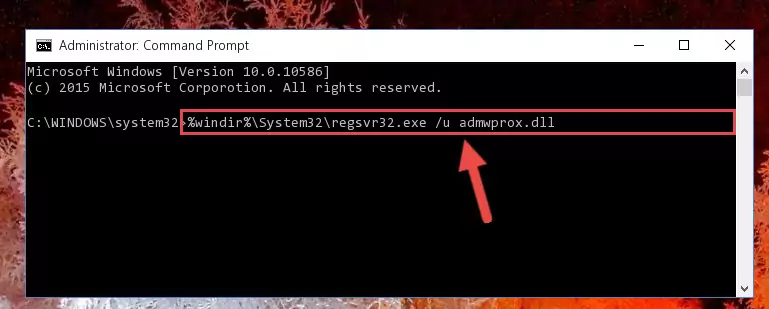
%windir%\SysWoW64\regsvr32.exe /i Admwprox.dll
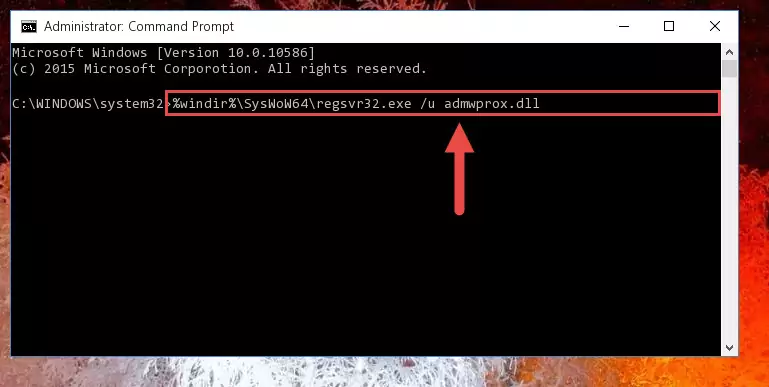
Method 2: Copying The Admwprox.dll File Into The Software File Folder
- First, you must find the installation folder of the software (the software giving the dll error) you are going to install the dll file to. In order to find this folder, "Right-Click > Properties" on the software's shortcut.

Step 1:Opening the software's shortcut properties window - Open the software file folder by clicking the Open File Location button in the "Properties" window that comes up.

Step 2:Finding the software's file folder - Copy the Admwprox.dll file.
- Paste the dll file you copied into the software's file folder that we just opened.
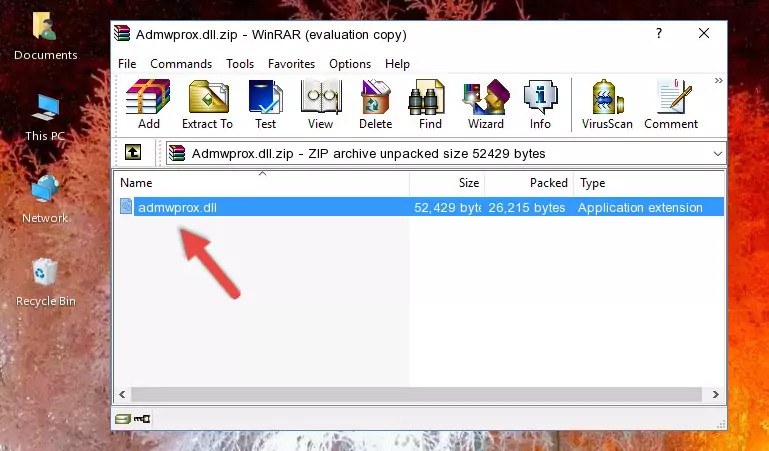
Step 3:Pasting the Admwprox.dll file into the software's file folder - When the dll file is moved to the software file folder, it means that the process is completed. Check to see if the problem was solved by running the software giving the error message again. If you are still receiving the error message, you can complete the 3rd Method as an alternative.
Method 3: Doing a Clean Install of the software That Is Giving the Admwprox.dll Error
- Push the "Windows" + "R" keys at the same time to open the Run window. Type the command below into the Run window that opens up and hit Enter. This process will open the "Programs and Features" window.
appwiz.cpl

Step 1:Opening the Programs and Features window using the appwiz.cpl command - The softwares listed in the Programs and Features window that opens up are the softwares installed on your computer. Find the software that gives you the dll error and run the "Right-Click > Uninstall" command on this software.

Step 2:Uninstalling the software from your computer - Following the instructions that come up, uninstall the software from your computer and restart your computer.

Step 3:Following the verification and instructions for the software uninstall process - After restarting your computer, reinstall the software that was giving the error.
- This method may provide the solution to the dll error you're experiencing. If the dll error is continuing, the problem is most likely deriving from the Windows operating system. In order to fix dll errors deriving from the Windows operating system, complete the 4th Method and the 5th Method.
Method 4: Solving the Admwprox.dll error with the Windows System File Checker
- First, we must run the Windows Command Prompt as an administrator.
NOTE! We ran the Command Prompt on Windows 10. If you are using Windows 8.1, Windows 8, Windows 7, Windows Vista or Windows XP, you can use the same methods to run the Command Prompt as an administrator.
- Open the Start Menu and type in "cmd", but don't press Enter. Doing this, you will have run a search of your computer through the Start Menu. In other words, typing in "cmd" we did a search for the Command Prompt.
- When you see the "Command Prompt" option among the search results, push the "CTRL" + "SHIFT" + "ENTER " keys on your keyboard.
- A verification window will pop up asking, "Do you want to run the Command Prompt as with administrative permission?" Approve this action by saying, "Yes".

sfc /scannow

Method 5: Fixing the Admwprox.dll Errors by Manually Updating Windows
Some softwares need updated dll files. When your operating system is not updated, it cannot fulfill this need. In some situations, updating your operating system can solve the dll errors you are experiencing.
In order to check the update status of your operating system and, if available, to install the latest update packs, we need to begin this process manually.
Depending on which Windows version you use, manual update processes are different. Because of this, we have prepared a special article for each Windows version. You can get our articles relating to the manual update of the Windows version you use from the links below.
Explanations on Updating Windows Manually
Most Seen Admwprox.dll Errors
It's possible that during the softwares' installation or while using them, the Admwprox.dll file was damaged or deleted. You can generally see error messages listed below or similar ones in situations like this.
These errors we see are not unsolvable. If you've also received an error message like this, first you must download the Admwprox.dll file by clicking the "Download" button in this page's top section. After downloading the file, you should install the file and complete the solution methods explained a little bit above on this page and mount it in Windows. If you do not have a hardware problem, one of the methods explained in this article will solve your problem.
- "Admwprox.dll not found." error
- "The file Admwprox.dll is missing." error
- "Admwprox.dll access violation." error
- "Cannot register Admwprox.dll." error
- "Cannot find Admwprox.dll." error
- "This application failed to start because Admwprox.dll was not found. Re-installing the application may fix this problem." error
