- Download Price:
- Free
- Dll Description:
- MPEG Capture Wrapper
- Versions:
- Size:
- 0.1 MB
- Operating Systems:
- Developers:
- Directory:
- A
- Downloads:
- 772 times.
What is Admpgcap32.dll? What Does It Do?
Admpgcap32.dll, is a dynamic link library developed by MainConcept.
The Admpgcap32.dll library is 0.1 MB. The download links for this library are clean and no user has given any negative feedback. From the time it was offered for download, it has been downloaded 772 times.
Table of Contents
- What is Admpgcap32.dll? What Does It Do?
- Operating Systems Compatible with the Admpgcap32.dll Library
- Other Versions of the Admpgcap32.dll Library
- How to Download Admpgcap32.dll
- How to Install Admpgcap32.dll? How to Fix Admpgcap32.dll Errors?
- Method 1: Copying the Admpgcap32.dll Library to the Windows System Directory
- Method 2: Copying The Admpgcap32.dll Library Into The Program Installation Directory
- Method 3: Doing a Clean Reinstall of the Program That Is Giving the Admpgcap32.dll Error
- Method 4: Fixing the Admpgcap32.dll Error using the Windows System File Checker (sfc /scannow)
- Method 5: Fixing the Admpgcap32.dll Error by Updating Windows
- Most Seen Admpgcap32.dll Errors
- Dynamic Link Libraries Related to Admpgcap32.dll
Operating Systems Compatible with the Admpgcap32.dll Library
Other Versions of the Admpgcap32.dll Library
The latest version of the Admpgcap32.dll library is 1.1.0.18 version. This dynamic link library only has one version. There is no other version that can be downloaded.
- 1.1.0.18 - 32 Bit (x86) Download directly this version now
How to Download Admpgcap32.dll
- First, click on the green-colored "Download" button in the top left section of this page (The button that is marked in the picture).

Step 1:Start downloading the Admpgcap32.dll library - After clicking the "Download" button at the top of the page, the "Downloading" page will open up and the download process will begin. Definitely do not close this page until the download begins. Our site will connect you to the closest DLL Downloader.com download server in order to offer you the fastest downloading performance. Connecting you to the server can take a few seconds.
How to Install Admpgcap32.dll? How to Fix Admpgcap32.dll Errors?
ATTENTION! Before starting the installation, the Admpgcap32.dll library needs to be downloaded. If you have not downloaded it, download the library before continuing with the installation steps. If you don't know how to download it, you can immediately browse the dll download guide above.
Method 1: Copying the Admpgcap32.dll Library to the Windows System Directory
- The file you are going to download is a compressed file with the ".zip" extension. You cannot directly install the ".zip" file. First, you need to extract the dynamic link library from inside it. So, double-click the file with the ".zip" extension that you downloaded and open the file.
- You will see the library named "Admpgcap32.dll" in the window that opens up. This is the library we are going to install. Click the library once with the left mouse button. By doing this you will have chosen the library.
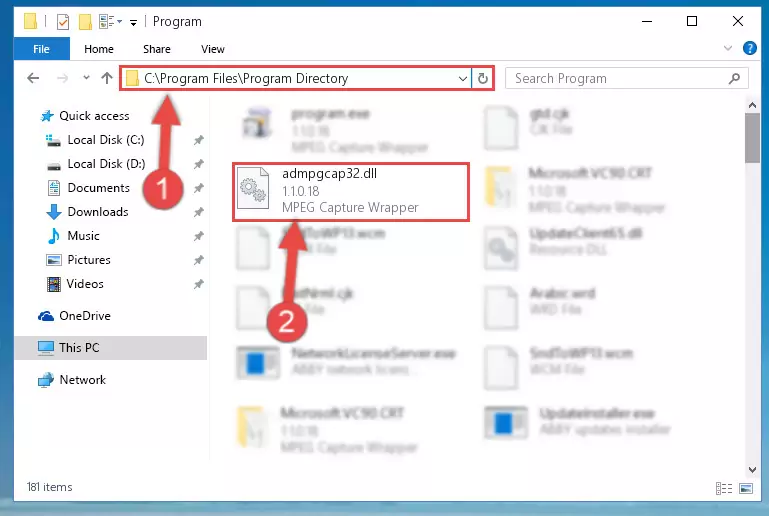
Step 2:Choosing the Admpgcap32.dll library - Click the "Extract To" symbol marked in the picture. To extract the dynamic link library, it will want you to choose the desired location. Choose the "Desktop" location and click "OK" to extract the library to the desktop. In order to do this, you need to use the Winrar program. If you do not have this program, you can find and download it through a quick search on the Internet.
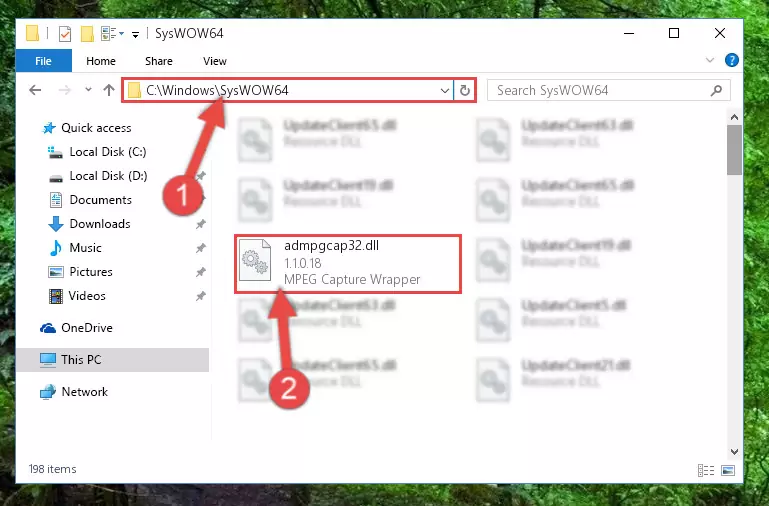
Step 3:Extracting the Admpgcap32.dll library to the desktop - Copy the "Admpgcap32.dll" library and paste it into the "C:\Windows\System32" directory.
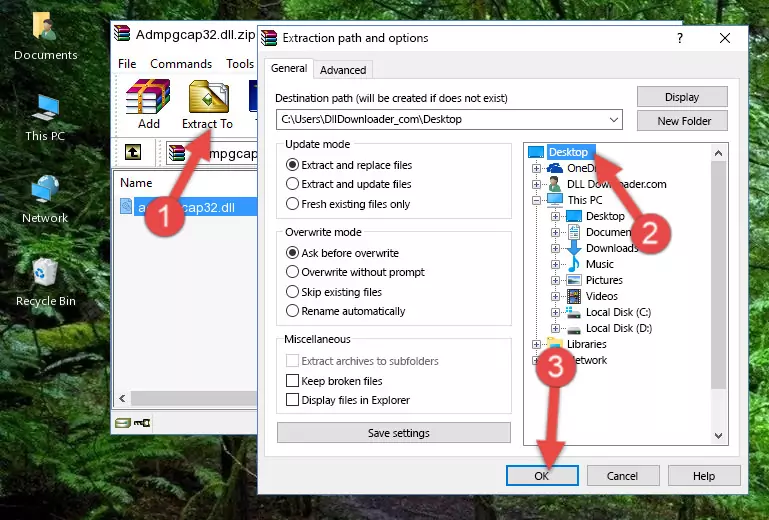
Step 4:Copying the Admpgcap32.dll library into the Windows/System32 directory - If your system is 64 Bit, copy the "Admpgcap32.dll" library and paste it into "C:\Windows\sysWOW64" directory.
NOTE! On 64 Bit systems, you must copy the dynamic link library to both the "sysWOW64" and "System32" directories. In other words, both directories need the "Admpgcap32.dll" library.
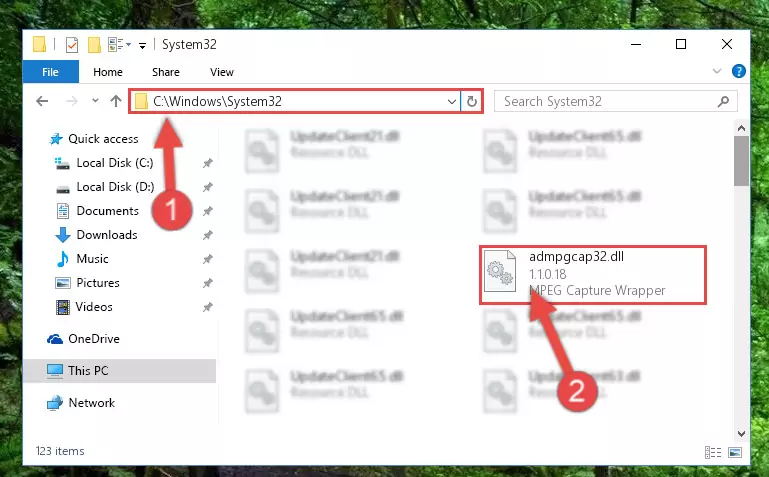
Step 5:Copying the Admpgcap32.dll library to the Windows/sysWOW64 directory - In order to run the Command Line as an administrator, complete the following steps.
NOTE! In this explanation, we ran the Command Line on Windows 10. If you are using one of the Windows 8.1, Windows 8, Windows 7, Windows Vista or Windows XP operating systems, you can use the same methods to run the Command Line as an administrator. Even though the pictures are taken from Windows 10, the processes are similar.
- First, open the Start Menu and before clicking anywhere, type "cmd" but do not press Enter.
- When you see the "Command Line" option among the search results, hit the "CTRL" + "SHIFT" + "ENTER" keys on your keyboard.
- A window will pop up asking, "Do you want to run this process?". Confirm it by clicking to "Yes" button.

Step 6:Running the Command Line as an administrator - Paste the command below into the Command Line window that opens up and press Enter key. This command will delete the problematic registry of the Admpgcap32.dll library (Nothing will happen to the library we pasted in the System32 directory, it just deletes the registry from the Windows Registry Editor. The library we pasted in the System32 directory will not be damaged).
%windir%\System32\regsvr32.exe /u Admpgcap32.dll
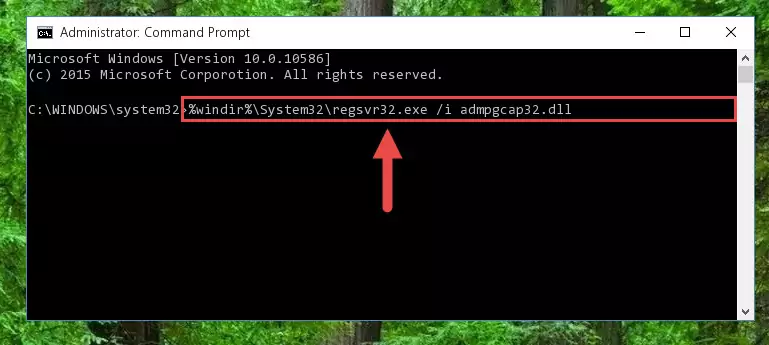
Step 7:Cleaning the problematic registry of the Admpgcap32.dll library from the Windows Registry Editor - If the Windows you use has 64 Bit architecture, after running the command above, you must run the command below. This command will clean the broken registry of the Admpgcap32.dll library from the 64 Bit architecture (The Cleaning process is only with registries in the Windows Registry Editor. In other words, the dynamic link library that we pasted into the SysWoW64 directory will stay as it is).
%windir%\SysWoW64\regsvr32.exe /u Admpgcap32.dll
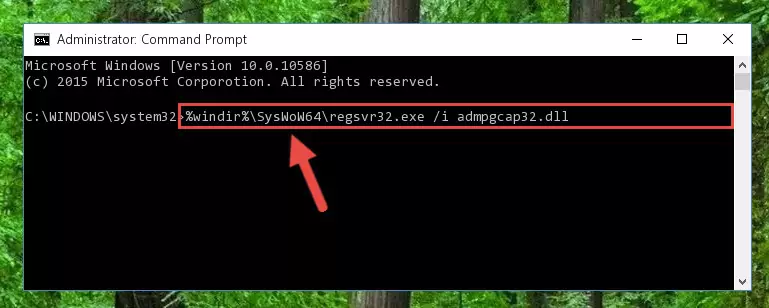
Step 8:Uninstalling the broken registry of the Admpgcap32.dll library from the Windows Registry Editor (for 64 Bit) - You must create a new registry for the dynamic link library that you deleted from the registry editor. In order to do this, copy the command below and paste it into the Command Line and hit Enter.
%windir%\System32\regsvr32.exe /i Admpgcap32.dll
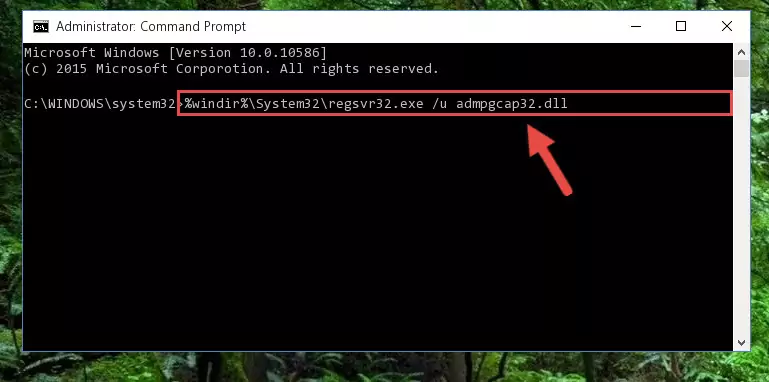
Step 9:Creating a new registry for the Admpgcap32.dll library - Windows 64 Bit users must run the command below after running the previous command. With this command, we will create a clean and good registry for the Admpgcap32.dll library we deleted.
%windir%\SysWoW64\regsvr32.exe /i Admpgcap32.dll
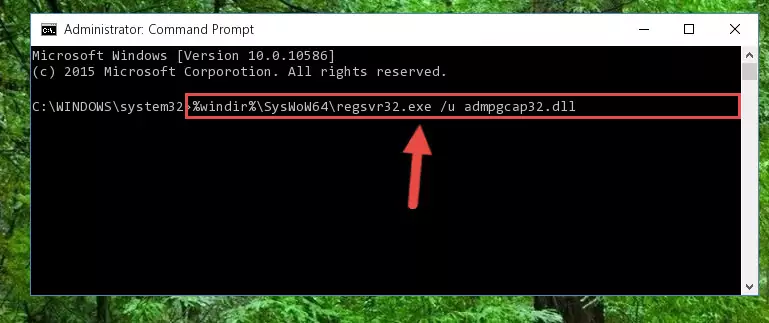
Step 10:Creating a clean and good registry for the Admpgcap32.dll library (64 Bit için) - If you did all the processes correctly, the missing dll file will have been installed. You may have made some mistakes when running the Command Line processes. Generally, these errors will not prevent the Admpgcap32.dll library from being installed. In other words, the installation will be completed, but it may give an error due to some incompatibility issues. You can try running the program that was giving you this dll file error after restarting your computer. If you are still getting the dll file error when running the program, please try the 2nd method.
Method 2: Copying The Admpgcap32.dll Library Into The Program Installation Directory
- First, you need to find the installation directory for the program you are receiving the "Admpgcap32.dll not found", "Admpgcap32.dll is missing" or other similar dll errors. In order to do this, right-click on the shortcut for the program and click the Properties option from the options that come up.

Step 1:Opening program properties - Open the program's installation directory by clicking on the Open File Location button in the Properties window that comes up.

Step 2:Opening the program's installation directory - Copy the Admpgcap32.dll library into this directory that opens.
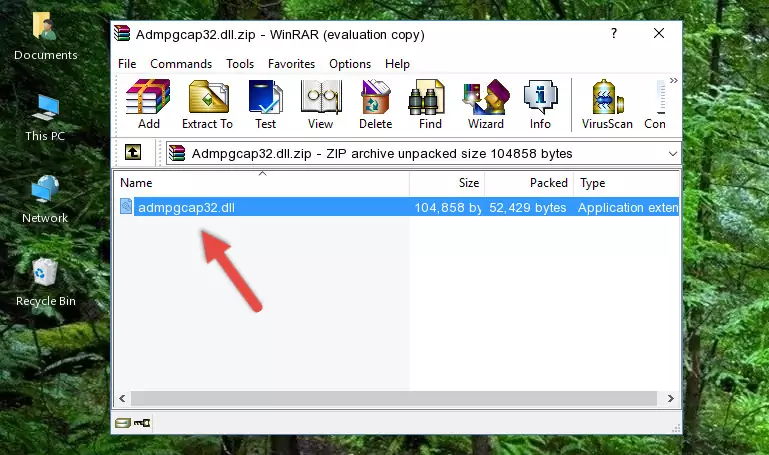
Step 3:Copying the Admpgcap32.dll library into the program's installation directory - This is all there is to the process. Now, try to run the program again. If the problem still is not solved, you can try the 3rd Method.
Method 3: Doing a Clean Reinstall of the Program That Is Giving the Admpgcap32.dll Error
- Push the "Windows" + "R" keys at the same time to open the Run window. Type the command below into the Run window that opens up and hit Enter. This process will open the "Programs and Features" window.
appwiz.cpl

Step 1:Opening the Programs and Features window using the appwiz.cpl command - The programs listed in the Programs and Features window that opens up are the programs installed on your computer. Find the program that gives you the dll error and run the "Right-Click > Uninstall" command on this program.

Step 2:Uninstalling the program from your computer - Following the instructions that come up, uninstall the program from your computer and restart your computer.

Step 3:Following the verification and instructions for the program uninstall process - After restarting your computer, reinstall the program that was giving the error.
- This process may help the dll problem you are experiencing. If you are continuing to get the same dll error, the problem is most likely with Windows. In order to fix dll problems relating to Windows, complete the 4th Method and 5th Method.
Method 4: Fixing the Admpgcap32.dll Error using the Windows System File Checker (sfc /scannow)
- In order to run the Command Line as an administrator, complete the following steps.
NOTE! In this explanation, we ran the Command Line on Windows 10. If you are using one of the Windows 8.1, Windows 8, Windows 7, Windows Vista or Windows XP operating systems, you can use the same methods to run the Command Line as an administrator. Even though the pictures are taken from Windows 10, the processes are similar.
- First, open the Start Menu and before clicking anywhere, type "cmd" but do not press Enter.
- When you see the "Command Line" option among the search results, hit the "CTRL" + "SHIFT" + "ENTER" keys on your keyboard.
- A window will pop up asking, "Do you want to run this process?". Confirm it by clicking to "Yes" button.

Step 1:Running the Command Line as an administrator - Paste the command below into the Command Line that opens up and hit the Enter key.
sfc /scannow

Step 2:Scanning and fixing system errors with the sfc /scannow command - This process can take some time. You can follow its progress from the screen. Wait for it to finish and after it is finished try to run the program that was giving the dll error again.
Method 5: Fixing the Admpgcap32.dll Error by Updating Windows
Some programs need updated dynamic link libraries. When your operating system is not updated, it cannot fulfill this need. In some situations, updating your operating system can solve the dll errors you are experiencing.
In order to check the update status of your operating system and, if available, to install the latest update packs, we need to begin this process manually.
Depending on which Windows version you use, manual update processes are different. Because of this, we have prepared a special article for each Windows version. You can get our articles relating to the manual update of the Windows version you use from the links below.
Guides to Manually Update for All Windows Versions
Most Seen Admpgcap32.dll Errors
If the Admpgcap32.dll library is missing or the program using this library has not been installed correctly, you can get errors related to the Admpgcap32.dll library. Dynamic link libraries being missing can sometimes cause basic Windows programs to also give errors. You can even receive an error when Windows is loading. You can find the error messages that are caused by the Admpgcap32.dll library.
If you don't know how to install the Admpgcap32.dll library you will download from our site, you can browse the methods above. Above we explained all the processes you can do to fix the dll error you are receiving. If the error is continuing after you have completed all these methods, please use the comment form at the bottom of the page to contact us. Our editor will respond to your comment shortly.
- "Admpgcap32.dll not found." error
- "The file Admpgcap32.dll is missing." error
- "Admpgcap32.dll access violation." error
- "Cannot register Admpgcap32.dll." error
- "Cannot find Admpgcap32.dll." error
- "This application failed to start because Admpgcap32.dll was not found. Re-installing the application may fix this problem." error
