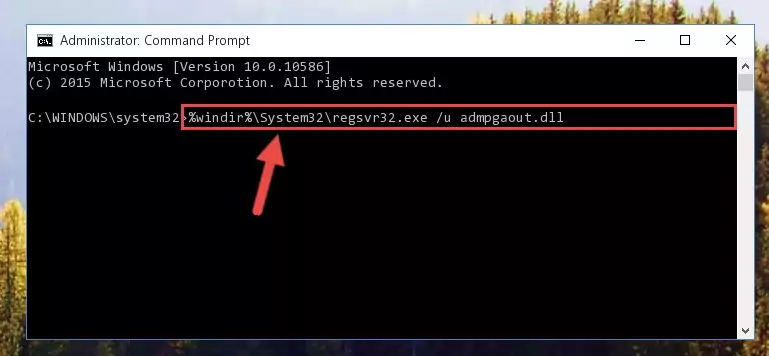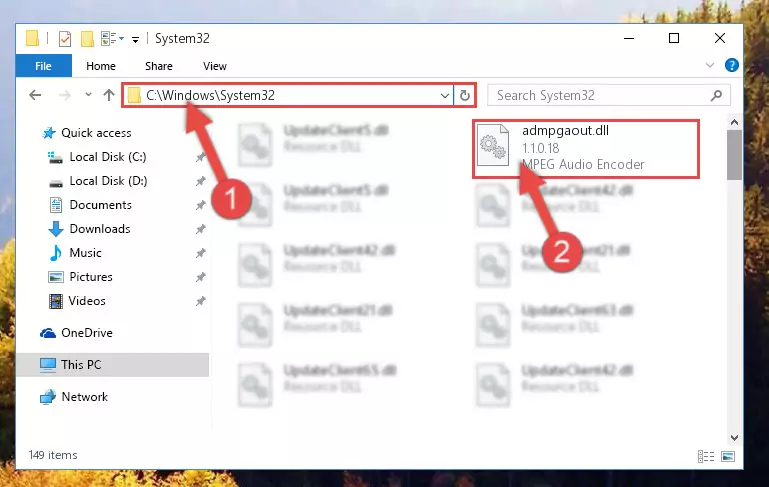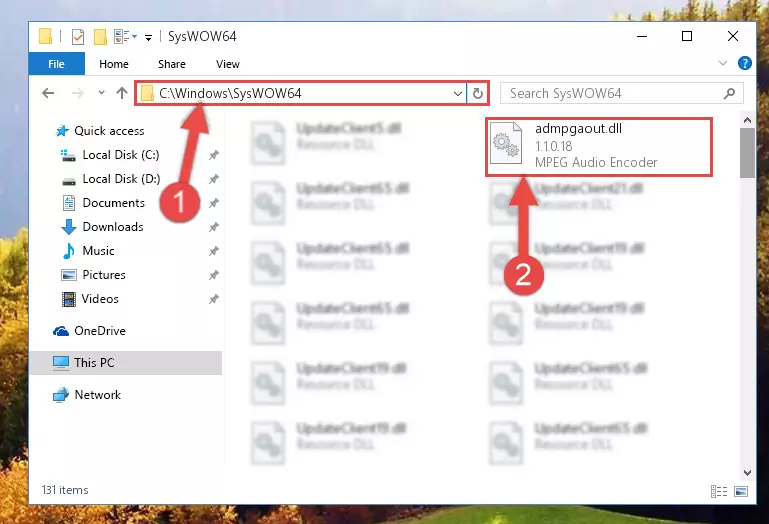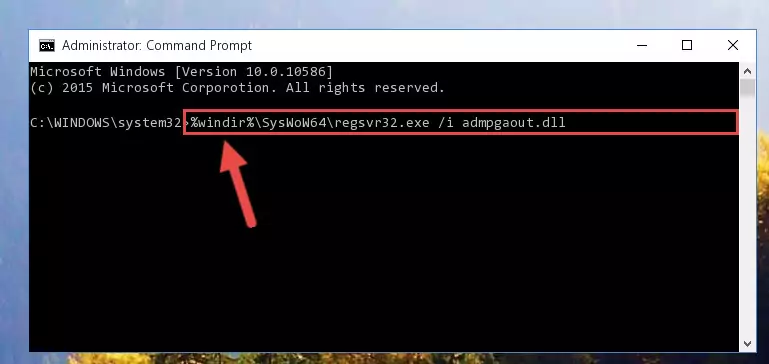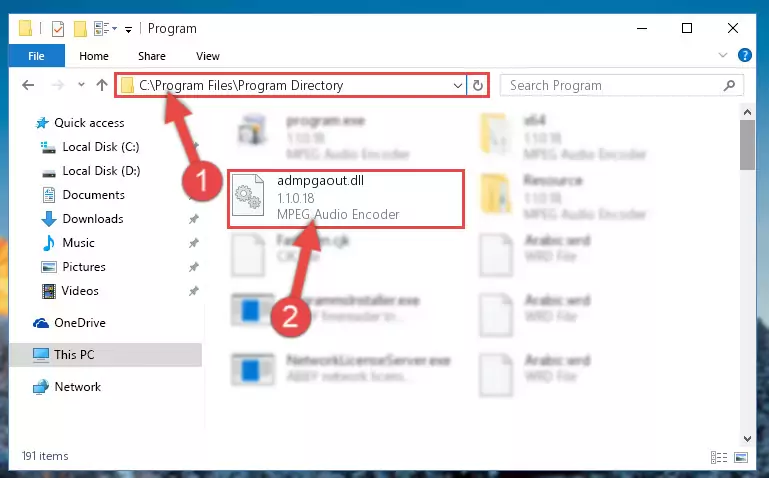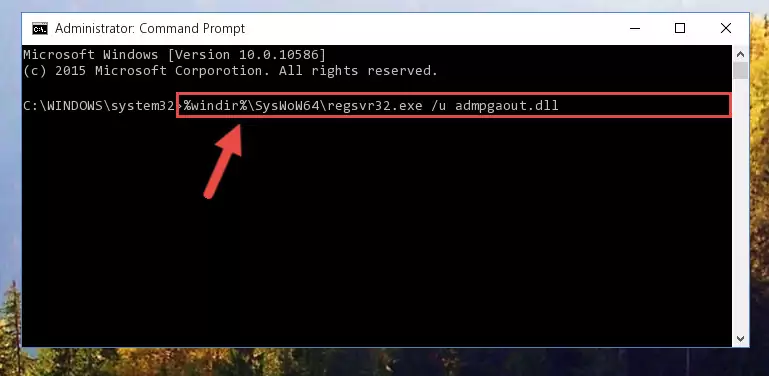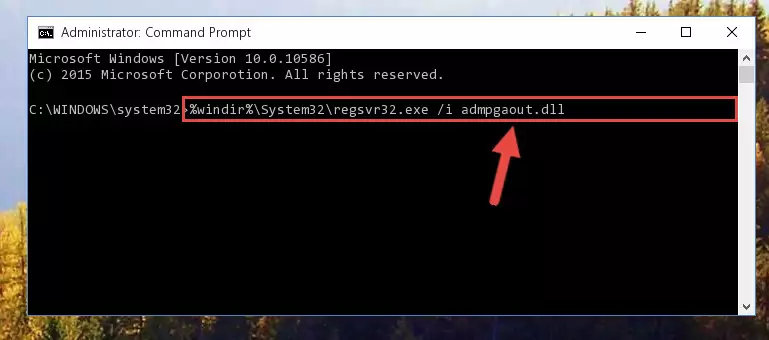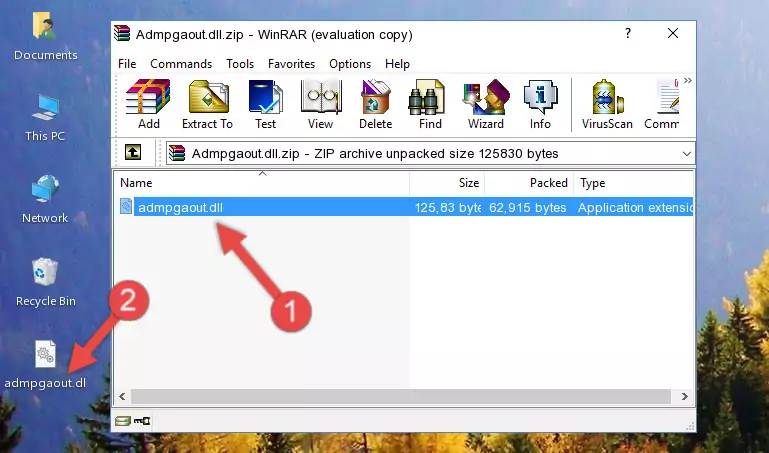- Download Price:
- Free
- Dll Description:
- MPEG Audio Encoder
- Versions:
- Size:
- 0.12 MB
- Operating Systems:
- Developers:
- Directory:
- A
- Downloads:
- 773 times.
Admpgaout.dll Explanation
The Admpgaout.dll library is a system file including functions needed by many programs, games, and system tools. This dynamic link library is produced by the MainConcept.
The Admpgaout.dll library is 0.12 MB. The download links for this library are clean and no user has given any negative feedback. From the time it was offered for download, it has been downloaded 773 times.
Table of Contents
- Admpgaout.dll Explanation
- Operating Systems Compatible with the Admpgaout.dll Library
- Other Versions of the Admpgaout.dll Library
- Guide to Download Admpgaout.dll
- Methods to Fix the Admpgaout.dll Errors
- Method 1: Installing the Admpgaout.dll Library to the Windows System Directory
- Method 2: Copying the Admpgaout.dll Library to the Program Installation Directory
- Method 3: Uninstalling and Reinstalling the Program that Gives You the Admpgaout.dll Error
- Method 4: Fixing the Admpgaout.dll Issue by Using the Windows System File Checker (scf scannow)
- Method 5: Fixing the Admpgaout.dll Errors by Manually Updating Windows
- Most Seen Admpgaout.dll Errors
- Dynamic Link Libraries Related to Admpgaout.dll
Operating Systems Compatible with the Admpgaout.dll Library
Other Versions of the Admpgaout.dll Library
The newest version of the Admpgaout.dll library is the 1.1.0.18 version. This dynamic link library only has one version. No other version has been released.
- 1.1.0.18 - 32 Bit (x86) Download this version
Guide to Download Admpgaout.dll
- Click on the green-colored "Download" button (The button marked in the picture below).
Step 1:Starting the download process for Admpgaout.dll - After clicking the "Download" button at the top of the page, the "Downloading" page will open up and the download process will begin. Definitely do not close this page until the download begins. Our site will connect you to the closest DLL Downloader.com download server in order to offer you the fastest downloading performance. Connecting you to the server can take a few seconds.
Methods to Fix the Admpgaout.dll Errors
ATTENTION! In order to install the Admpgaout.dll library, you must first download it. If you haven't downloaded it, before continuing on with the installation, download the library. If you don't know how to download it, all you need to do is look at the dll download guide found on the top line.
Method 1: Installing the Admpgaout.dll Library to the Windows System Directory
- The file you downloaded is a compressed file with the ".zip" extension. In order to install it, first, double-click the ".zip" file and open the file. You will see the library named "Admpgaout.dll" in the window that opens up. This is the library you need to install. Drag this library to the desktop with your mouse's left button.
Step 1:Extracting the Admpgaout.dll library - Copy the "Admpgaout.dll" library and paste it into the "C:\Windows\System32" directory.
Step 2:Copying the Admpgaout.dll library into the Windows/System32 directory - If your system is 64 Bit, copy the "Admpgaout.dll" library and paste it into "C:\Windows\sysWOW64" directory.
NOTE! On 64 Bit systems, you must copy the dynamic link library to both the "sysWOW64" and "System32" directories. In other words, both directories need the "Admpgaout.dll" library.
Step 3:Copying the Admpgaout.dll library to the Windows/sysWOW64 directory - In order to complete this step, you must run the Command Prompt as administrator. In order to do this, all you have to do is follow the steps below.
NOTE! We ran the Command Prompt using Windows 10. If you are using Windows 8.1, Windows 8, Windows 7, Windows Vista or Windows XP, you can use the same method to run the Command Prompt as administrator.
- Open the Start Menu and before clicking anywhere, type "cmd" on your keyboard. This process will enable you to run a search through the Start Menu. We also typed in "cmd" to bring up the Command Prompt.
- Right-click the "Command Prompt" search result that comes up and click the Run as administrator" option.
Step 4:Running the Command Prompt as administrator - Paste the command below into the Command Line that will open up and hit Enter. This command will delete the damaged registry of the Admpgaout.dll library (It will not delete the file we pasted into the System32 directory; it will delete the registry in Regedit. The file we pasted into the System32 directory will not be damaged).
%windir%\System32\regsvr32.exe /u Admpgaout.dll
Step 5:Deleting the damaged registry of the Admpgaout.dll - If you have a 64 Bit operating system, after running the command above, you must run the command below. This command will clean the Admpgaout.dll library's damaged registry in 64 Bit as well (The cleaning process will be in the registries in the Registry Editor< only. In other words, the dll file you paste into the SysWoW64 folder will stay as it).
%windir%\SysWoW64\regsvr32.exe /u Admpgaout.dll
Step 6:Uninstalling the Admpgaout.dll library's broken registry from the Registry Editor (for 64 Bit) - We need to make a new registry for the dynamic link library in place of the one we deleted from the Windows Registry Editor. In order to do this process, copy the command below and after pasting it in the Command Line, press Enter.
%windir%\System32\regsvr32.exe /i Admpgaout.dll
Step 7:Creating a new registry for the Admpgaout.dll library in the Windows Registry Editor - Windows 64 Bit users must run the command below after running the previous command. With this command, we will create a clean and good registry for the Admpgaout.dll library we deleted.
%windir%\SysWoW64\regsvr32.exe /i Admpgaout.dll
Step 8:Creating a clean and good registry for the Admpgaout.dll library (64 Bit için) - If you did all the processes correctly, the missing dll file will have been installed. You may have made some mistakes when running the Command Line processes. Generally, these errors will not prevent the Admpgaout.dll library from being installed. In other words, the installation will be completed, but it may give an error due to some incompatibility issues. You can try running the program that was giving you this dll file error after restarting your computer. If you are still getting the dll file error when running the program, please try the 2nd method.
Method 2: Copying the Admpgaout.dll Library to the Program Installation Directory
- First, you must find the installation directory of the program (the program giving the dll error) you are going to install the dynamic link library to. In order to find this directory, "Right-Click > Properties" on the program's shortcut.
Step 1:Opening the program's shortcut properties window - Open the program installation directory by clicking the Open File Location button in the "Properties" window that comes up.
Step 2:Finding the program's installation directory - Copy the Admpgaout.dll library.
- Paste the dynamic link library you copied into the program's installation directory that we just opened.
Step 3:Pasting the Admpgaout.dll library into the program's installation directory - When the dynamic link library is moved to the program installation directory, it means that the process is completed. Check to see if the issue was fixed by running the program giving the error message again. If you are still receiving the error message, you can complete the 3rd Method as an alternative.
Method 3: Uninstalling and Reinstalling the Program that Gives You the Admpgaout.dll Error
- Open the Run tool by pushing the "Windows" + "R" keys found on your keyboard. Type the command below into the "Open" field of the Run window that opens up and press Enter. This command will open the "Programs and Features" tool.
appwiz.cpl
Step 1:Opening the Programs and Features tool with the appwiz.cpl command - The Programs and Features window will open up. Find the program that is giving you the dll error in this window that lists all the programs on your computer and "Right-Click > Uninstall" on this program.
Step 2:Uninstalling the program that is giving you the error message from your computer. - Uninstall the program from your computer by following the steps that come up and restart your computer.
Step 3:Following the confirmation and steps of the program uninstall process - After restarting your computer, reinstall the program that was giving the error.
- This method may provide the solution to the dll error you're experiencing. If the dll error is continuing, the problem is most likely deriving from the Windows operating system. In order to fix dll errors deriving from the Windows operating system, complete the 4th Method and the 5th Method.
Method 4: Fixing the Admpgaout.dll Issue by Using the Windows System File Checker (scf scannow)
- In order to complete this step, you must run the Command Prompt as administrator. In order to do this, all you have to do is follow the steps below.
NOTE! We ran the Command Prompt using Windows 10. If you are using Windows 8.1, Windows 8, Windows 7, Windows Vista or Windows XP, you can use the same method to run the Command Prompt as administrator.
- Open the Start Menu and before clicking anywhere, type "cmd" on your keyboard. This process will enable you to run a search through the Start Menu. We also typed in "cmd" to bring up the Command Prompt.
- Right-click the "Command Prompt" search result that comes up and click the Run as administrator" option.
Step 1:Running the Command Prompt as administrator - Paste the command in the line below into the Command Line that opens up and press Enter key.
sfc /scannow
Step 2:fixing Windows system errors using the sfc /scannow command - The scan and repair process can take some time depending on your hardware and amount of system errors. Wait for the process to complete. After the repair process finishes, try running the program that is giving you're the error.
Method 5: Fixing the Admpgaout.dll Errors by Manually Updating Windows
Most of the time, programs have been programmed to use the most recent dynamic link libraries. If your operating system is not updated, these files cannot be provided and dll errors appear. So, we will try to fix the dll errors by updating the operating system.
Since the methods to update Windows versions are different from each other, we found it appropriate to prepare a separate article for each Windows version. You can get our update article that relates to your operating system version by using the links below.
Windows Update Guides
Most Seen Admpgaout.dll Errors
The Admpgaout.dll library being damaged or for any reason being deleted can cause programs or Windows system tools (Windows Media Player, Paint, etc.) that use this library to produce an error. Below you can find a list of errors that can be received when the Admpgaout.dll library is missing.
If you have come across one of these errors, you can download the Admpgaout.dll library by clicking on the "Download" button on the top-left of this page. We explained to you how to use the library you'll download in the above sections of this writing. You can see the suggestions we gave on how to solve your problem by scrolling up on the page.
- "Admpgaout.dll not found." error
- "The file Admpgaout.dll is missing." error
- "Admpgaout.dll access violation." error
- "Cannot register Admpgaout.dll." error
- "Cannot find Admpgaout.dll." error
- "This application failed to start because Admpgaout.dll was not found. Re-installing the application may fix this problem." error