- Download Price:
- Free
- Dll Description:
- IEAK Global Policy Template Parser
- Versions:
-
- 9.0.8112.16421 (Latest) for 32 Bit (x86)
- 8.0.7600.16385 for 32 Bit (x86)
- 8.0.7600.16385 for 64 Bit (x64)
- 8.0.6001.18702 for 32 Bit (x86)
- 7.0.6001.18000 for 32 Bit (x86)
- 7.0.6001.18000 for 64 Bit (x64)
- 6.00.2900.2180 - for 32 Bit (x86)
- 6.0.2900.5512 for 32 Bit (x86)
- 6.0.2900.2180 for 32 Bit (x86)
- 8.0.7100.0 for 32 Bit (x86)
- Size:
- 0.1 MB for 32 Bit (x86)
- 0.09 MB for 64 Bit (x64)
- Operating Systems:
- Directory:
- A
- Downloads:
- 7732 times.
What is Admparse.dll? What Does It Do?
The Admparse.dll library is 0.1 MB for 32 Bit, 0.09 MB for 64 Bit. The download links are current and no negative feedback has been received by users. It has been downloaded 7732 times since release.
Table of Contents
- What is Admparse.dll? What Does It Do?
- Operating Systems Compatible with the Admparse.dll Library
- Other Versions of the Admparse.dll Library
- Guide to Download Admparse.dll
- Methods for Fixing Admparse.dll
- Method 1: Installing the Admparse.dll Library to the Windows System Directory
- Method 2: Copying the Admparse.dll Library to the Program Installation Directory
- Method 3: Uninstalling and Reinstalling the Program that Gives You the Admparse.dll Error
- Method 4: Fixing the Admparse.dll error with the Windows System File Checker
- Method 5: Fixing the Admparse.dll Errors by Manually Updating Windows
- Common Admparse.dll Errors
- Dynamic Link Libraries Similar to the Admparse.dll Library
Operating Systems Compatible with the Admparse.dll Library
- Windows 10
- Windows 10 64 Bit
- Windows 8.1
- Windows 8.1 64 Bit
- Windows 8
- Windows 8 64 Bit
- Windows 7
- Windows 7 64 Bit
- Windows Vista
- Windows Vista 64 Bit
- Windows XP
- Windows XP 64 Bit
Other Versions of the Admparse.dll Library
The newest version of the Admparse.dll library is the 9.0.8112.16421 version for 32 Bit and 8.0.7600.16385 version for 64 Bit. There have been 9 versions released before this version. All versions of the Dynamic link library have been listed below from most recent to oldest.
- 9.0.8112.16421 - 32 Bit (x86) Download this version
- 8.0.7600.16385 - 32 Bit (x86) Download this version
- 8.0.7600.16385 - 64 Bit (x64) Download this version
- 8.0.6001.18702 - 32 Bit (x86) Download this version
- 7.0.6001.18000 - 32 Bit (x86) Download this version
- 7.0.6001.18000 - 64 Bit (x64) Download this version
- 6.00.2900.2180 - 32 Bit (x86) (2012-06-30) Download this version
- 6.0.2900.5512 - 32 Bit (x86) Download this version
- 6.0.2900.2180 - 32 Bit (x86) Download this version
- 8.0.7100.0 - 32 Bit (x86) Download this version
Guide to Download Admparse.dll
- Click on the green-colored "Download" button (The button marked in the picture below).

Step 1:Starting the download process for Admparse.dll - When you click the "Download" button, the "Downloading" window will open. Don't close this window until the download process begins. The download process will begin in a few seconds based on your Internet speed and computer.
Methods for Fixing Admparse.dll
ATTENTION! In order to install the Admparse.dll library, you must first download it. If you haven't downloaded it, before continuing on with the installation, download the library. If you don't know how to download it, all you need to do is look at the dll download guide found on the top line.
Method 1: Installing the Admparse.dll Library to the Windows System Directory
- The file you are going to download is a compressed file with the ".zip" extension. You cannot directly install the ".zip" file. First, you need to extract the dynamic link library from inside it. So, double-click the file with the ".zip" extension that you downloaded and open the file.
- You will see the library named "Admparse.dll" in the window that opens up. This is the library we are going to install. Click the library once with the left mouse button. By doing this you will have chosen the library.
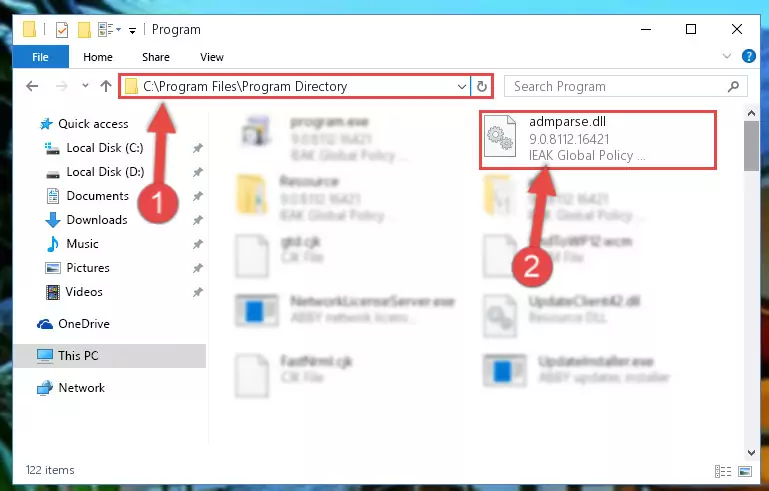
Step 2:Choosing the Admparse.dll library - Click the "Extract To" symbol marked in the picture. To extract the dynamic link library, it will want you to choose the desired location. Choose the "Desktop" location and click "OK" to extract the library to the desktop. In order to do this, you need to use the Winrar program. If you do not have this program, you can find and download it through a quick search on the Internet.
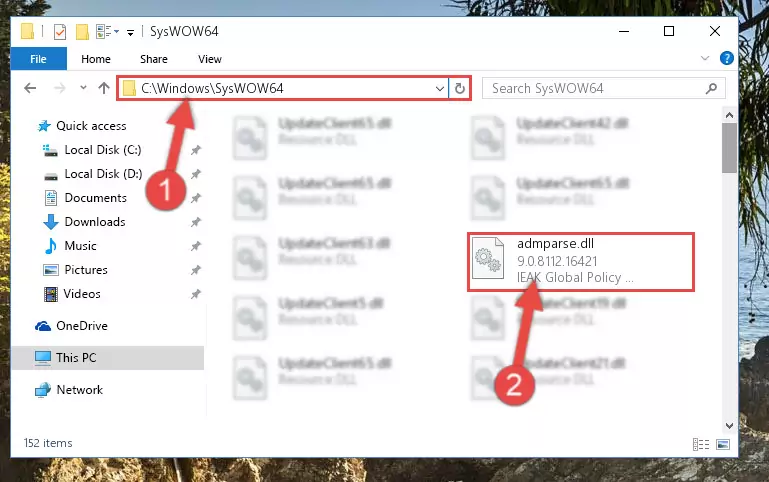
Step 3:Extracting the Admparse.dll library to the desktop - Copy the "Admparse.dll" library you extracted and paste it into the "C:\Windows\System32" directory.
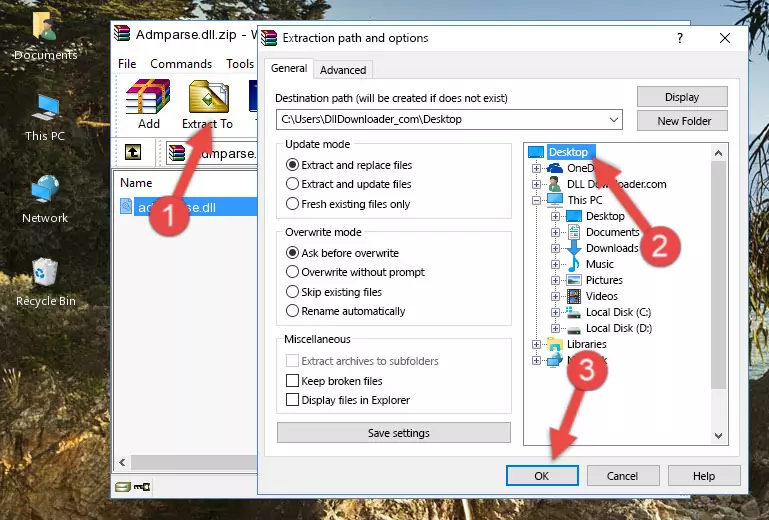
Step 4:Copying the Admparse.dll library into the Windows/System32 directory - If you are using a 64 Bit operating system, copy the "Admparse.dll" library and paste it into the "C:\Windows\sysWOW64" as well.
NOTE! On Windows operating systems with 64 Bit architecture, the dynamic link library must be in both the "sysWOW64" directory as well as the "System32" directory. In other words, you must copy the "Admparse.dll" library into both directories.
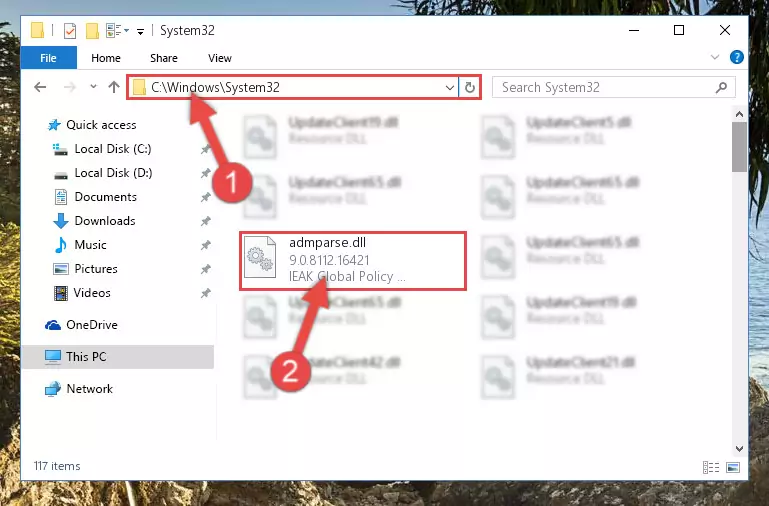
Step 5:Pasting the Admparse.dll library into the Windows/sysWOW64 directory - In order to complete this step, you must run the Command Prompt as administrator. In order to do this, all you have to do is follow the steps below.
NOTE! We ran the Command Prompt using Windows 10. If you are using Windows 8.1, Windows 8, Windows 7, Windows Vista or Windows XP, you can use the same method to run the Command Prompt as administrator.
- Open the Start Menu and before clicking anywhere, type "cmd" on your keyboard. This process will enable you to run a search through the Start Menu. We also typed in "cmd" to bring up the Command Prompt.
- Right-click the "Command Prompt" search result that comes up and click the Run as administrator" option.

Step 6:Running the Command Prompt as administrator - Paste the command below into the Command Line that will open up and hit Enter. This command will delete the damaged registry of the Admparse.dll library (It will not delete the file we pasted into the System32 directory; it will delete the registry in Regedit. The file we pasted into the System32 directory will not be damaged).
%windir%\System32\regsvr32.exe /u Admparse.dll
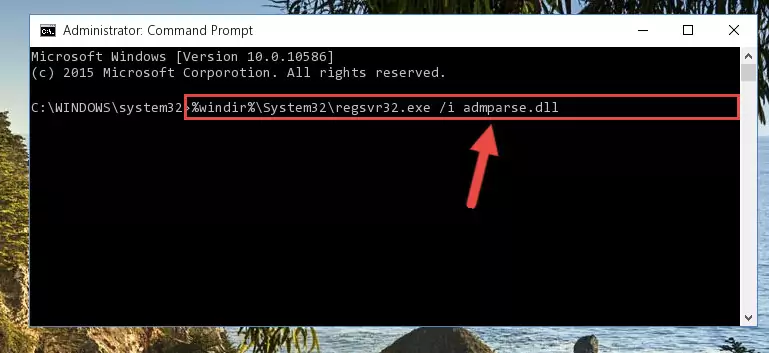
Step 7:Deleting the damaged registry of the Admparse.dll - If you are using a 64 Bit operating system, after doing the commands above, you also need to run the command below. With this command, we will also delete the Admparse.dll library's damaged registry for 64 Bit (The deleting process will be only for the registries in Regedit. In other words, the dll file you pasted into the SysWoW64 folder will not be damaged at all).
%windir%\SysWoW64\regsvr32.exe /u Admparse.dll
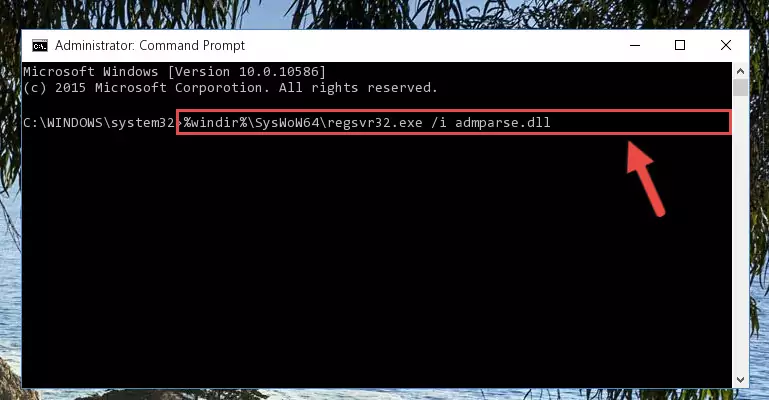
Step 8:Uninstalling the damaged Admparse.dll library's registry from the system (for 64 Bit) - In order to cleanly recreate the dll library's registry that we deleted, copy the command below and paste it into the Command Line and hit Enter.
%windir%\System32\regsvr32.exe /i Admparse.dll
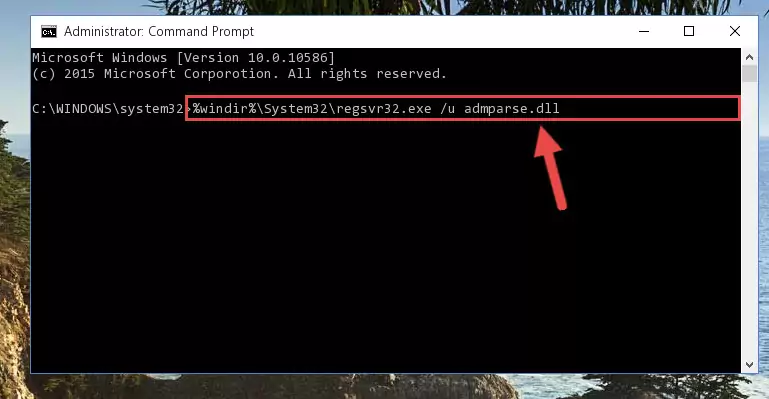
Step 9:Reregistering the Admparse.dll library in the system - Windows 64 Bit users must run the command below after running the previous command. With this command, we will create a clean and good registry for the Admparse.dll library we deleted.
%windir%\SysWoW64\regsvr32.exe /i Admparse.dll
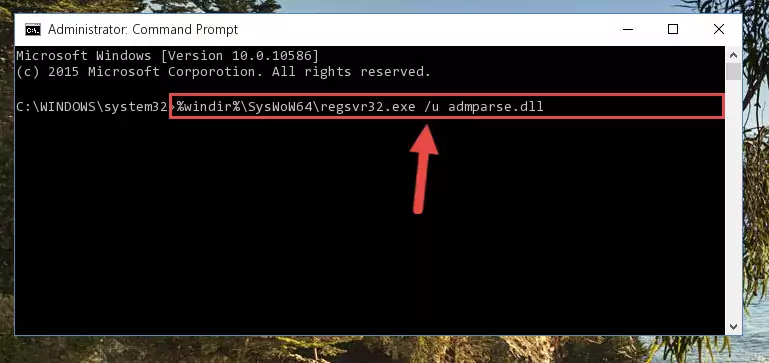
Step 10:Creating a clean and good registry for the Admparse.dll library (64 Bit için) - If you did the processes in full, the installation should have finished successfully. If you received an error from the command line, you don't need to be anxious. Even if the Admparse.dll library was installed successfully, you can still receive error messages like these due to some incompatibilities. In order to test whether your dll issue was fixed or not, try running the program giving the error message again. If the error is continuing, try the 2nd Method to fix this issue.
Method 2: Copying the Admparse.dll Library to the Program Installation Directory
- First, you need to find the installation directory for the program you are receiving the "Admparse.dll not found", "Admparse.dll is missing" or other similar dll errors. In order to do this, right-click on the shortcut for the program and click the Properties option from the options that come up.

Step 1:Opening program properties - Open the program's installation directory by clicking on the Open File Location button in the Properties window that comes up.

Step 2:Opening the program's installation directory - Copy the Admparse.dll library into this directory that opens.
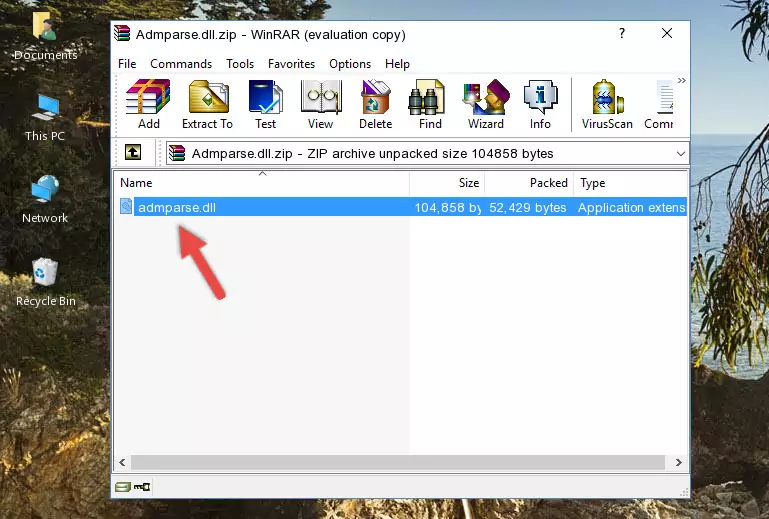
Step 3:Copying the Admparse.dll library into the program's installation directory - This is all there is to the process. Now, try to run the program again. If the problem still is not solved, you can try the 3rd Method.
Method 3: Uninstalling and Reinstalling the Program that Gives You the Admparse.dll Error
- Open the Run tool by pushing the "Windows" + "R" keys found on your keyboard. Type the command below into the "Open" field of the Run window that opens up and press Enter. This command will open the "Programs and Features" tool.
appwiz.cpl

Step 1:Opening the Programs and Features tool with the appwiz.cpl command - The programs listed in the Programs and Features window that opens up are the programs installed on your computer. Find the program that gives you the dll error and run the "Right-Click > Uninstall" command on this program.

Step 2:Uninstalling the program from your computer - Following the instructions that come up, uninstall the program from your computer and restart your computer.

Step 3:Following the verification and instructions for the program uninstall process - After restarting your computer, reinstall the program that was giving the error.
- You can fix the error you are expericing with this method. If the dll error is continuing in spite of the solution methods you are using, the source of the problem is the Windows operating system. In order to fix dll errors in Windows you will need to complete the 4th Method and the 5th Method in the list.
Method 4: Fixing the Admparse.dll error with the Windows System File Checker
- In order to complete this step, you must run the Command Prompt as administrator. In order to do this, all you have to do is follow the steps below.
NOTE! We ran the Command Prompt using Windows 10. If you are using Windows 8.1, Windows 8, Windows 7, Windows Vista or Windows XP, you can use the same method to run the Command Prompt as administrator.
- Open the Start Menu and before clicking anywhere, type "cmd" on your keyboard. This process will enable you to run a search through the Start Menu. We also typed in "cmd" to bring up the Command Prompt.
- Right-click the "Command Prompt" search result that comes up and click the Run as administrator" option.

Step 1:Running the Command Prompt as administrator - Paste the command in the line below into the Command Line that opens up and press Enter key.
sfc /scannow

Step 2:fixing Windows system errors using the sfc /scannow command - The scan and repair process can take some time depending on your hardware and amount of system errors. Wait for the process to complete. After the repair process finishes, try running the program that is giving you're the error.
Method 5: Fixing the Admparse.dll Errors by Manually Updating Windows
Most of the time, programs have been programmed to use the most recent dynamic link libraries. If your operating system is not updated, these files cannot be provided and dll errors appear. So, we will try to fix the dll errors by updating the operating system.
Since the methods to update Windows versions are different from each other, we found it appropriate to prepare a separate article for each Windows version. You can get our update article that relates to your operating system version by using the links below.
Windows Update Guides
Common Admparse.dll Errors
It's possible that during the programs' installation or while using them, the Admparse.dll library was damaged or deleted. You can generally see error messages listed below or similar ones in situations like this.
These errors we see are not unsolvable. If you've also received an error message like this, first you must download the Admparse.dll library by clicking the "Download" button in this page's top section. After downloading the library, you should install the library and complete the solution methods explained a little bit above on this page and mount it in Windows. If you do not have a hardware issue, one of the methods explained in this article will fix your issue.
- "Admparse.dll not found." error
- "The file Admparse.dll is missing." error
- "Admparse.dll access violation." error
- "Cannot register Admparse.dll." error
- "Cannot find Admparse.dll." error
- "This application failed to start because Admparse.dll was not found. Re-installing the application may fix this problem." error
