- Download Price:
- Free
- Dll Description:
- IIS AdminEx sample DLL
- Versions:
- Size:
- 0.03 MB
- Operating Systems:
- Directory:
- A
- Downloads:
- 2790 times.
What is Admexs.dll? What Does It Do?
The Admexs.dll file is 0.03 MB. The download links have been checked and there are no problems. You can download it without a problem. Currently, it has been downloaded 2790 times and it has received 5.0 out of 5 stars from our users.
Table of Contents
- What is Admexs.dll? What Does It Do?
- Operating Systems That Can Use the Admexs.dll File
- All Versions of the Admexs.dll File
- Guide to Download Admexs.dll
- Methods for Solving Admexs.dll
- Method 1: Installing the Admexs.dll File to the Windows System Folder
- Method 2: Copying The Admexs.dll File Into The Software File Folder
- Method 3: Doing a Clean Install of the software That Is Giving the Admexs.dll Error
- Method 4: Solving the Admexs.dll Error using the Windows System File Checker (sfc /scannow)
- Method 5: Solving the Admexs.dll Error by Updating Windows
- Our Most Common Admexs.dll Error Messages
- Dll Files Similar to Admexs.dll
Operating Systems That Can Use the Admexs.dll File
All Versions of the Admexs.dll File
The last version of the Admexs.dll file is the 6.0.2600.2180 version. Before this version, there were 2 versions released. Downloadable Admexs.dll file versions have been listed below from newest to oldest.
- 6.0.2600.2180 - 32 Bit (x86) Download directly this version
- 5.0.2159.1 - 32 Bit (x86) (2013-09-30) Download directly this version
- 5.0.2159.1 - 32 Bit (x86) Download directly this version
Guide to Download Admexs.dll
- First, click on the green-colored "Download" button in the top left section of this page (The button that is marked in the picture).

Step 1:Start downloading the Admexs.dll file - After clicking the "Download" button at the top of the page, the "Downloading" page will open up and the download process will begin. Definitely do not close this page until the download begins. Our site will connect you to the closest DLL Downloader.com download server in order to offer you the fastest downloading performance. Connecting you to the server can take a few seconds.
Methods for Solving Admexs.dll
ATTENTION! Before continuing on to install the Admexs.dll file, you need to download the file. If you have not downloaded it yet, download it before continuing on to the installation steps. If you are having a problem while downloading the file, you can browse the download guide a few lines above.
Method 1: Installing the Admexs.dll File to the Windows System Folder
- The file you downloaded is a compressed file with the extension ".zip". This file cannot be installed. To be able to install it, first you need to extract the dll file from within it. So, first double-click the file with the ".zip" extension and open the file.
- You will see the file named "Admexs.dll" in the window that opens. This is the file you need to install. Click on the dll file with the left button of the mouse. By doing this, you select the file.
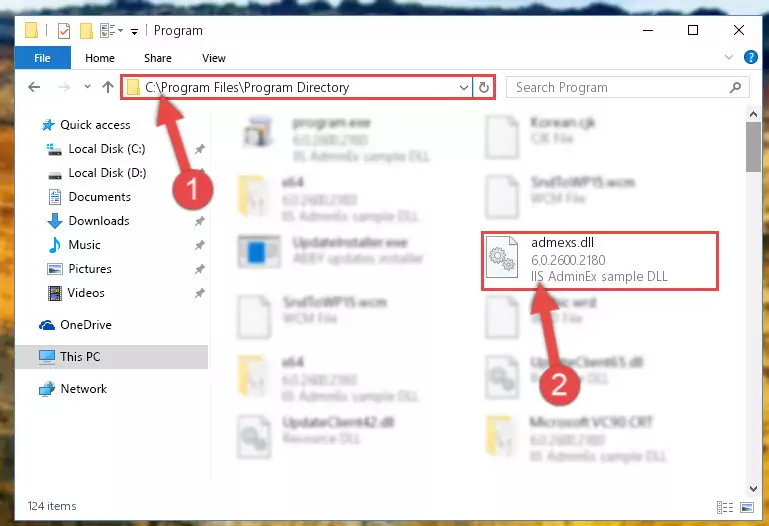
Step 2:Choosing the Admexs.dll file - Click on the "Extract To" button, which is marked in the picture. In order to do this, you will need the Winrar software. If you don't have the software, it can be found doing a quick search on the Internet and you can download it (The Winrar software is free).
- After clicking the "Extract to" button, a window where you can choose the location you want will open. Choose the "Desktop" location in this window and extract the dll file to the desktop by clicking the "Ok" button.
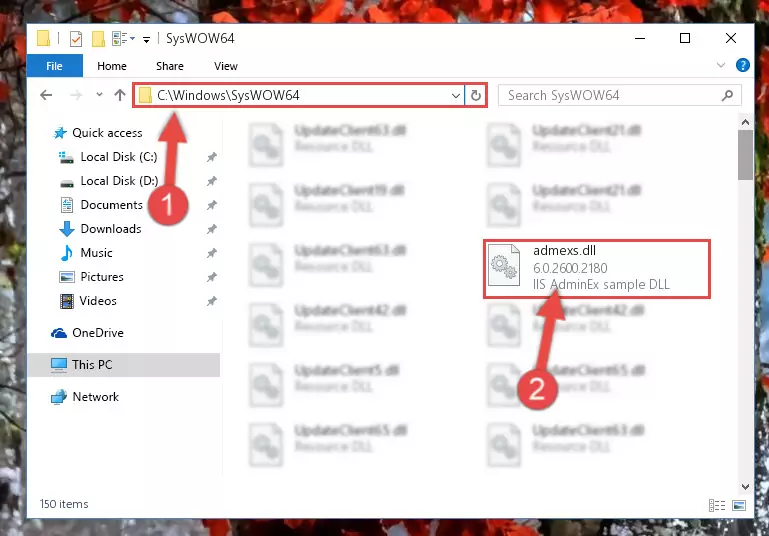
Step 3:Extracting the Admexs.dll file to the desktop - Copy the "Admexs.dll" file file you extracted.
- Paste the dll file you copied into the "C:\Windows\System32" folder.
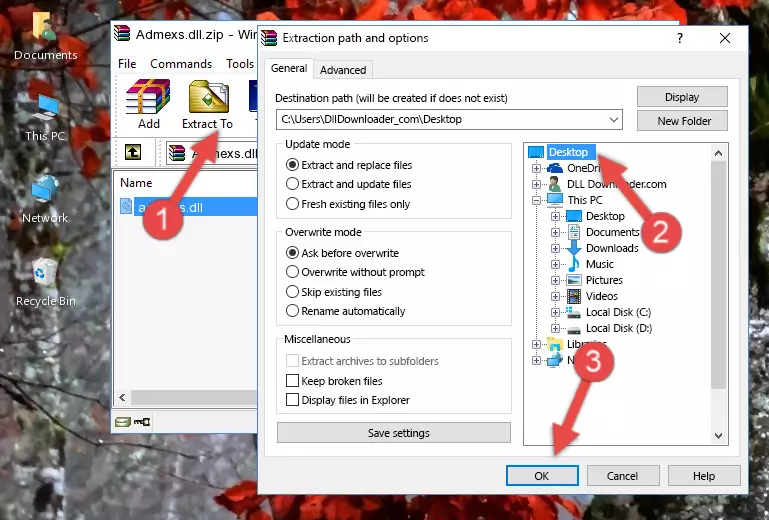
Step 4:Pasting the Admexs.dll file into the Windows/System32 folder - If your operating system has a 64 Bit architecture, copy the "Admexs.dll" file and paste it also into the "C:\Windows\sysWOW64" folder.
NOTE! On 64 Bit systems, the dll file must be in both the "sysWOW64" folder as well as the "System32" folder. In other words, you must copy the "Admexs.dll" file into both folders.
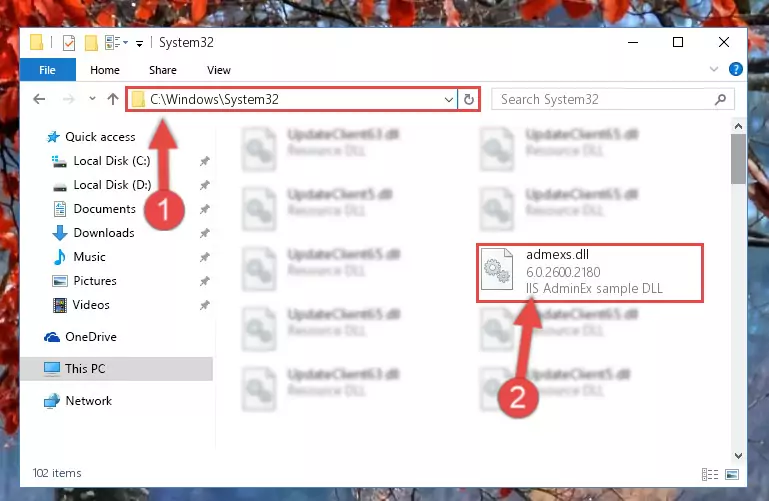
Step 5:Pasting the Admexs.dll file into the Windows/sysWOW64 folder - First, we must run the Windows Command Prompt as an administrator.
NOTE! We ran the Command Prompt on Windows 10. If you are using Windows 8.1, Windows 8, Windows 7, Windows Vista or Windows XP, you can use the same methods to run the Command Prompt as an administrator.
- Open the Start Menu and type in "cmd", but don't press Enter. Doing this, you will have run a search of your computer through the Start Menu. In other words, typing in "cmd" we did a search for the Command Prompt.
- When you see the "Command Prompt" option among the search results, push the "CTRL" + "SHIFT" + "ENTER " keys on your keyboard.
- A verification window will pop up asking, "Do you want to run the Command Prompt as with administrative permission?" Approve this action by saying, "Yes".

%windir%\System32\regsvr32.exe /u Admexs.dll
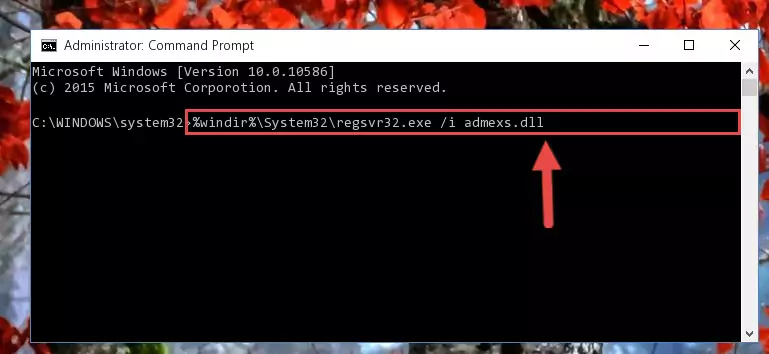
%windir%\SysWoW64\regsvr32.exe /u Admexs.dll
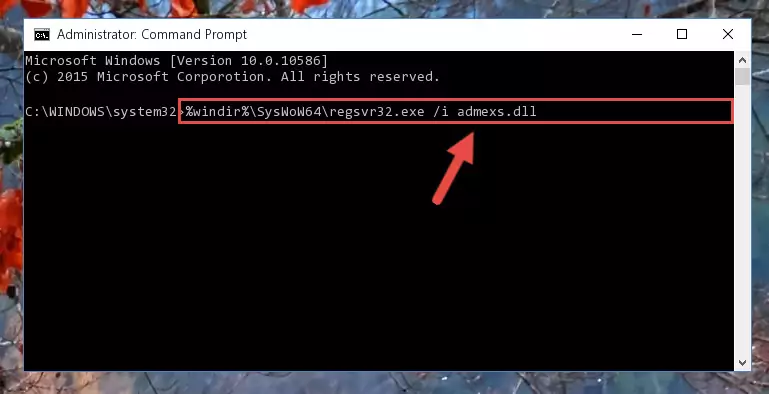
%windir%\System32\regsvr32.exe /i Admexs.dll
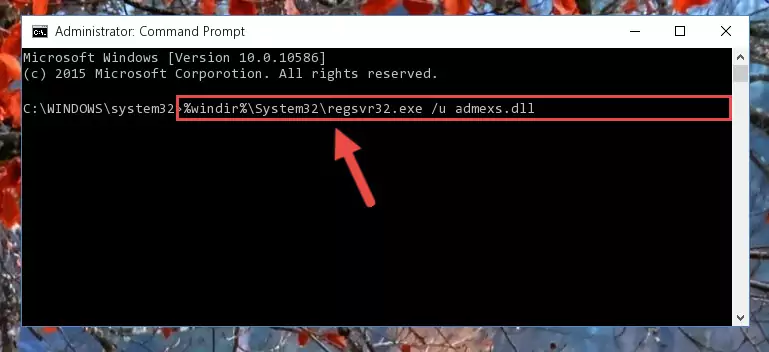
%windir%\SysWoW64\regsvr32.exe /i Admexs.dll
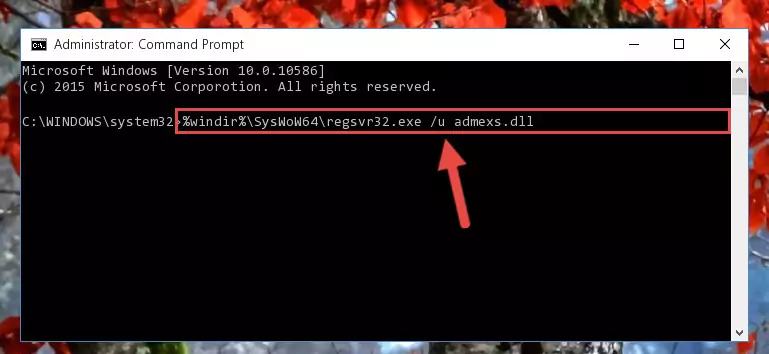
Method 2: Copying The Admexs.dll File Into The Software File Folder
- First, you need to find the file folder for the software you are receiving the "Admexs.dll not found", "Admexs.dll is missing" or other similar dll errors. In order to do this, right-click on the shortcut for the software and click the Properties option from the options that come up.

Step 1:Opening software properties - Open the software's file folder by clicking on the Open File Location button in the Properties window that comes up.

Step 2:Opening the software's file folder - Copy the Admexs.dll file into the folder we opened.
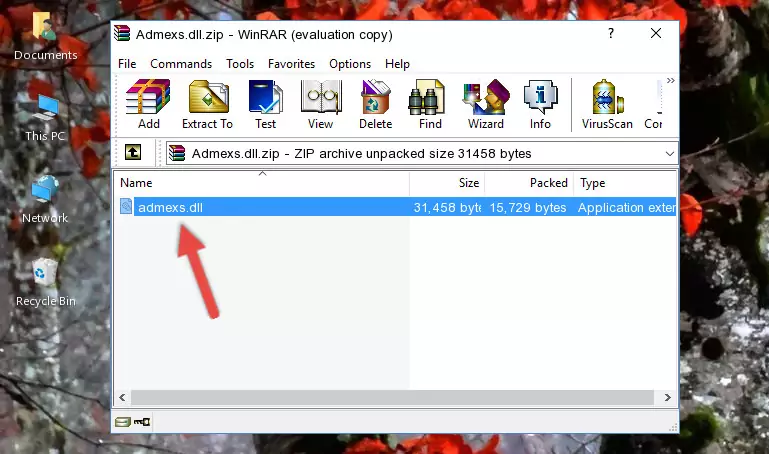
Step 3:Copying the Admexs.dll file into the file folder of the software. - The installation is complete. Run the software that is giving you the error. If the error is continuing, you may benefit from trying the 3rd Method as an alternative.
Method 3: Doing a Clean Install of the software That Is Giving the Admexs.dll Error
- Open the Run tool by pushing the "Windows" + "R" keys found on your keyboard. Type the command below into the "Open" field of the Run window that opens up and press Enter. This command will open the "Programs and Features" tool.
appwiz.cpl

Step 1:Opening the Programs and Features tool with the appwiz.cpl command - The Programs and Features screen will come up. You can see all the softwares installed on your computer in the list on this screen. Find the software giving you the dll error in the list and right-click it. Click the "Uninstall" item in the right-click menu that appears and begin the uninstall process.

Step 2:Starting the uninstall process for the software that is giving the error - A window will open up asking whether to confirm or deny the uninstall process for the software. Confirm the process and wait for the uninstall process to finish. Restart your computer after the software has been uninstalled from your computer.

Step 3:Confirming the removal of the software - 4. After restarting your computer, reinstall the software that was giving you the error.
- You may be able to solve the dll error you are experiencing by using this method. If the error messages are continuing despite all these processes, we may have a problem deriving from Windows. To solve dll errors deriving from Windows, you need to complete the 4th Method and the 5th Method in the list.
Method 4: Solving the Admexs.dll Error using the Windows System File Checker (sfc /scannow)
- First, we must run the Windows Command Prompt as an administrator.
NOTE! We ran the Command Prompt on Windows 10. If you are using Windows 8.1, Windows 8, Windows 7, Windows Vista or Windows XP, you can use the same methods to run the Command Prompt as an administrator.
- Open the Start Menu and type in "cmd", but don't press Enter. Doing this, you will have run a search of your computer through the Start Menu. In other words, typing in "cmd" we did a search for the Command Prompt.
- When you see the "Command Prompt" option among the search results, push the "CTRL" + "SHIFT" + "ENTER " keys on your keyboard.
- A verification window will pop up asking, "Do you want to run the Command Prompt as with administrative permission?" Approve this action by saying, "Yes".

sfc /scannow

Method 5: Solving the Admexs.dll Error by Updating Windows
Some softwares need updated dll files. When your operating system is not updated, it cannot fulfill this need. In some situations, updating your operating system can solve the dll errors you are experiencing.
In order to check the update status of your operating system and, if available, to install the latest update packs, we need to begin this process manually.
Depending on which Windows version you use, manual update processes are different. Because of this, we have prepared a special article for each Windows version. You can get our articles relating to the manual update of the Windows version you use from the links below.
Windows Update Guides
Our Most Common Admexs.dll Error Messages
It's possible that during the softwares' installation or while using them, the Admexs.dll file was damaged or deleted. You can generally see error messages listed below or similar ones in situations like this.
These errors we see are not unsolvable. If you've also received an error message like this, first you must download the Admexs.dll file by clicking the "Download" button in this page's top section. After downloading the file, you should install the file and complete the solution methods explained a little bit above on this page and mount it in Windows. If you do not have a hardware problem, one of the methods explained in this article will solve your problem.
- "Admexs.dll not found." error
- "The file Admexs.dll is missing." error
- "Admexs.dll access violation." error
- "Cannot register Admexs.dll." error
- "Cannot find Admexs.dll." error
- "This application failed to start because Admexs.dll was not found. Re-installing the application may fix this problem." error
